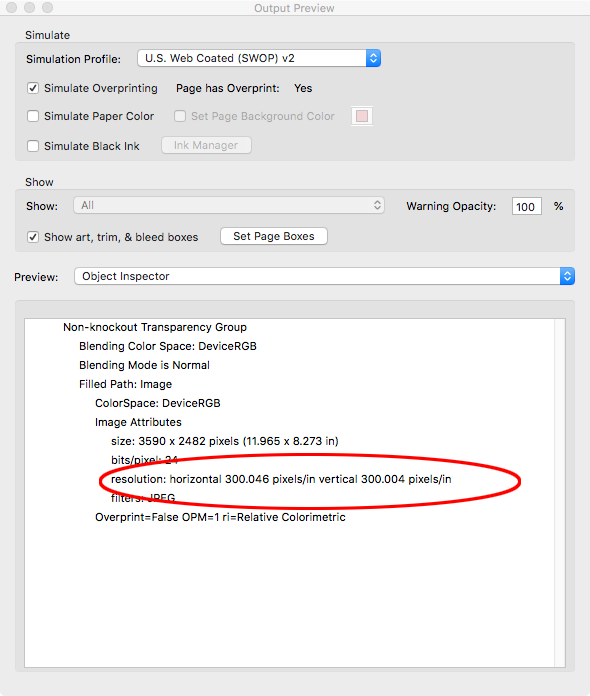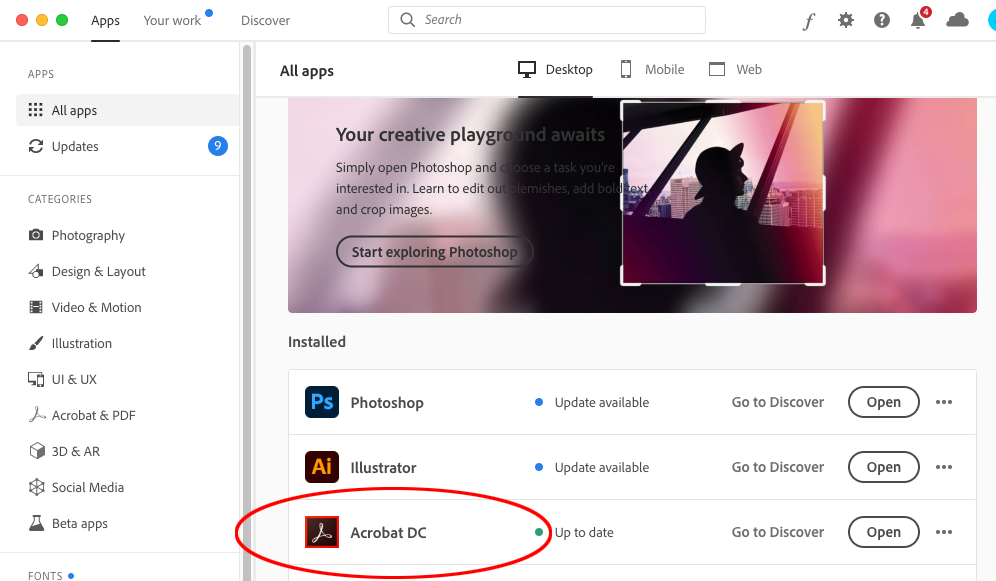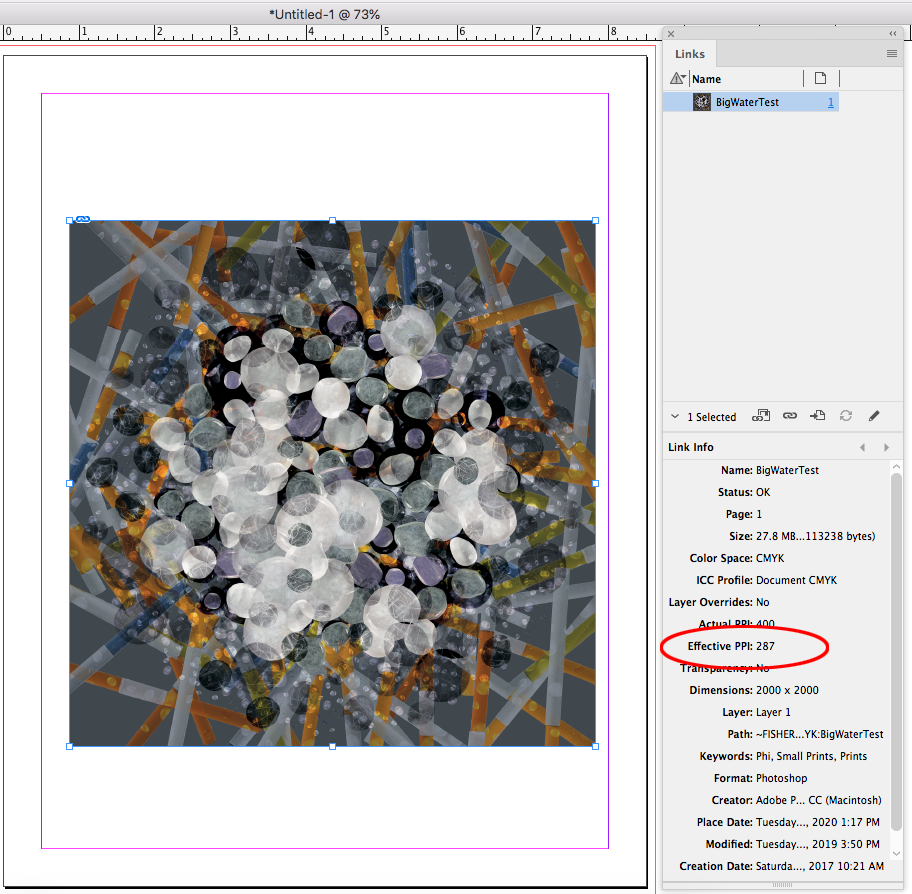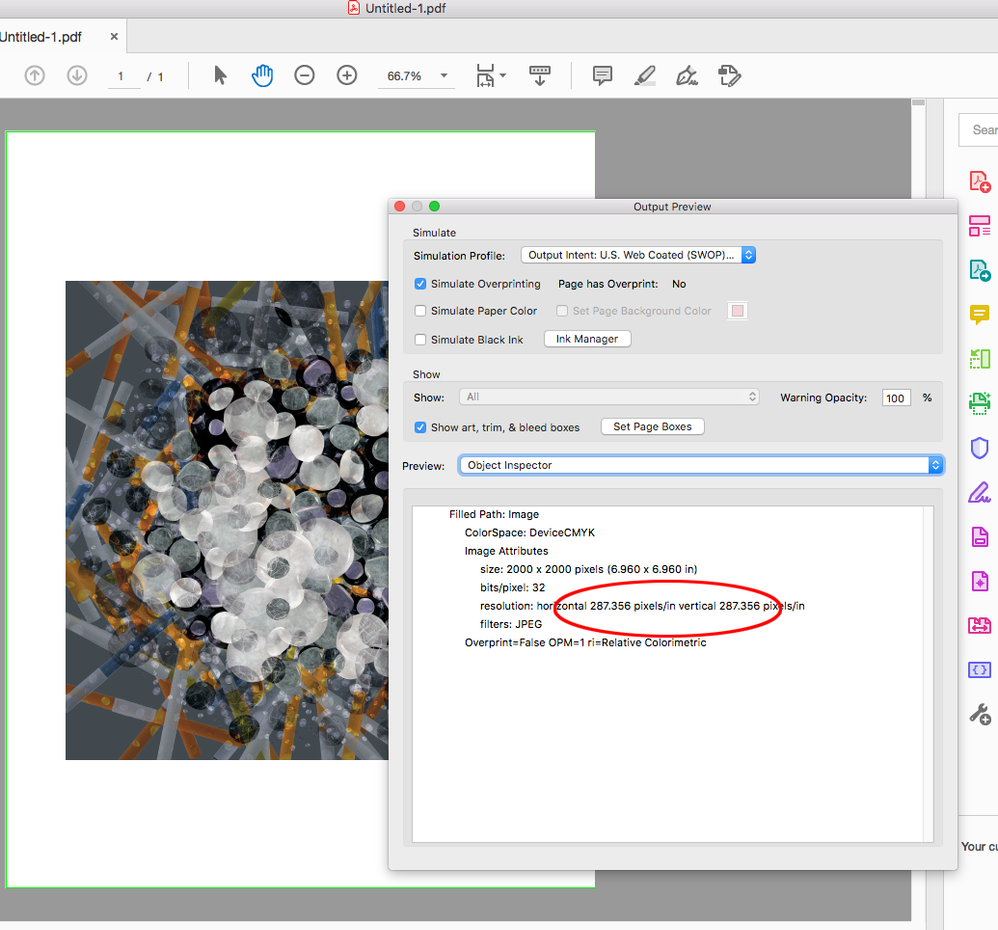Adobe Community
Adobe Community
Images blurry when exported to PDF
Copy link to clipboard
Copied
I have been working on a document that I have exported numerous times. The photographic material on the pages have always looked fine at every PDF export but all of a sudden they all went blurry after the last PDF export. I have made absolutely no changes in the export process. Everything is exactly the same as it has been on all the other exports. The standard export compression setting has been Automatic (JPG) Image quality Maximum. To solve this sudden problem I tried exporting with the Compression setting to None as well but it doesn't fix anything. The preset is set to High quality print as always.
I have read other posts on this topic but they all have special local setting differences that's not applicable to my setup. There's no interactive document or anything like that. It's just export result gone wild with no obvious reason.
W10 Pro.
Indesign 15.1.1 x64
Copy link to clipboard
Copied
Hi,
Did you check the links panel? No links missing? What is the effective resolution?
Copy link to clipboard
Copied
No links missing. What do you mean by effective resolution? As mentioned it's not an interactive document or intended for web. It's a print document.
Copy link to clipboard
Copied
Yes, I understood that your document is not an interactive document. Actual resolution is the resolution of the image at 100% size. Effective resolution is the resolution of the image when it has been scaled in InDesign. So if the original images were at 300 ppi, but upscaled at 200%in InDesign, their effective resolution will be 150 ppi.
Copy link to clipboard
Copied
The images have different pixel resolution, lowest being 150 ppi, biggest being 300. The original image fileformat is PNG. None of them are upscaled, the image data is good enough for the output. As mentioned this is a document thats been exported to PDF numerous times with perfect result, I just had to export it again cause of a minor text adjustment and when I saw the result all the images had become blurry all of a sudden and now I'm unable to achieve a good result trough export. I did nothing new in the export session itself. By reading posts both here and on the web in general I observe different issues with images becoming blurry after export, seems to be an ongoing problem but no one seems to know exactly why.
Copy link to clipboard
Copied
The effective resolution is shown by the Links panel so please tell us what it says there. Please read this as you MUST understand effective resolution if working for print: https://www.academyclass.com/blog/actual-and-effective-ppi-indesign
Copy link to clipboard
Copied
Thanks for sharing the technical info. That's awesome intel but right now I'm actually more interested in finding out why the PDF export suddenly went from showing all images perfect to blurry cause it's the same file that I've been exporting with perfect results. The Actual PPI is 300. Most of the images are either 239 or 150 effective PPI. The images are from one photographic series. But again, all of these images look crisp and fine in all prior PDF exports so there must be something going on in export process I think. Alot of posts I've read now leads me to belive that as well but I just don't know exactly what it is. My experience is that weird stuff have the tendency to follow program updates, that goes for any CC application. With new versions I always seem to get unpleasant bugs or feature errors.
Copy link to clipboard
Copied
One cause of blurry pictures is when InDesign can't, for some reason, find the actual picture at the time of the export. For example if it's moved, or on a server that is disconnected. In this case it uses a low resolution screen preview, without warning. Worth looking into.
Copy link to clipboard
Copied
Thanks, I haven't moved or replaced any picture. The reason I'm exporting it again is because I had to edit some text. Everything else is identical to the prior PDF exports that turned out very good. This whole thing is a mystery to me. Guess I just have to accept that it's not working and hope it changes back to working whenever Adobe choose to update Indesign again.
Copy link to clipboard
Copied
Its December 2022 and I have exactly the same problem here. Working with InDesign and when I export to be .pdf the images go blurry. I don't understand. I have not changed anything or move any graphic's file. This is very aggravating! Not a happy costumer here.
Copy link to clipboard
Copied
Hi @jamc13 , this thread is 2 years old, so you might want to start a new thread, or let us know what the problem Link’s Effective Resolution is—select the image and check the Link Info panel. And also tell us what your Export Compression tab settings are.
Copy link to clipboard
Copied
Can you share the PDF with the low res images?
Copy link to clipboard
Copied
I'm afraid not cause I don't own the document or the rights to the yet unpublished content.
Copy link to clipboard
Copied
We can’t help you without seeing the problem.
You can check the PDF image resolution using AcrobatPro either via Preflight or Output Preview‘s Object Inspector. With Object Inspector click an image to get its resolution as pixels per inch, or its pixel dimensions.
Copy link to clipboard
Copied
Copy link to clipboard
Copied
@perrybrus, you mentioned that you're on Windows.
Microsoft has been slowing releasing a major OS upgrade to billions of users over the past few weeks. We just got our update and I noticed the video/display drivers were updated as well on our workstations. See https://docs.microsoft.com/en-us/windows/whats-new/whats-new-windows-10-version-2004
We're now seeing a slight change in how photos appear (text, menus, dialogues, also). Even with my screensavers, some now appear, well, not "burry" as you describe, but definitely not as sharp and crisp as they did before the OS upgrade.
Wondering if this might be what's causing the change. On my system, the new OS is:
Windows 10 Pro
Version 2004
OS Build 19041.388
The previous OS was version 1903/1909.
Given what we're seeing on our systems, a photo with only 150 ppi would definitely appear either pixelated, blurry/fuzzy, or with noticeable artifacts in high-contrast areas.
FYI, most screens today have ppi resolutions of 200-400 or higher, and that includes desktop monitors, tablets, laptop screens, and mobile devices. As others have suggested, try improving the resolution of your photos. At our studio, we now build all photos to an effective (or final viewing resolution) of at least 300 ppi to ensure clear photos on all screens. 400 ppi is even better.
The "bar" has been raised!
| PubCom | Classes & Books for Accessible InDesign, PDFs & MS Office |
Copy link to clipboard
Copied
Improve 300 PPI? That's max of what even a printer needs in order to print it maximum. My image files are big, most of them 6000x4000px at 105mb. I've used images half this resolution for print purposes before, and for screen purposes you don't need even half of that. This is not an image source issue. As mentioned all the images renders perfectly in prior PDF exports and I haven't changed or altered any of the existing images. In terms of screen resolution I'm viewing this on an Eizo ColorEdge 2560x1440. It's a reference monitor, you don't need 4K or higher resolution in order to assess images. That is silly hysteria. I have two laptops with 4K displays and they are not what I would call good image displays. You need a monitor with high color accuracy and stable grayscale properties. Most 4K laptop displays are very bad at that. In terms of hardware my graphic card is a GeForce RTX 2070 running on a custom stationary hightower workstation - but it doesn't affect this issue at all. It's kinda off topic. I'm trying to resolve an issue that has to do with Indesign and the export to PDF process that obviously doesn't work as it should at the moment.
In terms of Windows I'm on W10 Pro V1909 and OS build is 18363.959 and that's latest available for me here. No updates available.
Copy link to clipboard
Copied
If you compare the image resolution in AcrobatPro’s Object Inspector to the Effective resolution of the linked image in InDesign, that would clarify whether the images are getting exported at a lower than expected resolution. If the Effective Resolution and the output resolution match then the problem would be with the display.
It’s just hard to know with out seeing the PDF or at least a screen capture. If the imagery is high contrast line art, your Acrobat Page Display Preferences might be affecting how the images are anti-aliased for screen display.
Copy link to clipboard
Copied
It's not the display. The images look great when viewed in InDesign on highres preview or in any file browser, photoshop or wherever I view pixel graphics. The ID file is exported with no compression and everything else is just like it was when I exported it before, only this time the images are all blurry. I do not have any vector graphics in my document, I'm reffering to bitmap graphics only. I've gone trough the Effective resolution and Actual resolution and found nothing that could explain why the exported document is generating blurred images. All text looks good.
This is the first export I've done on ID V15.1.1. The prior exports were made on the former ID version. My theory is that something happened when ID was updated, it's not like the updates never carry errors. As a matter of fact I almost always experience errors after Adobe releases their so called updates. That goes for so many of the CC applications. I've just tried to export the same document on another machine with same ID version and the same annoying result. Thanks for all the response, I'll just accept this thing and move on and hope there's a new ID release coming soon. I don't expect Adobe to openly adress and admit their app errors but just silently release another "update". That's their normal respons to things.
Copy link to clipboard
Copied
I'm reffering to bitmap graphics only. I've gone trough the Effective resolution and Actual resolution and found nothing that could explain why the exported document is generating blurred images.
If it’s not the display, then you would have to see a resolution listed in AcrobatPro that is lower than the Effective resolution listed in InDesign. Is that happening? If it is, what is the resolution listed in AcrobatPro’s Object Inspector? Print Production>Output Preview>Preview:>Object Inspector and then click on an image.
Copy link to clipboard
Copied
I don't have Acrobat Pro cause it's not in CC. It's something that is sold seperatly. I've checked my links panel and the Effective and Actual resolution there, as mentioned earlier in this thread. The Actual PPI is 300. Most of the images are either 239 or 150 effective PPI. These are all the same images that turned out super crisp all the time in all of my former exports, nothing has been changed or altered since then. I've exported the very same file from another PC with same ID version and same blurry result. I give up. It's just not worth the time struggeling with this. I just have keep the ID file and try to export on a later date when Adobe releases a newer ID version cause I need to get some work done.
Copy link to clipboard
Copied
I don't have Acrobat Pro cause it's not in CC.
It should be available:
I’m not having any problems with export resolution in the latest 15.1.1:
PDF/X-4 default export
Copy link to clipboard
Copied
@ rob_day I wasn't able to install Acrobat DC. It's in the list but not availabe for download.
Anyways, thanks for sharing your input on this. As mentioned I'm exporting from the very same ID file that I've done hundreds of perfectly fine exports from the last 8 months or so. If something works and then suddenly not after updating ID I presume there's something connected to that application update. Everything is the same with the document and everything is the same with export setup. Take care.
Copy link to clipboard
Copied
" It's in the list but not availabe for download." What happens? Seriously, it is part of CC for everyone (with compatible system) and an indispensible prepress tool.
Copy link to clipboard
Copied
Sounds like something is wrong with your CC app. There’s no way of knowing what’s in a PDF without AcrobatPro.
-
- 1
- 2