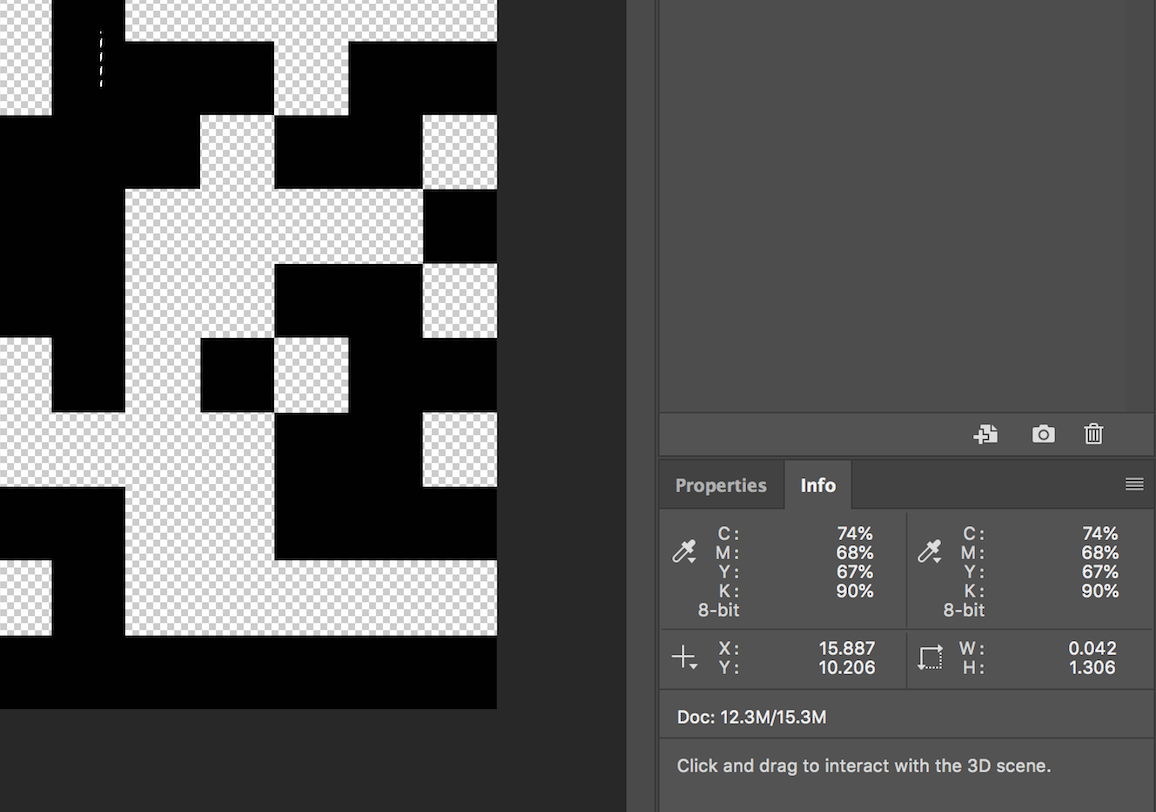- Home
- InDesign
- Discussions
- Import TIFF file in InDesign loses its transparenc...
- Import TIFF file in InDesign loses its transparenc...
Copy link to clipboard
Copied
Hi everyone,
I created a barcode in RGB with a library in Objective-C. Then I convert it to CMYK colorspace using ImageMagick.
The converted graphic shows transparency when putting it in Photoshop, but not in InDesign..
It has the alpha channel. If I open it in Photoshop, save it FROM photoshop to TIFF and import in InDesign, then the transparency appears.
 1 Correct answer
1 Correct answer
You can use Color Settings>Working CMYK>Custom CMYK to set the Max Black Generation and then use Save CMYK to save the .icc profile to one of your profile folders.
This really is doing it the hard way
Copy link to clipboard
Copied
The printer asked for CMYK so, that's why I was doing this.. I will ask him more information then. Thanks everyone!
Copy link to clipboard
Copied
Indeed, I will need to have a 100% black for some document. I managed to get that in Photoshop if I do a custom CMYK conversion using Maximum Black.
Is there a way to do it using a profile maybe? As I told you I used "sips". Maybe I can export the custom profile created from Photoshop and use this one with sips?
Copy link to clipboard
Copied
When you make the barcode set the mode to grayscale. When you place a grayscale InDesign puts it on the CMYK Black plate and exports it that way
Copy link to clipboard
Copied
And yes you can save the max ink sep setup from PS. Save CMYK with .icc ext
Copy link to clipboard
Copied
How do you get the .icc profile separately? I could not found it when saving as... the photoshop file with embedded profile checked/
Copy link to clipboard
Copied
You can use Color Settings>Working CMYK>Custom CMYK to set the Max Black Generation and then use Save CMYK to save the .icc profile to one of your profile folders.
This really is doing it the hard way
Copy link to clipboard
Copied
Also if you really are forced to use the max black kludge, don’t embed the profile with the barcode otherwise it could get converted again to a different profile when it is exported to PDF from ID.
Copy link to clipboard
Copied
@robday Awesome! Thanks, it worked like a charm! Well, while I agree it would be better to do it directly from Adobe, its for our automation, dealing with thousands of barcodes, it is easier as we treat them post-processing. I can use it to create and convert everything automatically in a few seconds.
SJRiegel Unfortunately, no, it's not a QR code but a Data Matrix barcode.
@Willi I agree it would be better, I had tried but Objective-C formats don't have EPS or AI. I tried with PDF but it did not keep the transparency (it changed the transparent background to white). Hence, the only one that worked was TIFF.
Copy link to clipboard
Copied
alexandrel16871950 wrote
Here is what I have when opening the converted barcode from ImageMagick in Photoshop:
From this image, it looks like you are taking about QR codes. You could generate those directly in InDesign.

Copy link to clipboard
Copied
Here are my example files:
Copy link to clipboard
Copied
Looking at ImageMagick's documentation, it looks like there is a 1-bit option—PBM.
If the barcode is saved as 1-bit (Black and White), the white pixels will be transparent if the placed image's container box is set to [None].

Black and White images can also be assigned any CMYK swatch:
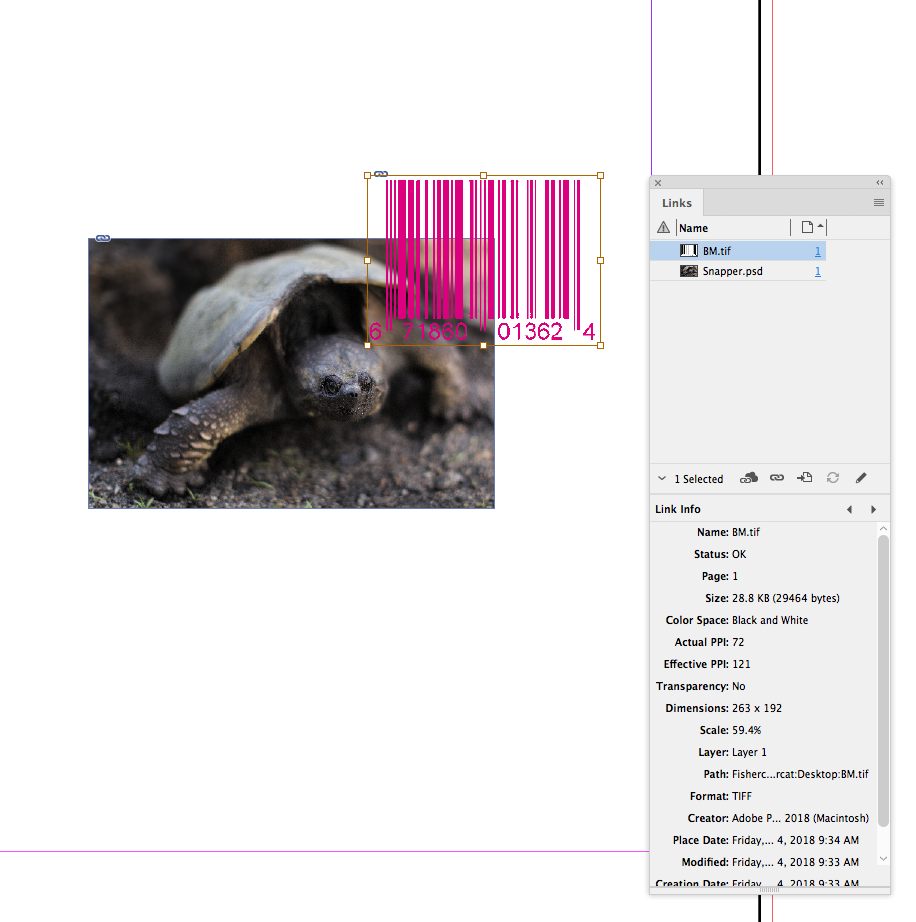
Copy link to clipboard
Copied
Bar codes! I don't even have to create them as a separate file, I have a script for that!
(Courtesy of Marc Autret; I have an older one, on Indiscripts :: BookBarcode 2.036 Patch for InDesign CS6 & CC is the latest version.)
Copy link to clipboard
Copied
Then I convert it to CMYK colorspace using ImageMagick
If you set the barcode to Multiply you wouldn't need a transparent background. Also, normally a color managed conversion from RGB to CMYK would produce a 4-color black, which might be a problem if the destination is an offset press. I would think you would be better off with a grayscale conversion.
Copy link to clipboard
Copied
Does the program which you use to create the barcode also support vector formats, like eps or pdf or even ai? Use them and it is easier to change it to K-only colors. The quality would be better than tiff or any pixel image. I do it always this way and get superior quality.
Copy link to clipboard
Copied
Hi, When you are saving in Photoshop save tiff file, click Save Transpaerncy.
Copy link to clipboard
Copied
I know this is a very old thread, but it still pops up on google on top for me. InDesign definitely supports transparent TIFF files. But it is not enough to just safe the PDF with "transparent pixels". You have to make sure the "Save with Transparency" is ticked on, when exporting it via Photoshop. Then you dont have to add an Alpha Channel to the file. It imports fine with transparency. Hope this helps
Copy link to clipboard
Copied
Thank you for reaching out and sharing the solution. I am sure it will help other community members. We really appreciate your participation in here.
Thanks
Rishabh
-
- 1
- 2
Find more inspiration, events, and resources on the new Adobe Community
Explore Now