- Home
- InDesign
- Discussions
- Re: Imported content looking pixelated and unusabl...
- Re: Imported content looking pixelated and unusabl...
Imported content looking pixelated and unusable upon printing.
Copy link to clipboard
Copied
So this might just be impossible to do, but I'm wondering if there is any way I can get a design I made in another program to appear in a higher quality when printing in indesign. I designed a card in an online editor called Canva, just because I'm as beginner as you can get when it comes to indesign and right now I have more font options and easier workspace, then I imported the card (it is a trifold card so it is 11.16 x 6 in) into indesign to set the bleeds for my printer, and he called me back to say it was so pixilated that it was unusable and he said he thought canva was the problem. Does anyone who might know indesign more than I do want to chime in on what the issue could be, or how to fix it? Or is the only way is to make the entire card in indesign? Here is the card for reference. 
Copy link to clipboard
Copied
If all they gave you was a JPG, no, it is not at all likely you’ll get this to print well from InDesign…or any other application.
Why are you even trying to do this? Why not use the that service to print it?
Copy link to clipboard
Copied
Just a quick comment to Bob's reply here about printing from JPGs. The problem is with the resolution of the JPG, not the JPG itself. The same applies to any other format as well. Printing from a TIFF or PSD, for example, will also look like crap with insufficient resolution. This is why it's important to keep an eye on your Links Info or Info panels.
In this example I've placed the same JPG twice. In the top example, the photo has been scaled to 210% percent its original size. As a result, its Effective PPI (Pixels Per Inch) is only 114. 
In this version (below) the photo has been placed at 95% percent of its original size. Its Effective PPI is 252, which will print well.
My last tip is to create a custom Preflight Profile to check for images below a specified resolution. When encountering such an image, a red dot will appear in the bottom of your screen to alert you to a problem that needs attention.

Copy link to clipboard
Copied
I can't get the specific bleed space and print guides that the printer requires from Canva. I figured it would just be the same thing as inserting a picture to indesign.
Copy link to clipboard
Copied
Unless you can get Canva to export to a high resolution format you will be better off rebuilding the document in InDesign from the source images at their highest available resolution.
You can use the work you have as a template. Save to whatever format Canva supports and import into InDesign. Put the imported image on its own layer and set its transparency to 50% so you can see through it. Lock the layer and set it to non-printing. Put the layer at the top of the list of layers. You can use the transparent image of the design to position images, text, and frames exactly as you have in Canva. Preview your work by pressing the W key, which will hide guides and bleed and non-printing objects (like your template layer).
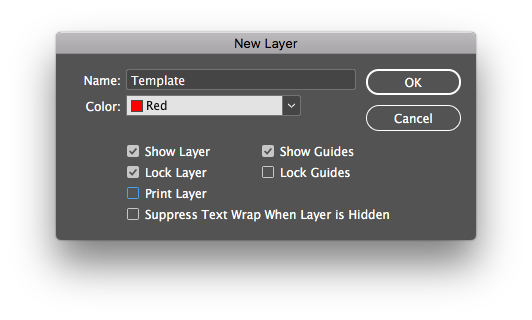
If possible, keep the Canva file open for reference. This will make it easy to copy and paste text and check colours and fonts.
Find more inspiration, events, and resources on the new Adobe Community
Explore Now
