- Home
- InDesign
- Discussions
- Importing Photoshop layers into InDesign - then up...
- Importing Photoshop layers into InDesign - then up...
Copy link to clipboard
Copied
I have a scenario where I have a Photoshop file of an iPhone with multiple layers for various screens. I can import this file into InDesign and check "Choose import options". My doc shows 12 or so of the phone with various screens. Problem is, if I need to modify any of the layers later in Photoshop, InDesign forgets the specific layers I chose to appear in each of the 12 phones and I need to import the 12 again. In other words, and my question is, if I make any change to the PSD file, will need re-import each instance again and that the way it goes?? Thanks, John
 1 Correct answer
1 Correct answer
I'm not sure of why it's doing that, but it doesn't do it for me. Here's a test.
I start with this:
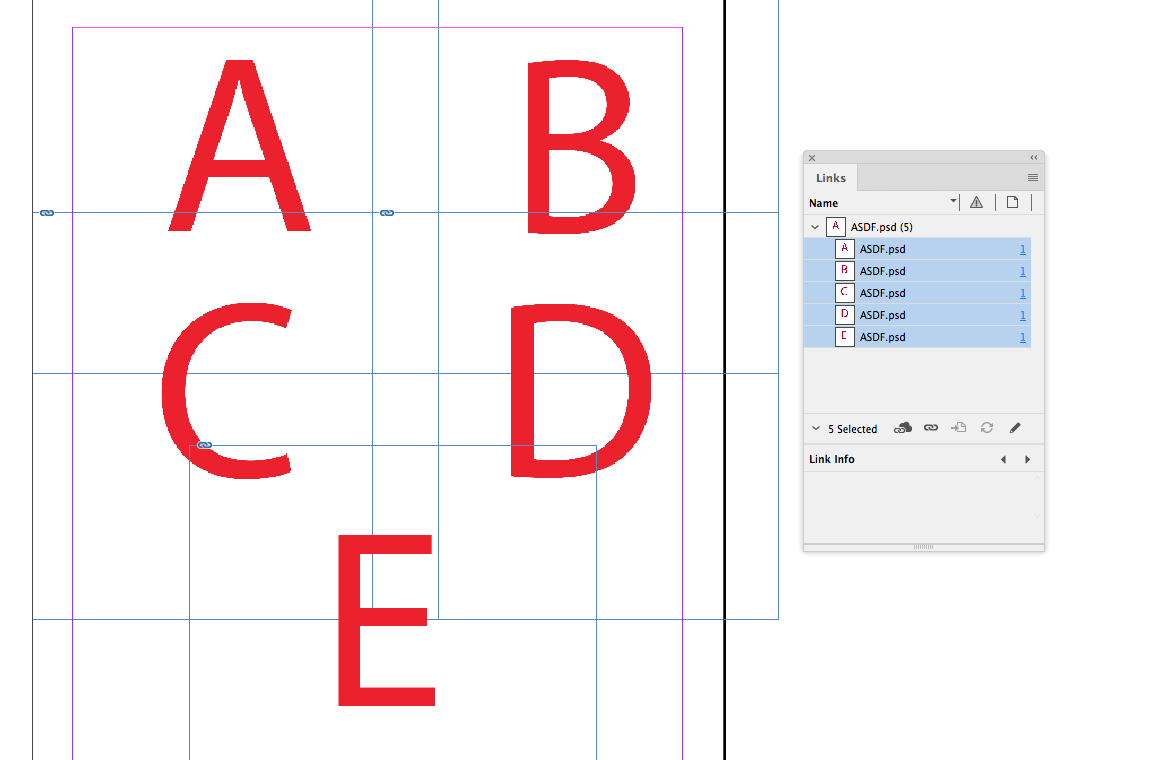
…with a PS doc with 5 layers. Then I update one of the layers in Photoshop, and I get this:

…where the links are modified. When I update the links, I get this:

…where only the one layer I changed (D to H) has changed, and the links window shows all images are up to date.
Copy link to clipboard
Copied
I'm not sure of why it's doing that, but it doesn't do it for me. Here's a test.
I start with this:
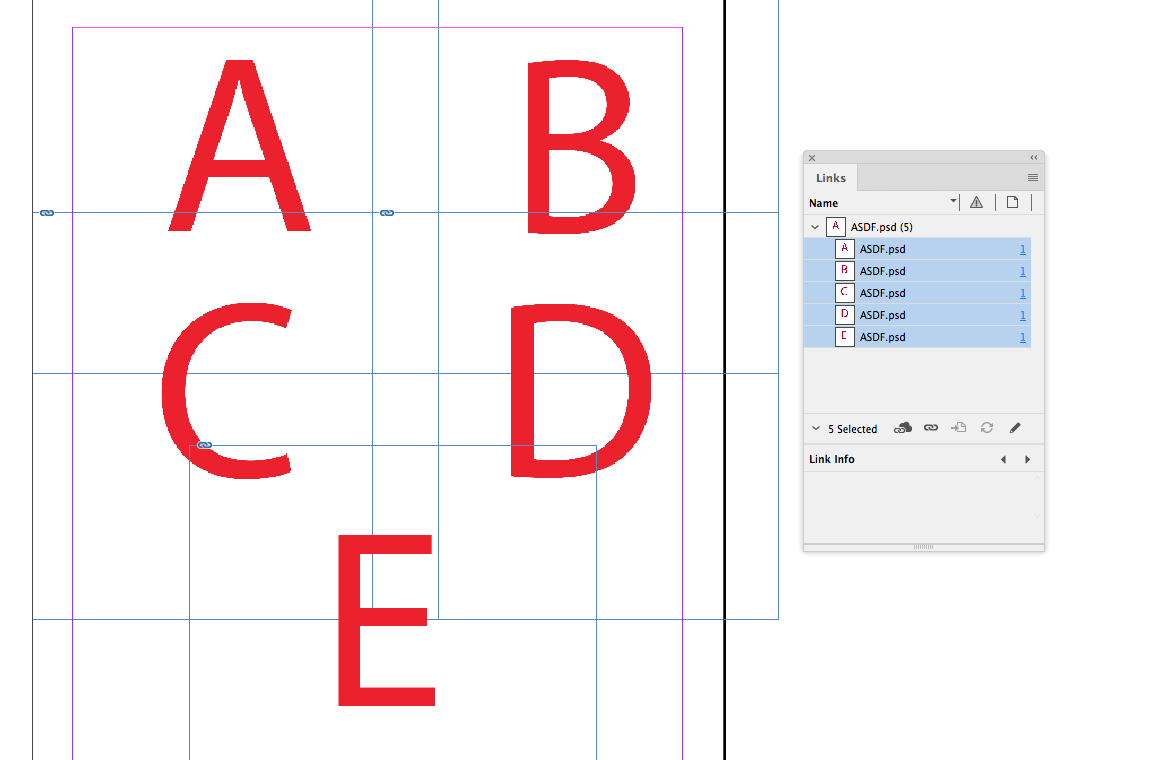
…with a PS doc with 5 layers. Then I update one of the layers in Photoshop, and I get this:

…where the links are modified. When I update the links, I get this:

…where only the one layer I changed (D to H) has changed, and the links window shows all images are up to date.
Copy link to clipboard
Copied
Check your options. There’s an option to keep the overrides when updating the file.
Copy link to clipboard
Copied
Thanks. Keep in mind that my INDD file has this PSD file of the phone, placed 10 times, each with different layers of the PSD file chosen. I think it only happens if I ADD a new layer to the PSD file. If I modify an existing layer all of the 10 instances remain the same.
Copy link to clipboard
Copied
In Photoshop use LAYER COMPOSITIONS and save the different layer states as different Layer Comps. In InDesign select the specific layer comps and InDesign will remember those states.
Copy link to clipboard
Copied
Thank you! It was right in front of my face... Layer Comps ![]()
Find more inspiration, events, and resources on the new Adobe Community
Explore Now
