- Home
- InDesign
- Discussions
- Importing transparent images into Indesign
- Importing transparent images into Indesign

Copy link to clipboard
Copied
Hi guys,
Just started using Indesign cs6 and for the life of me can not work out how to import transparent pngs. All transparent images I import have their background changed to a white background. The image import options has an option to use transparency information, with either use white back ground (which is selected) or use file defined background colour.
I assume i should be using file defined background colour but its greyed out. Why is this option greyed out and how can I retain a transparent bg in my image? The image i'm importing is fireworks png file.
Cheers,
Ps. First post, so go easy on me ![]()
 1 Correct answer
1 Correct answer
Open the PNG in Photoshop and make sure that it's a full 24-bit PNG (full transparency). Here's an example of a transparent PNG on a yellow background in InDesign:
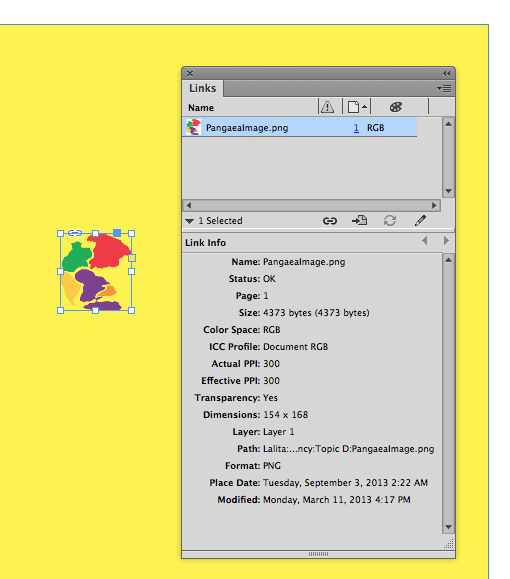
As you can see above, you can tell in the Links panel whether it's really transparent. Use Photoshop to save as transparent TIFF or PSD (usually a better format for print, if that's what you're using it for).
Copy link to clipboard
Copied
I don't have Fireworks and I haven't made any Fireworks PNG files.
I'm not sure how they work. But I believe that Fireworks PNGs can contain editable layers for Fireworks use only.
This may be part of the issue of the transparent background - but as I say I have very limited knowledge of Fireworks.
What I will say with some degree of comfort is that PNG is primarily a web format - and it's not a print format. Adobe InDesign is a page layout tool intended for Print on mechanical presses - and it's only recently it's been geared towards Web, ePub and Flash creation.
Perhaps the Fireworks PNG simply does not work with InDesign.
Can you save that Fireworks PNG from Fireworks to say a TIF of PSD? Which may be better for importing to InDesign.
The only other solution I can think of is to open that PNG file in Photoshop and save it as a Transparent PNG from there using File>Save for Web
Copy link to clipboard
Copied
Eugene Tyson wrote:
The only other solution I can think of is to open that PNG file in Photoshop and save it as a Transparent PNG from there using File>Save for Web
Or save it from Photoshop as a TIF or PSD with transparency enabled would probably be best if the intent of the file is printing at a professional printers
Copy link to clipboard
Copied
Open the PNG in Photoshop and make sure that it's a full 24-bit PNG (full transparency). Here's an example of a transparent PNG on a yellow background in InDesign:
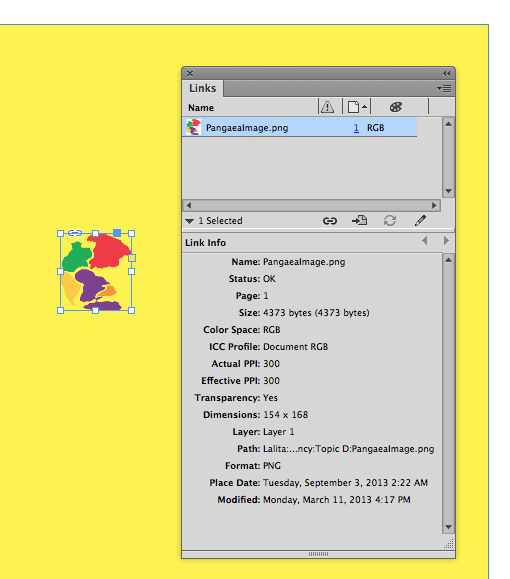
As you can see above, you can tell in the Links panel whether it's really transparent. Use Photoshop to save as transparent TIFF or PSD (usually a better format for print, if that's what you're using it for).
Copy link to clipboard
Copied
Yeh good point Steve - I always forget to mention the 24 Bit PNG piece.
Copy link to clipboard
Copied
It's been a long time since I wrote and taught Fireworks, but the Fireworks png format is a special one, just for Fireworks use.
Try saving the optimized version of the file as a regular png with transparency. That's the same as Steve's suggestion to opening in Photoshop. (Us Fireworks users never open Photoshop!)
If it still doesn't work, I'll download Fireworks and run some tests.
Copy link to clipboard
Copied
Are you sure the frame isn't filled with white? I've used PNG files a lot with DPS and haven't had any issue at all with them whether from FW or PS.
Copy link to clipboard
Copied
It's definetly a Monday.... I spent like an hour trying to figure out why my placed transparent PSD wasn't working. I had a white fill on it... *faceplam*
Thanks!

Copy link to clipboard
Copied
Thanks guys for the quick response! Oddly, its no longer happening and the images are importing absolutely fine now.
Drag and dropping open png's from photoshop to inDesign still seems to cause it however. Anyway to get round this as i find it a lot more convenient importing images this way?
Copy link to clipboard
Copied
Dragging and dropping open png's from Photoshop to InDesign is EXACTLY the problem.
You're dragging only an 8-bit preview image that has no actual transparency.
PLACE! PLACE! PLACE! Cmd/Ctrl-D.
Copy link to clipboard
Copied
Having this problem with TIFFs exported from the image processor of Photoshop CC, transparency recognized in photoshop and not in Indesign CC wheter i place or drag and drop (why would you make those different things anyway Adobe? why?)
Have a feeling the image processor is the problem..?
Copy link to clipboard
Copied
I searched and no one had the answer that actually worked. So through trial and error, I discovered the solution. The answer is to export > save for web (legacy) > and choose .png 24 not .png 8
This means if you have a .png file you will need to reopen it in photoshop or illustrator and save this way.
Copy link to clipboard
Copied
Yes but I gave that answer in the third reply (look above). 24-bit. Open in Photoshop and save.
Find more inspiration, events, and resources on the new Adobe Community
Explore Now
