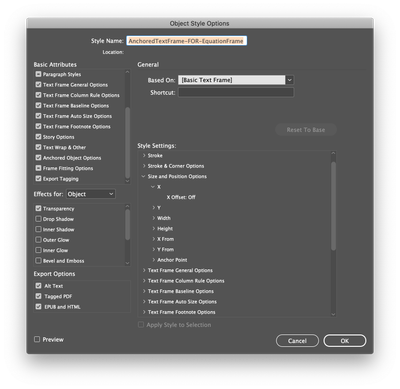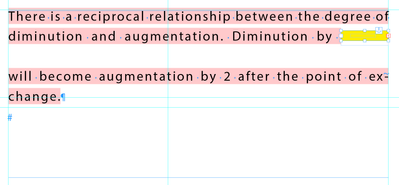- Home
- InDesign
- Discussions
- Re: In-line anchored object (equation) management.
- Re: In-line anchored object (equation) management.
In-line anchored object (equation) management.
Copy link to clipboard
Copied
Dear all,
I have managed to write equations in MS Word, export to PDF, edit the PDF in Illustrator, exported it as SVG, placed it as an anchored object inline in the InDesign document and then activated the Text Wrap for the object.
As you can see from the video the text that is colliding is brought to the next line but the space (leading?) between the two lines is not increased (as it would in Apple Pages or MS Word).
How can I achieve that? What do I have to change? Paragraph Style? Something in the Text Wrap?
Also, second question, is there an easier way to insert equations in InDesign that doesn't involve scripting or expensive plugins? I'm still a beginner in InDesign so I do not feel comfortable with scripting.
Thanks
Copy link to clipboard
Copied
For some reasons unknown to me setting up a document grid (via InDesign > Preferences > Grids) influences all the document AND when I create a grid for a single text frame (or story), that frame doesn't show any grid, rather it stays white and the custom grid gets applied to the whole document.
I repeat: the custom grid overwrites the document one.
What am I missing?
Copy link to clipboard
Copied
Hi Inélsòre,
the second solution, basically Pickory's idea, is the one that you can fine-tune to the most:
[1] The height of the text frame that is anchored to the main text determines the leading to the text above, for the whole line, the text wrap you will apply to the bottom will govern the leading to the next line.
[2] All the details for anchoring the equation frame inside the other text frame will allow you to find a relative vertical position that fits your needs.
You may need four or five object styles for four or five cases, but if done you are able to control all aspects of leading very fast for a variety of equations.
Regards,
Uwe Laubender
( ACP )
Copy link to clipboard
Copied
Thank you, I have not yet created object styles, but I will once I am sure I have understood what I am doing.
I just tried to reproduce these steps but, I seem unable to.
I can't find many of the things you show, for example the "details of the applied object style". I created a new Object Style but I see too many options compared to your screenshot.
I opened your document but when I get into the Object Style Options dialog, nothing looks like your screenshot. Where should I go there?
--- insert few minutes of browsing the options here...
Finally, feeling even more lost, I surrendered to copy-pasting your frames into my document which, luckily, also imported the styles. I understood some of those options but far from all of them.
Now, how do I insert the anchored equation frame inside the anchored text frame? What I've tried so far just places the SVG image inside the frame and from there I am stuck once more.
In general, the process of inserting anchored objects is quite obscure to me right now, as you will have noticed...
Assuming I have to reproduce this alone, how do I insert the first text frame so that it is positioned properly?
Copy link to clipboard
Copied
Anchored objects:
https://helpx.adobe.com/indesign/using/anchored-objects.html
To anchor a frame to a text insertion point by drag and drop:
https://indesignsecrets.com/drag-drop-anchored-objects.php
In the Object Styles dialog you'll find Anchored Object Options and options for Text Wrap & Other as well.
Simply scroll down all the tabs in the dialog to find them. Working with object styles is described here:
https://helpx.adobe.com/indesign/using/object-styles.html#about_object_styles
In my sample document you can inspect what I did where.
Simply experiment with this.
Regards,
Uwe Laubender
( ACP )
Copy link to clipboard
Copied
I am sorry if I annoyed you to the point that I cannot get a step-by-step instruction to what is holding me.
I understand if you do not feel like helping any further, you have already done a lot and I deeply thank you for this.
As things stand now, I cannot reproduce what you did.
Inserting the first anchored text frame is done, even if its size seems to need manual adjustment every time until someone tells me how not to, but then, anchoring the equation frame inside the first one it just doesnt give the desired results. I activate text insertion with the Text tool (as the first frame is a "text" one), then Object > Anchored Object > Insert and select the file.
Result? It just disappears inside the frame, not reacting as yours does.
Have I made a mistake here? I don't know ... I cannot know ...
I will appreciate it if you will want to show me these last steps, but I will understand it if you will not want to.
Should this be the case I hope someone will come to the rescue sooner or later. Until then, I will need to find a different path as this one is not allowing me in.
Thank you.
PS: I had already read the Anchored objects guide, there's nothing there about anchoring within an anchored object and from what I tried it is clear it does not work in the same way as an ordinary anchored object. I always look in the guide before asking.
Copy link to clipboard
Copied
Relax.
And then read through this:
To anchor a frame to a text insertion point by drag and drop:
https://indesignsecrets.com/drag-drop-anchored-objects.php
FWIW: I know, if you this all the first time it's complex as hell.
Be asured that anchoring an object to an insertion point of a text frame that is anchored itself requires no special steps.
Regards,
Uwe Laubender
( ACP )
Copy link to clipboard
Copied
Tried a few more things and trying now to narrow to more precise questions:
- When I activate insertion point into anchored text frame, then Cmd-D to Place, the inserted equation just disappears. Why? I know it is there so I went to Links > selected it > Ctrl-click to contextual menu > Anchored Object > Options > Custom and got to something similar to yours. Any more straightforward way? Inserting it outside and then drag-n-dropping as in the article didnt move it by a single hair... Shift-dragging did, though, so I went that route.
- The yellow text frame, which we could call the Parent TF maybe. How do I make it of the same height as yours automatically? When I create an anchored TF at insertion point it is 1x1in by default.
- How do I make it vertically aligned as yours? It looks floating a tiny bit above baseline.
Getting nearer, I hope.
And yes, first time ... thanks.
Copy link to clipboard
Copied
There are several strategies possible. One of it:
Prepare a graphic frame as a placeholder that should hold the image or graphic later.
Anchor this frame as described in the InDesign Secrets article by drag and drop to the desired insertion point.
Resize the anchored frame, adjust its position, set frame fitting options*. Watch this:
https://helpx.adobe.com/indesign/how-to/indesign-fitting-graphics-to-frames.html
Now copy/paste the little text frame, in my example document v3 in yellow, to another textframe's insertion point.
All preparations are done now.
For every new equation graphic you want to use in your text you are using a duplicate of that prepared combination of frames: Select the anchor character of the anchored text frame in yellow and copy it to the clipboard. Select an insertion point in your main text and paste.
The next step is to fill the anchored graphic frame, the placeholder frame, still empty, with a loaded image or graphic in the cursor. Select the frame and use the Place command. Because you defined fitting options in advance the placed image or graphic will fill the frame as defined.
Regards,
Uwe Laubender
( ACP )
Copy link to clipboard
Copied
I am really sorry, but there seems to be something I keep doing wrong.
From your instructions it is not clear to me the order of doing things. I did this:
- Created a graphic frame as instructed (that's the one which will hold the equation, right?)
- I copy-pasted your yellow frame, but I don't understand why it has to be a different insertion point, shouldn't they be in the same place?
- Regardless, I now have the yellow frame and an empty graphic frame with frame fitting options set to None and to fill from Center, correct?.
What now? From your file I understood that the graphic frame is anchored inside of the text frame but it is shown as if it would be in a layer above it (i.e., it shows in all its glory, it doesnt disappear inside the text frame!).
What happens to me is this: I have the yellow text frame, activate its text insertion point and paste the anchor character for the first frame inside it. Result? It just disappears inside of it as the text frame is smaller than the graphic one (as it is in your document). If I resize the yellow frame to be bigger it is shown, but then everything else we planned is just not working ...
What am I missing? I am now attaching a video that shows what I am seeing (Dropbox link). As you can see, now even copy-pasting your frame causes the fraction to disappear...
https://www.dropbox.com/s/5jmd62zwqiwhewr/Screen%20Recording%202020-09-23%20at%2012.03.46.mov?dl=0
Copy link to clipboard
Copied
Another thing that confuses me very much is that when I paste the yellow text frame and then move it in the middle of the rest of the text ... it just doesnt move the text around it. It ends above it. Why, oh why?
Copy link to clipboard
Copied
This is what happens if I paste an entire paragraph to my document.
Quite clear that there are more details missing that are preventing me from reproducing your steps successfully.
Thanks.
Copy link to clipboard
Copied
Another test, look at what happens when I drag the anchored fraction frame anchor point inside the copy-paster yellow frame.
https://www.dropbox.com/s/hf0p25efqkr8z6w/Screen%20Recording%202020-09-23%20at%2012.51.11.mov?dl=0
Copy link to clipboard
Copied
Hi Inélsòre,
sorry, but I think you need a hands-on live training. First a basic course for InDesign, then a course that exactly fits your needs. The forum is not the right communication platform for this.
Regards,
Uwe Laubender
( ACP )
Copy link to clipboard
Copied
I am following the Classroom in a Book guide (+handbook entries when needed +videos) but after the first 6 lessons I didn't find help for this. Possibly it will be in the next lessons, but I am working on this book now and I need to proceed.
Where can I find a course that fits my needs?
I will ask one last time as after all these attempts, I really think I did my best to follow the instructions given and I really do not understand why things are not working: could you please answer my last questions and tell me why this is not working? Come on... pasting from your document doesn't produce the same results ...
If you do not feel like writing, which I will understand, could you please make a screen-recording of the steps you followed to create this? For sure it will be fast for you and it will be over soon.
I am the one to be sorry, because I know I am taking someone else's time, but I have to say this: I do not like being abandoned to myself so near to the solution and after all these attempts. I really do not like it and it does not feel good.
Copy link to clipboard
Copied
Inélsòre asked:
"…how do you create a text frame that, once anchored inside the main text frame, moves the text to its sides? "
If the object that is anchored, your small text frame, is anchored with option "Inline Anchored" text will be moved away automatically. If you copy/paste an object to a text insertion point the object will be anchored "Inline Anchored" by default.
You can check and change the type of anchoring if you select the anchored object and invoke the Anchored Object Options panel. More on this:
https://helpx.adobe.com/indesign/using/anchored-objects.html
Regards,
Uwe Laubender
( ACP )
Copy link to clipboard
Copied
Thanks Uwe for these new messages.
I am going to send you a PM with details on this in order not to clutter the forum.
Feel free to answer if and when you have time in the next days.
Copy link to clipboard
Copied
Hi Inélsòre,
at one point in one of your replies you mentioned that the equation graphics are from SVG files.
Are you planning for black ink printing only? Or do you like to print your document with color images to CMYK inks?
Warning:
SVG colors principally are imported as RGB colors. And a RGB black cannot* be converted to 100% Black ink only in the CMYK color space when you export to PDF for the printing company with InDesign.
* There is a way, but the resulting PDF is for black ink printing only. You may find some discussions about this topic in the InDesign forum from some years ago.
So, if you plan for color elements in your document and color printing to CMYK inks ( e.g. with offset printing ) you should open the SVG equation graphic files with Adobe Illustrator and convert them to 100% CMYK black ink, save them as AI files with included PDF and place the the AI files instead the SVGs. For details see the Adobe Illustrator forum or the help files. E.g. this one on colors with Adobe Illustrator: https://helpx.adobe.com/illustrator/using/adjusting-colors.html
FWIW: Do separate discussions for the potential issues if they arrise.
Thanks,
Uwe Laubender
( ACP )
Copy link to clipboard
Copied
Hi Inélsòre,
back to your first post from some days ago. You said:
"I have managed to write equations in MS Word, export to PDF, edit the PDF in Illustrator, exported it as SVG, placed it as an anchored object inline in the InDesign document"
So you already have the equation graphics in Adobe Illustrator. Great. One step is missing at this point: Convert the graphics to 100% Black ink in Illustrator, save them as AI files with PDF preview and place the AI files in InDesign. Do not use the SVG files.
Regards,
Uwe Laubender
( ACP )
-
- 1
- 2