- Home
- InDesign
- Discussions
- Re: Inconsistent Spacing although settings are the...
- Re: Inconsistent Spacing although settings are the...
Inconsistent Spacing although settings are the same?
Copy link to clipboard
Copied
I'm sure I'm doing something wrong. But I can't figure out what.
I created a snippet of text. And then I copied and pasted it multiple times to keep things uniform, and went back and edited the text for what I wanted it to say.
When I press "enter" it removes space between lines. If I don't press enter, it leaves a larger gap. And then sometimes I don't know what is happening that is leaving different sized gaps?
Here's a picture showing all the different gap sizes, and I have no idea how to remove them to make them all uniform.
Copy link to clipboard
Copied
Do you have the frame set to full justification—the top line is touching the top of the frame, and the bottom line is touching the bottom?
Are there style overrides? Is baseline alignment on? Do you have hard returns at the end of some lines, and soft returns at the end of others?
It's hard to guess with such a cropped screen shot and no visual aids on, but I'm betting on my last guess. Could you choose Text > Show Hidden Characters and then post another screen shot?
~Barb
Copy link to clipboard
Copied
Thanks for the response. I'm still relatively new to InDesign so I'm sure I'm bringing over A LOT of bad habits from word.
Here's the screen shot you wanted, with the full text box.

Copy link to clipboard
Copied
Ok great. So it wasn't my last guess—I was wrong.
Are you formatting manually, or with paragraph styles?
~Barb
Copy link to clipboard
Copied
I'm not sure what paragraph styles are. So probably not that.
Before this, I had a manual space (pressed enter after each of the smaller texts) to create space. But I noticed everything was off. So I deleted all the spaces and added the space using the "space after" tool.
But then I noticed all the spacing was still off. So I went line by line to make sure that all of the "leading", "space before" and "space after" was identical, and it is.
But let's use the "get supplies" section as an example. There's some extra space between the headline and the smaller text. If I put my cursor at the end of the text, and press enter, it tightens that gap. When I backspace it goes back to this spacing. The space before this selection, and the space after the headline are both set to 0. So I don't know how to tighten that gap at all.
Copy link to clipboard
Copied
Triple-click the heading so that it gets selected entirely – that means including the hard return at the end. Check what leading is applied. Is it the value you expect, or is the field blank? That would indicate "mixed values"; typically, the hard return itself would have a different value. If so, type in the correct amount of leading.
(And do look up how to use styles in the Online Help! You can create two styles for these headings and body text and then all you have to do is "apply" them to each paragraph. Done. You'll be pleasantly surprised.)
Copy link to clipboard
Copied
Set Preferences, Text, Apply Leading to entire paragraph on, remove local formatting and apply style (or jusy leading) again.
Copy link to clipboard
Copied
Here's my recommendation, Echobo .
- Begin by standardizing the spacing using the Type tool.
- Edit > Select All (or at least fully highlight all the text you need to format, including the final ¶.)
- Pick Character view in the Control panel (the A) and set the leading to 14. Visually check the line spacing on the multi-line text paragraphs. Is it too little or too much? Adjust accordingly.

- Pick Paragraph view in the Control Panel (the ¶). Change the vertical spacing values to 0.

- Now click on the second blurb and add spacing above. Adjust until you like it.

- Window > Styles > Paragraph Styles
- With your cursor still in the second blurb paragraph, choose New Paragraph style from the panel menu
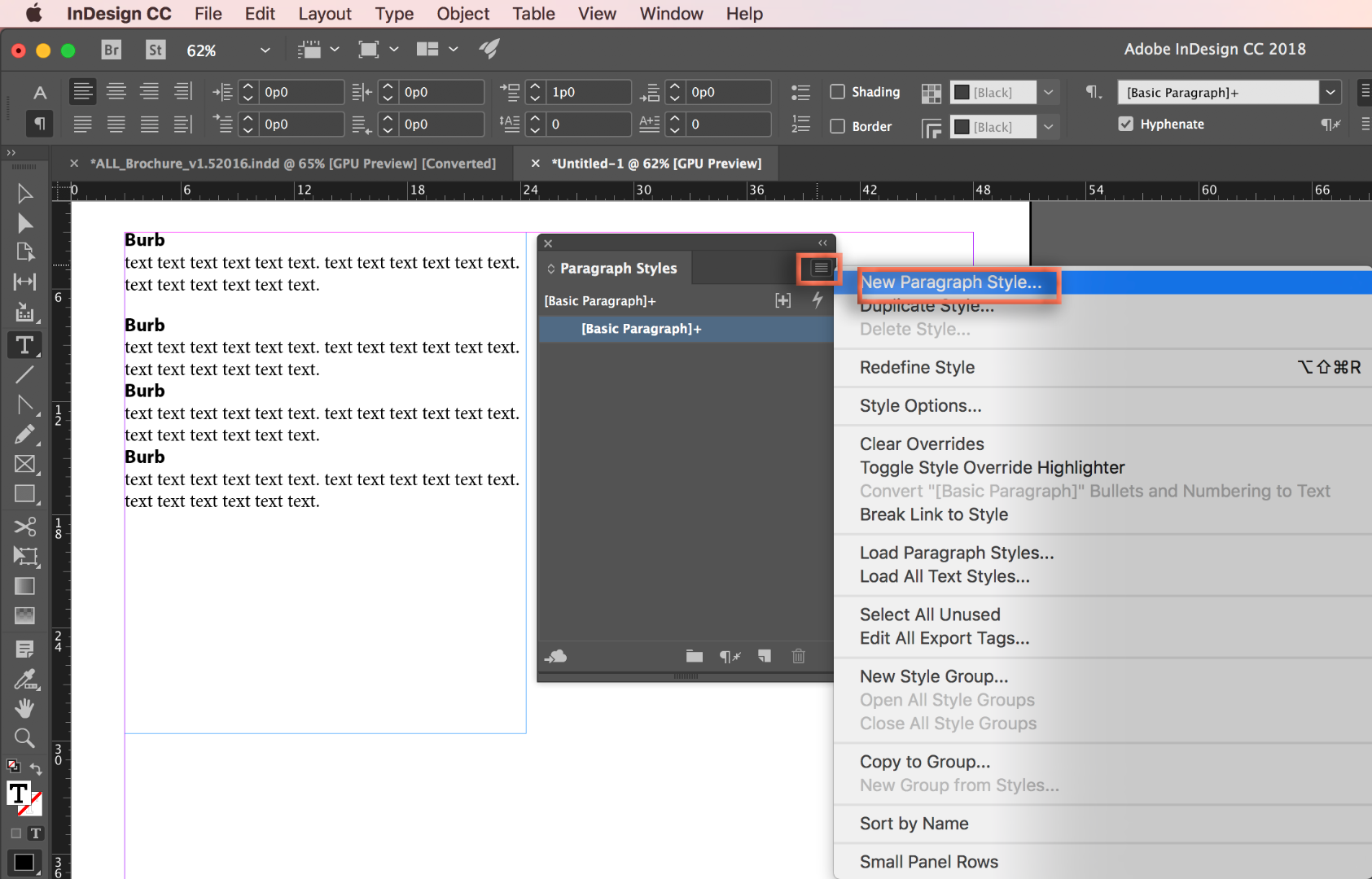
- Give the new paragraph style a logical name. Check Apply Style Selection, uncheck Add to CC Library, check Preview and click on OK. You have now saved that blurb as a paragraph style. This saves all of your manual formatting as a paragraph style.

- Assign it to each of the other blurbs by clicking on each one, and clicking on the style name in the Paragraph styles panel. If any try to resist the new formatting, hold down the Alt/Opt key as you click on the style name to remove lingering overrides.
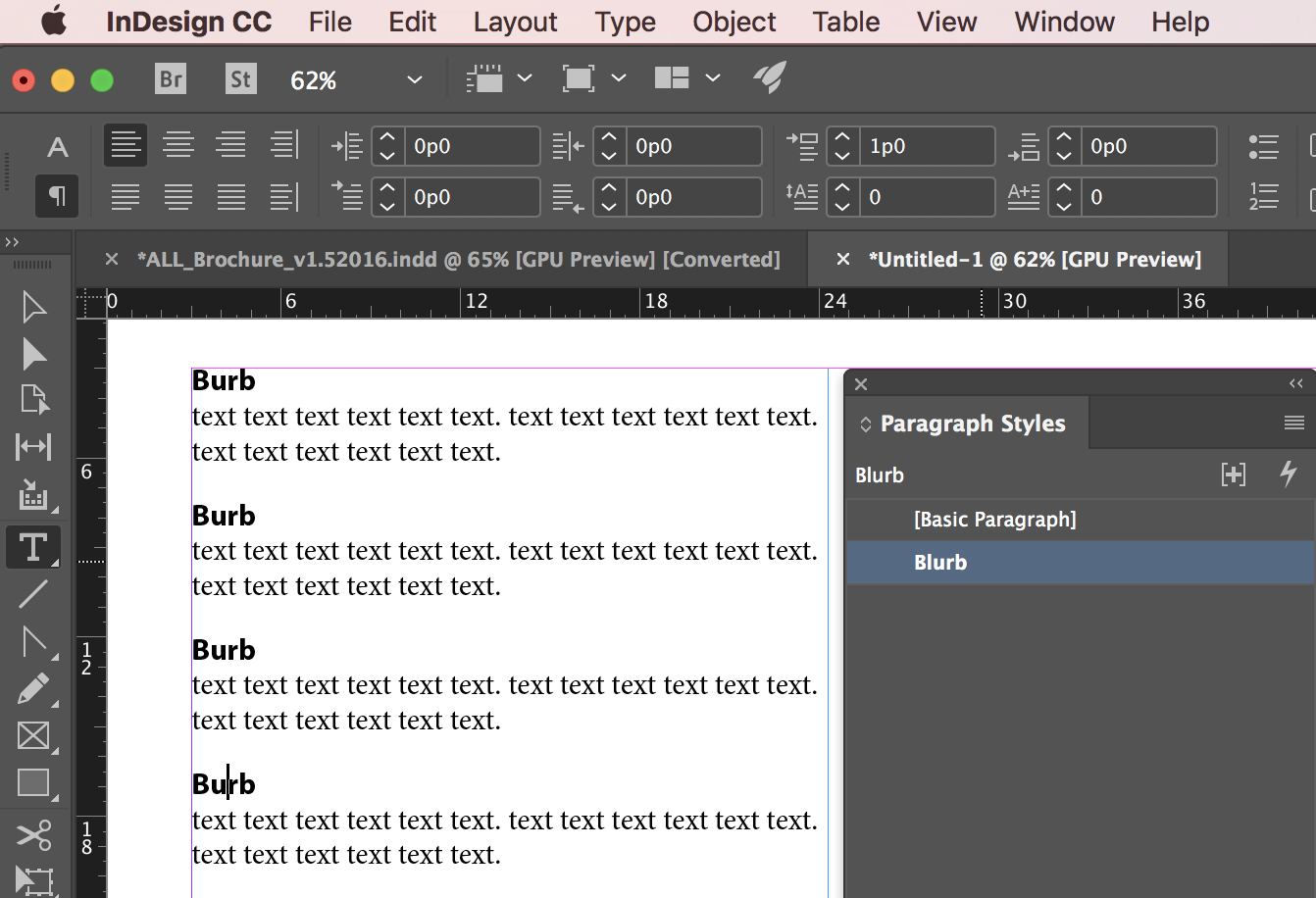
- You can repeat this for the text paragraphs as well.
Three reasons to learn how to use styles:
- Consistent formatting
- One-click formatting
- You can right click the style name in the Styles panel > Edit and update all of them at one time.
~Barb
Copy link to clipboard
Copied
Is there a way to give two of you the "correct" answer. The double click + highlighting thing was the "quick fix". But your answer barb let me understand the foundation to using InDesign a bit better and how to use it moving forward. I implemented both ![]()
Copy link to clipboard
Copied
I'd mark them both "Helpful"
Find more inspiration, events, and resources on the new Adobe Community
Explore Now
