- Home
- InDesign
- Discussions
- Re: InDesign 18.2.1 on MacBook Pro M1 Max insanely...
- Re: InDesign 18.2.1 on MacBook Pro M1 Max insanely...
InDesign 18.2.1 on MacBook Pro M1 Max insanely slow
Copy link to clipboard
Copied
Hi there,
some examples:
- checking Auto-Fit on/off takes about 2 seconds
- moving an image on the spread: on my 2014 MacBook, I could click the image and hold the mouse and then move it freely while previewing the image, and with smart guides on, position it precisely
on the M1 PowerBook: the color ball appears and rotates very slowly, then trying to move the image, the image jumps in large steps, precise positioning is impossible – I need to position it with the arrow keys (the image is 14 MBs stored locally on the HD, so peanuts) - changing between Normal and Preview mode takes 5 seconds
MacBook Pro, 16" 2021
Apple M1 Max Chip
Memory 64GB
HD 2TB
GPU Performance turned on (GPU is listed as Apple M1 Max with 49GB)
This is a fresh install on the Mac I only acquired a few days ago. I didn't take over the prefs from my previous Mac or anything alike.
It is actually the first file ever created in InDesign on M1 Mac.
Any suggestions?
Thanks so much in advance,
R
Copy link to clipboard
Copied
On new files or old files opened up?
If a document is not behaving well then try
File>Export
Choose IDML
Open the IDML in InDesign
Save the file as a new InDesign file with a new name
See if the issue persists.
-----------
Try resetting your preferences:
Windows: Start InDesign, and then press Shift+Ctrl+Alt. Click Yes when asked if you want to delete preference files.
macOS: While pressing Shift+Option+Command+Control, start InDesign. Click Yes when asked if you want to delete preference files.
A dialog will appear asking to delete the InDesign Preferences, select 'Yes' on this dialog.
Further info and instructions here if needed:
https://helpx.adobe.com/in/indesign/kb/indesign-preferences-support-file-locations.html
---------------
Reinstalling rarely fixes everything - you can do a complete reinstall using the
Creative Cloud Cleaner Tool https://helpx.adobe.com/creative-cloud/kb/cc-cleaner-tool-installation-problems.html
------------
Try turning off the GPU Performance in the InDesign settings.
Copy link to clipboard
Copied
Hi there, Eugene,
it's a new file, actually the first file created on my new MacBook Pro with the M1 Max Chip. And this was an absouletly fresh install, without taking over any preferences from my older MacBook Pro.
I had been reading the forums and so had already the the "Export as IDML" method before to no effect.
While opening the IDML, I got this message – see screenshot – several times. So I guess it's about an object inside the InDesign file, but I was unable to figure out which one.
However, the performance didn't inrease on applying this method.
Thanks,
Ronen
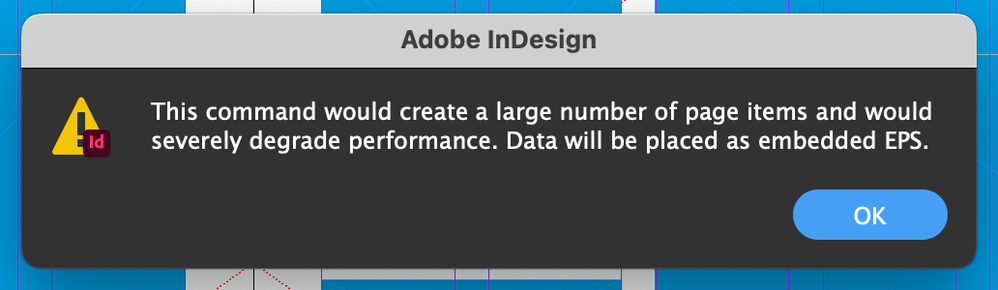
Copy link to clipboard
Copied
There must be a large degree of outlined text - or copy and pasted vectors (or just vectors) in the document.
I've never seen that warning come up before.
I'd start by making a copy of the file.
Delete 50% of the pages.
Save - and reopen - if the issue is there then try halving again.
If it isn't there - then try the other 50% of the pages.
Keep halving till you find the culprit.
Something strange going on - divide and conquer!
Copy link to clipboard
Copied
Also - regardless of fresh install or not - or a new computer or not - or anything like that - things can still go wrong.
Especially after any updates or any other applications installed - corrupton always can exist in a computer system.
If problems persist I'd try the Creative Cloud Cleaner Tool I linked to earlier.
Copy link to clipboard
Copied
thank you Eugene,
will try this!
Ronen
Copy link to clipboard
Copied
I am just following up on this issue. Did the suggestions shared above help? For information on the Adobe Cleaner tool, you can check this article. Please feel free to update the discussion if you still need assistance.
Thanks
Rishabh
Get ready! An upgraded Adobe Community experience is coming in January.
Learn more
