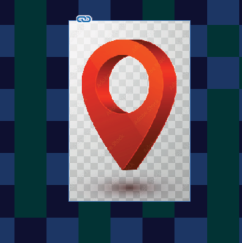- Home
- InDesign
- Discussions
- Indesign 2020 doesn't support transparent PNG and ...
- Indesign 2020 doesn't support transparent PNG and ...
Copy link to clipboard
Copied
The new version of Indesign doesn't seem to be willing to import transparent PNG files. I tried with a bunch of different images with no background and Indesign automatically adds a green or black background to it (see screenshot below). Any ideas as to how this can be fixed?
Somehow, the same problem occurs with the previous version of Indesign (2019) that is still installed on my computer.
I never had this issue before.
Many thanks for the help
 2 Correct answers
2 Correct answers
It seems that InDesign only supports transparency with PNG-24 files, and not with PNG-8 files—even if the 8-bit files have been saved with the transparency option. You could resave as PNG-24, but if you're going to that trouble, you might as well, as George-S suggests, save as a PSD.
Hello ,
To resolve this background issue that appears on transparent PNG-type images, I saved the png image as PDF.
It worked for me keeping the background transparent when I imported the corresponding PDF into InDesign cc.
Hope this helps more than one.
Copy link to clipboard
Copied
Glad to have helped you 😉
Copy link to clipboard
Copied
I purchased a vector image (.ai) with a transparent background from Adobe and am placing it in an Indesign file. When I do so it still shows the "transparent" background:
I saved it as a PDF and placed it and it did the same thing. I tried saving it as a PNG, but the file is for print and I need it to be high resolution. What am I doing wrong? Any and all assistance is appreciated!!
Copy link to clipboard
Copied
Hi @Christina21822707jk6q , If you open the AI file, is the checkerboard pattern a layer in the file? If it is have you tried hiding or deleting the layer? Also, when you place .AI or .PSD files in InDesign there is Object>Object Layer Options, which lets you turn layers on or off from within ID.
Copy link to clipboard
Copied
Thank you so much! I did need to hide the transparency grid layer. As simple as that seems, I did not realize that was a layer and have no idea when or how I would have figured that out. So very much appreciated!!!
Copy link to clipboard
Copied
If you have an Illustrator file and you want to use it in InDesign—for any purpose—use this AI file and place it in InDesign. Using a PNG in this situation is the error.
If you have transparency and a vector file use PDF/X-4 or AI.
Copy link to clipboard
Copied
A very dumb question... but are you working with the actual AI file or a preview/comp image that actually has the 'transparency' grid in it?
—
┋┊ InDesign to Kindle (& EPUB): A Professional Guide, v3.1 ┊ (Amazon) ┊┋
Copy link to clipboard
Copied
Copy link to clipboard
Copied
I guess I'm not sure? When I open the file in AI it says it's converted and RGB/Preview. in the file name and the transparency grid is visible (which I would expect). The file I downloaded from Adobe Stock is a vector file (.ai) and I am "placing" that file in my InDesign file. And then it is showing the transparency grid, which I didn't expect.
Copy link to clipboard
Copied
This would be my guess. I know I have occasionally grabbed the wrong file from a library and only realized the mistake when placing a low-rez or watermarked or otherwise 'compromised' comp image.
I really can't think of any other reason something like a transparency grid would show up in the ID placement, since (in a work flow) they don't exist as part of the actual image.
Double check that you have the actual download-for-use AI, and not either a comp image or even a library index image.
—
┋┊ InDesign to Kindle (& EPUB): A Professional Guide, v3.1 ┊ (Amazon) ┊┋
Copy link to clipboard
Copied
Thank you for being so responsive and patient with my questions. It ends up that I had to hide or delete the transparency grid layer of the file in AI before I placed it in InDesign. I never realized the grid was an actual layer. Now I know.
Thanks again!
Copy link to clipboard
Copied
There shouldn't be a "transparency grid layer" unless it's part of the overall image to have that grid as a displayable element. Transparency in Adobe is a virtual thing, with a (somewhat configurable) grid or pattern imposed by the app to show the location and depth of the transparency.
Anything like what you have, a visible part of the file, is just "art" that some users might choose to have show as part of the final composition.
But glad to have steered you to a fix!
—
┋┊ InDesign to Kindle (& EPUB): A Professional Guide, v3.1 ┊ (Amazon) ┊┋
Copy link to clipboard
Copied
Unfortunately, none of the proposed solutions work for me. Not one. Whether it’s an AI file, a PDF or a transparent PSD, when placed into InDesign, it comes in with a white backaground. My only option is to copy the image in Ilustrator and paste it into Photoshop, then creat a clipping path.
A bad workaround, but the only one I have …
Copy link to clipboard
Copied
Can you share one of the files that place with a white background? It really shouldn’t be a problem with any of those formats.
Copy link to clipboard
Copied
Thanks Rob Day. To clarify, the InDesign container box had a white fill. I’m embarrassed that it took me nigh two hours to figure that out. All good.
Copy link to clipboard
Copied
We've all been there. Some of us more than once. 😛
—
┋┊ InDesign to Kindle (& EPUB): A Professional Guide, v3.1 ┊ (Amazon) ┊┋
Copy link to clipboard
Copied
--
*NCHETKOU NDAM Youssouf*
*UI / UX & Brand Identity Designer*
Tel : (237) 690-04-42-43
*https://twitter.com/nnyxdesigns <>*
*https://www.instagram.com/nnyxdesigns
<>*
*https://www.linkedin.com/in/youssouf-nchetkou-ndam-644175b8/*
<>
Copy link to clipboard
Copied
I figured it out. Please ignore and carry on. Thanks.
Copy link to clipboard
Copied
All you need to do is set the PNG image properties of Appearance / FILL to "none". Save first in PGN24 (or standard PNG, not "small file 8-bit").
Copy link to clipboard
Copied
But why? We as their customers pay so much to not have these issues and they make it even harder for us?!!
-
- 1
- 2