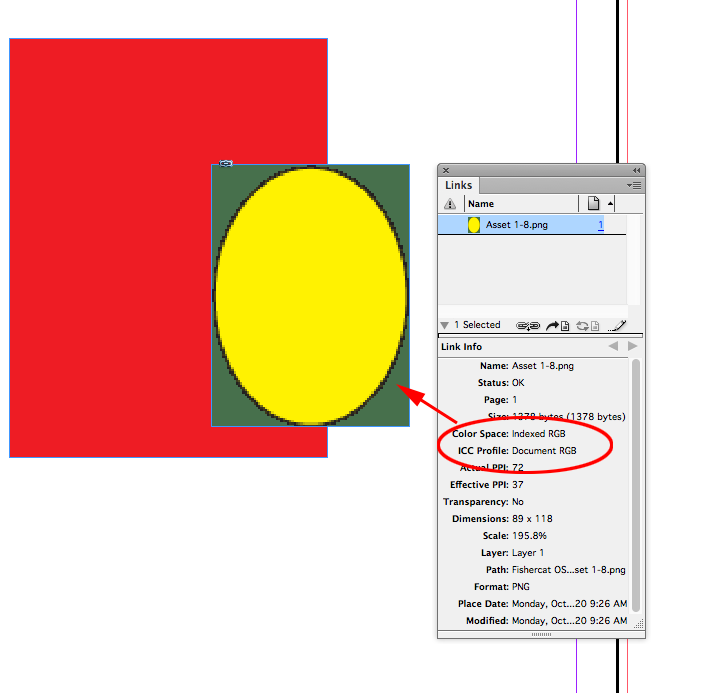- Home
- InDesign
- Discussions
- Indesign 2020 doesn't support transparent PNG and ...
- Indesign 2020 doesn't support transparent PNG and ...
Copy link to clipboard
Copied
The new version of Indesign doesn't seem to be willing to import transparent PNG files. I tried with a bunch of different images with no background and Indesign automatically adds a green or black background to it (see screenshot below). Any ideas as to how this can be fixed?
Somehow, the same problem occurs with the previous version of Indesign (2019) that is still installed on my computer.
I never had this issue before.
Many thanks for the help
 2 Correct answers
2 Correct answers
It seems that InDesign only supports transparency with PNG-24 files, and not with PNG-8 files—even if the 8-bit files have been saved with the transparency option. You could resave as PNG-24, but if you're going to that trouble, you might as well, as George-S suggests, save as a PSD.
Hello ,
To resolve this background issue that appears on transparent PNG-type images, I saved the png image as PDF.
It worked for me keeping the background transparent when I imported the corresponding PDF into InDesign cc.
Hope this helps more than one.
Copy link to clipboard
Copied
Is it just this file or all files. Have you tried a new file?
If it's just one file - then export that file to IDML and open the IDML in InDesign and save it as an indesign file.
If it's all files then try resetting your preferences. https://www.google.com/search?q=indesign+reset+preferences&oq=indesign+reset+preferences&aqs=chrome....
And finally - are you 100% sure your Fill colour for frame is set to none?
Copy link to clipboard
Copied
Is there a fill assigned to the frame.
Copy link to clipboard
Copied
InDesign doesn't support natively and fully png, and even have sometime problems with .tif transparency.
Plus, I have has few times in practice that InDesign crushed because of imported some png-files.
IMHO, you're need to open all your .png-files and re-save as .psd (through Photoshop!).
I don't wanna hear it any words that I don't right here, because in practise you're need to exclude any known bugs with "supported on the paper image formats". Used to and use it in 95% only .psd for raster images and only .ai for vector images, "only hardcore"! Time is money.
Copy link to clipboard
Copied
Thank you all for your insights!
Here are my answers to your questions and what I think the problem might be:
- I have tried a new InDesign file and the save problem occurs
- My background and border color are both set to none
- When I open a completely different PNG file (one that I created on Illustrator, as opposed to these fruits & veggies pictures I downloaded), I don't have the problem
- When I re-save my pictures with Photoshop as .psd and .png, some images finally appear without a background, some are still imported with a dark-green background
I'm starting to believe the issue doesn't come from Adobe but the source of my PNG which I got from this image bank https://www.stickpng.com/
Copy link to clipboard
Copied
It seems that InDesign only supports transparency with PNG-24 files, and not with PNG-8 files—even if the 8-bit files have been saved with the transparency option. You could resave as PNG-24, but if you're going to that trouble, you might as well, as George-S suggests, save as a PSD.
Copy link to clipboard
Copied
This is not helpful at all. My InDesign program doesn't even have the "PNG-24" (Whatever that means). I have even updated the program, and only the PNG option exists. What is going on here?!
Copy link to clipboard
Copied
This discussion is four years old! If you have a question or issue, please start a new discussion with some pertinent information.
Copy link to clipboard
Copied
Just figured out that we need to draw our own images on Indesign, and then only the transparency function works. However I feel this is not good because I also like to use images from Adobe stock and it sucks I can't save the PNGs with a transparent background like I use to.
Copy link to clipboard
Copied
I think your PNG files may be in 'Index Mode'. I had the same issues and switching to CMYK mode worked.
Image Menu > Mode > CMYK color
Copy link to clipboard
Copied
PNGs can’t be saved as CMYK. If you convert to CMYK, and try to Save you will get a Save As dialog without PNG as an option. If you use Save For Web, there will be a conversion back to RGB when you export.
The problem is with Index Mode, so if you want to keep the PNG format, convert from Index Mode to RGB Mode, which will save the PNG as 24-bit on a regular Save.
Copy link to clipboard
Copied
My file was set to cmyk. duh!
Copy link to clipboard
Copied
This worked for me!
Copy link to clipboard
Copied
I have solved the problem! If your PNG was exported for screens, it will render with a green background in InDesign.
Instead, make sure you export your PNG through the "Export as" option instead and then select a transparent background. That should do it!
Copy link to clipboard
Copied
Indesign only supports transparent PNG files saved in PNG24 format. The PNG8 format with transparency doesn't work - please resave the files as PNG24 and it will be sorted.
Copy link to clipboard
Copied
Agh! This update means that the workflow for an entire project has broken down for me. Exporting assets from Ai for screens is a lot more organised and streamlined. It's easier to quickly update and export iterations of PNGs but export for screens only allows you to export up to PNG 8.
It would be nice if when updating creative cloud apps, Adobe updated more features consistently. Why can export as have a similar dialogue to export for screens for instance in Ai?
Copy link to clipboard
Copied
Where is the benefit in converting vectors into bitmaps? Is this a print project, why not save and place .AI files?
Copy link to clipboard
Copied
The print doc struggles to load in textured illustrations and custom pattern swatches from Ai quickly and updating links takes an age when these vectors then have to be updated with every save. Plus, to protect IP of vector illustrations and creative when packaging to hand over for this project.
Copy link to clipboard
Copied
I’m not seeing the problem, Export for Screens gives me a PNG and PNG 8 option— PNG exports with transparency.
Besides rasterizing vectors, PNG has to be RGB and Illustrator doesn’t give you the option to include a color profile and color manage an exported PNG. If you really have to rasterize for print, Export As to PSD would be better if quality matters.
Copy link to clipboard
Copied
The latest InDesign update is having issues displaying PNG 8 in which it either doesn't recognise the alpha transparency or glitches the image. In my project, I have since replaced the PNG 8 links with PNG 24 and now issue is resolved.
My criticism was that the workflow of exporting assets using export for screens doesn't give the option for PNG 24 and that the ability to export assets and artboards for screens is a feature I use a lot for my workflow.
Copy link to clipboard
Copied
Nothing has changed with the latest version, index color RGB (8-bit PNG) has never included transparency. Here is CS6:
You could file a feature request, but using PNGs and web assets in a print workflow is far from ideal so I’d be surprised to see any change.
Copy link to clipboard
Copied
Mine is doing the same thing! Such a paint to go in and resave it!
Copy link to clipboard
Copied
Just export as .psd or even .tiff with transparency. Problem solved.
Copy link to clipboard
Copied
Hello ,
To resolve this background issue that appears on transparent PNG-type images, I saved the png image as PDF.
It worked for me keeping the background transparent when I imported the corresponding PDF into InDesign cc.
Hope this helps more than one.
Copy link to clipboard
Copied
THANK YOU!!!!!!! This helped me too!
-
- 1
- 2
Find more inspiration, events, and resources on the new Adobe Community
Explore Now