- Home
- InDesign
- Discussions
- Re: Indesign A5 Booklet Printing Issue - The bookl...
- Re: Indesign A5 Booklet Printing Issue - The bookl...
Copy link to clipboard
Copied
Hi everyone,
Using InDesign CC.
I'm trying to print a booklet on to A4 paper. I'd like each page to be A5 size (A4 folded in half, landscape). Pages facing each other and double sided (my printer can do duplex printing).
However, when i go to print booklet, the preview is all wrong - please see second screen grab below. If i export to PDF then try printing I get one page per entire A4 paper, not a booklet at all! How do i correct this? I've tried searching to solve my own issue, and either the solutions are back from CS2 era or simply don't work for me! 😞
Thanks!
Tommy
Detailed Explanation:
Document set up: Intent set to "print". Number of pages: 20. "Facing Pages" checkbox is ticked. Page size: A5. Orientation set to landscape. 0mm bleed and slug.

When I go file --> print booklet, i get the following error:
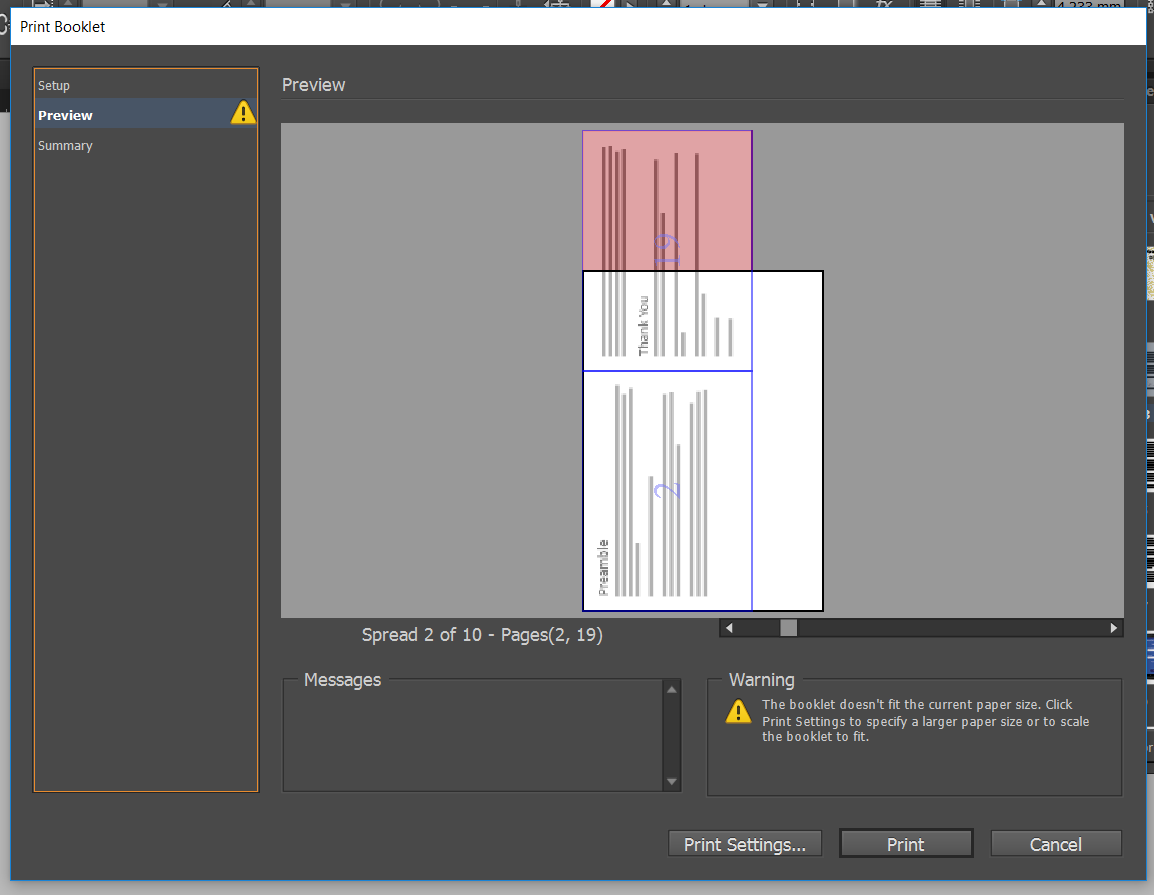
These are my print settings ("Print Settings" button in above image):

What on earth is going on? How can Indesign be this stupidly hard to use?
Here's my Summary log info (from bottom option in the left hand menu from the above photo):
Print Preset: [Custom]
Printer: EPSON76B788 (ET-4550 Series)
PPD: N/A
PPD File: N/A
Print Booklet
Booklet Type: 2-up Saddle Stitch
Auto Adjust Margins: On
Top Margin: 0 mm
Bottom Margin: 0 mm
Left Margin: 0 mm
Right Margin: 0 mm
Space Between Pages: N/A
Creep: 0 mm
Bleed Between Pages: N/A
Signature Size: N/A
Print Blank Printer Spreads: On
General
Copies: 1
Collate: Off
Reverse Order: Off
Pages: All
Sequence: All Pages
Spreads: Off
Print Master Pages: Off
Print Layers: Visible & Printable Layers
Print Non-printing Objects: Off
Print Blank Pages: Off
Print Visible Guides and Baseline Grids: Off
Setup
Paper Size: A4 210 x 297 mm
Paper Width: 210 mm
Paper Height: 297 mm
Page Orientation: Landscape
Paper Offset: 0 mm
Paper Gap: 0 mm
Transverse: Off
Scaling: 100%
Constrain Proportions: On
Page Position: Upper Left
Thumbnails: Off
Tiling: Off
Marks and Bleed
Crop Marks: Off
Bleed Marks: Off
Registration Marks: Off
Colour Bars: Off
Page Information: Off
Printer Mark Type: Default
Crop Mark Weight: 0.25 pt
Mark Offset from Page: 2.117 mm
Use Document Bleed Settings: On
Bleed Top: 0 mm
Bleed Bottom: 0 mm
Bleed Inside: 0 mm
Bleed Outside: 0 mm
Include Slug Area: Off
Output
Colour: Composite RGB
Text As Black: Off
Trapping: Off
Flip: None
Negative: Off
Screening: Default
Simulate Overprint: Off
Frequency: 70
Angle: 45
Graphics
Send Data: Optimised Subsampling
Download: Subset
Download PPD Fonts: On
PostScript®: Level 2
Data Format: Binary
Colour Management
Document Profile: sRGB IEC61966-2.1
Colour Handling: Let InDesign Determine Colours
Printer Profile: Document RGB - sRGB IEC61966-2.1
Preserve RGB Numbers: Off
Proof Profile: Document CMYK
Simulate Paper Colour: On
Advanced
Print &as Bitmap: Off
Bitmap Resolution: 300
OPI Image Replacement: Off
EPS: Off
PDF: Off
Bitmap Images: Off
Transparency Flattener Preset: [Medium Resolution]
Ignore Spread Overrides: Off
 1 Correct answer
1 Correct answer
What on earth is going on? How can Indesign be this stupidly hard to use?
When you impose a booklet you obviously have to print spreads. Your A5 landscape 2-page spread would be 420mm (16.6") and that spread will not fit on A4 paper, which is 297mm (11.7"). You would need at least tabloid size paper to impose 2-up printer spreads.
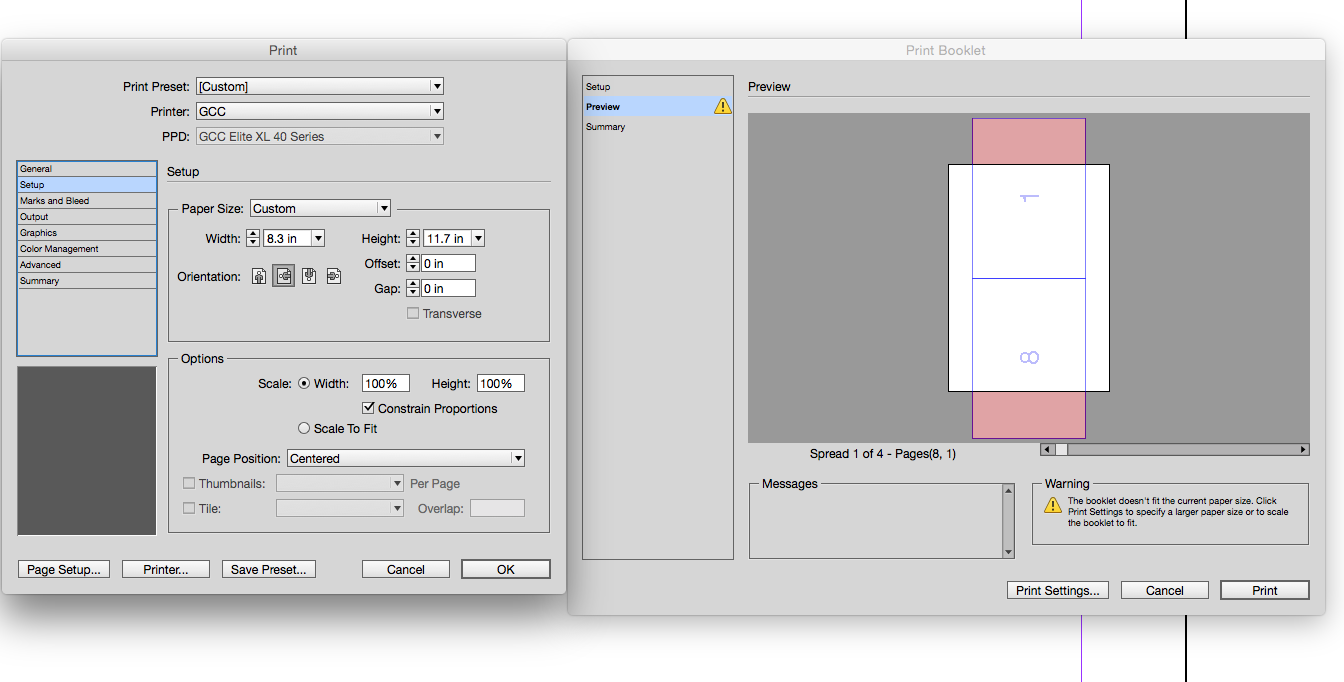

Or you would have to design the booklet as portrait, which will fit on A4:

Copy link to clipboard
Copied
A job like this would not need to be printed using the booklet feature. It can be printed using InDesign's regular Print dialog box.
See screen shot below:
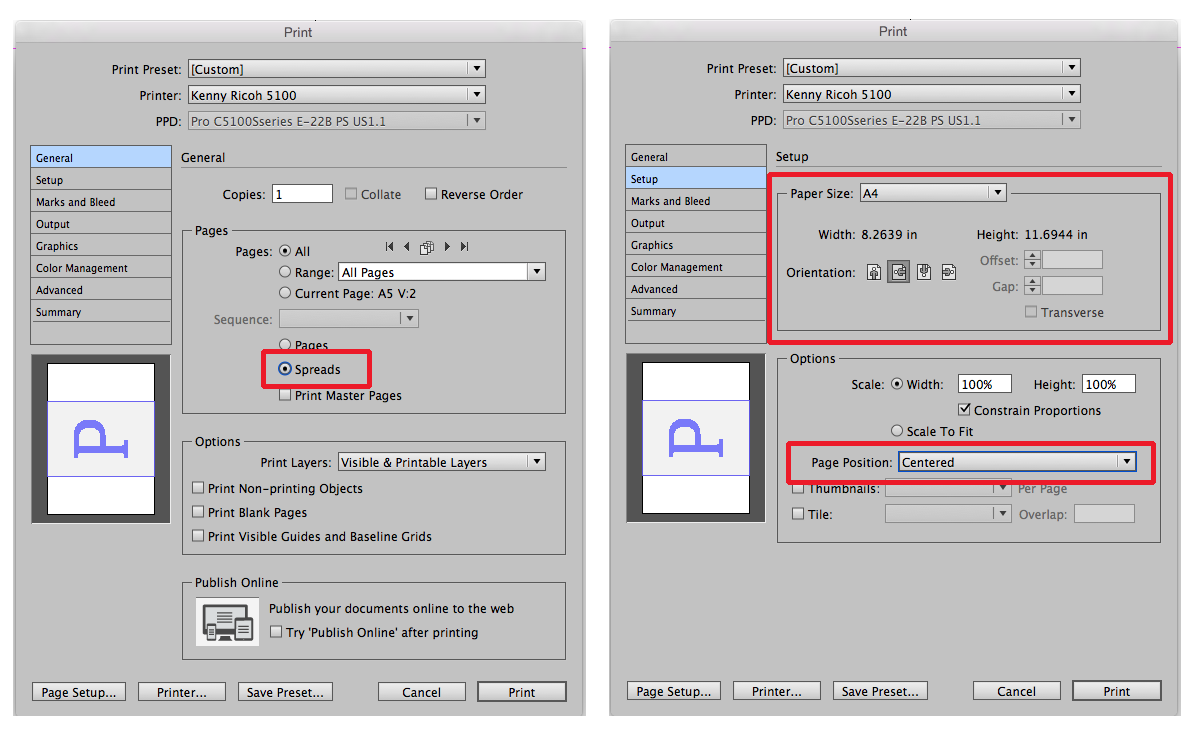
In the general tab make sure that spreads is chosen (first picture above). In the setup tab (second picture) choose the A4 paper size and orient it landscape. Also choose center alignment. The Duplex settings will depend on your Printer but should be able to be accessed through the Printer button on the bottom of the dialog box. Once into your Printers dialog there should be a Printers Features option which should in turn provide the Duplex option. When you’ve chosen all of the options then you should be able to send it to print.
Please note that with Duplex printing you will have to make sure that you’ve set the job up in printer spreads including having the front and back cover on a spread together in order for all of the pages to come out correctly.
All of this being said I must warn you that jobs are not usually printed out to size like this. Printers are not able to print right to the edge and so unless everything has a comfortable margin from the edges content may be lost. The usual process is to print a job on paper larger than the trim size using crop marks and bleed and then having the job cut to size.
Copy link to clipboard
Copied
Please note that with Duplex printing you will have to make sure that you’ve set the job up in printer spreads including having the front and back cover on a spread together in order for all of the pages to come out correctly.
Even if FatFish arranges the pages as printer spreads, the spreads will not fit on an A4 sheet. Print Booklet feature is there so you don't have to set up a document as printer spreads, which would create all sorts of design problems.
Copy link to clipboard
Copied
https://forums.adobe.com/people/rob+day wrote
Please note that with Duplex printing you will have to make sure that you’ve set the job up in printer spreads including having the front and back cover on a spread together in order for all of the pages to come out correctly.
Even if FatFish arranges the pages as printer spreads, the spreads will not fit on an A4 sheet. Print Booklet feature is there so you don't have to set up a document as printer spreads, which would create all sorts of design problems.
OOps. I had it in my head that he was printing the A5s portrait on the sheet.
Copy link to clipboard
Copied
What on earth is going on? How can Indesign be this stupidly hard to use?
When you impose a booklet you obviously have to print spreads. Your A5 landscape 2-page spread would be 420mm (16.6") and that spread will not fit on A4 paper, which is 297mm (11.7"). You would need at least tabloid size paper to impose 2-up printer spreads.
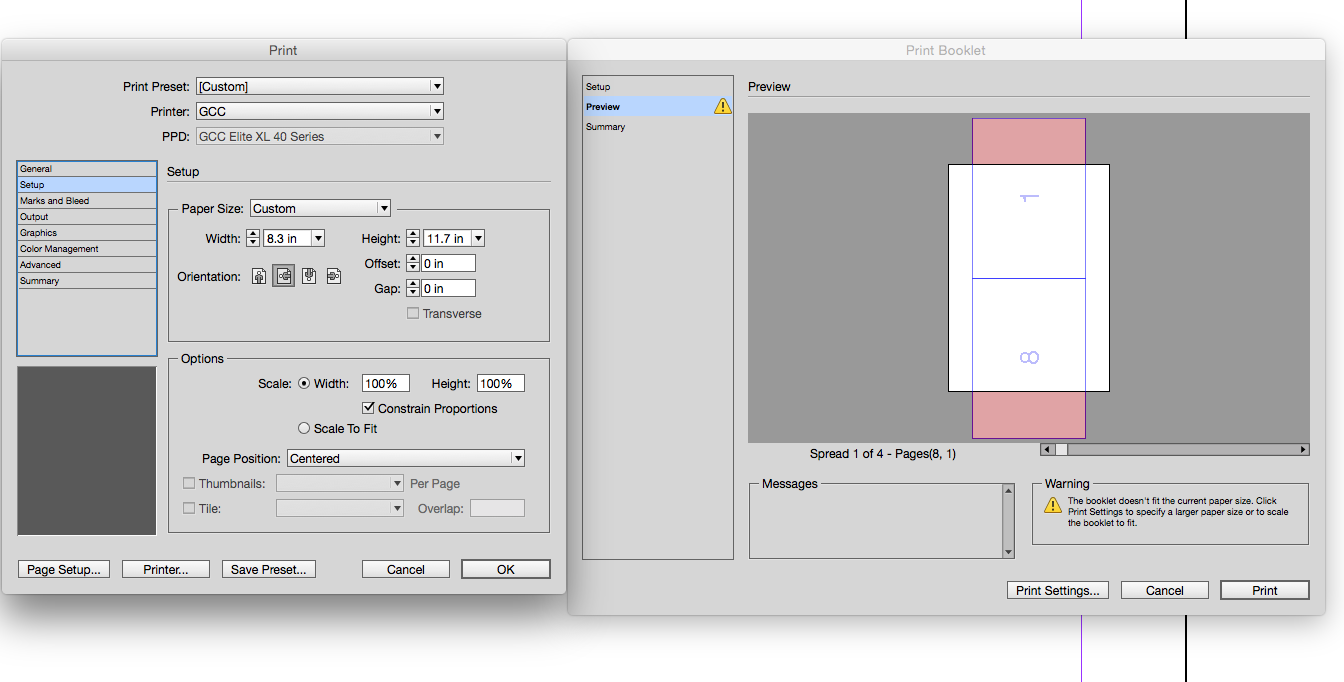

Or you would have to design the booklet as portrait, which will fit on A4:

Copy link to clipboard
Copied
urrrgghhhhh of course. Not indesign being stupid; it's me. Thank you!
Find more inspiration, events, and resources on the new Adobe Community
Explore Now
