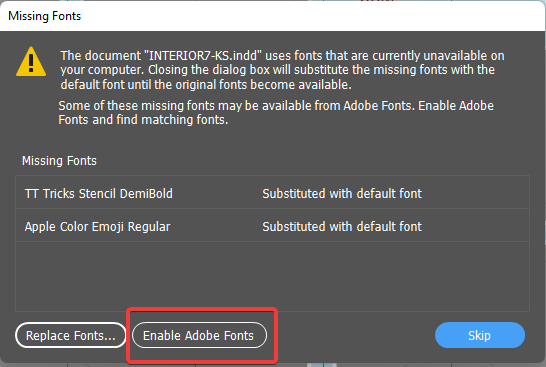- Home
- InDesign
- Discussions
- InDesign background task never completes -- Activa...
- InDesign background task never completes -- Activa...
Copy link to clipboard
Copied
Hi there, I am brand new to Adobe Fonts and am having trouble getting them to work for me. I am taking over an InDesign project that uses Adobe Fonts.
I have Win 11 Pro and Adobe Creative Suite, everything updated to the latest.
In InDesign Preferences > File Handling > Fonts > Auto-activate Adobe Fonts is checked
Also, the fonts are activated on adobe.fonts.com.
Every time I open the project I click on the "Enable Adobe Fonts" button at the bottom of the Missing Fonts window that pops up. (If you can see the attached image, those are not the Adobe Fonts that are missing.
The other thing I see is the the background tasks shows a list of fonts to activate and no progress is ever made.
Anyone have any suggestions? Thanks!
 1 Correct answer
1 Correct answer
What can help:
Quit InDesign.
[1] Deactivate all Adobe Fonts using the website when you logged in.
[2] Log out from Adobe Creative Cloud Desktop App.
[3] Restart your machine.
[4] Activate all recently activated Adobe Fonts using the website after you logged in there with the Adobe ID of your subscription to Creative Cloud.
Wait a few minutes.
[5] Log in to Adobe Creative Cloud Desktop App.
[6] Start InDesign and open your document.
Regards,
Uwe Laubender
( Adobe Community Professional )
Copy link to clipboard
Copied
Hi @Kzzza Just to be clear, are the two missing fonts you are prompted to replace (TT Tricks Stencil and Apple Color Emoji) missing from your system? If so, you should get them installed or replace them. Those aren't Adobe fonts, as you probably know. So trying to click on the Enable Adobe Fonts button from that dialogue box is not going to do anything. But to clear the other background tasks from loading, you might try closing the document, logging in and out of Adobe fonts (https://fonts.adobe.com) with your Adobe User ID, toggling the active fonts you are using off and on again from the Creative Cloud app, and trying again. You can also try trashing your caches file to see if that makes a difference.
Copy link to clipboard
Copied
Hi @J E L, thanks so much for responding. Correct, just ignore TT Tricks and the Apple Color Emoji Fonts. Right now I am just focusing on the Adobe Fonts. I tried closing ID, logging in and out of Adobe fonts, toggling the fonts on and off and also followed these steps to clear settings. If you meant something else by "trashing your caches," let me know. Unfortunately, am back to queued background tasks that aren't progressing.
Copy link to clipboard
Copied
Hi @Kzzza Are you still hung up? When you took over the project, how did the other person deliver the file to you? Did they package the document? Or did you only get the INDD file as a stand-alone file? Is it possible they had assets on a server or cloud space that you don't have access to?
Copy link to clipboard
Copied
Hi there, I am part way through Uwe Laubender's response. The project was eventually packaged of for me so that I could have everything. I have a little old mac laptop that I finally resorted to trying and voila! It likes the Adobe Fonts just fine! Thanks so much for checking in. I will update again soon. 🙂
Copy link to clipboard
Copied
Sounds good, thanks for letting us know. Hope you can successfully transfer the file back to your regular computer eventually. Copy to back up, and move everything to a different folder and directory, too. You probably know that, lol, but with InDesign, I become compulsive on copies!
Copy link to clipboard
Copied
What can help:
Quit InDesign.
[1] Deactivate all Adobe Fonts using the website when you logged in.
[2] Log out from Adobe Creative Cloud Desktop App.
[3] Restart your machine.
[4] Activate all recently activated Adobe Fonts using the website after you logged in there with the Adobe ID of your subscription to Creative Cloud.
Wait a few minutes.
[5] Log in to Adobe Creative Cloud Desktop App.
[6] Start InDesign and open your document.
Regards,
Uwe Laubender
( Adobe Community Professional )
Copy link to clipboard
Copied
Hi Uwe, I'm seeing something really strange! I have followed your steps and at 4, right after rebooting I log into the Adobe Fonts website and all my fonts are activated. I have repeated this 3 or 4 times because I thought I was not doing it correctly but each time I do each step -- deactivate the fonts, log out from the app, (I also log out from the website), restart my system, open the website, login, and all those fonts are activated without me re-activating them! InDesign behaves the same--the unending background task. I even let them run for several hours this morning to see if anything would happen. Nope. The same files are working with the Adobe Fonts on an old mac laptop I have. Unfortunately, that machine is really too slow to use.
Copy link to clipboard
Copied
Hi Kzzza,
I hardly can comment on the experience you had with Adobe Fonts because I do only rarely use the service.
For my own projects I do not. With the project of one of my customers I faced similar issues you had. But also with a different version of InDesign and, that may not to be underestimated, with a different version of the Creative Cloud Desktop application, that constantly is evoloving and must be updated very often. So, we have a moving target here with a service like Adobe Fonts.
My steps above were finally working with my issue back then. Don't know if it will do if I ever face the issue again. There are too many variables in that equation, so to say. Could perhaps also help, if you are able to purge all font caches on your machine. No idea how to do this reliably on MacOS; I'm on Windows 10.
Regards,
Uwe Laubender
( Adobe Community Professional )
Find more inspiration, events, and resources on the new Adobe Community
Explore Now