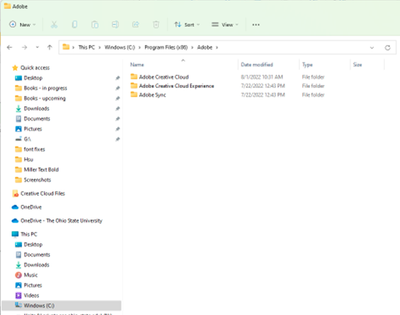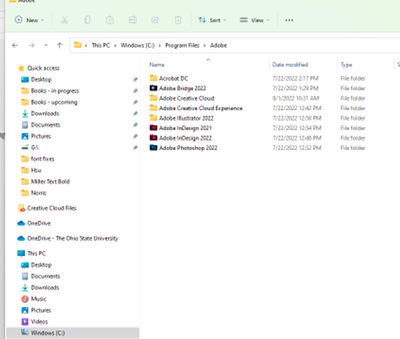Copy link to clipboard
Copied
Windows 11 and InDesign 17.3
True Type font is installed for Windows, InDesign can't find it. What are the troubleshooting steps to resolve this?
Thanks.
 1 Correct answer
1 Correct answer
When you installed the font did you install it for all users? Did you try putting it into the InDesign\fonts folder?
Copy link to clipboard
Copied
Hi @kennethh86981321 ,
Sorry to hear about the trouble. Please try the suggestions shared in this article https://helpx.adobe.com/indesign/kb/error-fonts-currently-available-incopy.html You can also refer to this similar discussion https://community.adobe.com/t5/indesign-discussions/ttf-font-installed-yet-indesign-does-not-recogni...
Let us know if this helps or if you need any further asisstance.
Regards
Rishabh
Copy link to clipboard
Copied
None of these suggestions worked. Please advise further steps.
Copy link to clipboard
Copied
When you installed the font did you install it for all users? Did you try putting it into the InDesign\fonts folder?
Copy link to clipboard
Copied
Where is the InDesign\fonts folder now that everything is in the cloud?
Copy link to clipboard
Copied
Please find the InDesign fonts folder locations below:
- macOS: /Applications/Adobe InDesign 2022/Fonts
- Windows: C:\Program Files\Adobe\Adobe InDesign 2022\Fonts
Copy link to clipboard
Copied
I have 2 Program Files folders. I do not find that what you describe in either location.
Copy link to clipboard
Copied
In The second screen shot there is an Adobe InDesign 2022 folder. Open it and you'll find the fonts folder...
Copy link to clipboard
Copied
Hi @julietw99713499 ,
We would like to follow up on this issue, did the suggestions help?
Regards
Rishabh
Copy link to clipboard
Copied
No. Youre response mentioned an Adobe InDesign 2022 folder. There is no InDesign folder, only files.
Folders are for Acrobat DC, Creative Cloud (the font folder in there tells which fonts the Creative Cloud application itself is to use), and Adobe Illustrator 2022.
Copy link to clipboard
Copied
>> There is no InDesign folder, only files.
The icons are not all standard, but every item in that screen shot is a folder. It even says so on the right side of the window.
Copy link to clipboard
Copied
Right you are, Peter! Putting fonts into that folder has worked -- sometimes. Minion Pro Regular, the font I use all the time, every day, and have for years until Windows 11, still won't work. Century Schoolbook Bold also remains problematic.
Copy link to clipboard
Copied
It sounds like you have a lot of copies of these fonts spread all over your system now. I would try removing as many duplicates as you can, leaving the fonts installed only in the Windows Fonts folder and in the InDesign program fonts folder.
I think in theory InDesign looks first in a fonts folder in the same folder as the document, if it exists, then in the program fonts folder, then the Adobe Common Fonts folder and finally Windows, but it may not work smoothly.
Copy link to clipboard
Copied
What is the font exactly, and where did you get it from?
Copy link to clipboard
Copied
I have ongoing issues with multiple fonts. To name only a few:
Minion Pro Regular
Palatino Lt Std Regular
Century Bold
Miller Text Bold
another font whose name starts with a B and which Adobe says is a bad word which I am not allowed to use.
every day I discover new ones that are not working.
Most of them I own, have owned since before I started this job 14 years ago. This is following an upgrade to a new PC with Windows 11.
The only thing that works is putting them in a Document fonts folder in the same folder as the document. But I now have Document fonts folders all over the place. This is a clumsy workaround, not a solution.
Copy link to clipboard
Copied
That thing marked as the Correct Answer does not mean this has been resolved.
YES I installed for all users
YES I installed it into the Program Files / Fonts folder
YES I installed it in the C:\drive Windows\Fonts folder
YES I put a Document fonts folder in the same location as the file itself
YES I deleted, shut down, rebooted, reinstalled
YES I did all the things.
Still, some fonts do not work.
Find more inspiration, events, and resources on the new Adobe Community
Explore Now