- Home
- InDesign
- Discussions
- InDesign CS6 resolution for pixel documents not th...
- InDesign CS6 resolution for pixel documents not th...
Copy link to clipboard
Copied
I have just opened in InDesign CS6, a document made originaly in CS5.5. This document is in pixels. At 100%, the document should be pixel for pixel with my monitor (iMac 27" at about 104 ppi), but it seems it is more at 100% if you calculate at 72 ppi. So a document of 980 pixel wide measure 13 inches on my screen! This is different from the previous way of showing pixel documents. And I can't see any preference that could bring back the resolution to the old way of showing the scaling.
In Adobe Acrobat, you have preferences to control this.
This count as a bug for me.
 1 Correct answer
1 Correct answer
Spen wrote:
Yes I did read your first post regarding the ID 1:1 ratio. This is all well and good but my questions still remain. Why can I no longer specify text and strokes using pixels? and why can I no longer preview my files as they will appear in a browser. These features were available in CS5 they are now gone. Why?
Your comment confuses me.
Did you mean to say that you can no longer configure ID to display the units of text and strokes as pixels?
This is not the same as you can no longer speci
...Copy link to clipboard
Copied
Same issue here.
Just drew a 20px box at 100% in CS6, and it measures 31px on screen.... effectively making it useless for pixel-perfect screen design.
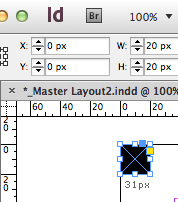
Copy link to clipboard
Copied
I'm not going to pretend to be able to explain why this is working the way it does, but it's the result of new code that queries your monitor for the ACTUAL resolution it is using and then displays a 100% view at a real 100% size, at least in theory. Apparently it doesn't work correctly in Windows 7, but it is supposed to be accurate on Mac, and there's a pretty good chance that if you spec a page in something other than pixels and hold up a ruler to the screen it will be pretty darn close.
ID uses a 1:1 correspondence between points and pixels on the ruler, however, and as there are 72 points/inch that means you are designing at 72 ppi when you spec pixels, even though ther probably isn't a monitor on the planet outside of a museum these days that actually uses 72 ppi internally. if you divide your pixel dimension by 72, and hold up a rule to the screen, does your page measure correctly in inches?
Copy link to clipboard
Copied
This is obviously an embarassing omission on Adobe’s part, especially given the recent push for InDesign to be used as a web design tool. The problem was successfully solved in Acrobat, where "actual" user resolution can be set as a user preference. Even better would be for it to be document type relevant (ie default CS6 behavior for Print, 72dpi for Web).
A quick and dirty trips from the smart minds at IDS allows us to keep working in the meantime:
http://indesignsecrets.com/custom-zoommagnification-settings-in-indesign.php
Copy link to clipboard
Copied
OK, I found a two-line script that John Hawkinson wrote that will get you back the old display zoom factor at 100%:
app.generalPreferences.customMonitorPpi = 72;
app.generalPreferences.useCustomMonitorResolution = true;
When you want to switch back again to accurate 100% view run this:
app.generalPreferences.useCustomMonitorResolution = false;
Copy link to clipboard
Copied
app.generalPreferences.customMonitorPpi = 72;
app.generalPreferences.useCustomMonitorResolution = true;
Peter, the script you posted above apparently works for jessebc. Is this a case where there's a preference hook available via scripting, that's not in the GUI (haven't installed CS6 yet)? I have to agree this seems like a major problem. If the solution exists in the scripting dictionary it sounds like the preference got left out and someone needs to put it back in.
Copy link to clipboard
Copied
@ Rob,
I'm no scripter. You'll have to wait for John to answer that one.
Copy link to clipboard
Copied
I'm no scripter. You'll have to wait for John to answer that one.
Hmm, it wasn't clear to me that there was a question for me, let me see:
Is this a case where there's a preference hook available via scripting, that's not in the GUI (haven't installed CS6 yet)?
Yes. that is it exactly.
I have to agree this seems like a major problem. If the solution exists in the scripting dictionary it sounds like the preference got left out and someone needs to put it back in.
Well, that someone is probably not reading this thread... but that said, I think there's some understanding within Adobe that there are some problems here.
Copy link to clipboard
Copied
I have to agree this seems like a major problem. If the solution exists in the scripting dictionary it sounds like the preference got left out and someone needs to put it back in.
Well, that someone is probably not reading this thread... but that said, I think there's some understanding within Adobe that there are some problems here.
I got a twitter response from @InDesign that they're looking into it... so hopefully it will get looked at in the first bug release.
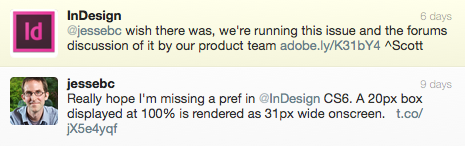
I'm a little less hopeful about snap-to-pixel coming anytime soon after reading this thread though. Sounds like it's more complicated than it seems.
Copy link to clipboard
Copied
Sorry if I'm misunderstanding, but have you tried turning on Snap to Document Grid and setting your Document Grid prefs like this:
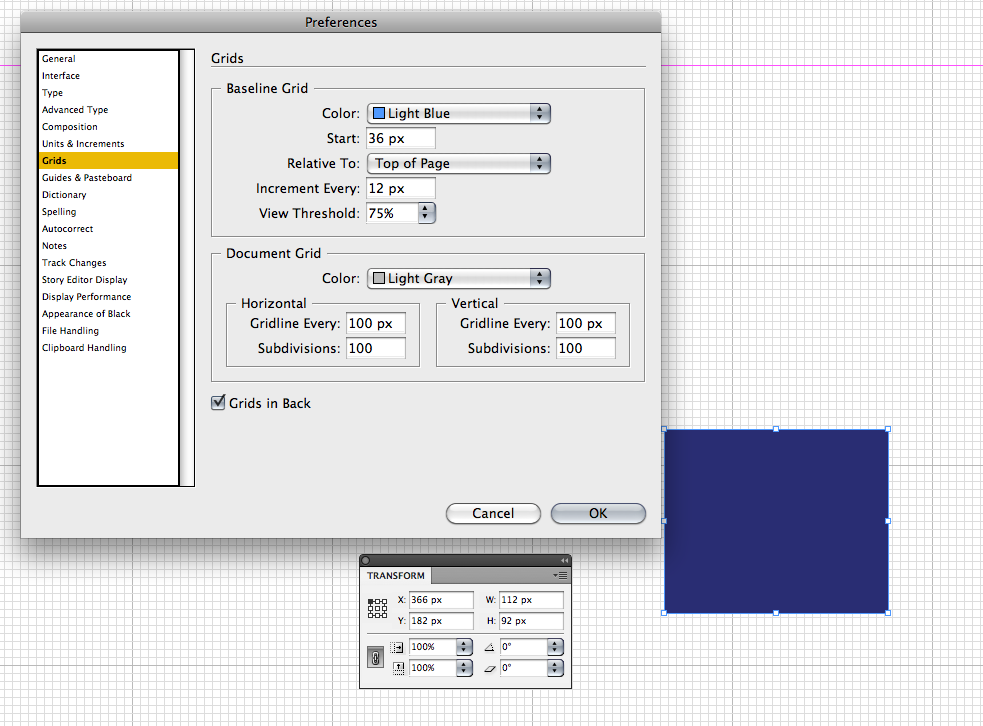
With this setting any manual move I make shows the x y as a whole number in the Transfom panel
Copy link to clipboard
Copied
Yep... those grid settings work for basic shapes (most of the time). It's when you start using strokes, paragraph rules, transformations, tables, etc... that everything quickly falls off the pixel grid. I'm still using InDesign for this large responsive web design project I'm working on... but it take a considerable amount of time to clean up those fuzzy edges.
Copy link to clipboard
Copied
I can't belive Adobe still haven't addressed this. Robs DisplayScale script works perfectly (thanks Rob) but I'll bet alot of designers thinking of making the switch take one look at this discussion an put it in the too hard basket.
39,000 views. Surely that's reason enough for Adobe to take notice.
Copy link to clipboard
Copied
Before CS6 there were endless threads about why rulers weren't accurate at the 100% view—a 100% view did not accurately reflect actual print size (see #73).
You don't really need the script, with CS6+ all you have to do is double click the Zoom tool and you'll get the 1:1 pixel to monitor pixel ratio.
Copy link to clipboard
Copied
Yep I get that and it works fine but you have to admit, it's not very intuitive and it's a bit of a pain.
I'm only saying this because I know there are alot of UI designers who are looking at more efficient ways to design for screen. InDesign is a great option with all the functionality added in DPS but I guarantee this one small thing will be a bit of a deal breaker for many UI designers.
Just putting it out there.
Copy link to clipboard
Copied
I guarantee this one small thing will be a bit of a deal breaker for many UI designers.
Then wouldn't displaying 1" as .6" at 100% view be a deal breaker for a print designer?
Copy link to clipboard
Copied
Yes it absolutely would, which is why the DisplayScale script is so useful. You get to choose how you want InDesign to display the page depending on weather you're designing for print or screen. If DisplayScale was a feature in InDesign or (even better) if the display setting changed when you selected one of the document presets I think alot more UI designers would be using it.
Copy link to clipboard
Copied
That's what I thought when I wrote the script, but it ends up being too confusing— I could never remember whether 100% meant 1:1 pr actual print. It's easier to simply click the Zoom tool. I guess if clicking bothers you you could script your 1:1 percentage and add a key command.
Copy link to clipboard
Copied
If you want to key command your 1:1 res you have to get it first (the percentage shown when you double-click the Zoom tool is rounded down.
So for my iMac I've set this script to Command-1:
tell application "Adobe InDesign CS6"
set zoom percentage of active window to 66.055047793651
end tell
To get the real zoom percentage double click zoom and run this:
tell application "Adobe InDesign CS6"
display dialog zoom percentage of active window as string
end tell
Copy link to clipboard
Copied
Thanks a lot for the script! I just upgraded to CS6 and the scale difference is really annoying. Glad it's fixed now.
Copy link to clipboard
Copied
The script worked as described. However, I now have another problem. Before running the script, my font sizes were actually accurate 1:1 with Photoshop. Since the running the script, my objects in the document are fixed (1:1 with Photoshop), but now my font sizes are off. What appears to be 16 px font on screen, registers at 21 pt in InDesign, which converts to 28 px, not 16 px as it truly is. Is there any way to fix this?
Copy link to clipboard
Copied
I'm not seeing that. Are you sure the text in either app hasn't been scaled?
Here I have 32pt/px type set in both at 1:1 view scale. Docs are 800x400px:
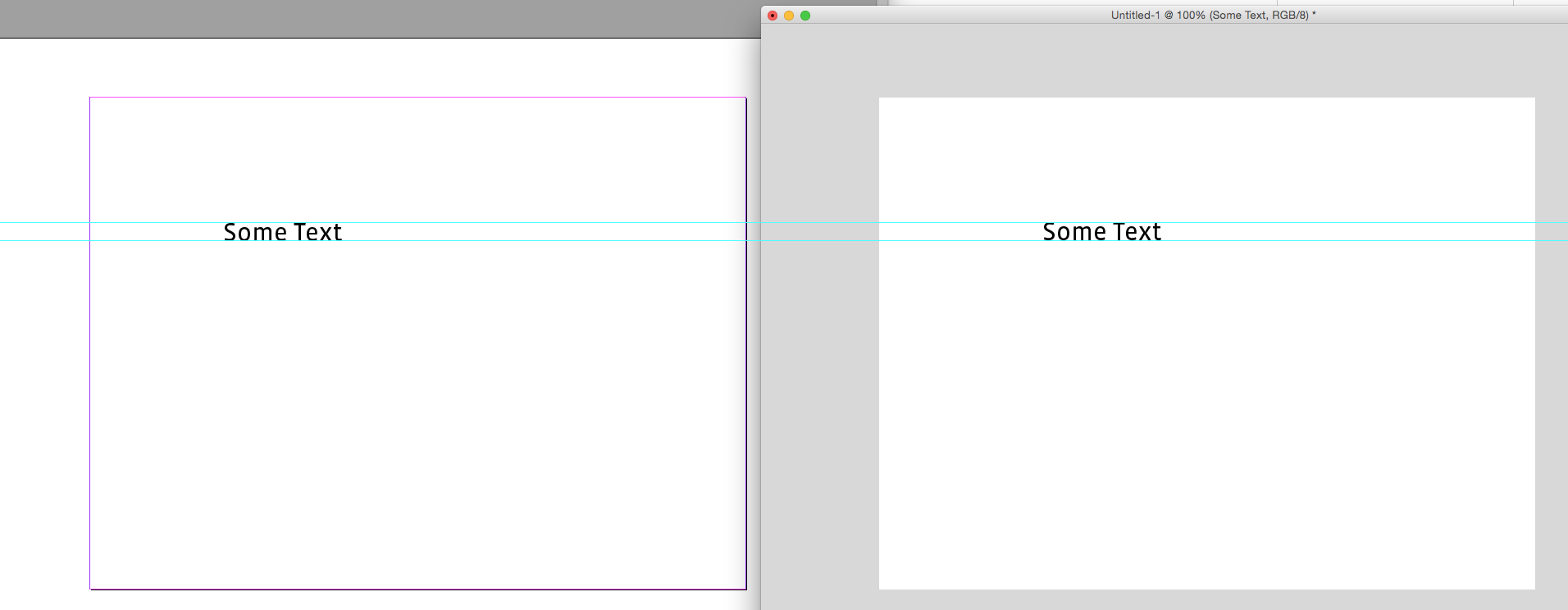
Here are the two files:
Copy link to clipboard
Copied
That worked for me. Thanks!
Copy link to clipboard
Copied
This is truly, completely, insanely, incomprehensibly, and unfortunately, TYPICALLY Adobe. I wish with all my heart they didn't have a monopoly on creative tools the way they do. They are the Microsoft of Creative tools. Look at us, we have to do terminal style code changes to make a product look the way it should?! THIS IS CRAZY! Adobe is trying to enter the epublishing market with an app that give you the wrong pixel sizes on your screen? Ohhhhhhhhh/ Myyyyyyyyyyy. Woooooooooord! Adobe, ADOBE! Are you listening?! Stop it.
If you are still reading. Let me offer a word of advice: We want the power of In Designs grid and guide creation, BUT can we have the simple, pathetically-normal-to-expect ability to have new objects snap to pixels?!!? I know this looks like a teenager wrote it, with excalmation marks, un restrained exasperation and ALL CAPS, but i'm just finished. I draw a square, the edges are fuzzy. I have to go to the inspector and nudge the 0.5 px off the square. Even then, it soemtimes doesnt do it. Can you image the scenario that MAYBE UI AND UX designers would like to have, oh I dunno, WYSIWYG!? I'm trying to figure out what is going on through your heads when you're designing a program with UI UX designers i mind, technally, it's being made by, oh i dunno... UI/UX designers?!? But the funny thing is, the adobe interface is beautiful. How on earth did you design that with blurry lines all over the place?
Have you seen how type renders in Indesign at "Actual Pixels"?! Have you seen how the elegant forms of Helvetica Neue which we all know so well is output to look like it's done a bag of Ketamin? Shame on you. For reals, shame on you. These are things that your users NEEED. We need to see things as they will look. It's call attention to detail. It's like designing in the dark with you guys.
Please dont tell me what a true pixel is. That is the most retarded thing i have ever heard, you will lose users in droves. Oh wait, where will they go to?! Nowhere! You are all they have! Nice one Adobe! But watch out you have pixelmator nipping at your feet. Soon your super overpriced stinking business model and your dicatative havent-got-a-clue, disrespectful to common sense ways will get you.
ARE YOU LISTENING ADOBE? :-((((((((
Copy link to clipboard
Copied
Feeling better?
For what it's worth, a large driver of the new behavior is the new Alternate Layout feature and the desire to be able to preview accurately how your layout will look on a variety of mobile devices (this is not part of my workflow, so I'm not really fluent in the finer points). Web users, like long document folks, didn't necessarily get a lot of love in this version.
Copy link to clipboard
Copied
I don't suppose it is a lot of help, but the problem here is that InDesign does not know what a pixel is.
Yes, yes, it says that it does and it offers pixels as a unit, but it is a bald-faced lie.
Internally, when you say "pixel," InDesign treats that as 1/72 of an inch, or 1 point.
And later, when you export to something where pixels are the units, it converts points to pixels.
As a result, it has no idea how many physical screen pixels should really be displayed for every "pixel."
This is, of course, a legacy of the InDesign's history. It was designed for print work, where no one would design to a pixel, and in fact, where if you are trying to design at the pixel level, you are almost certainly doing something wrong.
This new feature, in CS6, of 100% View being actual size, was viewed as a boon to CS6 users. And indeed, for many of us, it is. But unfortunately, it does change the question of whether there is a 1-point-in-your-document to 1-pixel-on-your-screen relationship. It's fairly difficult to have both.
I'm sure in the future, InDesign's treatment of pixels will improve, and it will grow a real understanding of them. It seems inevitable in the digital publishing world, but a lot of ID's internals would have to change.
But fortunately enough, you can turn back display to 72ppi, and restore the legacy behavior. There may be cleverer solutions, as well.
Get ready! An upgraded Adobe Community experience is coming in January.
Learn more

