- Home
- InDesign
- Discussions
- InDesign CS6 resolution for pixel documents not th...
- InDesign CS6 resolution for pixel documents not th...
Copy link to clipboard
Copied
I have just opened in InDesign CS6, a document made originaly in CS5.5. This document is in pixels. At 100%, the document should be pixel for pixel with my monitor (iMac 27" at about 104 ppi), but it seems it is more at 100% if you calculate at 72 ppi. So a document of 980 pixel wide measure 13 inches on my screen! This is different from the previous way of showing pixel documents. And I can't see any preference that could bring back the resolution to the old way of showing the scaling.
In Adobe Acrobat, you have preferences to control this.
This count as a bug for me.
 1 Correct answer
1 Correct answer
Spen wrote:
Yes I did read your first post regarding the ID 1:1 ratio. This is all well and good but my questions still remain. Why can I no longer specify text and strokes using pixels? and why can I no longer preview my files as they will appear in a browser. These features were available in CS5 they are now gone. Why?
Your comment confuses me.
Did you mean to say that you can no longer configure ID to display the units of text and strokes as pixels?
This is not the same as you can no longer speci
...Copy link to clipboard
Copied
I just installed CS6 and wrote an Applescript that expands on John's JavaScript (post #4). The script displays a dialog that lets you choose between print scaling and pixel scaling. If you use John's JavaScript you have to make a zoom change before the new scaling takes effect—the zoom change is included in my script:
Copy link to clipboard
Copied
Rob: I suspect the need for Windows is a bit stronger than the need for Mac...if there's a strong desire for Rob's script under Windows, people should speak up and we can port it to Javascript. It gives a UI like this:
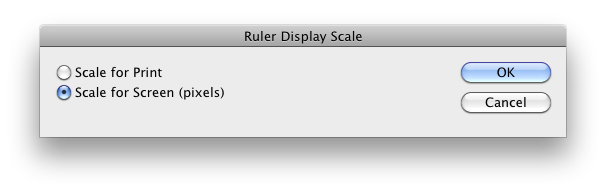
Anyhow, Rob, your script begins with:
tell application "Adobe InDesign CS5"
shouldn't that be CS6? [or does it maybe not matter if you run it from inside ID?]
Anyhow, Windows users, let us know, please.
Copy link to clipboard
Copied
AppleScript will "fix" the tell block depending on the app you have open when you open the script in ScriptEditor. You probably had CS5 running when you checked the script? Anyway should run fine from the ID script panel
Copy link to clipboard
Copied
Thank-you so much for this John.
Copy link to clipboard
Copied
Rob Day, you may well be my favourite person in the world right now.
Using OSX Yosemite and Adobe CC with your script and it seems to work a treat. It's 1 pixel out (which is bizarre) but on a 1400 px width page, I'm not going to complain!
Thank you so much for this!
Copy link to clipboard
Copied
It's 1 pixel out (which is bizarre)
Which script are you running and what do you mean by 1 pixel out?
Copy link to clipboard
Copied
Downloaded and ran the script at the following link:
http://www.zenodesign.com/forum/DisplayScale.zip
Then set up a web document in InDesign CC with width 1400px and set view to 100% which looked perfect visually
However, as a quick check I took a screenshot and the page width was actually rendering at 1401px (measured in Photoshop after), which seems odd.
Copy link to clipboard
Copied
When you screen capture the page GUI has a 1 pixel border and it's not clear whether that's inside, outside or centered. Try measuring page items, when I do that everything is exact.
Copy link to clipboard
Copied
You're completely right – It was just the 1 pixel page edge line. Thanks!
Copy link to clipboard
Copied
The only solution, and this has probably been designed that way by Adobe, is to simply double-click on the magnification glass in the palette.
In previous version, double-clicking the magnification glass would get you to a 100% view. Now, it gives me 66.7% wich is exaclty the magnification needed to bring my 108 dpi (imac 27") monitor to the equivalent fo 72 dpi (or ppi).
I don't think that's as-designed, I think that's a failure to update part of the code.
But please read this thread in entirety, with attention to Peter Spier's post from May 7, 2012 4:54 PM. He provides a script that will reset InDesign's monitor DPI calculation. It's a persistent setting, so you run the script once and that's it.
Copy link to clipboard
Copied
@ John,
I may have posted the script, but I was pretty clear, I think, that you get the blame (or credit) for writing it.
Copy link to clipboard
Copied
I've just opened InDesign CS6 for the first time today, and this is complete ruined the way I work on digital magazines for screen and tablet overnight. How the hell am I supposed to design iPad 1024x768 pages when I'm seeing things at this rediculuos blown up document size. If 100% isn't 100% anymore, how can you even tell what you're doign when designing for screen?
The biggest joke of all if when you copy and paste an element or page into Photoshop, it goes back to the size it should be. Fantastic Adobe, you couldn't have screwed us more if you'd tried. I design websites in good old Photoshop, imagine if happened to PS tomorrow. We'd al be ruined. Who makes these decisions?
I've been over and over this thread, is there simply no way to reset the effective pixels to 72dpi so I can carry on working like I have been for years? I can't quite fathom what I'm supposed to do with the scripts.
Please… anyone… HELP!
Copy link to clipboard
Copied
Please… anyone… HELP!
I can't quite fathom what I'm supposed to do with the scripts.
If you work on a Mac the Applescript I posted in #66 will let you toggle between the new CS6 zoom percentage (which is in fact better for print design) and the way it used to be where 100% is the same as in Photoshop.
My AppleScript is compiled and all you have to do is copy it to your scripts folder and it will show in your ID Scripts panel.
If you need JavaScript, copy the script Peter posted in #4 into a text editor and save it with a .jsx extention and put that in your scripts folder.
This reverts back to CS5 and earlier zooming
app.generalPreferences.customMonitorPpi = 72;
app.generalPreferences.useCustomMonitorResolution = true;
When you want to switch back again to accurate print 100% view run this:
app.generalPreferences.useCustomMonitorResolution = false;
Copy link to clipboard
Copied
Thanks for this. I'll run the script when back at work. Seems simple enough. Although fixing it in terminal could be quite handy too. What are Adobe playing it, I see no advantage of working like this. For screen or print, either way they've changed the basis of what we all know
Copy link to clipboard
Copied
I see no advantage of working like this. For screen or print
For print there is an advantage and ID is still mostly used as a print application. In CS6 the 100% view attempts to show the document at actual print size by detecting your monitor resolution—if you are showing rulers 1 inch measures 1 inch.
Prior to CS6 the displayed 100% view changed depending on your monitor resolution/hardware. On my Apple Cinema display I needed to set the zoom to 137% in order to get actual sized rulers on my MacBook Pro it's 154%.
The posted scripts reference a preference that never made it to the GUI, so I'm guessing this will be fixed and you'll be able to choose a preference for zooming. My Applescript toggles and I'm using it all the time because I design for both print and screen.
Copy link to clipboard
Copied
To make it all stranger, the 100% value in InDesign CS5 is correct.
Above that, when I open a CS5 document wich was saved at a view of 100% (InDesign saves the zoom scale in the document) in CC2014 the zoom factor is suddenly 66%.
I really cannot understand why they did this.
Copy link to clipboard
Copied
To make it all stranger, the 100% value in InDesign CS5 is correct.
The change to 100% equals actual print size happened in CS6. If you want to revert CC2014 to the old behavior run the script in #4, which changes the hidden preference.
Copy link to clipboard
Copied
I really cannot understand why they did this.
Copy link to clipboard
Copied
Thank you.
Copy link to clipboard
Copied
I used this fix all the time. But as of Indesign CC Oct 2014, it seems this isn't needed anymore — after creating a new document with web intent the 100% scaling is perfectly correct.
Copy link to clipboard
Copied
I'm not seeing that here using 2014.1 10.1.0.71 with OSX 10.10.1
If I set up with Web intent, and draw a 100x100 pixel square, my screen cap utility shows it as 152x152:
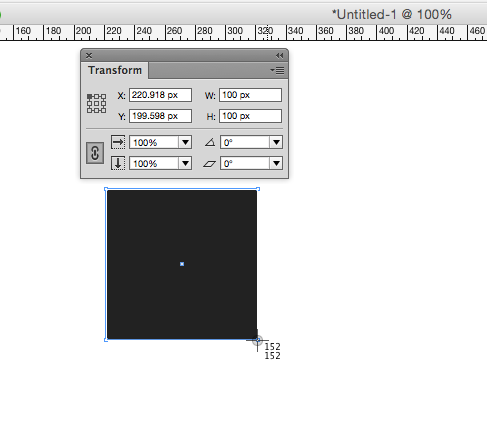
Copy link to clipboard
Copied
That's strange. I even relaunched Indesign to check. Maybe somehow this setting managed to persist between app sessions (and documents) on my install? The script's effect is document-wide, is it?
Copy link to clipboard
Copied
That's strange. I even relaunched Indesign to check.
The AppleScript I posted sets a hidden preference and is application wide and persistent after quitting:
set custom monitor ppi of general preferences to 72
set use custom monitor resolution of general preferences to true
or the Javascript John posted
app.generalPreferences.customMonitorPpi = 72;
app.generalPreferences.useCustomMonitorResolution = true;
Once you've run a script with those lines the 100% = 1:1 even if you quit and restart. To reset 100% to equal actual print size you would have to run app.generalPreferences.useCustomMonitorResolution = false;
Copy link to clipboard
Copied
Ok, thanks for clarification. Good to know that the script is persistent.
Copy link to clipboard
Copied
I was to lazy to read the full thread.
In case the question isn't answerd yet.
Double click the magnifying glass and you will get a pixel preview.
I had a ID document of 1000 px wide. and I was working in 100% and exported it as a 72 dpi image. It turned out to be to small (or actually the right size but the ID zoom is wrong at 100% in pixel documents) I remembered that double clicking the magnifying glass in PS gives you a pixel preview at 100% (I guess be cause PS is pixel based it does it right) so I gave it a try in ID Made a screenshot and opened it in PS and it was exactly 1000 px wide in the screenshot. Problem solved ![]()
In my case (MBP 15") it is 64%
Get ready! An upgraded Adobe Community experience is coming in January.
Learn more