- Home
- InDesign
- Discussions
- Re: InDesign disregards Master text fields?
- Re: InDesign disregards Master text fields?
Copy link to clipboard
Copied
Hi all,
I am learning InDesign at school (using CS6) but I am now encountering a problem even my teacher doesn't know how to fix. First a bit of background. I've made several masters, one for each chapter, all later masters are copies from the first one with some minor headtext adjustments. Each master has their own main text fields. But, when I try to place text on a page, InDesign auto-creates a new text field sized margin to margin. It acts as though there are no text fields in my master. Also, when I place text in a correct text field (from before this problem occurred), any new pages made to correct for overflow text also get this new bulky text field, with the master's text field behind the new one, unused.
So far I've tried these things to fix it, but neither worked:
- Delete current text fields in master. Make new ones. Didn't work.
- Check master text fields for invisible text (blanks and such). There was no text in there.
- Create an entire new master (not copied from the others). Same problem.
- Create a new document, with new masters. Same problem.
- Make master text fields the "primary text flow" field. Didn't work.
- Put master text field in front of every other object on master (with object-arrange). No such luck.
I am at my wits end now, I could manually change the dimensions of each auto-generated text field but that would take ages and the teacher would subtract points from my grade as we're supposed to use the master text fields to place text on a page. But I've tried everything and the method they taught me in school just suddenly stopped working. It worked fine before... I have no clue what's changed. I didn't install any updates and can't remember any obvious changes in settings (though I did change InDesign's spelling check language...)
I hope someone of you can help me fix this.
 1 Correct answer
1 Correct answer
- Make master text fields the "primary text flow" field. Didn't work.
Primary Text frames work differently than normal master page text frames. There can only be one Primary Text frame on a master page and it is automatically overridden on the document pages, while other text frames are not and you would have to manually override those master text frames on the document pages in order to add content to them.
So here I have Primary Text frames on a master spread—they can be any size and don't have
...Copy link to clipboard
Copied
annzie91 schrieb
... Each master has their own main text fields. ...
Press and hold Ctrl+Shift,
double click in the dotted text frame,
release Ctrl+Shift,
paste the text.
This way you have to use master text frames if there are more than one frame and the frames are smaller than the whole page.
A "primary text frame" is always as big as the whole page.
... Also, when I place text in a correct text field (from before this problem occurred), any new pages made to correct for overflow text also get this new bulky text field, with the master's text field behind the new one, unused.
I don't understand this part of your question - I'm not a native english speaker - so, please, describe it somewhat more precisely.
Fenja
Copy link to clipboard
Copied
How are you placing the text? Does the cursor change appearance when you hover over the master text frames?
Can you post screen shots of the live page? Please make sure that show frame edges is enabled.
Copy link to clipboard
Copied
- Make master text fields the "primary text flow" field. Didn't work.
Primary Text frames work differently than normal master page text frames. There can only be one Primary Text frame on a master page and it is automatically overridden on the document pages, while other text frames are not and you would have to manually override those master text frames on the document pages in order to add content to them.
So here I have Primary Text frames on a master spread—they can be any size and don't have to align with the page margins. Primary frames have an arrow icon.
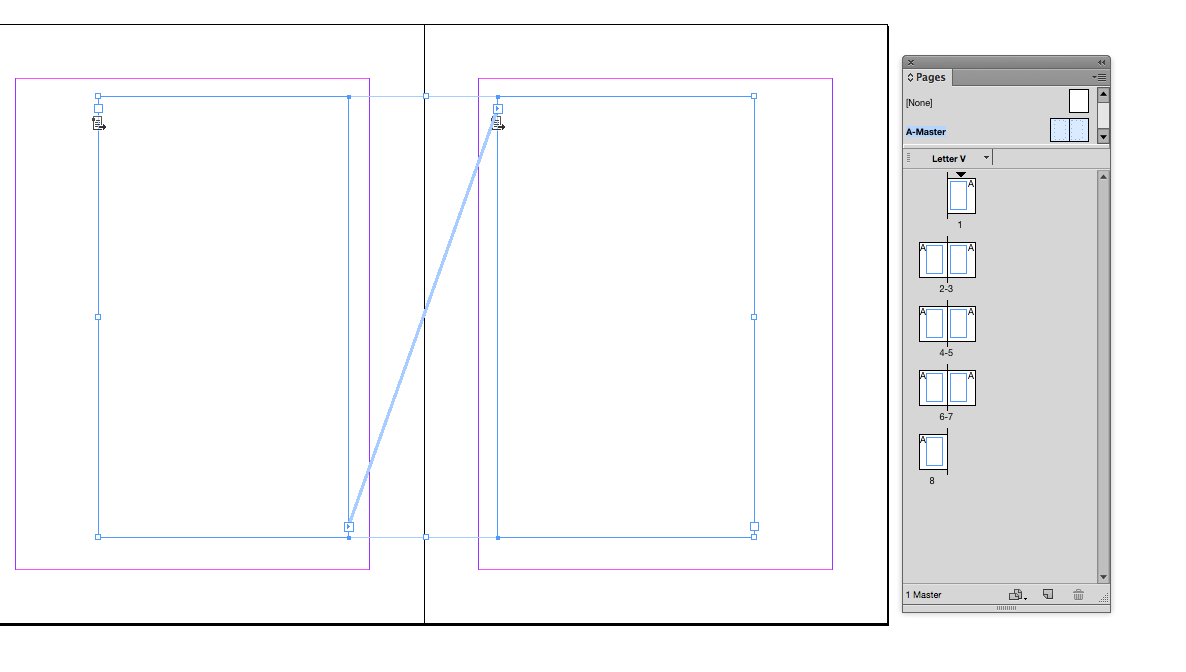
If you want to place text in the primary text flow the place needs to be explicitly in a primary text frame. So here I'm placing to the margin which will create new text frames that are not part of the master page—sounds like that’s what you are doing
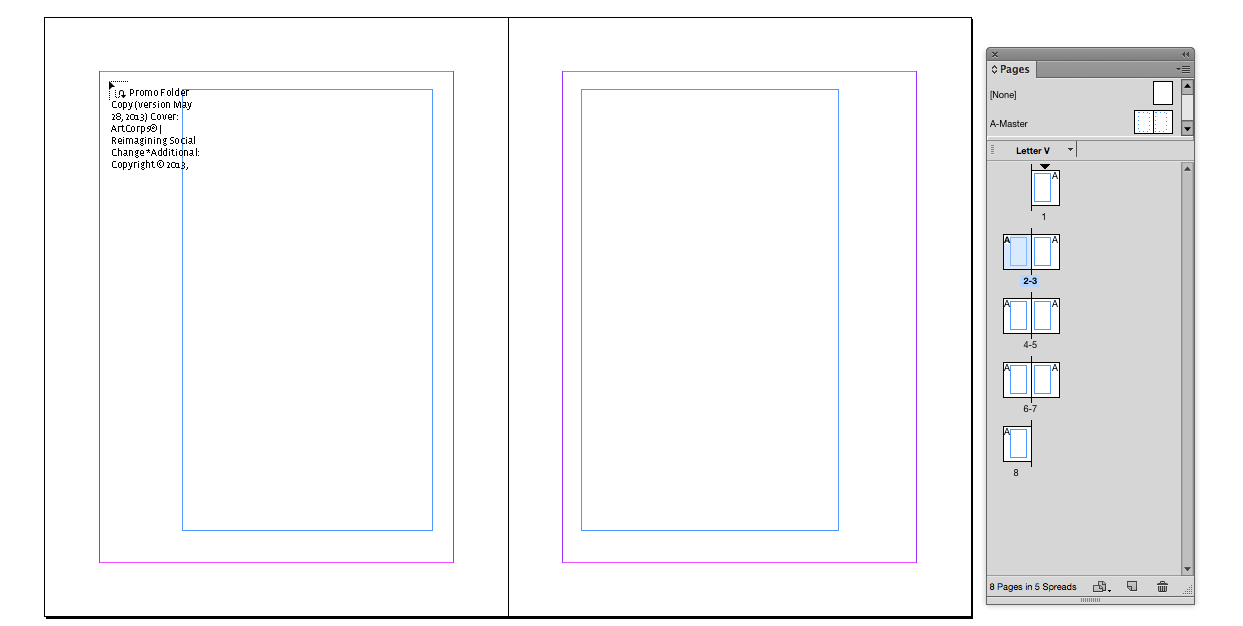
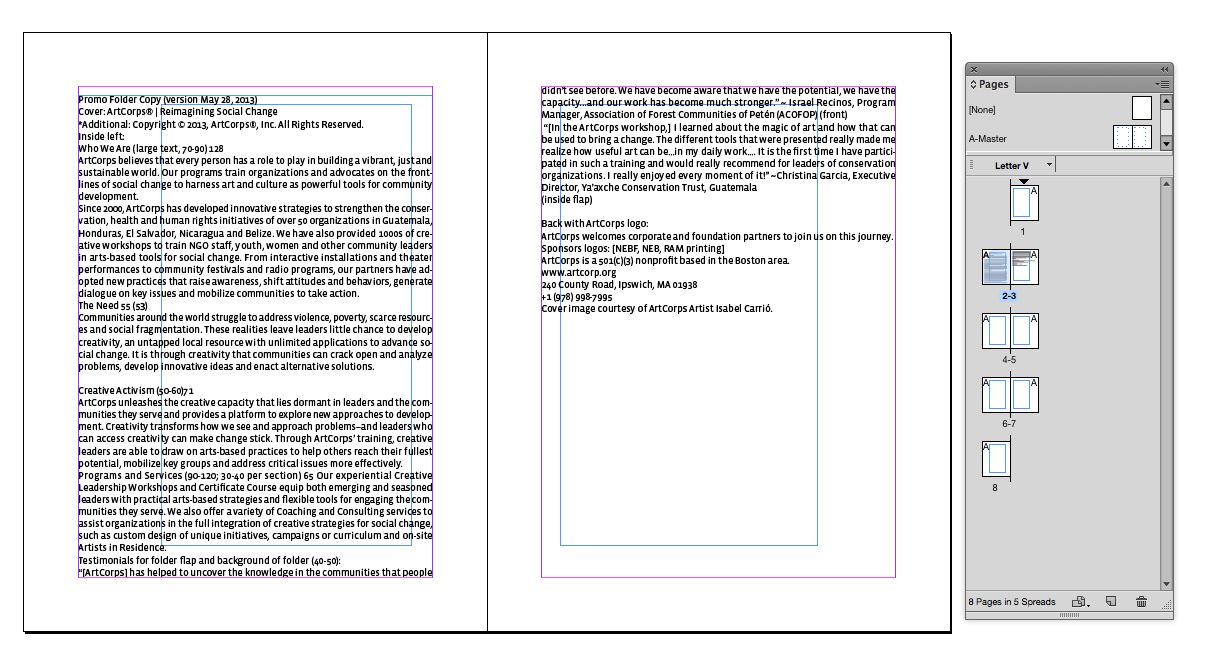
If I select one of the primary frames for the place, the placed text flows into the primary text chain.
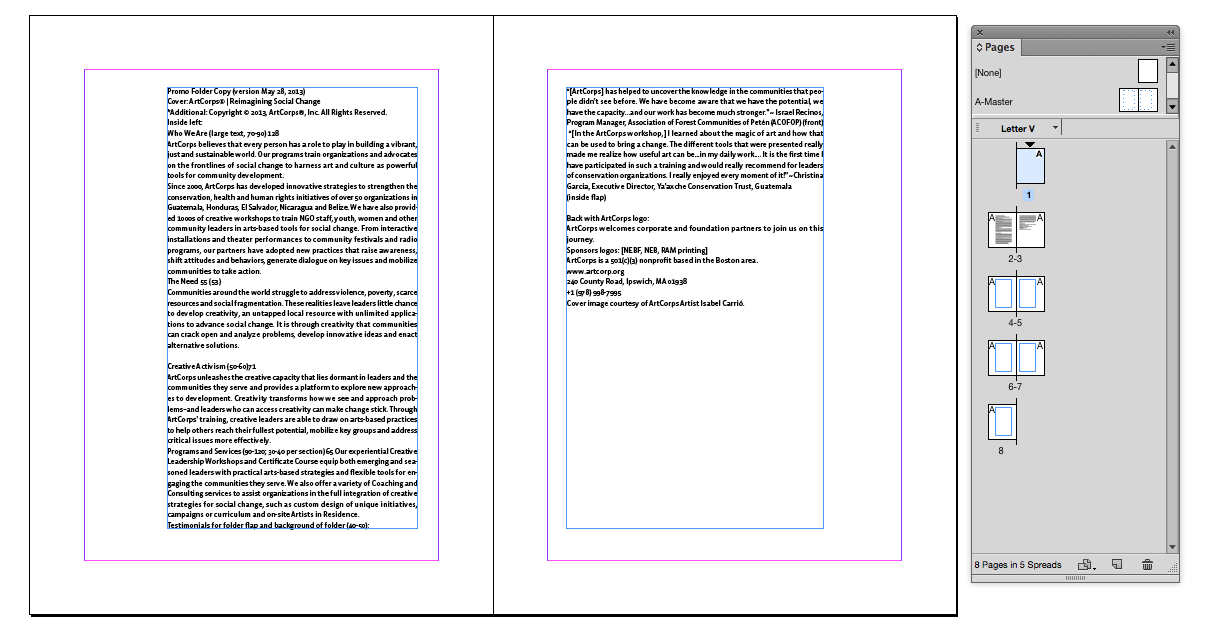
The primary text frames can then be altered globally from the master:
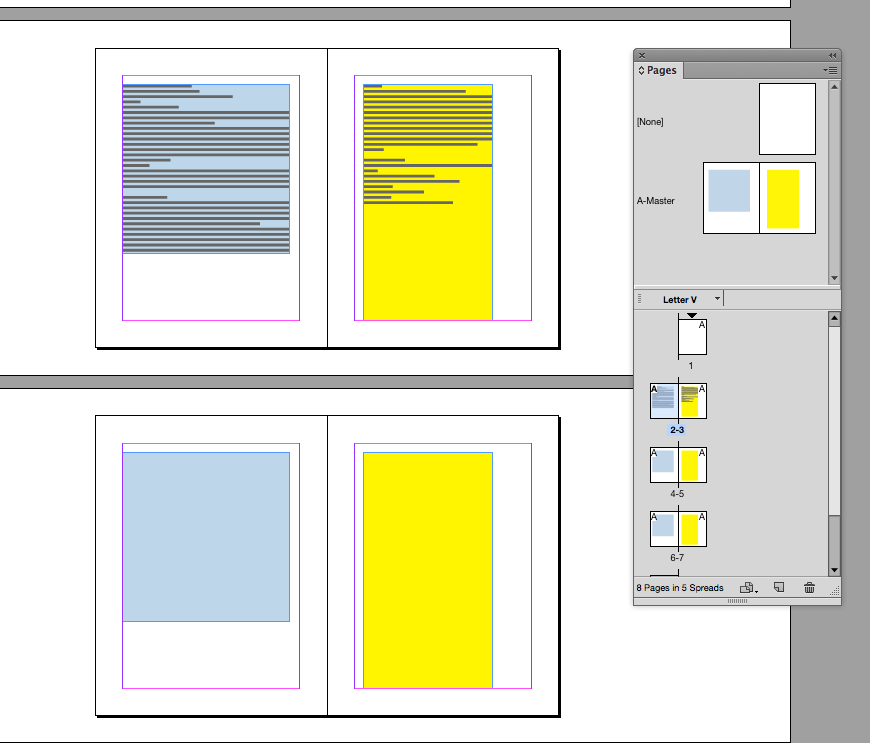
Copy link to clipboard
Copied
https://forums.adobe.com/people/rob+day wrote
Primary Text frames work differently than normal master page text frames. There can only be one Primary Text frame on a master page and it is automatically overridden on the document pages, while other text frames are not and you would have to manually override those master text frames on the document pages in order to add content to them.
Let's just make sure everything's clear here. There is no issue with PLACING text into a master text frame. To type content into one, then yes, it would need to be overridden.
The way I read the original question the issue was with PLACING text but we're going to need clarification from the OP.
Copy link to clipboard
Copied
But, when I try to place text on a page, InDesign auto-creates a new text field sized margin to margin. It acts as though there are no text fields in my master...
Let's just make sure everything's clear here. There is no issue with PLACING text into a master text frame. To type content into one, then yes, it would need to be overridden.
Yes I agree, but the OP is getting auto generated page item text frames, which means she is missing the MP item whether it is primary or not. I think primary frames can be a bit more intuitive because they are live on the pages and they are certainly more flexible for text content.
If she is trying to place to the page margins, which is a common practice when you don't want the text flow to be in a master page item, it can be easy to miss.
So this would generate non master page items
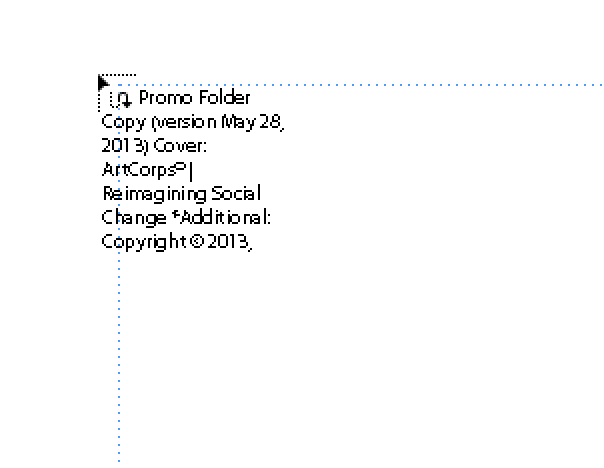
And this would go to the MP item
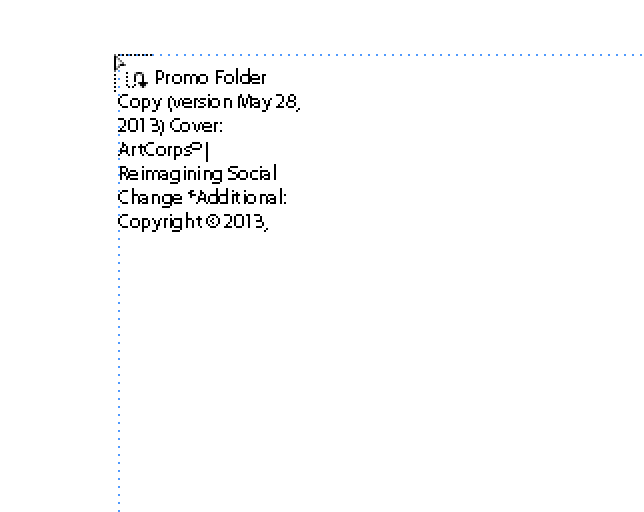
Copy link to clipboard
Copied
Almost, Rob. If it was going to flow into the text frame, your second screen shot would show parentheses to indicate it is going to use the existing text frame and not the right angle (indicating it is going to create a new frame).
Copy link to clipboard
Copied
Thanks Barb, you are right there are 3 different icons—right angles with white and black arrows, and a black arrow with parenthesis, for me when the arrow turns from black to white the content goes into the master frame below—but the parenthesis icon is more explicit.
Both of these hit the MP item below
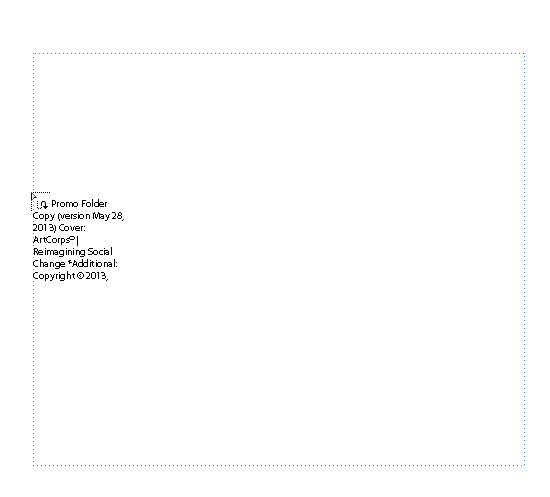
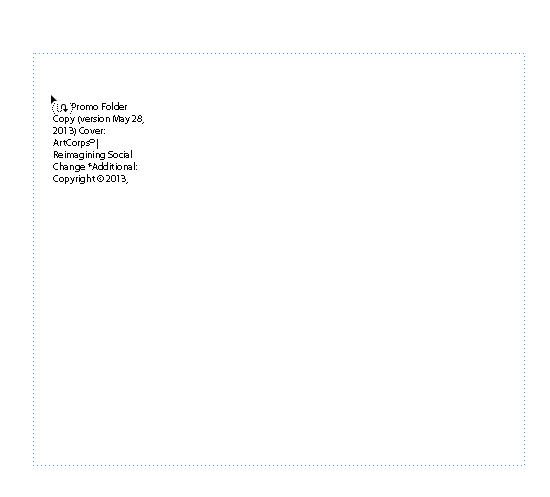
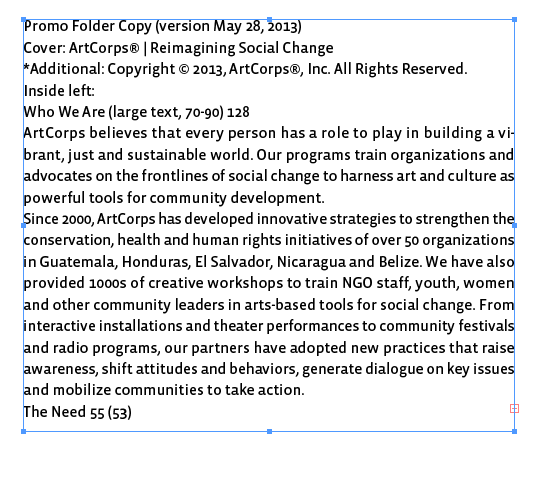
But when there's a black arrow a new frame is created
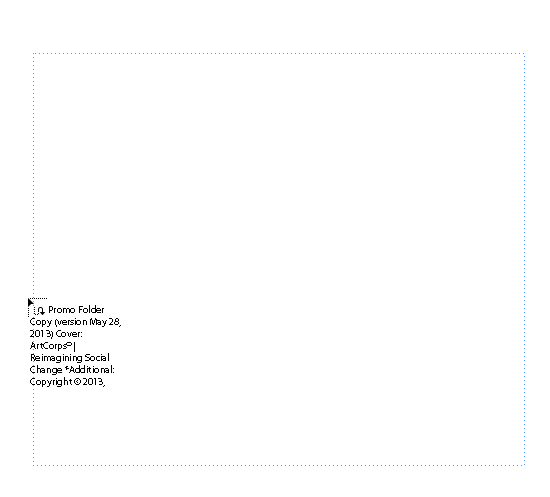
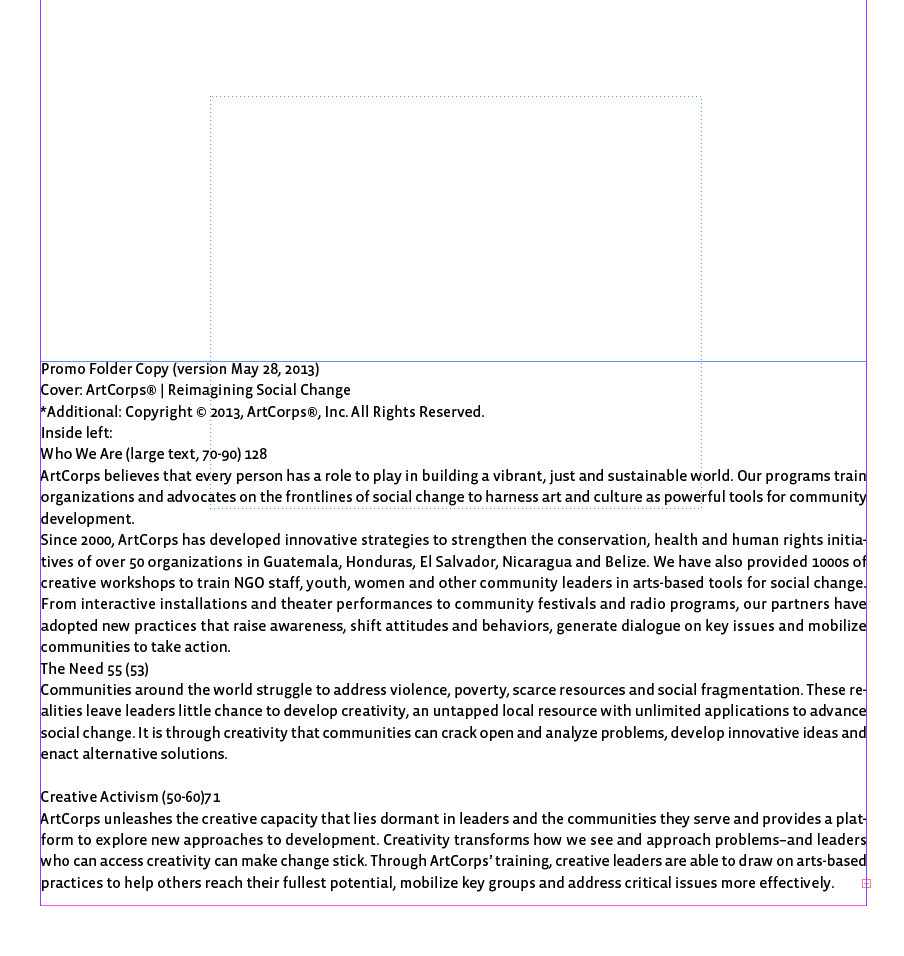
Copy link to clipboard
Copied
Hello,
In my case, no matter which cursor type it shows, when I click a new text frame is created filling up the margins. I also turned the text frames in the master page into primary.
I just posted a questions regarding this.
Any ideas??
Copy link to clipboard
Copied
First things first: thank you all for your very swift and clear replies! ![]() I've read them all and Rob Day's suggestion worked, apparently I somehow did not place ("place" indeed
I've read them all and Rob Day's suggestion worked, apparently I somehow did not place ("place" indeed ![]() ) the text in the right text frame. I don't know how exactly, as I remember holding my place marker on the text frame itself, but for now, my issue's been solved
) the text in the right text frame. I don't know how exactly, as I remember holding my place marker on the text frame itself, but for now, my issue's been solved ![]() I'll keep an eye on the colour/shape of my "place" marker too, so if the problem occurs again, I can hopefully identify the cause sooner.
I'll keep an eye on the colour/shape of my "place" marker too, so if the problem occurs again, I can hopefully identify the cause sooner.
I also understand the thing with primary text flows better now. I've turned that off so I hope that won't pose a problem in the future. As I am indeed combining several chapters in a "book" (it's my drafted bachelor's thesis, feels weird to call that a book ![]() ).
).
So thank you all very much, it works like it should again ![]() Have a very nice day ya'll!
Have a very nice day ya'll!
Copy link to clipboard
Copied
I assume that you've been creating your documents with "Primary Text Frame" in your New Document dialog. This puts a text frame on your default Master page that is set for Smart Text Reflow. It can be identified by the icon that appears when it is selected on the Master page as shown in the screen shot below:
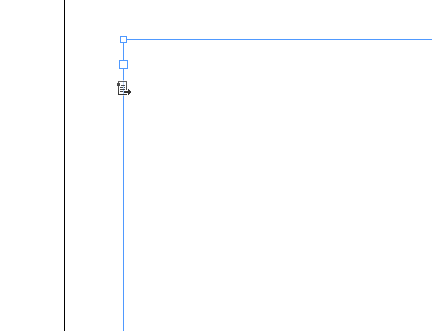
Any other text frame set up on the Master will have an icon like the screen shot below and will not be automatically set for Smart Text Reflow:
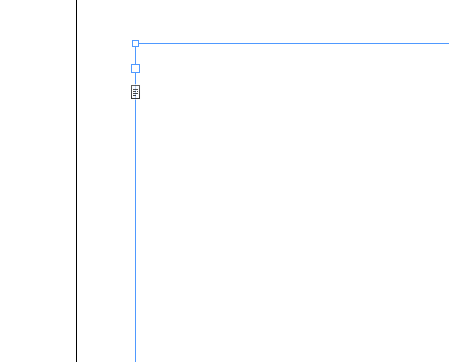
When you try to autoflow text in your document pages as you describe then the default Primary Text Frames would prevail. You can, however, make your text frames that are part of your layout into the Primary Text Frames by clicking on the icon shown in the second screen shot with the regular selection tool on the first of your custom text frames. It will then become primary and can be linked to other custom text frames on your master. Delete the original default Primary Text Frame and you should be ok.
Copy link to clipboard
Copied
Annzie:
It sounds like you are creating a book layout with multiple chapters in a single InDesign file. Is that correct?
Are you placing the text for each chapter as its own story? For example, you place the text for chapter 1, then move along to the page where you want chapter two to begin, and place that text separately? Repeating for subsequent chapters?
Copy link to clipboard
Copied
Because if that is your workflow, that would be the issue. You are only allowed one Primary flow per document. You could place the text for the first chapter, but placing the text for the subsequent chapters would result in the behavior you are describing.
Solutions would be:
- Combine the chapter content together in Word and place the entire Word document as a single story. You can add page breaks to start each new chapter on its own page.
- Make each section an InDesign files, and pull them together in a book file.



