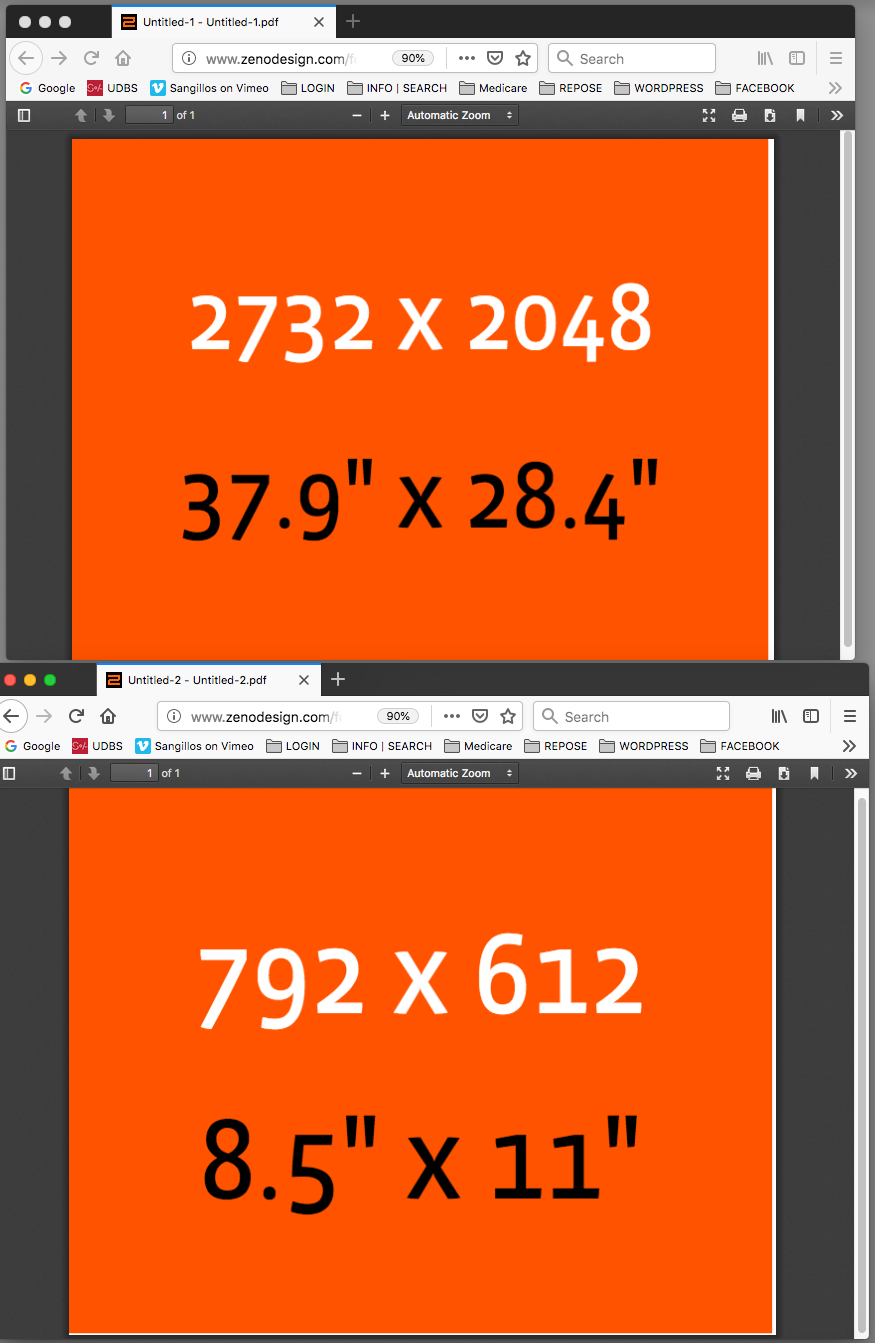- Home
- InDesign
- Discussions
- Re: InDesign Document Setup and Image Resolution
- Re: InDesign Document Setup and Image Resolution
InDesign Document Setup and Image Resolution
Copy link to clipboard
Copied
Hi,
I am creating a standard screen use PDF file in InDesign.
Whenever I create a new document at a resolution of 1280x800 and place an image that was created in Photoshop to the same resolution of 1280x800 @ 72ppi, the placed image has a size of 640x400 with an Actual ppi of 72 and an effective ppi of 144.
I want this image to be full-screen so I scale the image up to fill the canvas but it becomes badly blurred and pixelated. (The info panel says it now has an Actual ppi of 72 and an effective ppi of 72.) Note: I have all the display settings for the document and the specific image(s) to be High-Quality Display.
Why is the placed image not coming in at the correct 1280x800 resolution of the document and why the loss in image quality when scaling to a matching document size.
Finally, when I use the Zoom Tool to set the view to be Actual Size it sets the view to be larger than 1280x800.
Thanks,
Eoin
Copy link to clipboard
Copied
My suspicion is that it lies in the PDF export settings you're using.
Default PDF Distiller settings for [Smallest File Size] is 100 ppi for color images. Exporting an Interactive PDF from InDesign automatically uses lossy compression to 72 ppi. If you change those settings to not compress your InDesign output to PDF, I believe you can sidestep your problem and get the results you're looking for.
Good luck,
Randy.
Copy link to clipboard
Copied
Hello, just trying with a PSD file and everything working fine.
Maybe reset the preferences.
Copy link to clipboard
Copied
The pixel unit may be convenient, but from the number of questions of people who are completely stuck, deep into a complicated workflow, it isn't easy. This affects both InDesign and (more commonly) Illustrator users who are otherwise quite comfortable with the app.
To make it actually easy, it might work if the NEW and EXPORT functions were linked, and BOTH allowed a resolution, which was preserved. (Of course, override possible after suitable warnings). The NEW function would set a size using the resolution and size in pixels. The resolution value (ppi) might usefully be greyed out if the measurement is not pixels.
Copy link to clipboard
Copied
The only time I use pixels is when I’m targeting a device. I do quite a bit of work using in5 these days which does a fabulous job of exporting HTML for use in things such as tradeshow kiosks. It’s as close to the old DPS stuff as I’ve found.
Beyond that…I wouldn’t even think about, especially for PDF.
Copy link to clipboard
Copied
The only time I use pixels is when I’m targeting a device.
That's what the OP is doing.
Copy link to clipboard
Copied
The NEW function would set a size using the resolution and size in pixels.
The Pixel unit as an output measurement causes confusion because it is conflated with pixels as a measurement of image resolution (ppi).
A user, even with some experience, might be forgiven for reading the New dialog set in pixels as implying that the document or page has a resolution property. I think it would be a mistake to strengthen that implication by adding a resolution field. How could an explicit Resolution field be read any other way than the vector page is actually an image?
Copy link to clipboard
Copied
You can't control things. Why would anyone view PDFs full screen on a 32 inch monitor? And someone with a tiny phone will have to zoom in just like all other PDFs.
Those images you are looking at... what are your InDesign screen quality settings? And what are your PDF export settings? And, how do you save it from Photoshop and how to you get it into InDesign?
Copy link to clipboard
Copied
Why would anyone view PDFs full screen on a 32 inch monitor?
If the target audience is using iOS devices, Safari is going to fit the PDF into the available screen space. It doesn‘t matter if the exported width dimension is 11" or 37", the PDF is going to be responsive and dynamically resize when it is viewed in an iOS browser
Copy link to clipboard
Copied
While it will resize, PDFs are not responsive in the true sense of the word. Text is not going to reflow.
Copy link to clipboard
Copied
While it will resize, PDFs are not responsive in the true sense of the word. Text is not going to reflow.
Right, but the OP isn't building an HTML page. That doesn't mean PDF isn't viable on iOS, or you need to work in inches. If you think the clients are not capable of zooming in and out, then PDF doesn't work.
Copy link to clipboard
Copied
Hi - just to clarify I don't expect or need to have a responsive design or anything like that, just a professional looking PDF. My only issue is maintaining images that look well or even close to what they were originally in Photoshop.
Some context: The particular problem images contain an image of an iPad displaying slides from an EPUB that I developed. The images are shown to present how the EPUB should be used etc.
Any text or lines embedded in the iPad images taken from the EPUB are very badly pixelated when compared to the Photoshop originals which are nice and clear. I know there will be some loss of quality but the results I have been getting are unusable. See below for another example, this time using the iPad template - 1024 x 768 size:

If using the 1024x768 iPad preset template within InDesign what would be the recommended image size to use to maintain good quality when viewing at Actual Size or 100% in Acrobat for example?
Also, just to note no printing is required by the client, only digital sharing.
I appreciate everyone's help with this!!
Eoin
Copy link to clipboard
Copied
Any text or lines embedded in the iPad images taken from the EPUB are very badly pixelated when compared to the Photoshop originals which are nice and clear. I know there will be some loss of quality but the results I have been getting are unusable. See below for another example, this time using the iPad template - 1024 x 768 size:
InDesign uses a lower res proxy for placed images and as mentioned above the zoom scale is different between the two apps. To check the relative quality, you need to export to PDF and view the resulting PDF in an iPad browser, because the final view scale is going to affect the appearance quality. An iPad with higher screen resolution like the iPad Pro is going to scale up your PDF in order to fit it on the higher density screen.
Copy link to clipboard
Copied
Hi Rob,
Thanks for that,
I have set all display performance settings within InDesign to be High-Quality.
When I test the exported PDF on iPad (Standard model) and on a laptop the results are the same poor quality imagery. When I set the view on the laptop to be Actual Size or 100% the imagery is terrible. I do expect some loss of quality when scaling happens on different devices and screen sizes but this is very bad.
Note: the level of pixelation and jagged appearance as seen in the exported PDF is totally consistent with how it looks in InDesign so I don't think it's happening during the export process.
Would you expect a no-layers PSD image (1024 x 768 @ 72ppi) saved out from Photoshop and then placed full-screen into an iPad 1024 x 768 template to be so badly pixelated? Or should it be fairly close to what is seen in Photoshop?
Thanks again,
Eoin
Copy link to clipboard
Copied
When I test the exported PDF on iPad (Standard model) and on a laptop the results are the same poor quality imagery.
Why did you decide on 1024 x 768 as a dimension? Current iPads have considerably more resolution, so your current PDF is going to get sized up on most iPads. Here is a list of native resolutions:
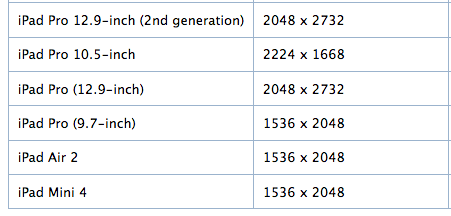
Copy link to clipboard
Copied
Hi Rob,
Thanks for the help!
To be honest, I am just trying various dimensions/presets trying to get a decent result in terms of image quality. Nothing seems to be working whatever dimension/template I choose. Again, I do expect some loss of quality with scaling for different screen types/sizes but what I am experiencing is way too bad to present to the client as a final document.
Thanks again,
Eoin
Copy link to clipboard
Copied
Rob, my number one point here is that the OP is definitely overthinking this project.
Copy link to clipboard
Copied
With respect Bob, I can't present a PDF to my client that contains unreadable and badly pixelated imagery. We have produced a very high-quality EPUB and to accompany it with a poor quality PDF would be bad for business. Just trying to find a solution.
If I were to pick an InDesign template such as iPad (1024 x 768) what resolution image would you use for full-screen/best quality?
Thanks for the help,
Eoin
Copy link to clipboard
Copied
That was why I advised you to place hi res images and experiment with the export downsampling.
Copy link to clipboard
Copied
Hi Bob,
Thanks again,
I have tested, for example, the iPad 1024 x 768 preset template with multiple images with the following image resolutions:
PSD (No layers) saved from Photoshop @ 1024 x 768 - 72ppi
PSD (No layers) saved from Photoshop @ 2048 x 1536 - 72ppi
Both are as bad as each other in terms of jagged appearance and pixelation. (when viewed within InDesign at Actual Size and when exported as a PDF and viewed on iPad and Laptop) Nothing even close to usable quality for any resolution tested so far.
Appreciate the help.
Eoin
Copy link to clipboard
Copied
PSD (No layers) saved from Photoshop @ 1024 x 768 - 72ppi
PSD (No layers) saved from Photoshop @ 2048 x 1536 - 72ppi
You have to consider the Effective resolution of the placed images (see LinkInfo) relative to the page dimensions. So if the effective resolution was 72ppi in your 1024px x 768px InDesign document, the document will be sized up by 200% on an iPad running at 2040 x 1536 (the effective resolution on the iPad would be 36ppi). Either make your InDesign document a larger pixel dimension to match the target iPad, or if you want to work in inches use the formula I described in #43.
Copy link to clipboard
Copied
Hi Rob,
This entire post/discussion has been very helpful,
I will continue to test and see what best result I can achieve and I will take all the advice on board.
A main take away for me is that I was treating InDesign like Photoshop in terms of pixels. I expected an image created in Photoshop of let's say 800 x 600 px imported into an InDesign document of the same 800 x 600 px size that it would look exactly like it did in Photoshop (or very close) when viewed at Actual Size and when the display performance settings were set to High Quality.
Thanks,
Eoin
Copy link to clipboard
Copied
I expected an image created in Photoshop of let's say 800 x 600 px imported into an InDesign document of the same 800 x 600 px size that it would look exactly like it did in Photoshop (or very close) when viewed at Actual Size and when the display performance settings were set to High Quality.
That is not the case, even at High Quality the preview for a placed image is a lower res proxy (the full res gets exported). Also, the 100% view in ID is going to be larger depending on your monitor res:
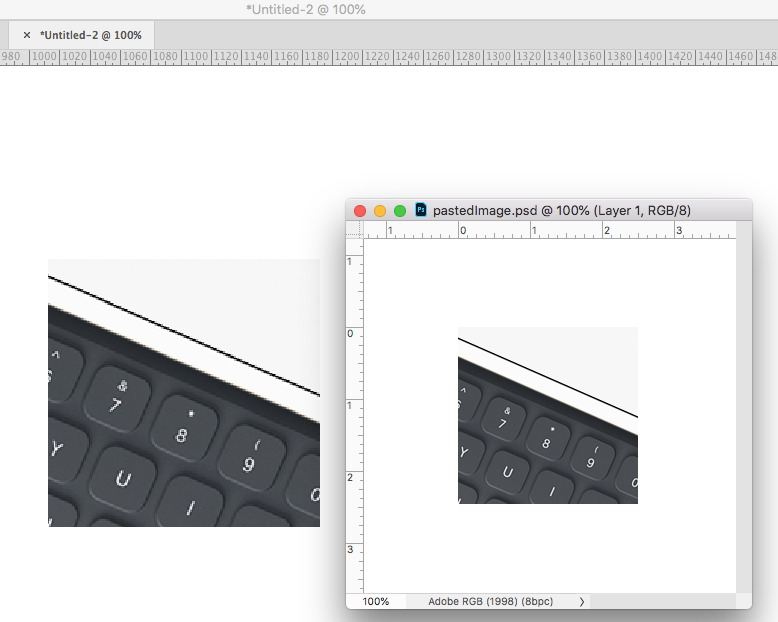
Acrobat and a browser will handle the anti-aliasing and zoom sampling differently, so thin diagonal lines might display differently at various zoom magnifications:

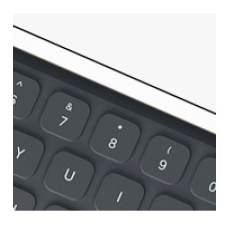
Here's your sample placed at 72ppi in a 2048 x 1536 ID file, exported and viewed in a Firefox window roughly 1024x768:
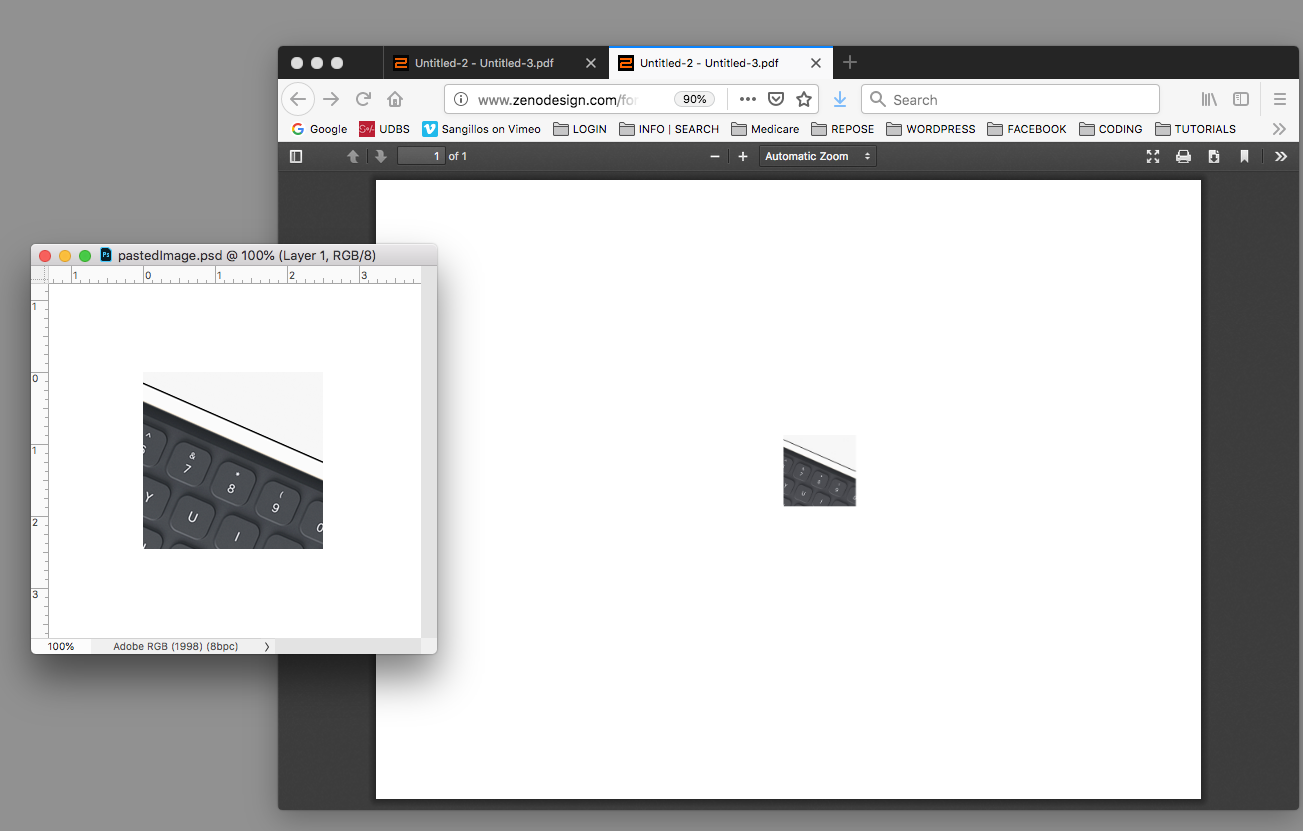
The 2048x1536 PDF gets fit into the window, so you have to expect some reduced quality because the PDF is being fit into a smaller space.
Zoomed in to 100% in the browser, I can see the image quality is there
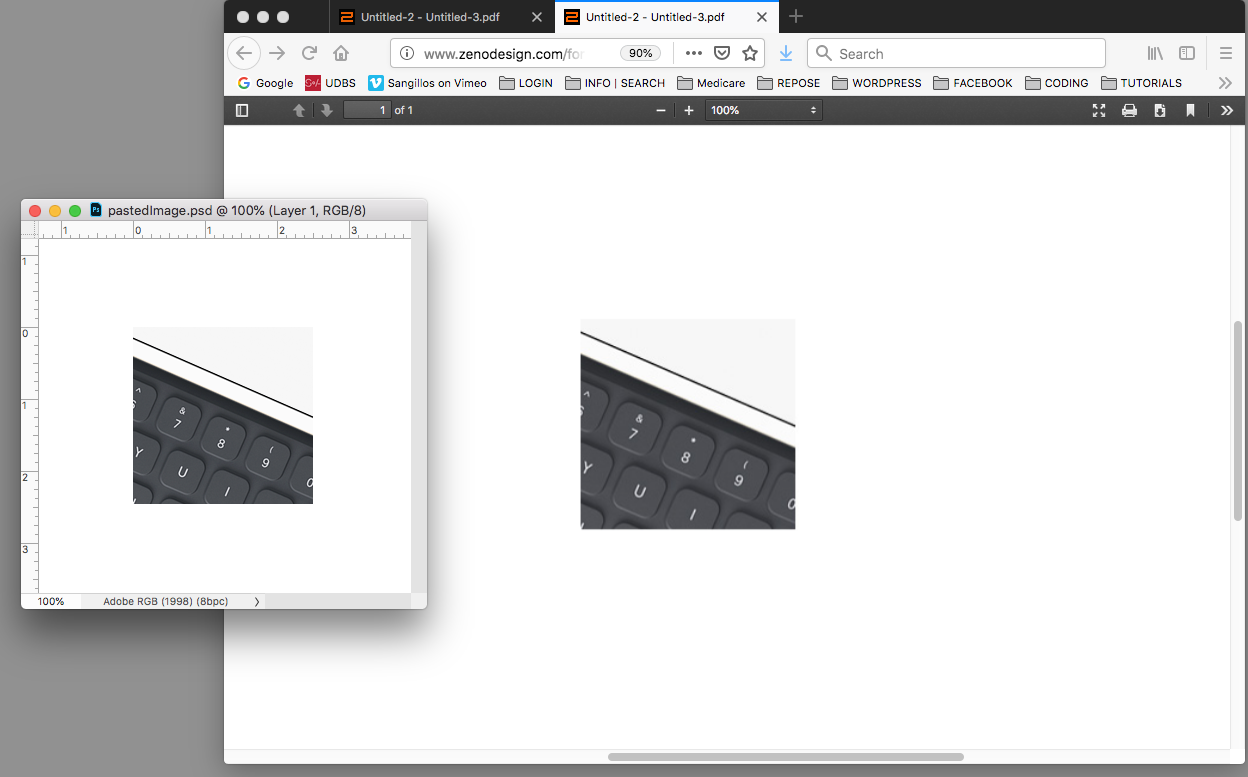
Copy link to clipboard
Copied
Rob, my number one point here is that the OP is definitely overthinking this project.
Lets say that the print output dimensions do matter and we have to work with a traditional print dimension like 11" x 8.5" and we want to target all iPads without loss of image quality. The question of ideal image resolution does become important and somewhat complex unless you don’t care.
At an 11" width you have to would have divide the maximum iPad target resolution 2732 px? by 11 in order to establish a minimum effective resolution for all iPads—248ppi. That's not an obvious calculation for the average user and the number would change if the width is something other than 11—for 9" it would be 303 ppi
Copy link to clipboard
Copied
Rob, the document size is always in inches in InDesign, and always in inches in Acrobat: pixel size is useless and confusing when designing InDesign PDFs.
Copy link to clipboard
Copied
Rob, the document size is always in inches in InDesign, and always in inches in Acrobat: pixel size is useless and confusing when designing InDesign PDFs.
iOS and OSX browsers don’t consider the print output dimensions when displaying PDFs. Here Firefox is displaying 37.9 x 28.4 the same as 8.5 x 11, and if I print the larger version from the browser it will simply be fit to the Page Size.