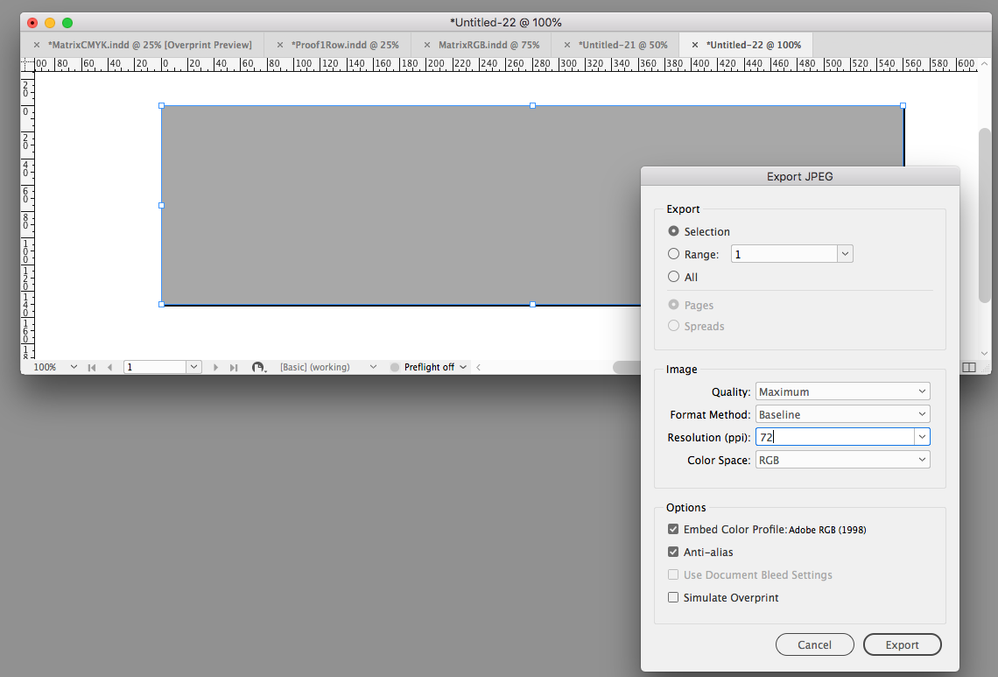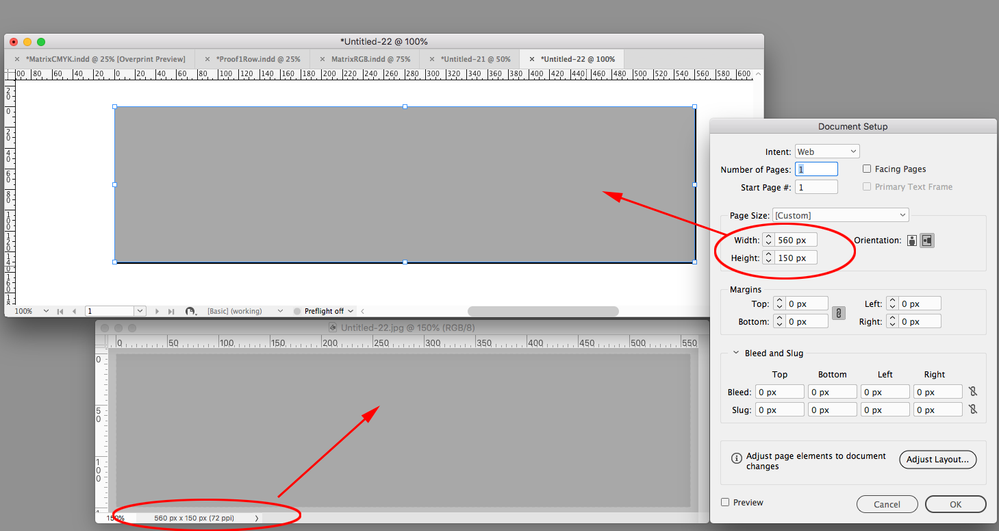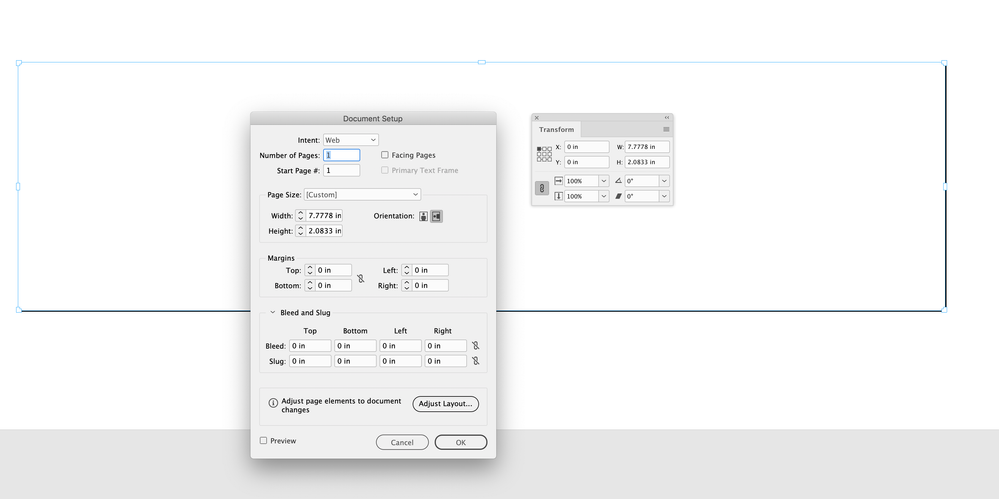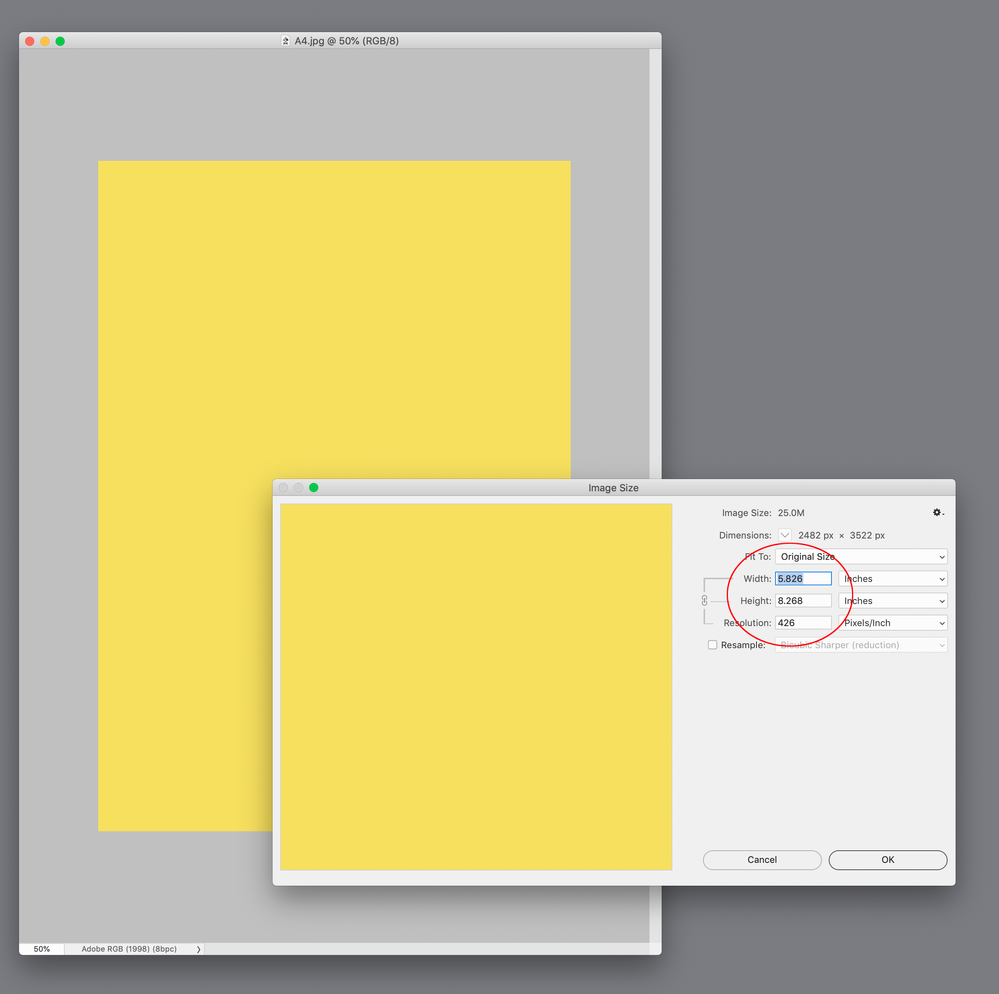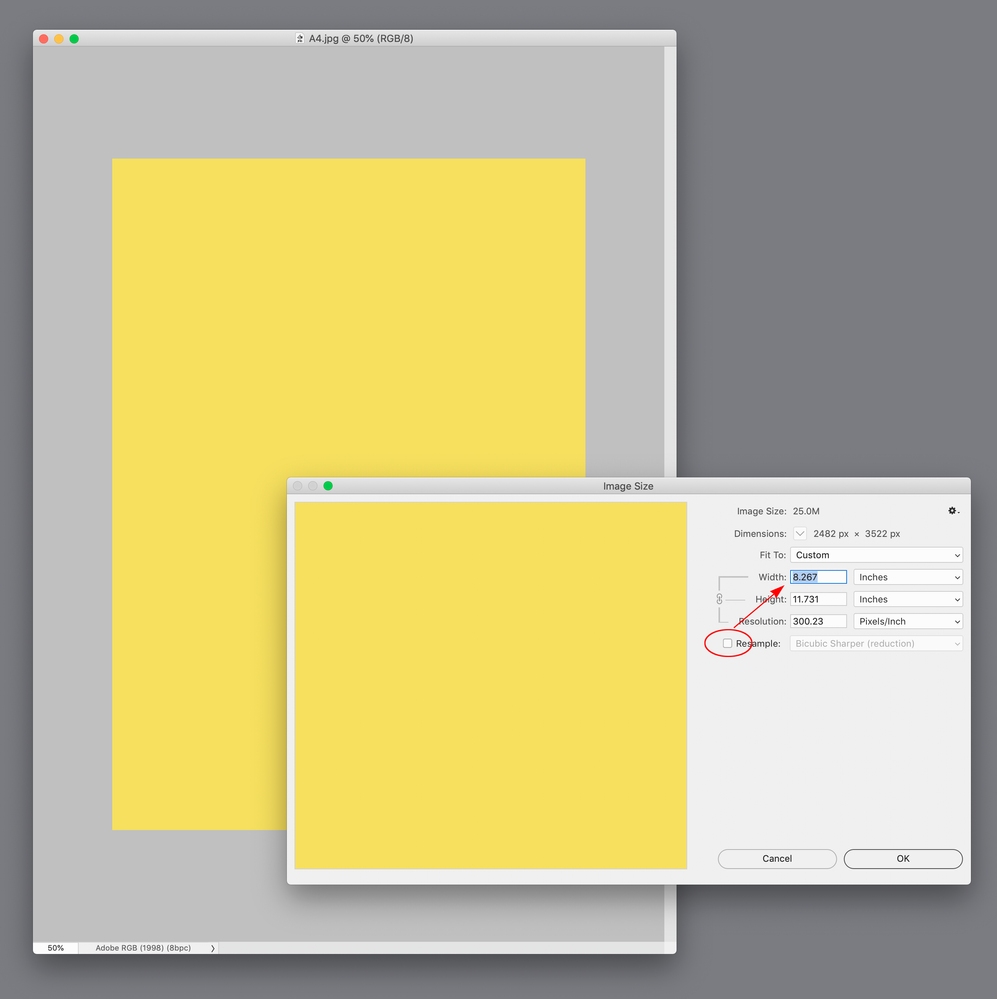- Home
- InDesign
- Discussions
- Re: InDesign Export to JPG, file dimensions are si...
- Re: InDesign Export to JPG, file dimensions are si...
Copy link to clipboard
Copied
I am trying to export an image from InDesign to a JPG file and it will not export at he correct size
I have read other forums that told me to export at PPI: 72, tried this and it didn't work.
i am exporting as: JPG
Quality: Medium
Format method: Baseline
Resolution PPI: 72
colour space: CMYK
embed colour profiles and anti-alias are both checked.
Please help!
 1 Correct answer
1 Correct answer
This has long been a problem in InDesign. Basically, in order to make it work, you have to do a little math. Mike Rankin wrote it up here:
"in the Resolution (ppi) field, enter a little math equation: desired width/current width * 72
So for this example, the desired width is 600 (px) and the current width is 432 (px). So you’d enter 600/432*72 and press Enter."
See this page for all the details: https://indesignsecrets.com/tip-export-jpg-png-right-size.php
Keith Gilbert has written a free script tha
...Copy link to clipboard
Copied
When you export an image as a jpeg from InDesign make sure that the InDesign page size is the same as the size of the jpeg. If you have the image placed on a page larger than the image then the dimension of the InDesign page is what will be read when opening the jpeg in Photoshop.
Copy link to clipboard
Copied
This has long been a problem in InDesign. Basically, in order to make it work, you have to do a little math. Mike Rankin wrote it up here:
"in the Resolution (ppi) field, enter a little math equation: desired width/current width * 72
So for this example, the desired width is 600 (px) and the current width is 432 (px). So you’d enter 600/432*72 and press Enter."
See this page for all the details: https://indesignsecrets.com/tip-export-jpg-png-right-size.php
Keith Gilbert has written a free script that lets you export to a specific size (dimension) here: https://indesignsecrets.com/new-indesign-script-to-export-jpegs-at-a-precise-size.php
Copy link to clipboard
Copied
and it will not export at he correct size
By correct size do you mean pixel dimensions or print output dimensions? The JPEG export of a page or selection is to the Indesign output dimensions at whatever ppi resolution you choose. A placed image's original pixel dimensions or original output size are not considered, because you could have multiple image's with varying resolutions and scales on a page.
If you are working with pixel units, Indesign considers the output dimension of a pixel to be 1/72". So if you export a page item that measures 200x200 pixels to 72ppi, it will open in Photoshop at 200x200 pixels. If the page item happens to b an image its actual or effective resolution is not considered.
Copy link to clipboard
Copied
i have had this happen to me sometimes, i set the quality to low and that helps. If the issue persist i just make a photoshop document at the size i want and resolution. Place the .pdf of the image as a smart object and make the image. But its rare for me to have to go this further.
Copy link to clipboard
Copied
How do you get the right dimensions without the picture becoming pixeladed?
Copy link to clipboard
Copied
Also if your creating a digital Ad which program would be the best to create a digital Ad. I created digital Ad in indeisgn, didnt get the correct dimensions. when i resized it it became pixelated.
Copy link to clipboard
Copied
By digital ad do you mean for screen display only, or will it be printed? What are the required dimensions?
Copy link to clipboard
Copied
I do not know / no idea where you got this 'desired width' idea from.
My dimensions are 560px (w) x 150px (h). I have no 'desired' width, the width is set up. So what should I enter in the resolution when exporting please?
I tried to just do 560/560*72 and that did not turn out at an ideal size or quality.
Thanks
Copy link to clipboard
Copied
If your InDesign document’s dimensions in Pixels is 560 x 150 no math is required, simply set the Resolution to 72ppi in the JPEG or PNG Export dialog and the exported image will have a matching 560 x 150 pixel dimension when viewed in Photoshop.
Copy link to clipboard
Copied
This is absolutely farked
Copy link to clipboard
Copied
Also, an InDesign page is a vector object—it has no pixel dimensions or resolution.
Pixels in InDesign are a Ruler unit, if you set the Ruler units to Inches in the above example, the page dimensions will be 7.7778" x 2.0833". The JPEG Export dialog is asking for Pixels Per Inch—not a pixel dimension. 7.7778 X 72 = 560.0016:
Copy link to clipboard
Copied
So, guys, just had this problem, I came across a *very* quick and dirty way around it. I wanted an A5 leaflet to an A4 jpg.
When you have finished your InDesign page save it - just keep a copy. Then go into document setup and select the size of jpg you want to produce – when I hit A4 the background expands and my leaflet is stranded in the middle of the page.
Control A to select all and simply drag the page to fit the new dimensions - if you want it a specific size click on the document and insert the size you want into the transform box (be aware that if the page size is different to the transform numbers you will lose data or gain a white line around the jpg.
Given that InDesign works like a vector program you can do what you want with it
Chris
Copy link to clipboard
Copied
Hi @Longish , Another way to do it is scale the export resolution and do the resize in Photoshop.
A4 is 141.9% larger than A5. If you want to export an A5 to an A4 at 300ppi, multiply 300 x 1.419 to get the scaled Export Resolution—426ppi:
In Photoshop uncheck Resample to change the A5 output dimensions to A4
Copy link to clipboard
Copied
What is the purpose for your jpg? You write it should be for A4/A5. Did you consider to export as PDF/X4 instead of a jpg and place this on a page. No sorrows about resolution.
Copy link to clipboard
Copied
Well I did say quick and dirty...
I was providing a bunch of A5 pdfs and there was a last minute call for jpgs, and they came out a bit small (that is, A5), I came around to this post and worked out the solution... Made the deadline etc etc...
Er, that's it...
Thanks for the alternative approaches
Cheers
Copy link to clipboard
Copied
In any sane program (like affinity) you'd just enter the desired pixels in one dimension.
Find more inspiration, events, and resources on the new Adobe Community
Explore Now