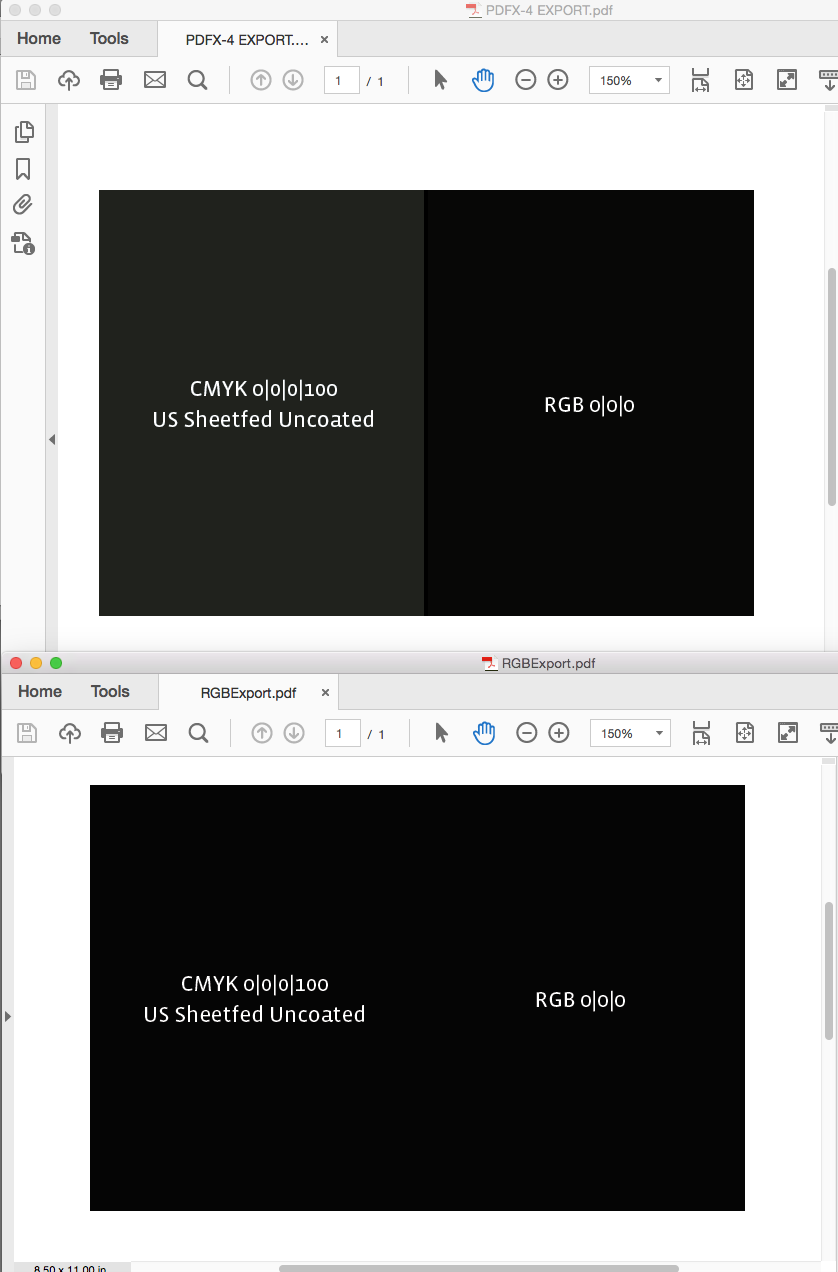- Home
- InDesign
- Discussions
- Re: InDesign exported pdf have changed blacks
- Re: InDesign exported pdf have changed blacks
InDesign exported pdf have changed blacks
Copy link to clipboard
Copied
Hello Community!
I have a really odd issue with InDesign. I made a booklet for an university-project with a black cover and back. However those black tones change when being exported to an Adobe-Print-PDF. Even stranger this only affects those too pages while other are just fine. I Already recreated those pages entirely, deleting the old ones and starting from scratch without any copying and pasting. I also repeated those to pages again at the end of the document to check wether only the very first and very last page is affected but this does not help either. I really need this to be working next Monday... I hope you can help me. The image is quiet self-explaining.
BTW: I'm on OS X Sierra using InDesign CS6
Best Rastafabi
–––––––––––––––––– image link corrected
Copy link to clipboard
Copied
Hi Rastafabi,
As a starting point:
Perhaps you have an object style you are not aware of that is choosing that black colour instead of pure black?
If not you could have accidentally applied an RGB pure black to those two pages which then converts to CMYK resulting in a different percentage mix?
Have you tried enforcing an object style with either Pure Black or the CMYK Registration black (i.e. 100% C 100% Y 100% M 100% K)?
If all else fails consider resetting your InDesign preferences as the programme launches as it could be a corrupted save/application error that is causing this potential "glitch".
Close and relaunch InDesign, and IMMEDIATELY hold down Ctrl + Alt + Shift (Windows) or Cmd + Ctrl + Opt + Shift (Mac), and then respond in the affirmative to the dialog asking if you really want to replace the preferences. You must be extremely fast on the keyboard (if you don’t see the confirmation prompt, you were too slow).
Copy link to clipboard
Copied
Many thanks to all of you! I think in the end all of you were right. I reseted InDesign as starting today it started complaining about corrupted indeed files. After resetting everything went back to normal. Since, I also did not experience the bug that caused the "Save" and "Save as..." menu items being greyed out, which already resulted in data loss several times. (only option to save the work were exporting as eps). Great to have such a helpful active community!
Copy link to clipboard
Copied
Probably you used Convert to Destination option during Export to PDF
If your black is correct in InDesign, you can choose Convert To Destination (Preserve numbers) options during Exporting
It should helps you
You can find this settings in Output section during PDF Export
Pawel
Copy link to clipboard
Copied
In your screen capture you are using Preview to sample the black values and Preview is not capable of reliably preflighting or sampling an object's actual values. You should use AcrobatPro's Object Inspector. Post the actual PDF and ID files and we can check them.
Here's Preview's reading of 0|0|0|100 vs. AcrobatPro's accurate Output Preview
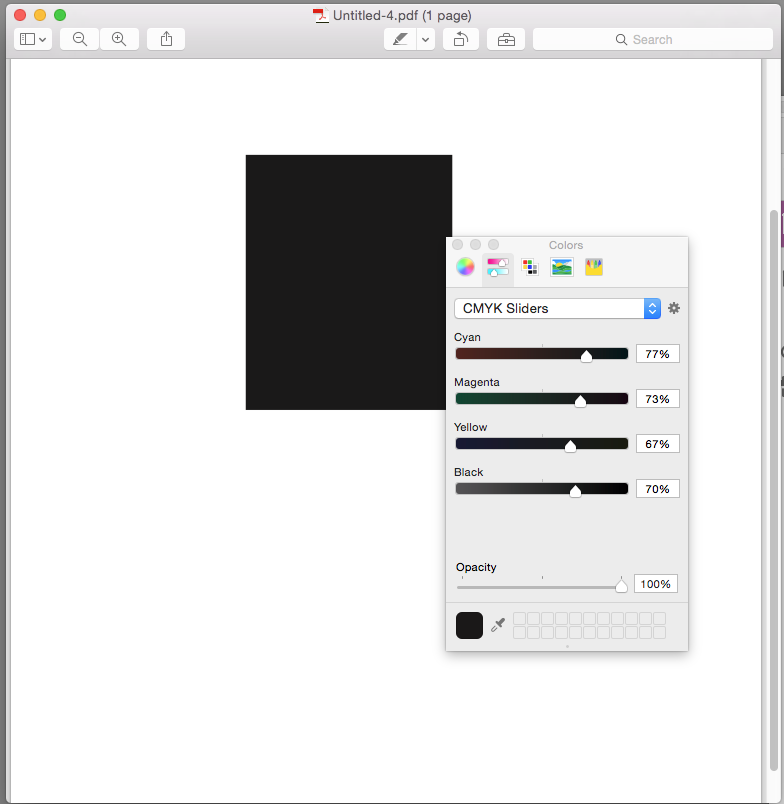
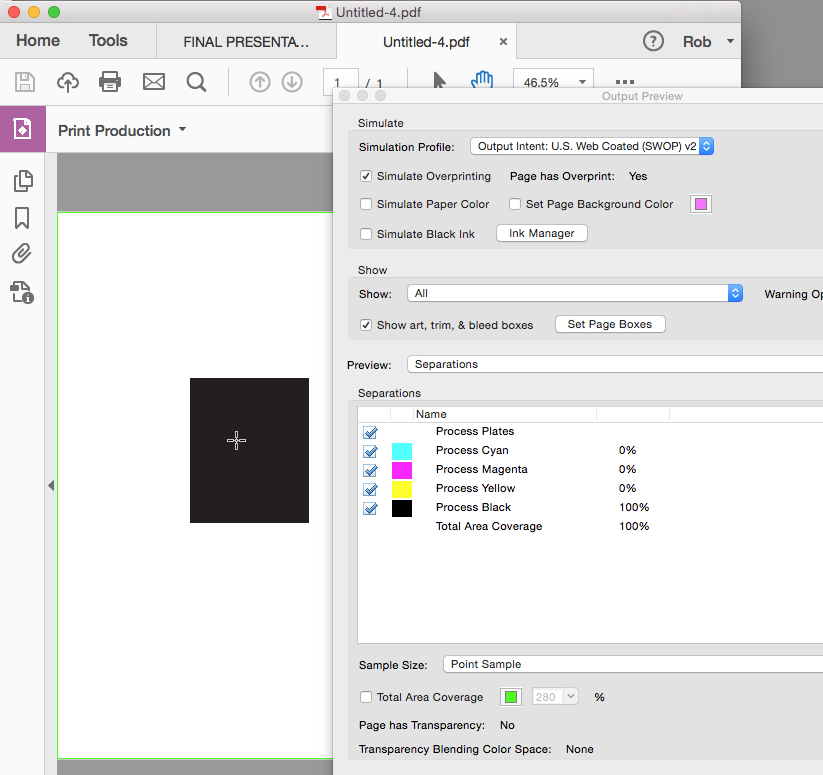
Copy link to clipboard
Copied
My suspicion is that you:
1) Are using default settings for how InDesign displays and outputs blacks.
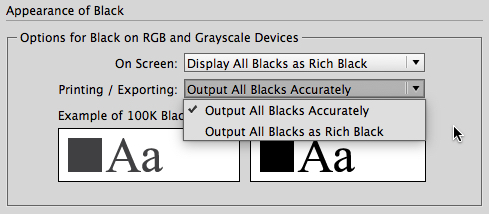
To make blacks appear "Black" onscreen, InDesign essentially creates a "Rich Black" effect, where in print terms a small percentage of Cyan, Magenta and Yellow are added to the color build to give a deep, almost shiny black.
Go to the InDesign>Preferences... in MacOS/OSX systems or the Edit>Preferences... menu command in Windows-based computers and change the settings in the Printing/Exporting: option box to Output All Blacks Accurately. This will always export "Black" elements from InDesign with a 100%K build in CMYK terms.
2) If you want to create a "Rich Black" for your color builds in CMYK jobs, build a custom color in your Color panel, with the settings Cyan: 30%, Magenta: 20%, Yellow: 20% and Black: 100% to differentiate your color layouts from "flat" black to Rich Black. If you want to see the difference between the two, change the On Screen: options box to Output All Blacks Accurately as well. This will rat out the difference between the two blacks on your computer when you see them within InDesign as well.
If this fixes your problem, and I suspect it will, please mark this response as answered in your post. This allows Adobe to move it into archives where it will be available to help others who run across the same or similar problems.
Copy link to clipboard
Copied
This will always export "Black" elements from InDesign with a 100%K build in CMYK terms.
Not always. If you export to a CMYK space that is different than the document's assigned profile without preserving numbers, or set the destination profile to an RGB space you would get a 4color black. Also if there's transparency on the page and your Transparency Blend space is set to RGB you could also get a conversion.
But if you look carefully at the link, the OP is using Preview to check the values and Preview doesn't accurately sample CMYK objects
Copy link to clipboard
Copied
Certainly if you export into an RGB space you will get a "Rich Black" in RGB terms. That's a likely result because his reported Rich Black is a really Rich Black -- like 288% total ink percentage, with less than 70% key color blacK. And it's conceivable that something got garbled in a problematic CMYK>CMYK translation.
And I totally agree that using OSX Preview will lie about color builds. I did miss that. So we may be chasing a problem that doesn't exist at all.
But the telltale for me is the color photo in the layout. If he's telling us that "black" exists as 100% Key color elsewhere, I suspect that he's got a problem with how his color form is separating. I still think the first place I'd check, from unfortunate experience, is in my InDesign preferences. A lot of problems like this happen downstream -- even if the rest of the color settings are absolutely correct -- from this underlying InDesign issue.
Please don't ask me how I know, because it truly hurts to remember it ...
Copy link to clipboard
Copied
That's a likely result because his reported Rich Black is a really Rich Black -- like 288% total ink percentage, with less than 70% key color blacK. And it's conceivable that something got garbled in a problematic CMYK>CMYK translation.
Preview is showing the conversion of the display RGB into CMYK so the values have no relationship to the original CMYK values. There's no way of knowing if the original was a rick black or 100% black only.
If you screen capture a black only fill from InDesign and sample it in Preview you will see a similar conversion. Like this capture of US Coated SWOP 0|0|0|100 from ID sampled in Preview.
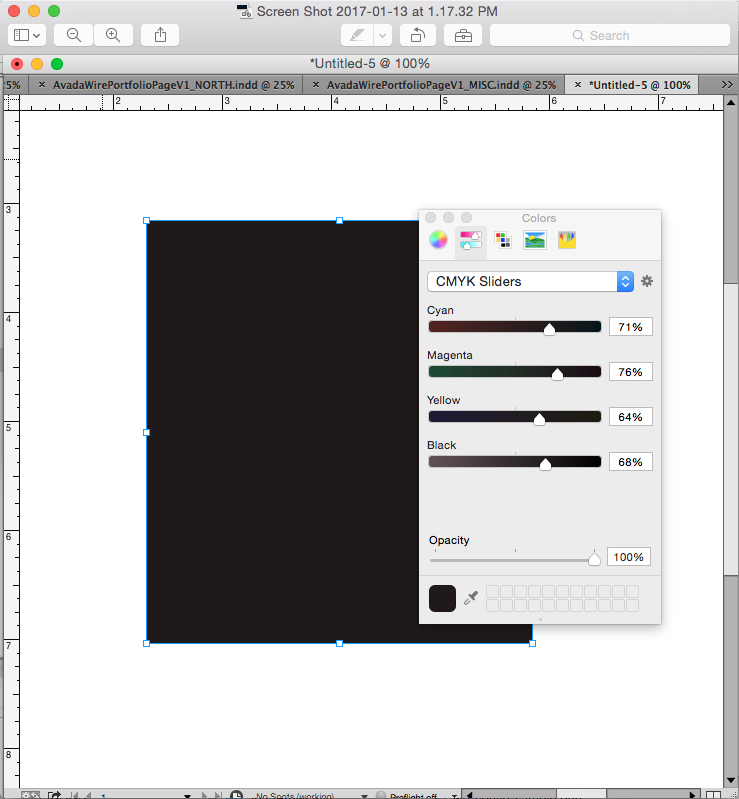
I still think the first place I'd check, from unfortunate experience, is in my InDesign preferences.
If I export to a press preset where the destination is Document CMYK or Color is Unchanged (PDF/X-4), I'm not seeing the Black Appearance preference having any affect—I always get 100% black
Copy link to clipboard
Copied
At the risk of going OT, I think the Appearance of Black preference can cause some confusion.
The Adobe print apps use the document's CMYK profile to accurately show the difference between black and black + CMY mixes. This is a good thing because offset inks are transparent and there will be a difference on press. How much of a difference depends on the profile. With an uncoated profile the difference is more noticeable because that's what will happen printing on an uncoated sheet.
Here my document profile is US Sheetfed Uncoated with the preference set to Accurate—a very noticeable difference:
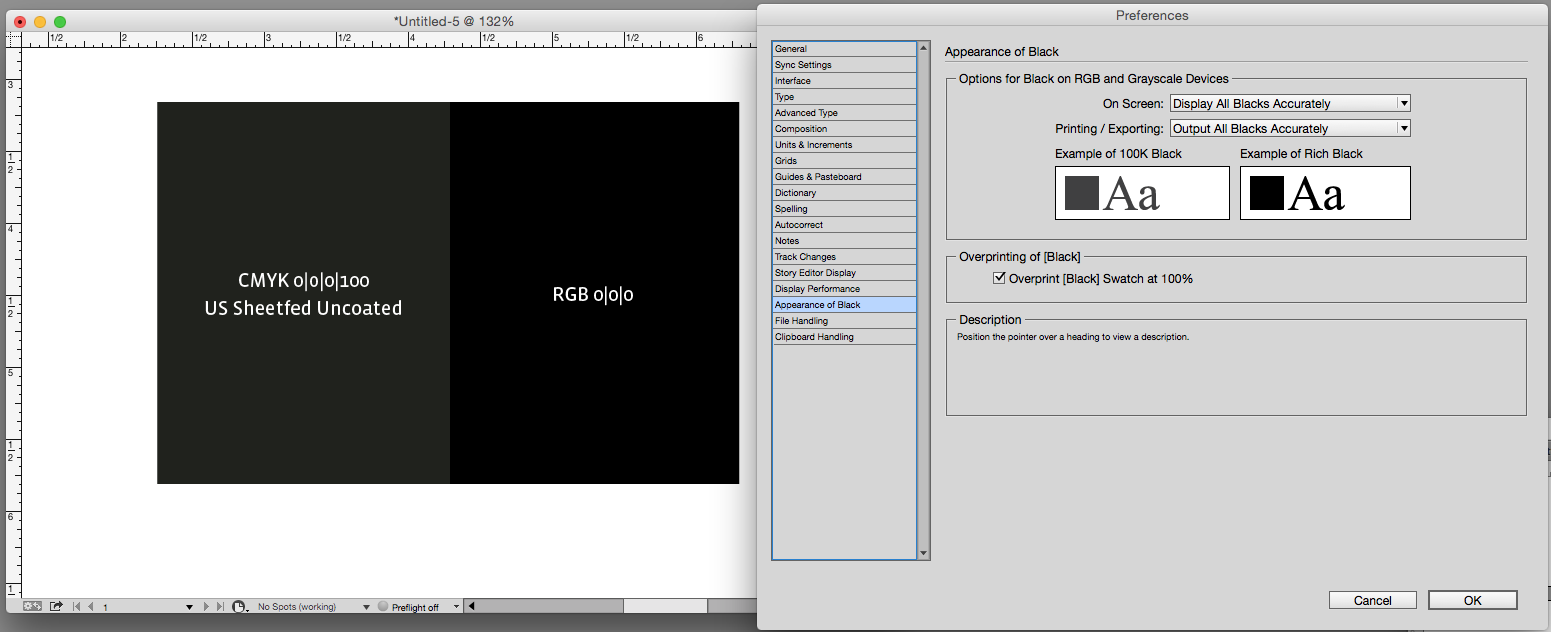
We wouldn't need the preference if all InDesign documents were headed for an offset press, but we might be designing for an RGB driven composite printer, or an RGB display. So the preference lets us remove the transparent black ink subtlety and display and composite print all CMYK blacks as absolute black:
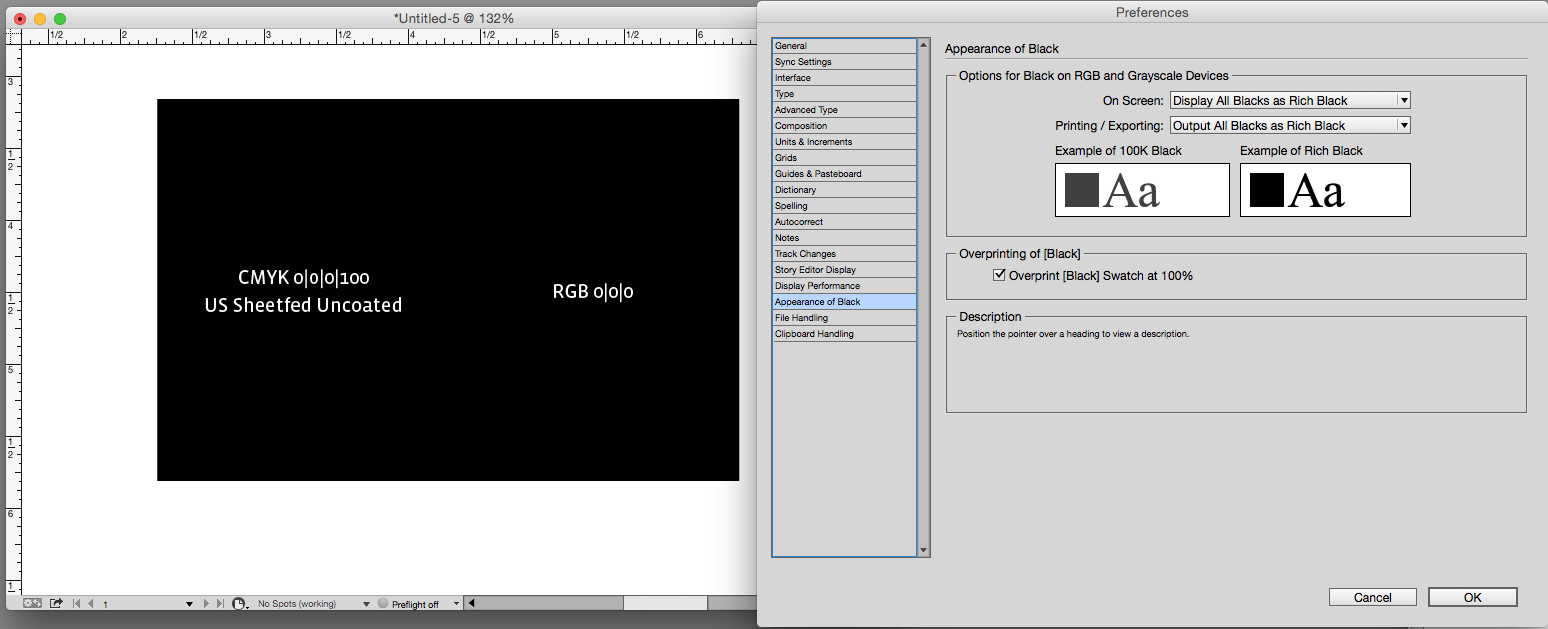
The Printing/Exporting part of the preference implies that everything will export as a rich black, but that's not the case if you export the CMYK values unchanged (PDF/X-4), because Acrobat uses the same color management for black mixes. However, it would be the case if you export to an RGB space for screen display. Here are exports to PDF/X-4 vs an sRGB destination with my preference set to Export Rich Black. In the RGB version both blacks are converted to 0|0|0 RGB: