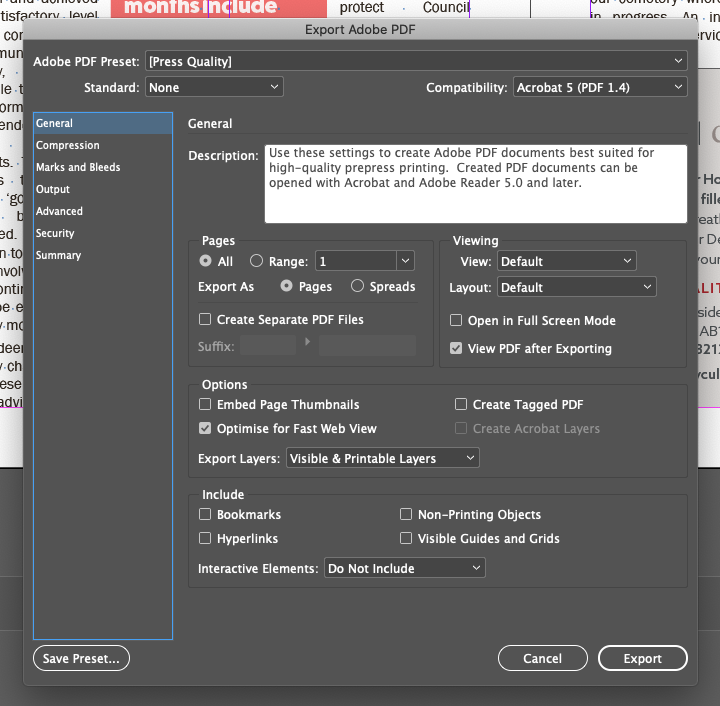- Home
- InDesign
- Discussions
- Re: InDesign Hyperlinks breaking when over two lin...
- Re: InDesign Hyperlinks breaking when over two lin...
Copy link to clipboard
Copied
Hello,
I've searched the InDesign forum but can't seem to find a solution to my issue. When I copy and paste or even manually type in a hyperlink address which spans over two lines - when converted to PDF it breaks at the end of the first line.
I've enabled "Show Hidden Characters" and there's no breaks showing. I've set to [No Language] and this hasn't resolved the issue. I could set the character style to "No Breaks" but as the column text is wrapped around pull out text and inside a box it jumps to the line where the pull out text/box finishes. I also have hypenate disabled.
I'm also on the latest version of InDesign 2020 - 15.1.1
Attached is a PDF of the page I'm having an issue with. Any feedback would be much appreciated, thank you.
Kind regards
Barry
 1 Correct answer
1 Correct answer
Your screen shows press quality *without* include Hyperlinks.
What happens if you ...
Turn that switch on
or
Export to Interactive PDF?
Copy link to clipboard
Copied
Setting to No Language is not the way...
What does your Hyperlinks panel say about the links? Do they green light?
Copy link to clipboard
Copied
Hi Mike,
Thanks for replying.
The hyperlink has the hyperlink url a underlined number 2 (click to select source) and a green light.
Kind regards
Barry
Copy link to clipboard
Copied
So, in other words, when you look at the Hyperlink Options, you see the whole URL spelled correctly and not truncated, correct?
Copy link to clipboard
Copied
What recipe preset are you using for exporting the PDF?
Copy link to clipboard
Copied
I've set to Press Quality - default settings. Thank you
Copy link to clipboard
Copied
Copy link to clipboard
Copied
Your screen shows press quality *without* include Hyperlinks.
What happens if you ...
Turn that switch on
or
Export to Interactive PDF?
Copy link to clipboard
Copied
Hi Mike,
Everytime I select "include hyperlinks" InDesign crashes everytime!
Just made a discovery just now, If I convert to PDF in "High Quality Print" the link is working fine, the whole hyperlink is intact! Strange!
Just like to say thank you for acknowledging my query/issue - I'll put together the magazine and see if it works throughout.
Again, thank you.
Barry
Copy link to clipboard
Copied
Same problem, breaking links onto 2 lines when characters such as . / or - are included. Exporting the pdf as High Quality print, then manually clicking to include hyperlinks and interactive elements worked for me.
Copy link to clipboard
Copied
OK.......no offense intended....but there's a whole lot of chit-chat back and forth here about what's happening and how to fix it.........BUT no one comes out and prints a definitive SOLUTION.
1. Here's the problem: when you flow text that contains a (usually long) URL into a layout that (usually) has narrow columns and the URL/hyperlink ends up spanning over a line-break......InDesign doesn't seem to have the brains to know that the URL continues on the next line.......and puts some sort of BREAK at the middle of the line, thereby KILLING the usability of the link.
2. WHAT IS THE SOLUTION????
Thanks.
Copy link to clipboard
Copied
Including hyperlinks did the trick for me. For what it's worth, the only hyperlinks that Acrobat choked on were those where the long URL broke after a slash.
Copy link to clipboard
Copied
Hi there,
Thanks for reaching out. I hope your issue is resolved now. We'd appreciate if you can mark the appropriate answer correct.
If you used any other method, please share it here. It'll help other users having similar concern.
If you still have issues, let us know. We'll be happy to help.
Regards,
Ashutosh
Copy link to clipboard
Copied
OK, so this is the only fix I found for hyperlinks that span two lines:
1. Open the hyperlinks dialog box Window > Interactive > hyperlinks
2. Copy and past the complete hyperlink at the top of that dialog box in the space that follows URL:
3. The URL will populate in that dialog box. Check for the green dot after the link. If the dot is red then the link is non-functional (maybe it has an extra space or a period that got captured when you entered it.
4. This is the tricky part. InDesign cannot read a full link across two lines if the line-break occurs where a / or a . or a - is on the first line. Instead it only reads up to that symbol, which sends the hyperlink to the wrong page. To get InDesign to recognize the full link you can change the letter spaceing to get it all on one line or you can force that symbol to the next line by putting your cursor just before the offending symbol and holding down [return/shift]. Even though the link is still across two lines, having the symbol on the second line solves the problem.
Copy link to clipboard
Copied
Thanks lynns64788696
That fixed a lot of problems for me.
Just one more thing I learned that may be useful to others if anyone choses to resave pdfs in optimized form to reduce their file size:
If, in Adobe Acrobat, you resave a PDF file using the default ‘Adobe PDF Files, Optimized’ setting, the fixes that you have described will fail. URLs running on 2 lines will not work!
BUT all you have to do when you select ‘Adobe PDF Files, Optimized’ is click on ‘Settings’ beside it and make sure Transparency, Discard Objects and Discard User Data are deselected.
Copy link to clipboard
Copied
Sadly, your fix (item 4) did not work for me. I can confirm Indesign (version 17.1) continues to have a bug handling the accessibility tagging for hyperlinks that are more than one line. Indesign is creating a link tag for each line of the hyperlink text (e.g. 2 text lines = 2 link tags, 3 text lines = 3 link tags, etc.). The only workaround I've found in Indesign is to keep the URL to one line. Otherwise, the problem must be fixed manually within Acrobat -- very time consuming if you have many links.
Copy link to clipboard
Copied
Hello Barry,
I've found a solution after facing the same problem.
What I did instead, was edit the PDF file using Acrobat Pro DC.
It's a time consuming process but it worked. I will try to explain the step-by-step below:
1. Open file on Acrobat.
2. Choose the "Edit PDF" option on the sidebar menu (on the right of your screen)
* All the text in you PDF document will be editable and you will need that function in order to copy each link that, later, will be placed in a Dialog Box.
3. With the tool "Edit" from the top menu (which is only visible when you have the "Edit PDF" in operation), copy the whole link.
4. Click on the tool "Link" (also from the top menu); "Add/Edit Web or Link".
5. An extendable 'cross' tool will be enabled. Select the area of the link (you can make it as big as you like).
6. Once you do that, it will open a "Create Link" dialog box. Choose your settings on "Link Appearance" and pick your desirable "Link Action".
7. If you select "Open a Web Page" and press "Next", it will open a "Edit URL" dialog box where you can PASTE the link you've copied in the beggining of this action. Click "OK".
8. Save the document and CLOSE the "Edit PDF" window.
9. Check the link and "voilá"!
I hope this will be helpful.
Cheers,
Juliana
Find more inspiration, events, and resources on the new Adobe Community
Explore Now