- Home
- InDesign
- Discussions
- Re: InDesign & Illustrator - colors displaying wro...
- Re: InDesign & Illustrator - colors displaying wro...
Copy link to clipboard
Copied
Hi all - question on color:
I've recently noticed something in my Adobe software that's been giving me some grief. In both Illustrator and InDesign, I get colors showing up oversaturated and a little overbright. Photoshop however, doesn't seem to be having this issue. It also doesn't seem to show the colors wrong in the thumbnails - even from within Ai and InD, on the home screens - only in the workspace. I can't place when this started happening, but it's not always been this way (probably the past couple months or so, max). For example, my company's color is sort of a tomato, orangey-red (#D24727) (similar to the main color of Microsoft Office), but when used in Illustrator or InDesign, it shows up as full-on RED. Like fire-engine, cherry, candy-apple red. Pretty different from what it should be. In Photoshop though, it looks correct. In Ai & InD, I've tried adjusting the view, and basic things like that, but have avoided actual color profiles/settings because I've heard they are very hard to fix and not really to be messed with unless you are well versed in it, which I'm not. And it's not a RGB vs CMYK thing - that was one of the first things I checked. Anyway, it's not normally been like this until recently. Makes me wonder if I accidentally set something wrong somewhere, although if this were the case, I likely would have had to do it in both programs, correct? I've been looking online, trying to find a reason for this issue, but alas, nothing. Can anyone help? Any ideas? Considering that it regards my company's color, it's a pretty big deal. Any help is greatly appreciated!
Ben
 1 Correct answer
1 Correct answer
UPDATE: I called Adobe Help last week, and they escalated the issue. They've since released an update and my colors now look better than ever across the board - InD, Ai & Ps all look exaclty the same now. It was clearly a bug issue but is now fixed. Just thought I'd share - Thanks!
Copy link to clipboard
Copied
Are you working with hex values as you bounce around the programs?
Copy link to clipboard
Copied
yes, tried hex, rgb and pantone. still shows it as off. seems to be less that the color is correctly selected, and more that it is displaying off.
Copy link to clipboard
Copied
monitor needs calibration? have you tested all of this on a different machine with a different monitor?
Copy link to clipboard
Copied
Yep, ran a screen Spyder over it and same thing. Shows slightly better on my laptop, but it still shows different from color palette to artboard, etc.
Copy link to clipboard
Copied
want to share one of each file? photoshop, illustrator and indesign?
i can open it and test if things look off on a totally different machine on a totally different set up.
Copy link to clipboard
Copied
hmm... well, I'm not sure what I'd send you. It's not necessarily any particular file, but more the way the colors are portrayed on screen in general, or rather on the artboard.
I could tell you a few specific colors that are showing up wrong, like my company's PMS - the color it's supposed to be vs the PMS color it is showing closest to, but not sure if that would help either. I'm wondering if maybe I should just dump and do a fresh install all of Adobe CC. Do you think that would help? Only thing is if I do that, I'll never know what the problem was in the first place, so no way to know for next time.
Otherwise, if you think it would be best to get you files, I suppose I could cobble something together to send you. Just let me know - and let me know "how" as well, as I don't think I'm able to upload files here.
Thanks for your help! I'm the company's sole Designer currently, so this issue is kinda driving me crazy of late.
Copy link to clipboard
Copied
hmm... well, I'm not sure what I'd send you. It's not necessarily any particular file, but more the way the colors are portrayed on screen in general, or rather on the artboard.
Share the InDesign page you are showing in your #5.
The appearance of RGB colors depends on the document's RGB profile assignment, which could be anything. If the document has no profile assignment, it falls back to your Color Settings' Working RGB profile. In that case the color might change when you open it on another machine because no profile was saved with the document.
Copy link to clipboard
Copied
do this.
make 3 documents in all 3 different programs, and draw a square, and fill it with the colors that are giving you issues. and send each file ( one indesign, one photoshop, and one illustrator).
the color and the profile is what i/we would like to see.. thats all. we don't need a layout.
Copy link to clipboard
Copied
Sounds good - I'll set this up. How do I get you the file though? can't upload anything here it seems.
Copy link to clipboard
Copied
put it in box.com or dropbox and set us a link on this thread we have going. just a square for each color you are experiencing issues with.
Copy link to clipboard
Copied
Hi guys - thanks for the help here!
I've uploaded one of each file (Ps, Ai & InD) here on Dropbox :
Dropbox - Adobe - color issues - Simplify your life
Let me know if this works. Thanks much!
Ben
Copy link to clipboard
Copied
You've spec'd different versions of the orange color in the three apps.
Starting with the orange color in InDesign, it is an RGB color hex #D24727 (210|71|39). The document's RGB profile assignment is sRGB so on my machine it looks correct:
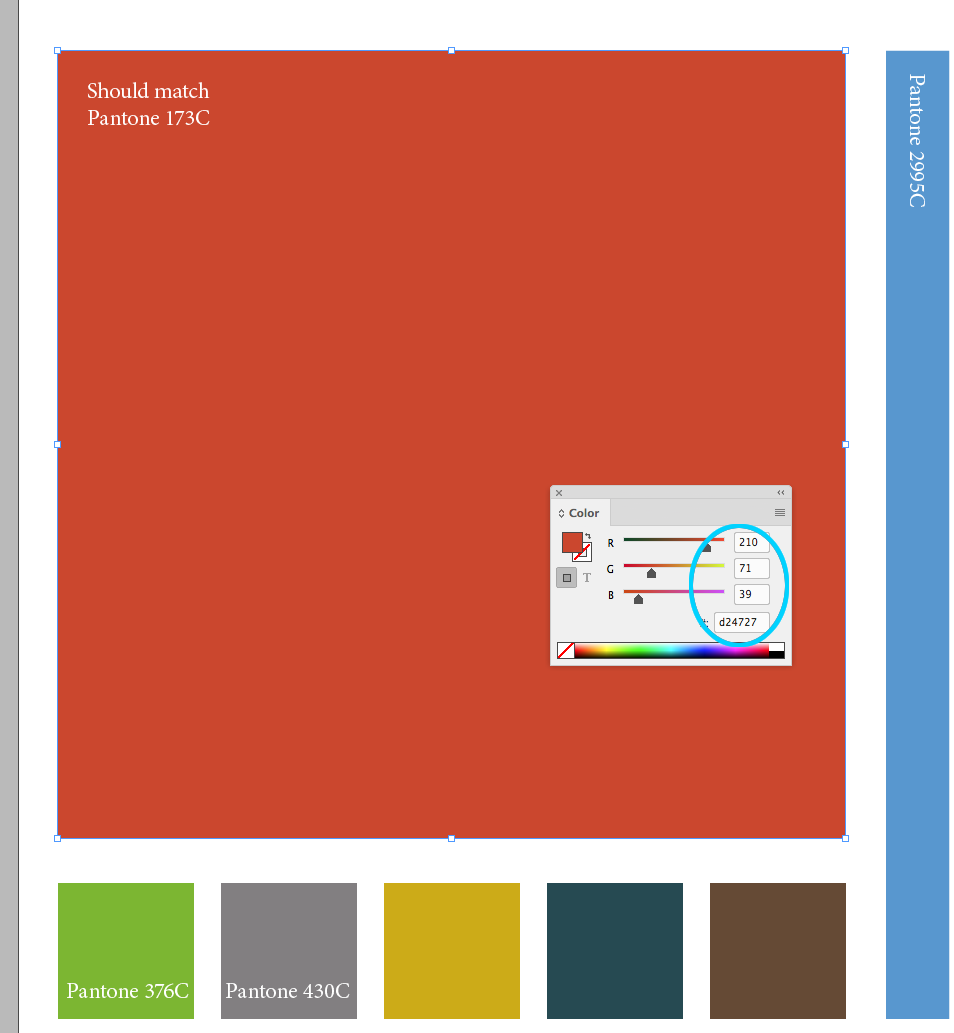
The Photoshop file is RGB with no profile assignment, so its appearance would change depending on whatever the Photoshop Color Settings happen to be. With RGB color you always want to embed its profile when you save.
But, it is a different RGB color #D1441D (209|68|29), and not #D24727.
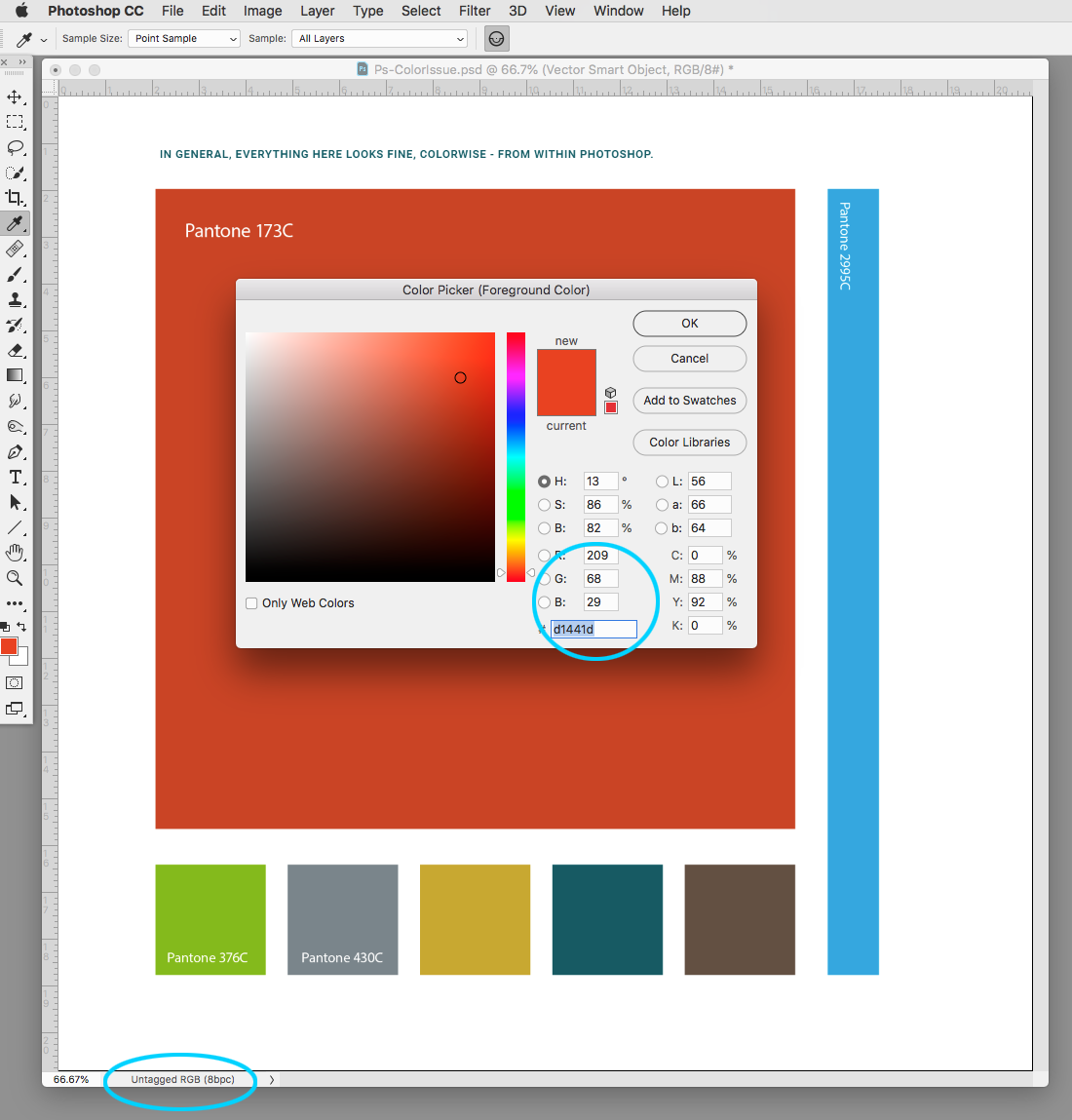
The Illustrator color is from the PANTONE+ Solid Color library, so it is a Lab color, not RGB. Starting with CS6 the solid ink spot color libraries are all defined as Lab:
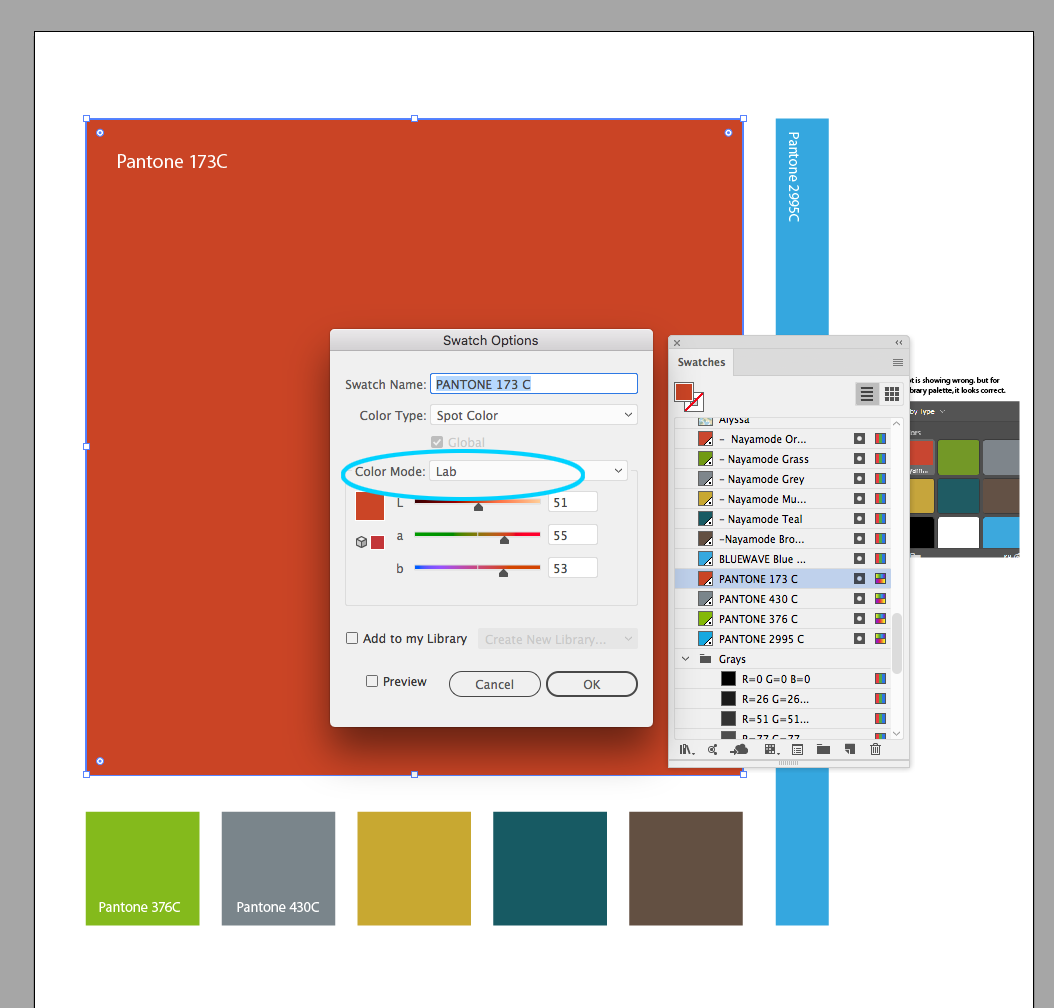
Lab colors are device independent and are not affected by the document's profile, so the fact that your Illustrator preview seems to be wrong indicates that you may have a monitor profile problem. I would try re calibrating which will create a new monitor profile.
Copy link to clipboard
Copied
You are a machine Rob!!!
nice work.
Copy link to clipboard
Copied
hey, just a heads up, i may not get a chance to reply back to this until after the holidays (super busy, and sick, and super busy), but unfortunately, I'm not sure if this is the issue. I'm starting to think it may be something else - monitor related (the frustration grows). just wanted to say thanks for all the help, as i may not get a chance to address this again for a bit. Thanks again and happy holidays!
Copy link to clipboard
Copied
Also, there have been reports of color management getting turned off during the upgrade to CC2019. Make sure your Edit>Color Settings are not set to Emulate Adobe InDesign 2.0 CM Off. In AI it should not be Emulate Adobe Illustrator 6.0
Copy link to clipboard
Copied
Either share the document or show us a capture of your InDesign Edit>Assign Profiles... dialog, along with a capture of the Colors panel when the text frame is selected. Like what I'm showing below.
I can replicate your D24727 color appearance, but only with ProPhoto RGB as the RGB profile assignment:

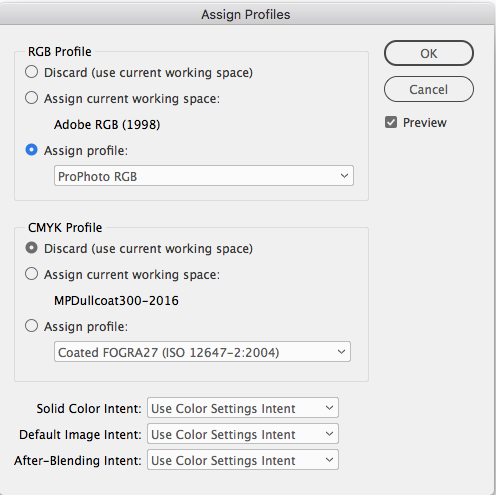
Copy link to clipboard
Copied
In Ai & InD, I've tried adjusting the view, and basic things like that, but have avoided actual color profiles/settings because I've heard they are very hard to fix and not really to be messed with unless you are well versed in it, which I'm not
That's not true. In order to get consistent color you have to pay attention to color modes and the assigned document profiles.
Hex values are simply a different notation for RGB colors used for HTML coding. With HTML the assumption is RGB colors are displayed as sRGB, so to match the hex colors between PS, AI, and ID, you have to make sure the color space is RGB and the document's assigned RGB profile is sRGB.
In Photoshop that is pretty straight forward—create a new RGB mode document with sRGB assigned. In all three apps you can change an existing document's profile via Edit>Assign Profile...
Like Photoshop, Illustrator has a single document color mode, so to create consistent hex colors the mode has to be RGB—File>Document Color Mode>RGB, with the assigned document profile as sRGB.
InDesign lets you use both CMYK and RGB color on the same page, so with Assign Profiles... you choose both a CMYK and RGB profile to handle the color display of the two modes. When you create a new color or swatch make sure its mode is RGB—in the Colors panel choose the mode from the panel's flyout menu.
RGB hex colors profiled with sRGB colors in all 3 apps
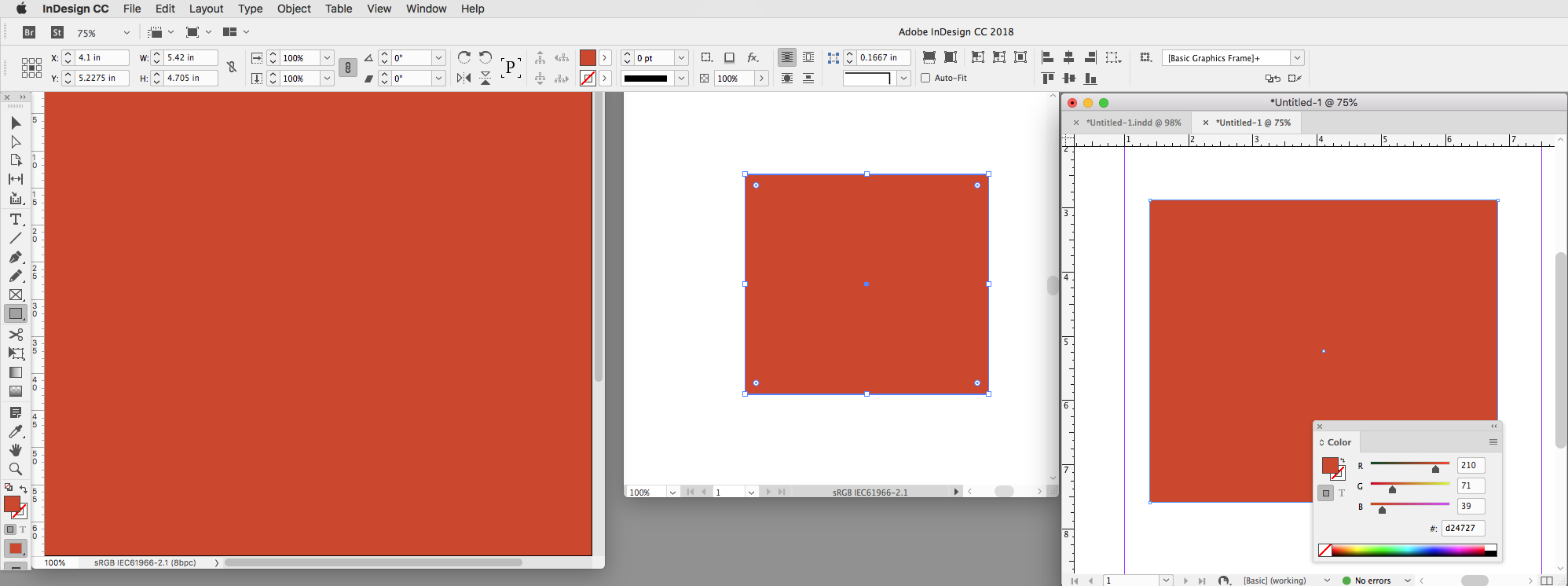
In this case the ID version doesn't match because of the ProPhoto RGB assignment.
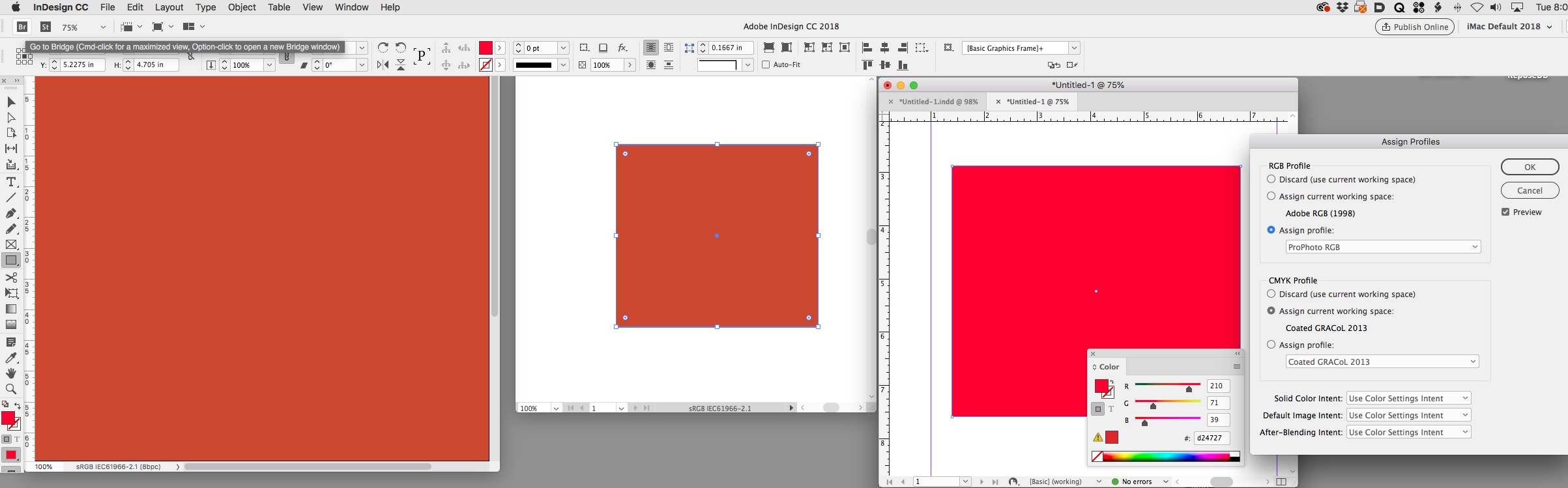
Copy link to clipboard
Copied
Hmm... I must be missing something here. As far as I can tell, I followed exactly what you said and saw no difference. I assigned new profiles (sRGB) to all, and maybe I blinked or something - but I saw no difference - on any of them.
I'm not sure if will show up correctly here, but below is a screenshot of what I'm getting. Ps on the left, then InD, and then Ai. In Ai, on the far right, you can see my company color from the library. (hopefully) You can see that it shows differently than what is on the artboard (and yes it is set to that color). Also, it shows that Photoshop is still correct, but the other two are showing over-red.

Copy link to clipboard
Copied
Why not work with your PMS branding colors instead?
Copy link to clipboard
Copied
Unless you are exclusively printing solid ink spot colors to a separate press plate, the Pantone system would still require setting the correct document color profiles for any conversions to RGB for screen simulations, or CMYK for process color printing simulations—there's no way around that.
Copy link to clipboard
Copied
Good suggestion, but I just tried that and no difference (visually). Technically the color is a new one, but it looks the same. tried both Ind & Ai.
Copy link to clipboard
Copied
UPDATE: I called Adobe Help last week, and they escalated the issue. They've since released an update and my colors now look better than ever across the board - InD, Ai & Ps all look exaclty the same now. It was clearly a bug issue but is now fixed. Just thought I'd share - Thanks!
Copy link to clipboard
Copied
I tried all the color suggestions in ther thread. No luck. I looked into the Illustrator version and I'm all up-to-date. I also looked at the color profile on my Thunderbolt Display and put it back to factory settings. Still no changes at all. Not sure what to do at this point. I'm trying to accomplish neon green and it looks more like puke green, ugh. What to do now?
Copy link to clipboard
Copied
And yes I do see that this thread is for InDesign, but I thought Adobe would have fixed the issue in Illustrator too, but it doesn't seem so.
-
- 1
- 2
Find more inspiration, events, and resources on the new Adobe Community
Explore Now



