Copy link to clipboard
Copied
I have had this issue a couple of times in the past, but now it's happening all the time.
I make our annual company product catalog in InDesign. We clip all of our products (aka product image with a transparent background), save them as psds, and place them in the document.
Some images, when placed, show no image or a sliver of the image. The image bounding box is there and correct, the files themselves are fine and can be opened in Photoshop and Illustrator without issue, but when placed in InDesign it's like they are corrupted all of a sudden. The only way to fix it is by reclipping the original file. Any thoughts or ideas?
Thanks!
 1 Correct answer
1 Correct answer
Hi,
I have the solution
The problem is you have a Clipping Path in Photoshop, go to Photoshop and check your path panel,
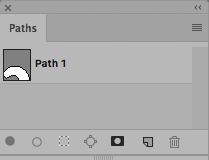
remove the path or
If you import the image select "Show import options" and deselect the checkbox "Apply Photoshop Clipping Path"

Regards
E
Copy link to clipboard
Copied
Hi there, I hope we can help you
Could you share one of those images?
Regards
E
Copy link to clipboard
Copied
How are the images close cropped? Are the using clipping paths in the paths panel or masked? Are they layered? Have you tried other formats, like TIF?
My preferred method of working with close cropped images is to use a flattened image (only the Background layer in the layers panel) and a clipping path created in the Paths panel. Image saved as TIF.
Have you tried placing the files from a local directory instead of over a network. I don't suggest this is the way to work with a large number of images, especially when sharing files with other users, but it is a way of troubleshooting.
Copy link to clipboard
Copied
We use the same process as you except for saving as psd. Saving the image to a local directory hasn't worked either.
Just tried saving one of the problem images as a tiff, it also didn't show up unfortunately.
Copy link to clipboard
Copied
When you place the images make sure that Show Import Options is checked and in the Image Options dialog that appears make sure that "Apply Photoshop Clipping Paths" is checked. You can also click on the already imported image and with Object>Clipping Path>Options choose Photoshop Path from the Type: pull-down menu.
Copy link to clipboard
Copied
Double checked on the option and it is checked.
Copy link to clipboard
Copied
Hi there
You can reset the preferences in InDesign, maybe that helps
(Windows) Start InDesign, and then press Shift+Ctrl+Alt.
(Mac OS) While pressing Shift+Option+Command+Control, start InDesign.
Click Yes when asked if you want to delete preference files.
Are you working on mac or pc?
Do you have InDesign CC?
Regards
Eugenio
Copy link to clipboard
Copied
Okay, did that and the images still don't show up.
I'm running CC on a mac.
Copy link to clipboard
Copied
Here's what it looks like when the images are placed along with a preview of an original file. The far right placed image is the one shown in the preview. The four are different sizes of the same series with the last one supposed to be the largest.

Copy link to clipboard
Copied
Hi,
Could you share the image?
Did you try in another computer?
If you want I can help you checking the image
Regards
E
Copy link to clipboard
Copied
We're about to try on another computer here, but here's one of the files: Corrupt Image
Copy link to clipboard
Copied
Hi,
I have the solution
The problem is you have a Clipping Path in Photoshop, go to Photoshop and check your path panel,
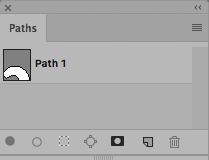
remove the path or
If you import the image select "Show import options" and deselect the checkbox "Apply Photoshop Clipping Path"

Regards
E
Copy link to clipboard
Copied
Honestly the clipping paths are supposed to be deleted before they are sent to me. Instead of deleting them apparently they were just moving them.
That was the issue, thanks!
Find more inspiration, events, and resources on the new Adobe Community
Explore Now

