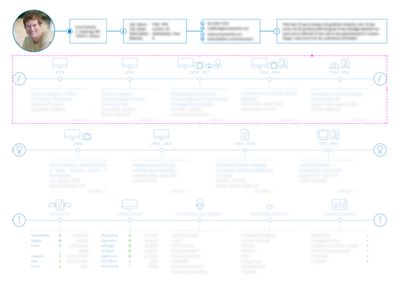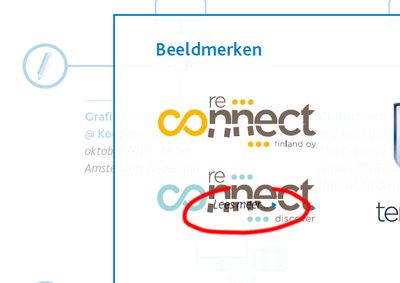- Home
- InDesign
- Discussions
- Re: InDesign not honouring layer order when export...
- Re: InDesign not honouring layer order when export...
InDesign not honouring layer order when exporting to interactive pdf
Copy link to clipboard
Copied
I made an interactive document with a stack of layers some time ago.
Interactive pdf works like a charm.
Today I needed to make some adjustments in the file, an addition to one of the bottom layers. The InDesign document shows correctly, but when exporting the file to interactive pdf, the layer order is not honoured. The button I added in the bottom layer (while behaving correctly in the InDesign document) is now on top of the stack, and the on-tap/on-release with button visibility is not properly working. Layer is set to be(come) invisible/not show when clicking a certain button, but it shows anyway.
Happens both on Windows and Mac, InDesign 17 x64.
Any pointers on what may be happening? I remember I've had this before in an older version, and I had to cut/paste-in-place all the objects again in the order I wanted/needed them to appear, but this document has grown so large, it would take me days to do that.
Copy link to clipboard
Copied
Rule 1 with interactive elements like buttons :
They are always on top of the visible stack of elements when the PDF is opened with e.g. Acrobat Pro or Adobe Reader.
Can you share a screenshot of your page in InDesign with the Layers panel open and the button visible there and also a screenshot of the PDF open in Adobe Reader?
FWIW: If you want to obscure parts of your button you need another button without any functionality stacked above it.
Well, I hope you know, that the active area of a button is always a rectangular area. It does not matter what the shape of the object in a state is. If you want a different active area you have to work around it with tiny buttons where all rectangular areas of all the tiny buttons shape a non-rectangular area.
Thanks,
Uwe Laubender
( ACP )
Copy link to clipboard
Copied
Hi Uwe,
I'm at a different computer right now, will send screenshots later today to illustrate the problem.
Copy link to clipboard
Copied
Hi Uwe,
See below the screenshots.
These are all the layers, basic content (without any buttons) is the bottom layer.
This is the overview with all objects on all layers selected (see all the buttons are squares and are covering the text(s) with a large margin). I blurred privacy sensitive content, those are obviously not buttons.
This is the overlay that is activated when one of the buttons (orange layer) is pressed.
This is the action on the button. They are all the same for all orange buttons.
This is the screenshot of what it looks like in Acrobat. It is the only "Lees meer" on which the overlay is not working.
In a previous version of the document I had something else there, and the "Lees meer" worked perfectly fine. I needed to update the document, so I deleted the something else, and placed a new textbox with a new "Lees meer" button, and now it seems to no longer be affected by the overlay layer which is above it.
Copy link to clipboard
Copied
Arneonzo,
Did you ever figure out why Indesign wasn't honoring your layers? I'm having a very similar issue. I have simple buttons with a rollover effect. I just added a layer ON TOP of the buttons with a simple icon, which needs to show on top of the button, regardless of what the button is doing. Once it's exported to an interactive PDF, that icon layer hides under the button. Screen shots are attached. Any ideas?
Copy link to clipboard
Copied
See my answer regarding buttons and Interactive PDFs.
Copy link to clipboard
Copied
Regarding buttons in an Interactive PDF, you can have a word or words or an image (such as a button shape) as a document hyperlink to say another page in the document, or to an external website. Some devices, for example, iPads, don't have rollover capability – only click – you should avoid multi-action buttons like On Click, On Roll Over, etc. Multi-state objects (MSO) don’t work at all in Interactive PDFs
Copy link to clipboard
Copied
@Sarah25895631rw4t said:
"Did you ever figure out why Indesign wasn't honoring your layers? I'm having a very similar issue. I have simple buttons with a rollover effect. I just added a layer ON TOP of the buttons with a simple icon, which needs to show on top of the button, regardless of what the button is doing. Once it's exported to an interactive PDF, that icon layer hides under the button. Screen shots are attached. Any ideas?"
Hi Sarah,
if you want a simple icon on top of all other interactive elements it must be an interactive element on itself and positioned on top of all other interactive elements. Imagine all interactive elements as a special "layer" on top of all other non-interactive elements with an interactive PDF. That's the reason why you can exchange PDF contents of a page that is not interactive in Acrobat Pro with other PDF non-interactive contents of another page where all the interactive elements of the target page remain.
Practically you convert the icon to a non-functional button that when clicked in the exported interactive PDF leads to no action at all.
Regards,
Uwe Laubender
( Adobe Community Expert )
Copy link to clipboard
Copied
This problem continues to persist.
I haven't written about this in awhile, because I didn't need to update the file, but now I pulled up the file again, and had to make some changes, but it's still notworking properly.
I think back in 2021 I even made a bugfix request, but I never heard anything about it.
It's really annoying. InDesign is ignoring the layer order when writing the interactive pdf. Instead it some how maintains the order of when items were pasted.
The red circled objects are on the bottom layer, and should be UNDER the transparent white overlay, which is the layer above it. But I pasted them on the bottom layer AFTER I made the transparent white overlay layer, and now they appear above the overlay layer.
Copy link to clipboard
Copied
It's really annoying. InDesign is ignoring the layer order when writing the interactive pdf.
By @ArnoEnz0
Can you post a screenshot that demonstrates the difference between the InDesign document and PDF?
Also, what are your InDesign and operating system versions?
Copy link to clipboard
Copied
The screenshot above is the interactive pdf written from the screenshot below.
So the "Lees meer" (Read more) button triggers transparent white overlay and the frames with the text and the X.
The "Lees meer" and the bigger circled text in the screenshot of the above post were added on the bottom layer, but AFTER the overlay layer was made.
And eventhough they are in the bottom layer of the InDesign document, when exporting to interactive pdf, the rendering of the pdf apparently honours the order in which the objects where placed, not the order of the layers in the InDesign document.
Copy link to clipboard
Copied
So basically, whenever I need to add something which would be under the overlay, I have to add that to the bottom layer, than remove and replace all the layers that are above that in the correct order for the pdf to come out right.
Copy link to clipboard
Copied
And a consequential annoying thing, is that InDesign renames or adds a sequential number to all the button names when you copy them, either in the document or to another document.
In the above example, the pieces of text I call into action are named with, for example, 2014-2017 (corresponding the years I worked in a position). When I copy the frame / object to another document, it changes to 2014-2018. If I copy it twice, it becomes 2014-2019. And so on.
Copy link to clipboard
Copied
Hi @ArnoEnz0,
Thanks for sharing the details. Could you please confirm if you're using InDesign 2025 (version 20.5) and also share the details of your operating system? It would also help to know if this issue occurs only with this specific document or with other interactive files as well.
If possible, please share a affected sample file for testing. If the content is confidential, you can send it via DM on the community. You can package the document and then upload the zipped package to any public cloud sharing service such as Google Drive or Dropbox, and share the link. Ref: https://adobe.ly/3KJbfgg.
Additionally, if you can, please share a short screen recording showing your export workflow and the difference between how the file appears in InDesign and in the exported PDF. This will help us test it more accurately.
Looking forward to your update.
Abhishek
Copy link to clipboard
Copied
Hi Abhishek,
Thanks for your time.
I'm using InDesign 2025, yes, V20.5 x64 on a Windows 10 machine.
I will send you the files through DM.
Copy link to clipboard
Copied
I typically don't make these elaborate interactive pdfs, but I've started this particular "project" now probably 7 or 8 times in a clean, new document, and it's been the case in every single one of them. That leads me to believe it might also be with other interactive cases.
Copy link to clipboard
Copied
@ArnoEnz0 said: "… When I copy the frame / object to another document, it changes to 2014-2018. If I copy it twice, it becomes 2014-2019. And so on."
Hi @ArnoEnz0 ,
I see this as well. We have this behavior since the introductions of button objects in InDesign CS5 v.7 ( around 2010, I think) : Do a new document, add a button that is auto-named Button-1, copy the button to a new document and the pasted button in the new document is renamed, unnecessarily, to Button-2.
If you have custom names like "2014-2018" for buttons InDesign treats the copy's name the same. The algorithm sees a row of digits at the end of the name and adds 1 to the resulting number.
How InDesign should react instead:
InDesign should check if a button with the same name exists in the target document and if not, should not renumber the pasted button.
Or, perhaps better: leave the name alone.
Could be a toggle option in InDesign's preferences.
So it would be totally up for the user to organize things.
FWIW: It's possible to have more than one button in a document with the exact same name.
Just rename a button to see an example. No problem at all, InDesign will always know which button is which by internal unique ID-numbers.
Kind regards,
Uwe Laubender
( Adobe Community Expert )
Copy link to clipboard
Copied
It goes even further.
When copying buttons, it doesn't copy the assigned states with it.
I've had to update my file now multiple times, because of InDesign not honouring the layer order of the document, and I've had to rename all the buttons every time, AND reassign all the calls-to-action and visibility states.
Super annoying and super time consuming.
Copy link to clipboard
Copied
Visibility states? Are you referring to the rollover and click states? The names are appended but copying a button copies all of the attributes. Are you sure you have the entire button selected?
Copy link to clipboard
Copied
Yes, I'm 100% sure.
It's not copying all the attributes.
I reckon this may have to do with the renaming of other buttons, so the call-to-action in one button may reference a button of which the name has changed.
Nonetheless, all buttons have to be checked, renamed back, and re-assigned.
Find more inspiration, events, and resources on the new Adobe Community
Explore Now