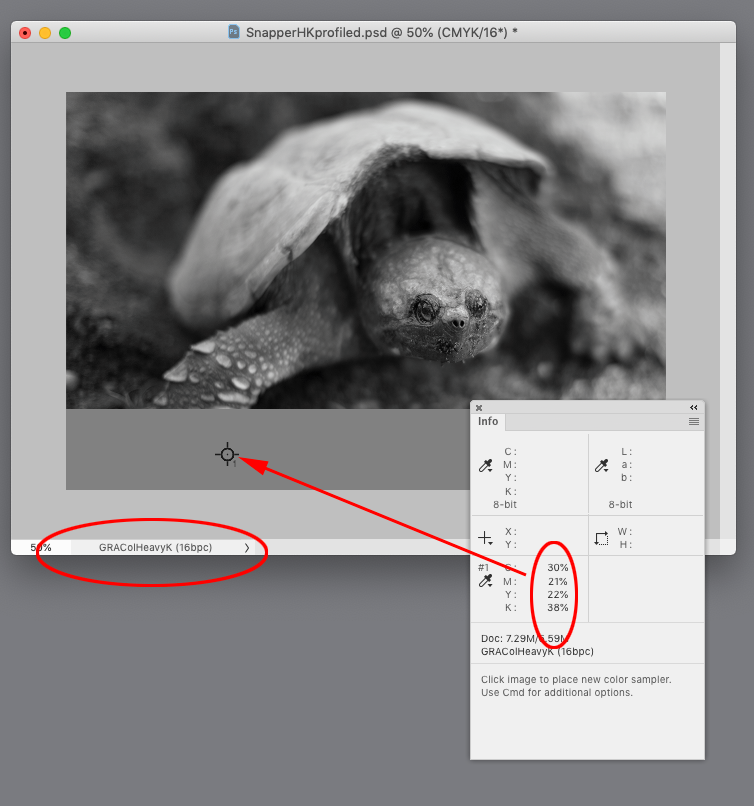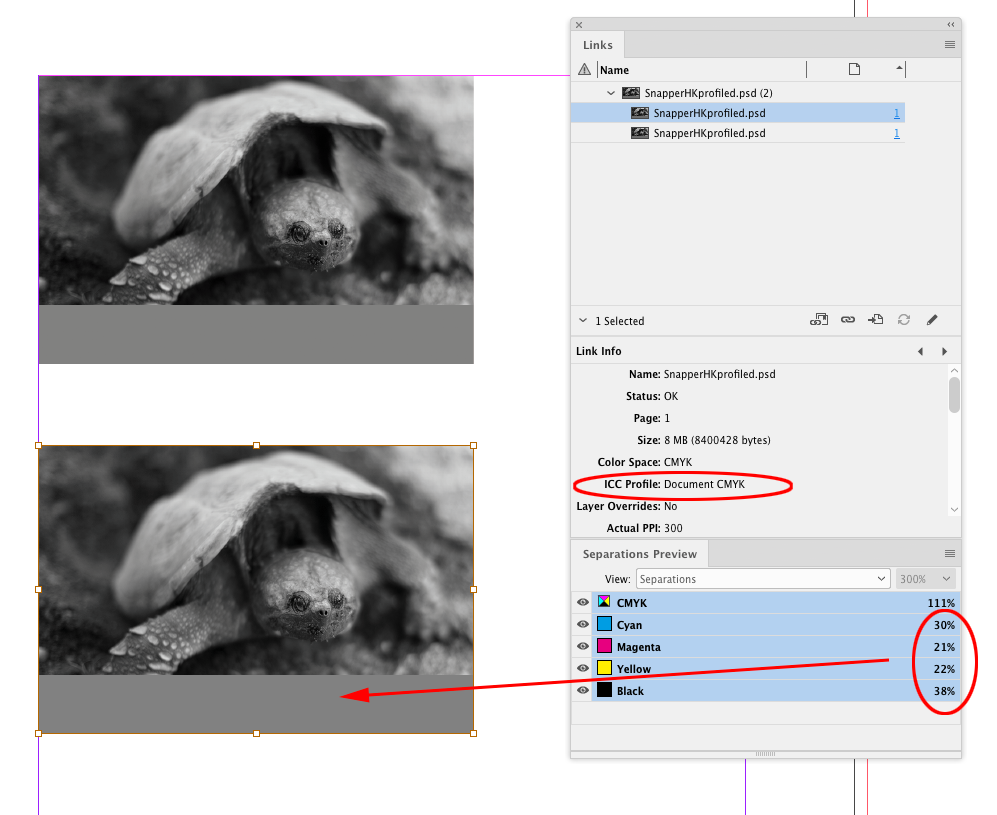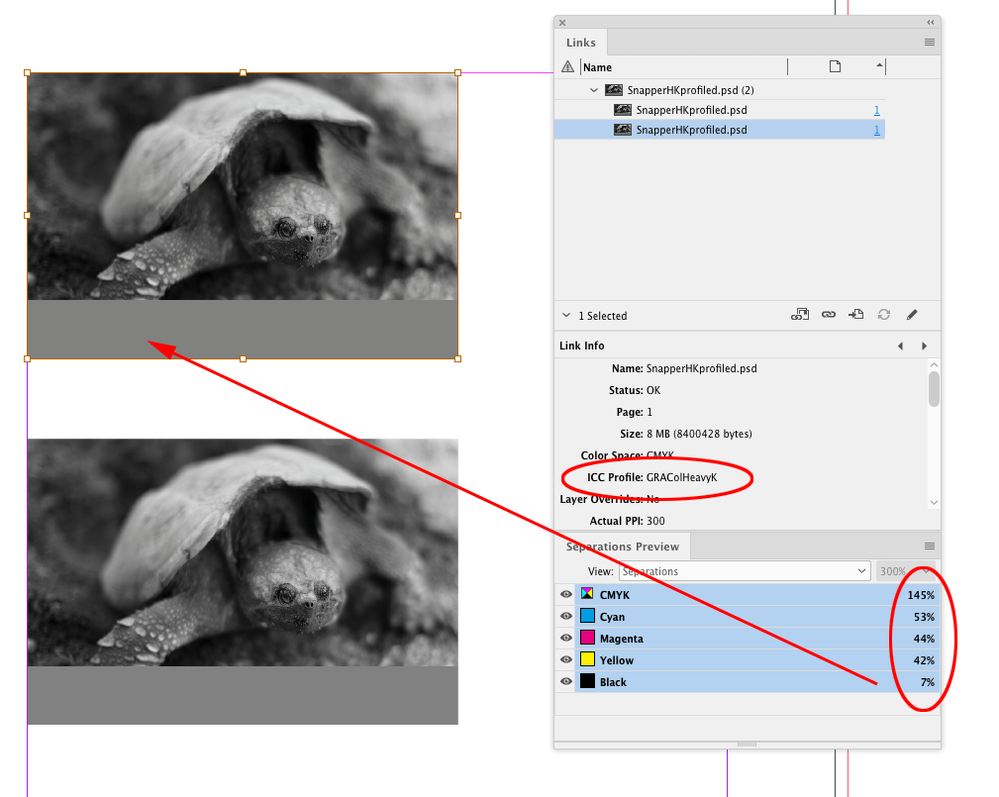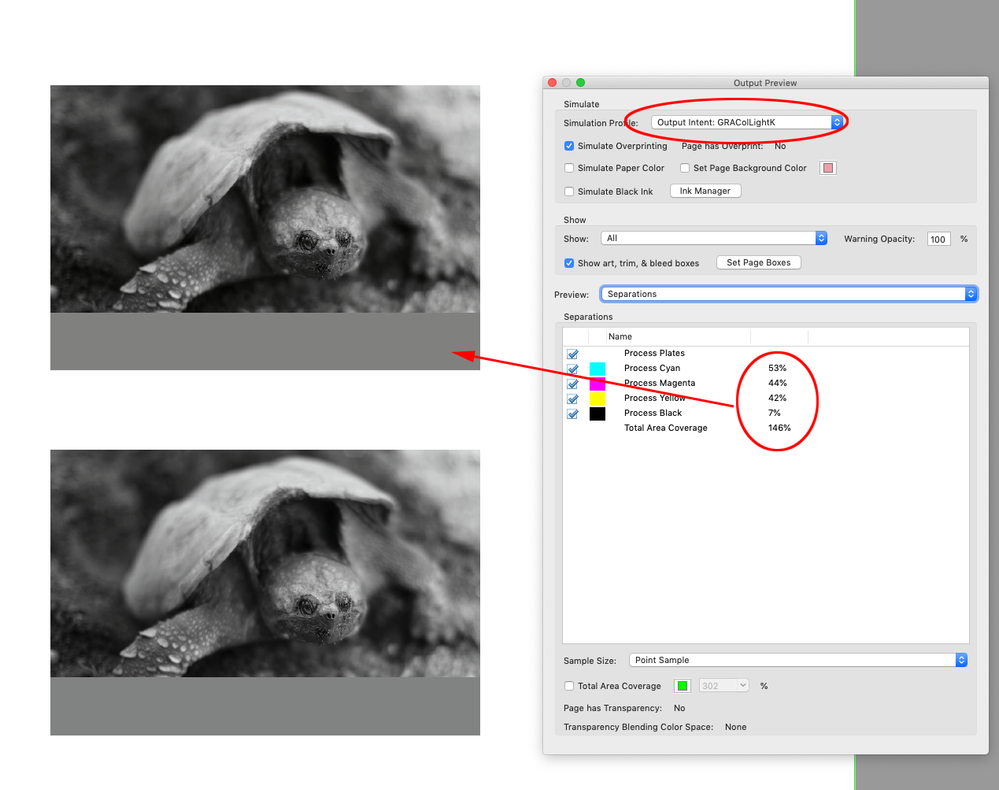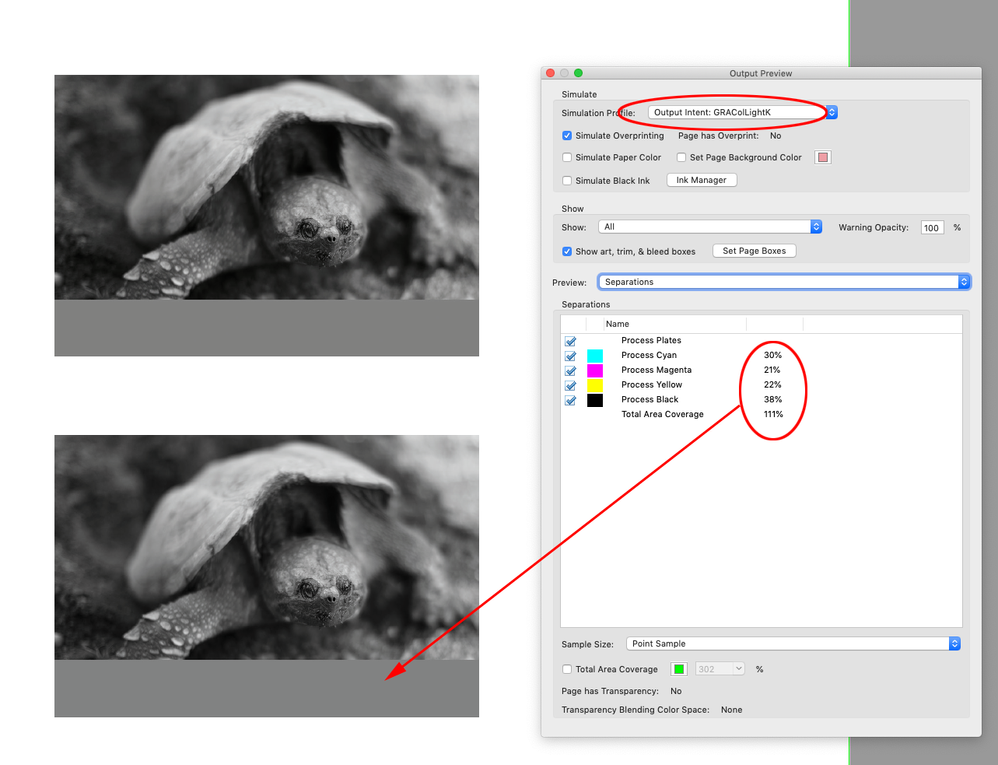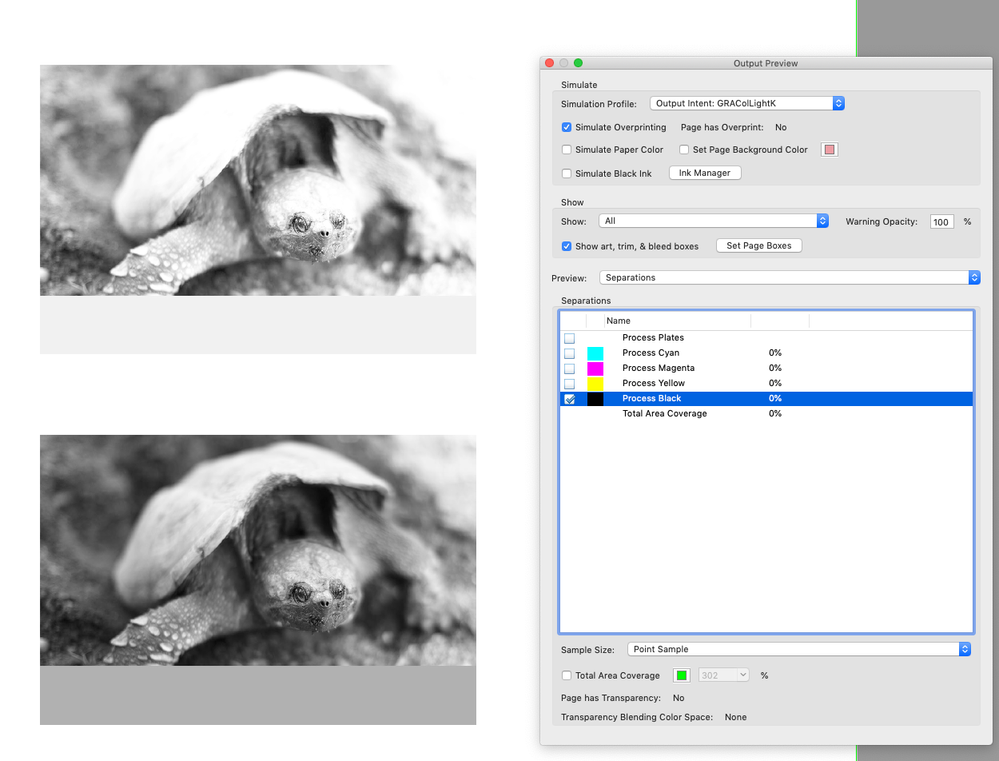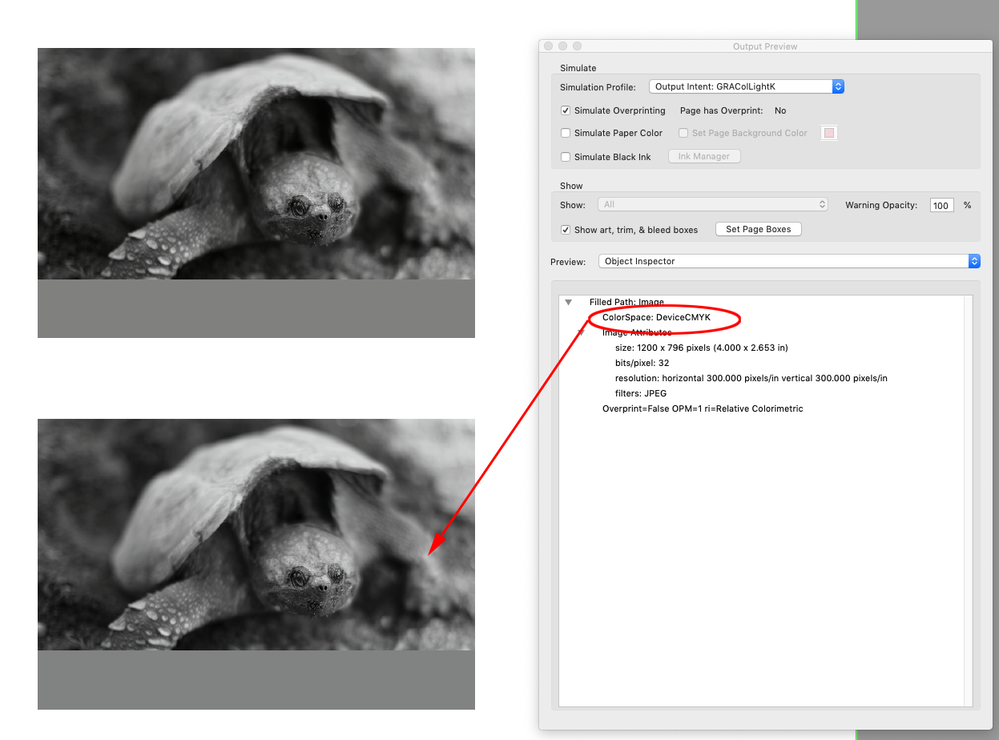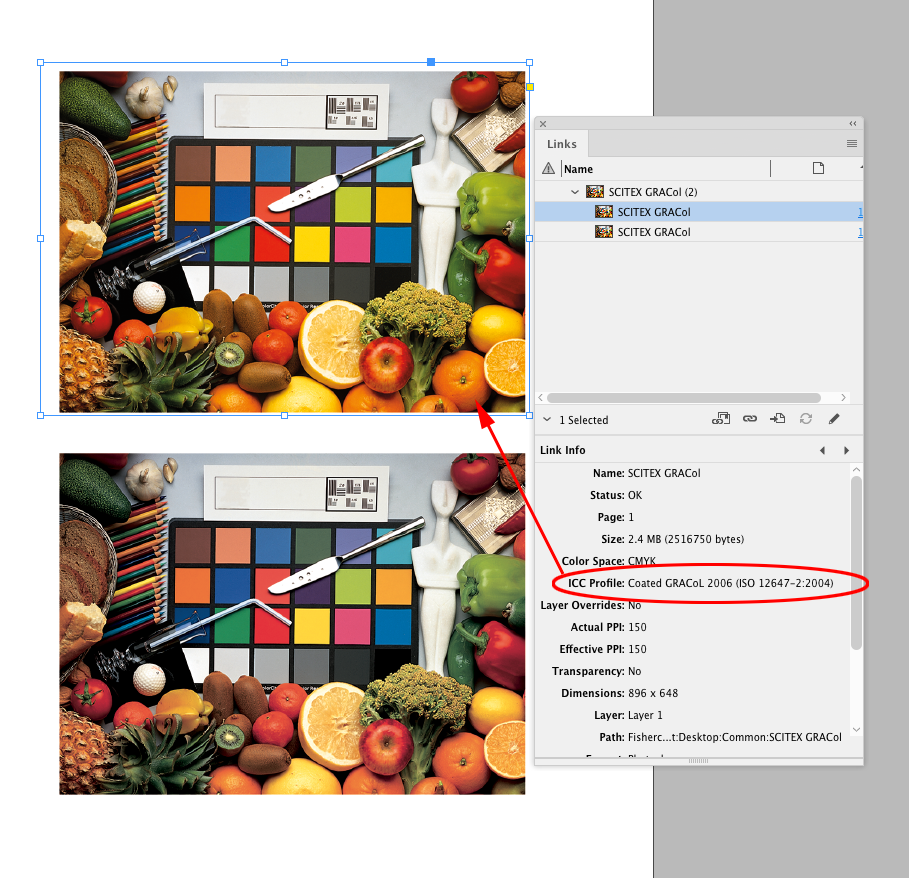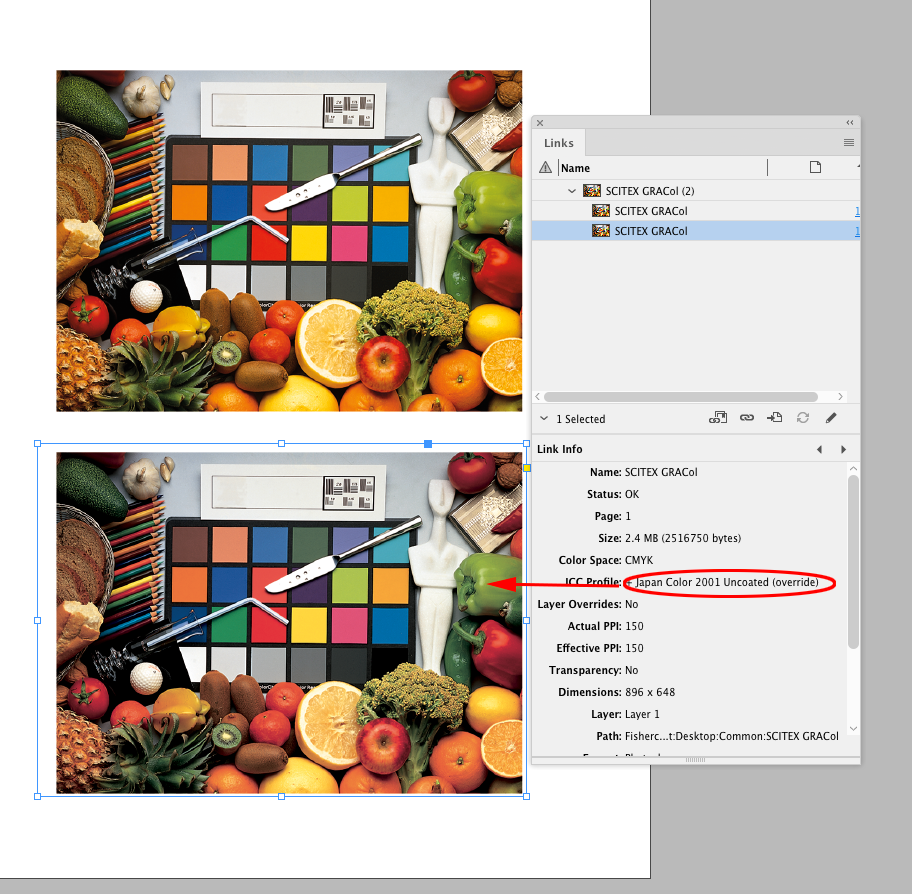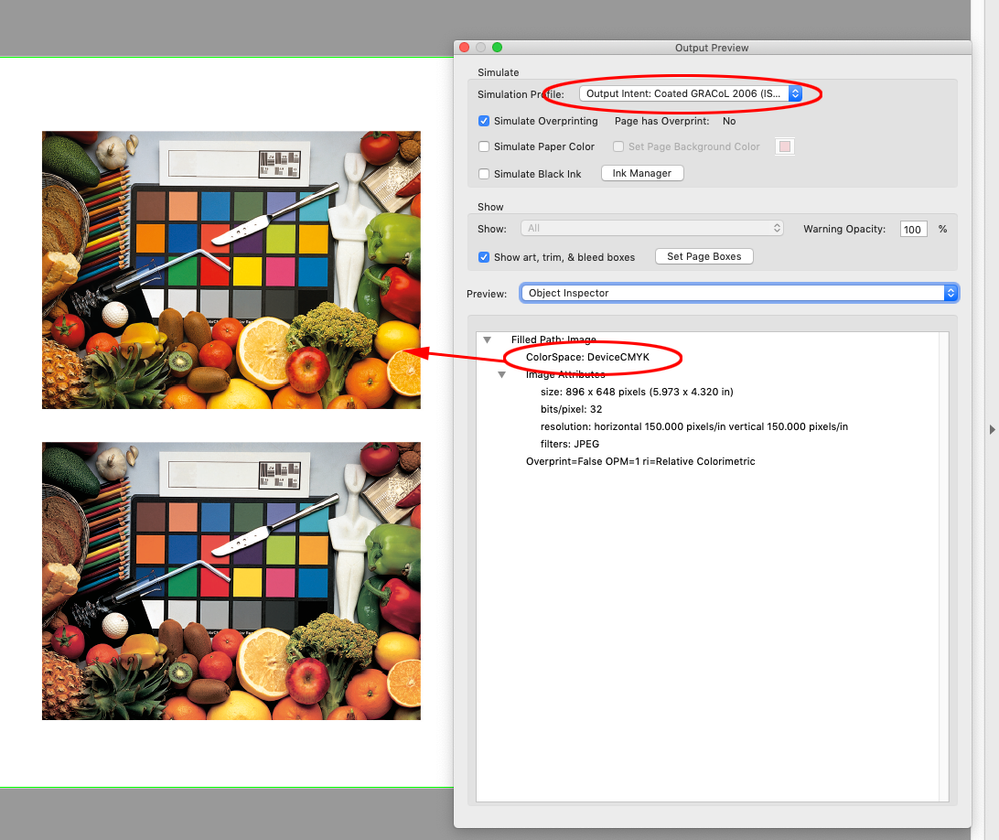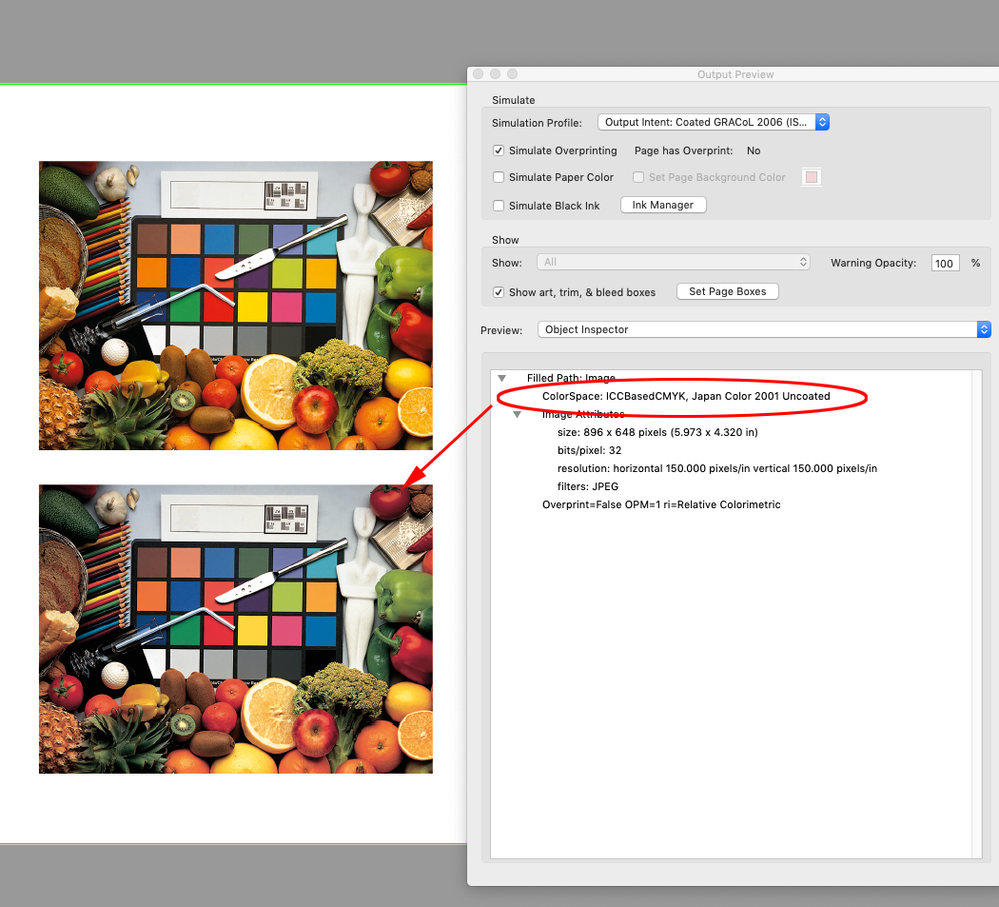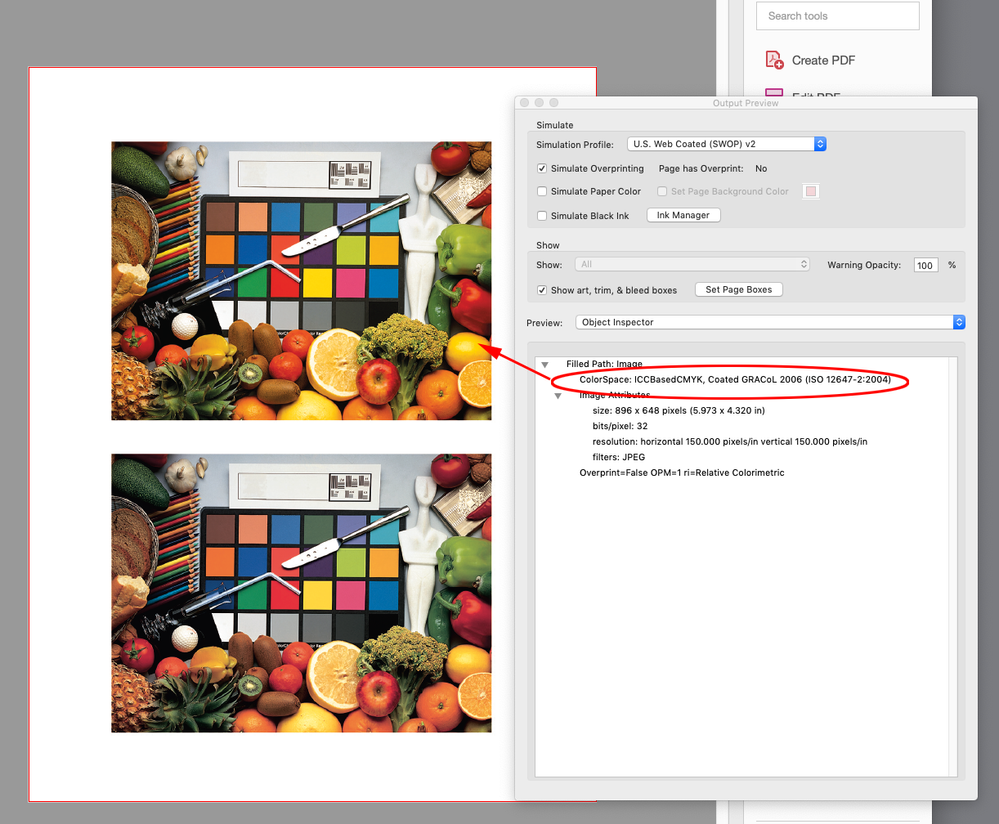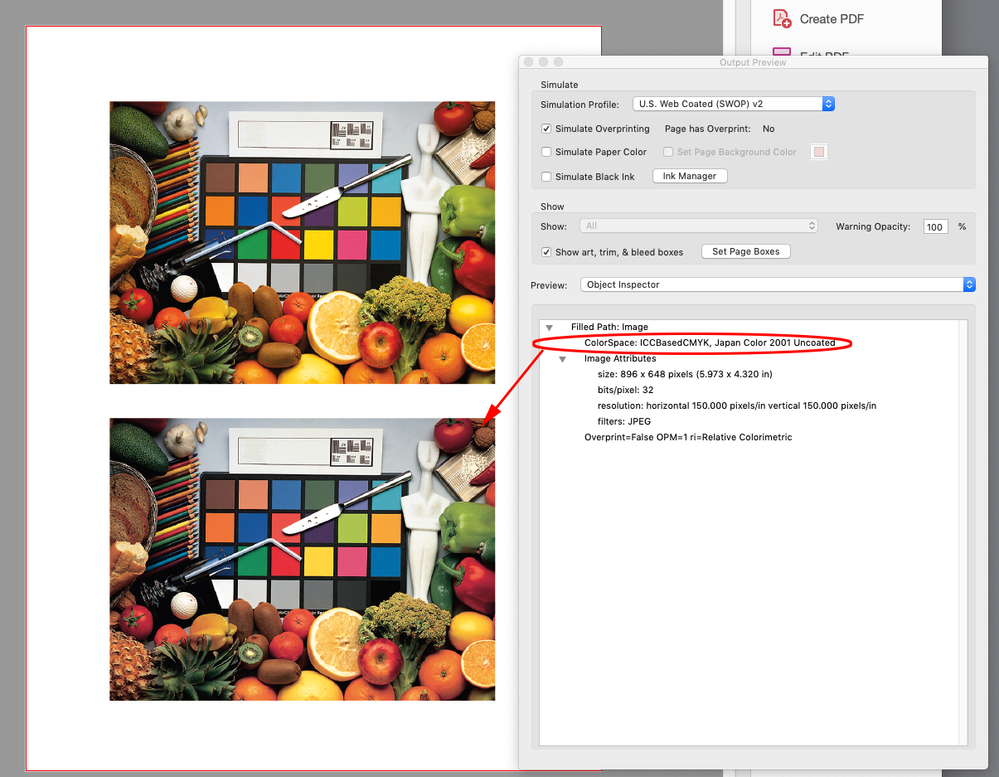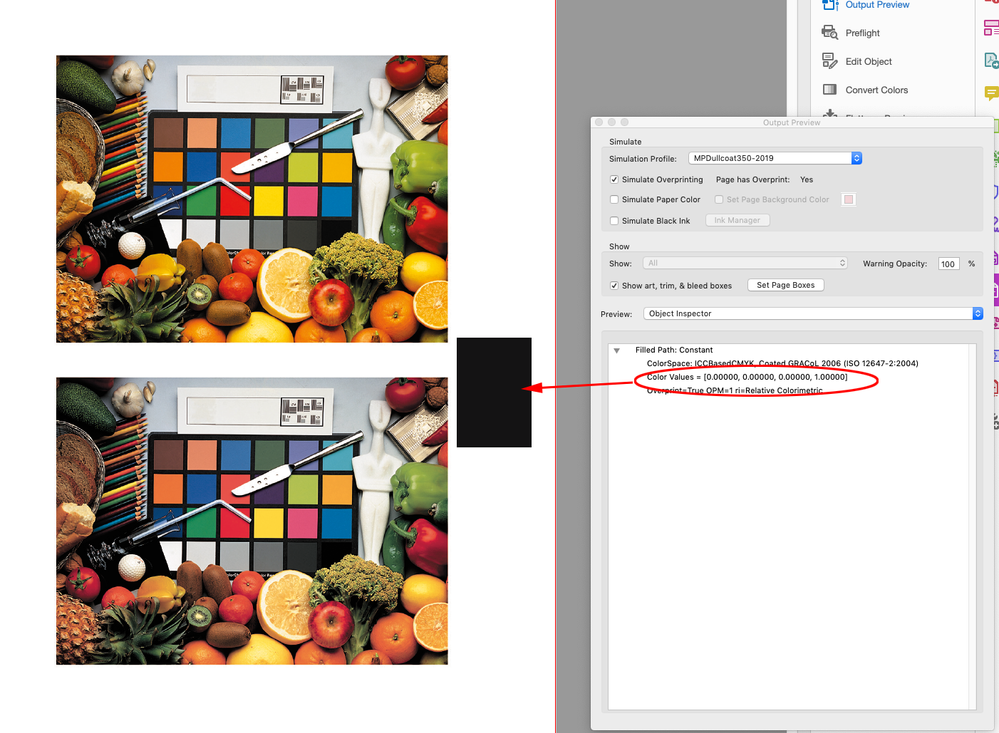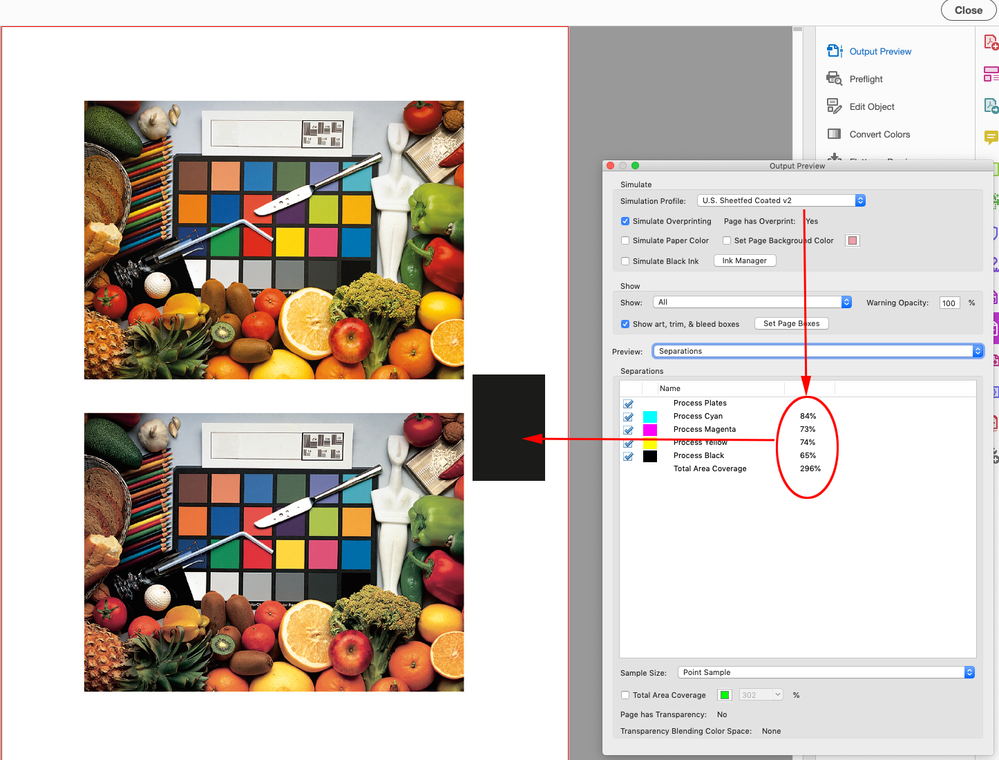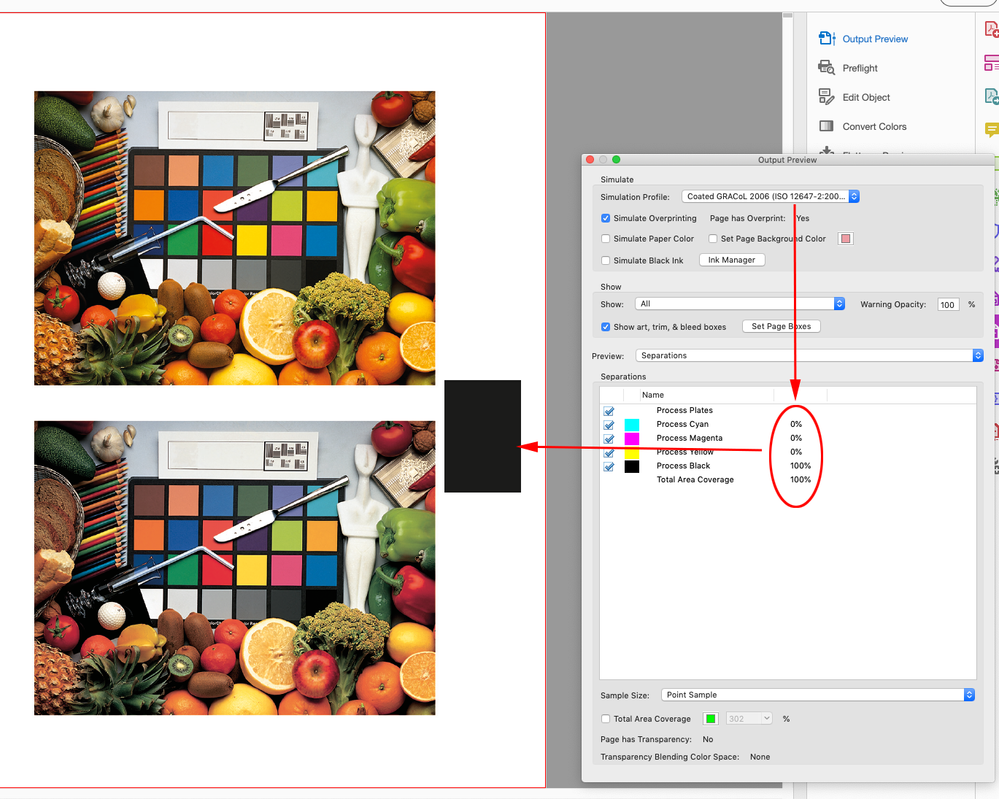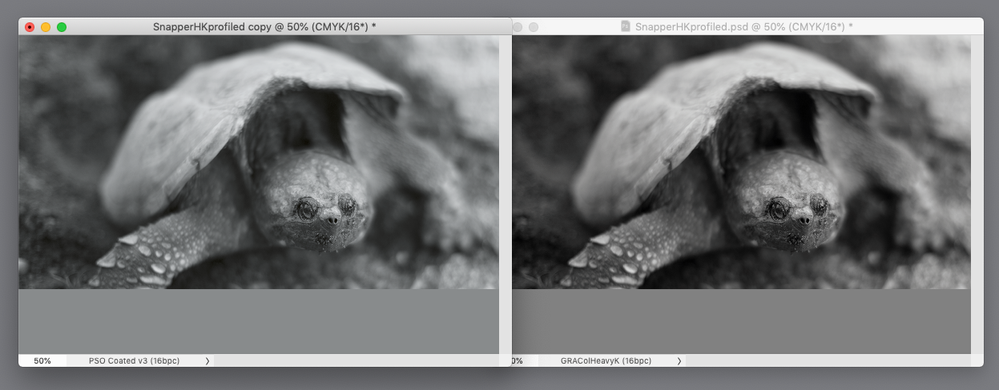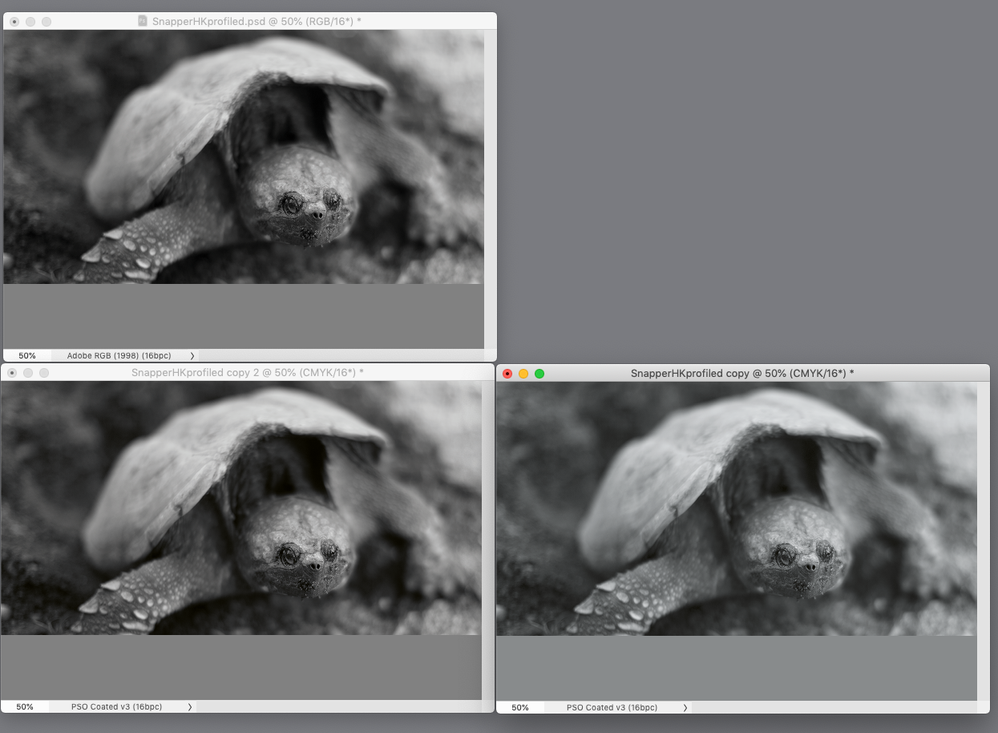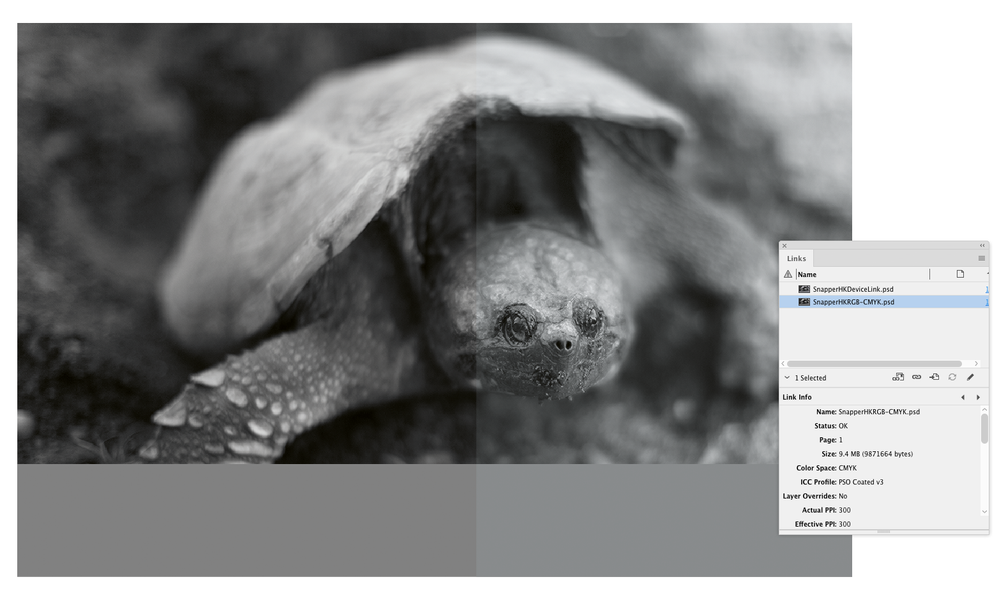- Home
- InDesign
- Discussions
- Re: InDesign not recognizing .icc Profile
- Re: InDesign not recognizing .icc Profile
InDesign not recognizing .icc Profile
Copy link to clipboard
Copied
I’m working on a book with a mixture of over 600 color and grayscale images. The tech for my printer recommended that the grayscale images be converted to CMYK in Photoshop and in Edit > Convert to Profile > choose GRACoL4cBW.icc
However when I check the grayscale images in the InDesign Links info panel, it only states ICC Profile: Document CMYK, and the tech at the printer also tells me that the .icc profile has not been applied even though when I open the converted grayscale photos in Photoshop, it says they are GRACoL4cBW.icc
Now a few of my images have been left as grayscale in Photoshop and a Black Ink GRACoL2006-coated1v2.icc applied. That .icc profile is verified in the Links info panel in InDesign—but the GRACoL4cBW.icc does not show up. Why?
Moving from Using the Community (which is about the forums) to the correct forum... Mod
To find a forum for your program please start at https://community.adobe.com/
Copy link to clipboard
Copied
Annoying, isn't it 😞
Once InDesign has decided that the images are "Document CMYK", it will not acknowledge the embedded ICC profile even if you edit the image and then Update or Relink it.
This destroys pre-press PDF workflows that carry out CMYK to CMYK conversions or CMYK reseparations of individual images based on their embedded profiles 😞
You can open each image, Save As and then overwrite them with Embed Profile unchecked. Go back to InDesign and Relink each image. Go back to Photoshop and Save As again, but this time overwrite them with Embed Profile checked. Return to InDesign and Relink each image again and this time it will acknowledge the ICC profile.
That's annoying to have to do even if you have one or two images -- not 600!
If I discover a way of bulk recovering the profile info, I'll let you know. The alternative would have been for you to stick with RGB or grayscale images and let the printer's pre-press workflow deal with the conversion to 4 colour B&W.
Copy link to clipboard
Copied
Now a few of my images have been left as grayscale in Photoshop and a Black Ink GRACoL2006-coated1v2.icc applied. That .icc profile is verified in the Links info panel in InDesign—but the GRACoL4cBW.icc does not show up. Why?
InDesign doesn’t have a grayscale space, if the Export Output is No Color Conversion, or the Output Destination is Document CMYK, grayscales export to the CMYK black plate unchanged. If a placed grayscale has an embedded gray profile, it will be listed in the Link Info panel but will be ignored on the export and with Overprint Preview turned on its display will be handled by the Document’s CMYK profile.
If you are trying to output grayscales as 4-color CMYK—not black only—you can convert them to profiled RGB and the conversion to Document CMYK at export or output will be 4-color.
Here are some threads on how InDesign handles placed grayscales:
Copy link to clipboard
Copied
So we still have a bug here and a problem for workflows which have CMYK colour and CMYK B&W images.
InDesign will not acknowledge the embedded ICC profile of an image that it has already classed as "Document CMYK". You have to strip the profile from the original, save over it, relink, replace the profile, save over the image again and then relink again to get InDesign to acknowledge the profile.
The reason this is problematic (and the reason why RGB conversion to destination CMYK will not work in this case) is that the destination print condition might be GRACoL, but the colour images and gray images need to use two different ICC profiles with totally different black characteristics.
The printer wants to see images tagged with two different GRACoL CMYK ICC profiles otherwise they will have to visually inspect every image to ensure that they have been separated properly 😞
Copy link to clipboard
Copied
You have to strip the profile from the original, save over it, relink, replace the profile, save over the image again and then relink again to get InDesign to acknowledge the profile.
There’s no need to resave the files, you can select an image and use Object>Image Color Settings to reassign or assign any CMYK profile to the image
But, there can’t be two different ouput destinations, so in a case where you are converting to an alternate CMYK profile in Photoshop in order to produce a quadtone with a heavier black plate, it is important not to include a profile otherwise there will be a CMYK-to-CMYK conversion when the placed quadtone’s embedded profile conflicts with the ID document’s profile.
So here I’ve converted to a profile with an extra heavy black plate and the middle gray at the bottom converts to 30 | 21 | 22 | 38:
If I place the image in an InDesign doc with an extra light black generation profile as the CMYK assignment, the output values for my placed quadtone are unchanged, but only if the image profile is Document CMYK:
If the embedded profile is honored, there will be a CMYK-to-CMYK conversion on an export to PDF/X with Document CMYK as the destination. The image will be converted to the document’s CMYK profile and the heavy black generation will be lost—the output values will be converted to 53 | 44 | 42 | 7:
The InDesign Preserve Numbers (Ignore Linked Profiles) CMYK Policy is designed for cases like this.
Copy link to clipboard
Copied
There’s no need to resave the files, you can select an image and use Object>Image Color Settings to reassign or assign any CMYK profile to the image
That isn't an acceptable solution to this problem.
The images *have* an embedded profile. I don't want to assign another profile. And the profile may not be one that I have loaded in the system.
If that method had an automatic first option to re-enable the *existing* profile then fair enough, it'd be a solution. But it doesn't.
PDF/X-4 will maintain the ICC profile information on individual CMYK images, but the problem is InDesign has already converted the images 😞
This behaviour is fine for PDF/X-1A, but not useful today -- unless it's your choice of course.
Adobe will have to revise InDesign at some point to remove this limitation as the new PDF Standards allow for multiple destination profiles in a single document.
Copy link to clipboard
Copied
The images *have* an embedded profile. I don't want to assign another profile. And the profile may not be one that I have loaded in the system.
If an image has an embedded profile and it is placing as Document CMYK, then the document’s CMYK Policy was set to either Off or Preserve Numbers (Ignore Embedded Profiles). The Policy (which is saved with the document on creation), must be set to Preserve Embedded Profiles in order for the embedded profile to show in the Links panel. If you want to change a document’s policy, close it, set the CMYK Policy to Preserve Embedded, check Ask When Opening in Color Settings, reopen the document, and you will get a dialog allowing you to change the policy and update the placed files—there is no need to edit the images.
PDF/X-4 will maintain the ICC profile information on individual CMYK images, but the problem is InDesign has already converted the images
PDF/X-4 only tags CMYK objects with embedded profiles that conflict with the document’s assigned profile, all other CMYK objects export as DeviceCMYK—no profile. If I export my example to the default PDF/X-4, and set Acrobat’s Output Preview’s simulation to the Output Intent, the same output numbers problem occurs when there is a conflict. The opposite of what you seem to expect happens, the image is converted into the Output Intent profile and the custom heavy black separation is lost:
The bottom image listed as DeviceCMYK has the correct heavy black separation
Copy link to clipboard
Copied
PDF/X-4 will maintain the ICC profile information on individual CMYK images, but the problem is InDesign has already converted the images 😞
While you can convert placed images on export by setting a Destination, InDesign does not convert placed images in the document, it only allows you to change the profile assignments, you can’t actually convert an image. Separation Preview is a simulation, and shows the expected separation output numbers for an export to Document CMYK, or a Proof Setup if Proof Colors is on.
The default PDF/X-4 preset with No Color Conversion tags some, but not all color—it only tags color that does not match the document’s assigned CMYK profile. So if I place a CMYK image with a profile that matches the ID document profile, that image will export to PDF/X-4 as DeviceCMYK (no profile):
The top image’s embedded profile matches the document’s assigned profile and will export as Device CMYK:
The bottom image’s profile conflicts and will export with it’s profile:
The PDF/X-4 inspected in Acrobat
Copy link to clipboard
Copied
I appreciate you showing the examples, but it doesn't alter the Schrodinger-style problem with InDesign:
You can keep the CMYK numbers but not know the ICC profile of the image, or
You can keep the ICC profile but not see the CMYK numbers in the image.
With the advent of new PDF Standards, InDesign will need to do something to improve things.
I want to be sent PDFs from InDesign that haven't been automatically converted and where each image has its embedded profile intact so that I can know (or try and work out) its history.
The original profile info is often saved in the image metadata if the images were generated in Photoshop, but this isn't easy to pick up (or rely on) if you're trying to automate colour conversions 😞
Copy link to clipboard
Copied
I want to be sent PDFs from InDesign that haven't been automatically converted and where each image has its embedded profile intact so that I can know (or try and work out) its history.
You can do that now. Set the document’s CM Policies to Preserve Embedded Profiles, then on export set the Standard to None, and set Output to No Color Conversion, Include All Profiles. In this case all images and native InDesign objects will include profiles
Copy link to clipboard
Copied
Sure you could do that -- if you were creating the InDesign files... which I'm not.
But even if you could, you're back with the Schrodinger problem again: If you know the profile you can't see the real CMYK values.
How do you check the separations in the PDF?
You can use pro tools like Callas to show you the real CMYK values -- can Acrobat do that?
Acrobat shows you a bad simulation which loses all the real values 😞
Copy link to clipboard
Copied
How do you check the separations in the PDF?
The actual CMYK values of native fills show in Object Inspector, here’s a fill with default [Black] 0|0|0|100:
The Separation preview accurately shows a conversion into the Simulation Profile—the expected output space. If the output destination conflicts with the CMYK profile the output CMYK values are going to change (DeviceCMYK values would simulate as unchanged).
So my ICCBasedCoated GRACol 100% black fill output to a US Sheetfed Coated destination is going to convert to 84 | 73 | 74 | 65, there’s no way around that.
If I set the Simulation profile to match an image or fill’s embedded profile, then the Separations show the object’s actual CMYK values:
Copy link to clipboard
Copied
We are agreed then?
Acrobat can't show the real image CMYK values.
The Object Inspector can't show image colour values either.
And "there's no way around that" is something that needs fixing by Adobe 🙂
They can't treat CMYK to CMYK conversions like RGB to CMYK.
Copy link to clipboard
Copied
They can't treat CMYK to CMYK conversions like RGB to CMYK.
What do you expect to happen when there is a conversion from one CMYK space to another? Are you expecting no CMYK value changes?
Copy link to clipboard
Copied
The conversion from CMYK to CMYK is best made using a Device Link profile, not a CMYK=>Lab=>CMYK round trip.
Download the ECI Device Links that you'll find here under the heading "ECI profiles (current versions)":
http://www.eci.org/doku.php?id=en:downloads
Take your high GCR CMYK image and apply the ISO Coated v2 to PSO Coated v3 device link in Photoshop. (You'll need to assign the PSO Coated v3 profile to the converted image as Photoshop will not do this automatically.)
Look at the result -- the CMYK values are altered so that the image will print correctly on a different press, but the K channel is retained.
If you test colour images you'll also see that pure ink colours are also retained by using a Device Link but will be lost on a Lab round trip.
That is how you do CMYK to CMYK conversions correctly.
The ignore profiles/retain colour values was OK for the original PDF/X standard, but now it'd be useful to not be compelled to either strip or convert. If you do choose to convert then the conversion of CMYK images should be done by Device Linking, not taking a round trip through Lab. And Acrobat should be able to correctly report and render CMYK colour values to the screen if you choose to turn off simulation.
These are my expectations 🙂
Copy link to clipboard
Copied
Look at the result -- the CMYK values are altered so that the image will print correctly on a different press, but the K channel is retained.
And it screws up the gray balance. When the color is in gamut I expect conversions to maintain the color appearance. The point of the heavy black plate separation is to make it easier to control gray balance on press—this device link conversion adds a blue cast into the separation numbers.
Device link conversions make sense when you are up against total ink problems or single color blacks and grays, but for subtle gray balance where neutrality is the goal it doesn’t seem so great:
Copy link to clipboard
Copied
The device link is maintaining gray balance very precisely.
FOGRA51 & FOGRA52 are profiles for substrates are blueish because of their OBA content.
The neutrals are biased to blue to match the substrate -- it's not something that I like, but it's how the 51 & 52 Standards are designed to work.
Converting from RGB to PSO Coated v3 or PSO Uncoated v3 using the conventional ICC profiles in Photoshop will also give you neutrals that are blue biased.
Copy link to clipboard
Copied
Converting from RGB to PSO Coated v3 or PSO Uncoated v3 using the conventional ICC profiles in Photoshop will also give you neutrals that are blue biased.
I’m not seeing that, a conversion directly from AdobeRGB to PSO Coated produces an exact appearance match with no blue cast—the return RGB values are perfectly neutral for the direct conversion, but are not for the device link conversion.
Bottom left is the direct conversion, bottom right is the RGB>CMYK>DeviceLink conversion
Copy link to clipboard
Copied
Look at the CMYK values, not what you see on the screen.
Neutrals converted from Adobe RGB to PSO Coated v3 will be deficient in Y.
Conversions to PSO Uncoated v3 are doubly deficient in Y.
Switch on Proof Colors and check the paper white simulation checkbox if you don't believe that there's a blue cast 🙂
This is a problem for commercial pre-press workflows because some systems correct the weak yellow in F51 and F52 so that skin tones appear more natural etc. But this results in noticable colour differences between the images converted by the customer and those converted by the pre-press workflows -- not something that was ever an issue before the 51 and 52 Standards were introduced.
Copy link to clipboard
Copied
Look at the CMYK values, not what you see on the screen.
There is relatively more cyan in the device link conversion, but looking at the Lab values would be more accurate. The Lab values for the gray bar in the original AdobeRGB and the direct PSO Coated conversion are an exact match at 54 | 0 | 0, the device link Lab value is 58 | -1 | -1
Copy link to clipboard
Copied
The 2 separations placed in InDesign. There is a significant value shift along with the cast—they both can’t be right.
Copy link to clipboard
Copied
The Lab values are of no consequence.
The Device Link profiles published by the ECI are designed to convert a generic F39 images to F51 in a way that offends the fewest viewers.
Differences are to be expected, so they can both be right 🙂
Device Links are used for all CMYK to CMYK conversions and most RGB to CMYK conversions in commercial pre-press workflows because they are both superior and faster than Lab transforms.
If you'd like to create your own, you can do so from the Mac Terminal using Graeme Gill's ArgyllCMS
You can do RGB to RGB and CMYK to CMYK device link conversions in Photoshop, but you can also make much more interesting RGB to CMYK device links in Argyll and use Argyll's cctiff to convert images. More info here:
https://www.argyllcms.com/doc/Scenarios.html#LP1
We've moved too far from InDesign now, so I'll sign off. But happy to chat about conversions elsewhere.