- Home
- InDesign
- Discussions
- Re: InDesign Pen tool not producing selected fill ...
- Re: InDesign Pen tool not producing selected fill ...
InDesign Pen tool not producing selected fill or line color - NO COLOR
Copy link to clipboard
Copied
I'm having issues with my Pen tool not producing the assigned fill or line color.
Typically, I select the pen tool and then click on the fill or line tool in the tools panel and then choose a color before I begin to use the pen. For some reason, with the color showing as assigned in the tools panel, once I click to begin to draw it reverts to NO COLOR in both fill and the line, regardless of what I assigned... so I'm basically drawing something I can not see. I can't seem to find a remedy - other than beginning to draw and then going to the fill or line tool in the tools panel and assigning the color AGAIN - not efficient at all. What's going on?! Anyone experience this before? Is there a setting I inadvertently created that says NO COLOR FOR YOU WHEN USING YOUR PEN?
HELP IS MUCH APPRECIATED!!!
Copy link to clipboard
Copied
InDesign shouldn't be so nasty.
Try resetting the Preferences: Troubleshooting 101: Replace, or "trash" your InDesign preferences
Fenja
Copy link to clipboard
Copied
Nope. It didn't work! Even after resetting the preferences and opening new/blank document to test... Same problem. See my video here - this is beyond me.
https://drive.google.com/file/d/0B-vJhfwIOfWnVHVpcVlfM1pLNHM/view?usp=sharing
Copy link to clipboard
Copied
If trashing your preferences doesn't help then try trashing your cache files. In a finder window in the column view click on your Home ice and with your finger on the option key choose Library from the finder Go menu and follow the path in the screen shot below:
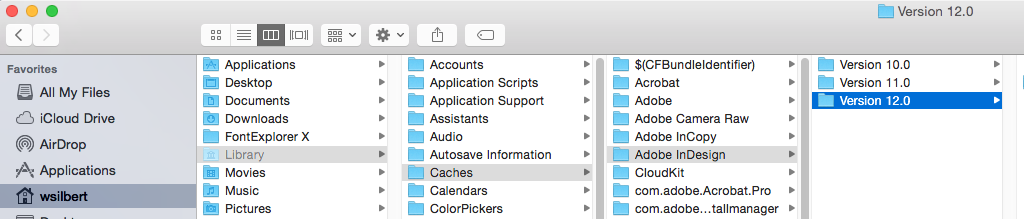
Copy link to clipboard
Copied
Clearing the cache didn't work either - same problem. I guess the next action is to delete InDesign and reinstall. I'll be back with the results. 😕
Copy link to clipboard
Copied
Hey Jenn: It's working fine for me on 2017.1. Do you have any unexpected settings on in Effects?
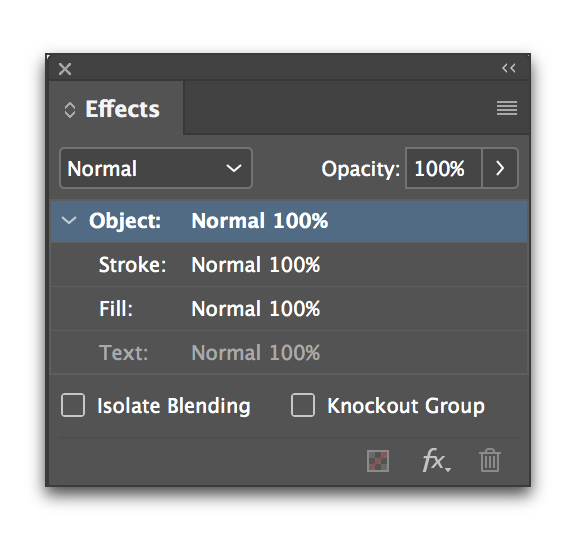
OH! If I activate None in the Objects panel before following the steps in your video, I get the same result. Try selecting Basic Graphics frame first. (Or use a custom object style.) Does that make the difference?
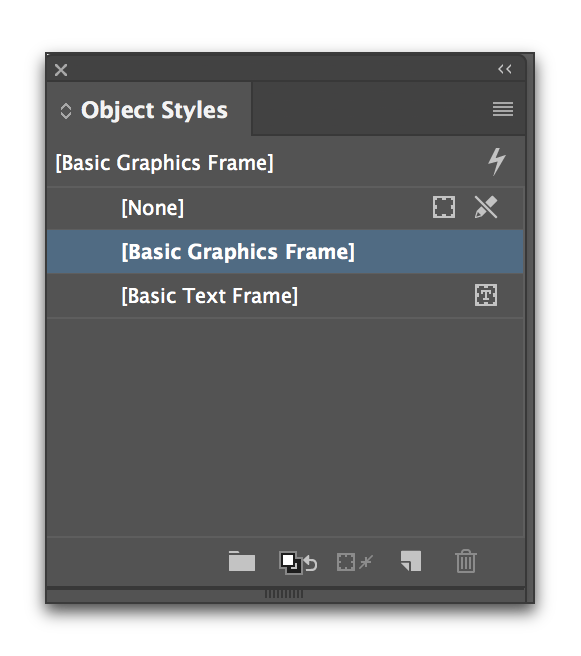
Copy link to clipboard
Copied
Perhaps the effects but I can't look now - but I definitely had [Basic Graphics Frame] selected in Object Styles - as I checked it and toggled between that and [Basic Text Frame] to see if that would get it to work and it did not. Thanks for the suggestion though. Definitely a head scratcher.
Copy link to clipboard
Copied
thank you the object styles/ choosing basic graphics frame worked.!!!
this should be marked as the answer
Copy link to clipboard
Copied
I had a different, but similar problem. Anyways, this fixed it. Thank goodness!
Copy link to clipboard
Copied
I had an isse where none of the objects were filling after the December update. this option was already set to Basic Graphics, however toggling it to none and back to BAsic Graphics Frame did resolve the issue.

