- Home
- InDesign
- Discussions
- Re: InDesign resizes jpeg when exporting larger dp...
- Re: InDesign resizes jpeg when exporting larger dp...
Copy link to clipboard
Copied
When I export an image as a jpeg in InDesign and select anything above 72 dpi, I end up with a larger jpeg. This seems to correlate with the dpi, so my original 1612 x 640 would end up as 2149 x 853 with 96 dpi, 8463 x 3360 with 150 dpi and so on. I can easily resize in Photoshop, but if there is a way to skip the middle man, that would be awesome and save me time. Is there any way to fix this problem within InDesign?
 1 Correct answer
1 Correct answer
Photoshop has more robust tools for sizing pixel images than InDesign. All InDesign can do is output a graphic with a new resolution.
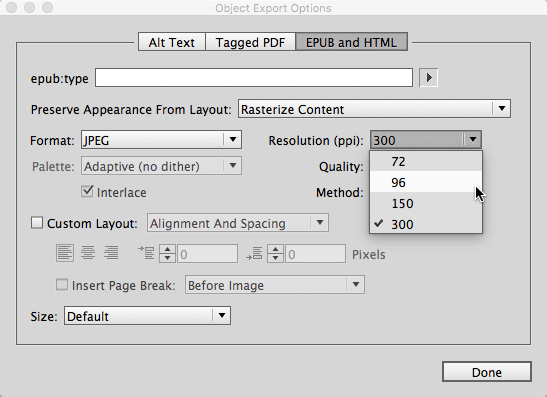
InDesign does not have the more sophisticated capabilities to not only scale the number of pixels but do the math to resize it in length and width dimensions as well as rescale its pixel resolution. As it is now, I know of no shortcut for getting Photoshop's more sophisticated features out of InDesign.
That doesn't mean that there can't be one in the future, though.
...Copy link to clipboard
Copied
No, it's the same in Photoshop if you increase the resolution without changing the dimensions. That creates new pixels.
Copy link to clipboard
Copied
True, but I use the image resize in Photoshop to keep my dpi the same and size it according to what is needed. I'm basically looking for a solution to exporting in InDesign since it's a quicker process for me to get to the client.
Copy link to clipboard
Copied
Photoshop has more robust tools for sizing pixel images than InDesign. All InDesign can do is output a graphic with a new resolution.
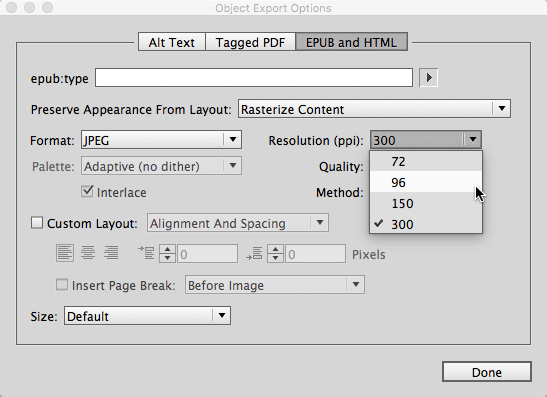
InDesign does not have the more sophisticated capabilities to not only scale the number of pixels but do the math to resize it in length and width dimensions as well as rescale its pixel resolution. As it is now, I know of no shortcut for getting Photoshop's more sophisticated features out of InDesign.
That doesn't mean that there can't be one in the future, though. Adobe is constantly looking for new features to add to its software. I'd suggest you ask the developers for this feature directly, though here:
Copy link to clipboard
Copied
Thanks Randy. I'm hoping they do expand capabilities since InDesign is quicker for me to translate printed ads into a social media image or website image, but I'll keep using Photoshop as a resizing tool until Adobe makes this update. I appreciate your help.
Copy link to clipboard
Copied
Therefore you should resize the images in InDesign until you'll get the resolution you want. Check the links panel.
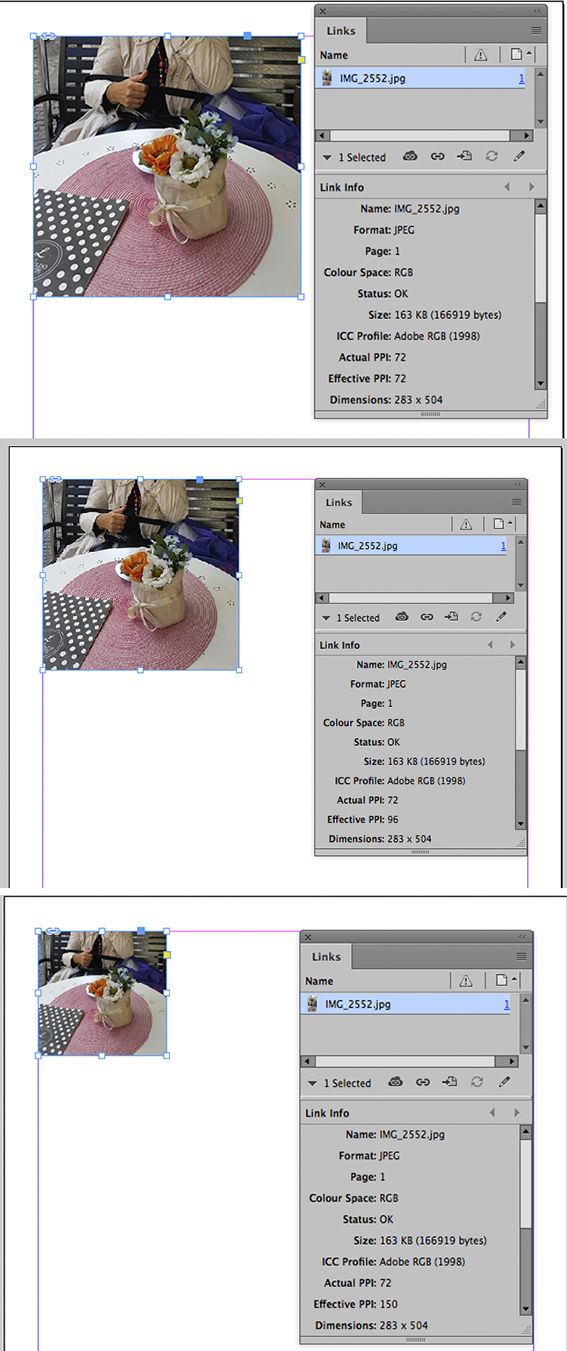
Copy link to clipboard
Copied
I guess I should've clarified, a design I'm exporting as an jpeg image that would include linked images, text and vector shapes. I'm referring to the end process after I've placed the logo, image and content and would like to export for web or maybe export for specific size to be placed in a document/powerpoint.
Copy link to clipboard
Copied
I believe that affects how the image would be rendered within InDesign -- and not necessarily for the better. Her question is how to export art at the exact size and resolution she wanted from InDesign. As far as I know, there's no way to do that.
Copy link to clipboard
Copied
When I export an image as a jpeg in InDesign and select anything above 72 dpi, I end up with a larger jpeg. This seems to correlate with the dpi, so my original 1612 x 640 would end up as 2149 x 853 with 96 dpi, 8463 x 3360 with 150 dpi and so on.
The JPEG/PNG export exports the page to its print output dimensions at the chosen resolution. The image's actual pixel dimensions are not considered. So I could have a 5"x7" image placed on the page and its actual pixel dimensions could be anything, i.e., 360x504 @ 72ppi, 1500x2100 @ 300ppi, 3000x4200 @ 600ppi, etc. If I export the page to JPEG with the res set at 100ppi, the 5"x7" image will continue to have an output dimension of 5"x7" at the requested 100ppi (500x700pixels).
Copy link to clipboard
Copied
so my original 1612 x 640 would end up as 2149 x 853 with 96 dpi, 8463 x 3360 with 150 dpi and so on.
Also, if you want to export a page to a specified pixel dimension set the resolution to the target dimension divided by the page dimension in inches.
So if your page is 8.5"x11" and you want to export it to JPEG that has a width of 1200 pixels, set the resolution field to 1200/8.5

Note that resolution has to be in whole pixel increments so the final export dimension might get rounded.
Copy link to clipboard
Copied
I think I see a source of potential confusion.
As has been said, InDesign pages always have a size in inches/mm. It is basically a print design tool, and there is always a size in inches/mm. There is no size in pixels unless or until you export as bitmap. So, if you have something 8 inches wide at 100 ppi you WILL get an 800 pixel wide result. And if you have something 8 inches wide at 200 ppi you WILL get a 1600 pixel wide result. This is always true and has no connection to what you put on the page, no matter whether it is scaled up, down or all around.
BUT, InDesign gives false hope because you can specify a page size in pixels. This is there because people asked for it but it doesn't do what you think! Instead, Adobe just take a default resolution and convert it there and then into inches. After that the pixel size you asked for is of no interest, only the inches. When you export, those inches and the resolution are ALL that is considered.
Copy link to clipboard
Copied
I think I see a source of potential confusion.
Yes, but it's only confusing if you assume the page is or should be a bitmap object with a user defined resolution, but an ID page is a vector object and has no resolution. Once you understand a pixel in InDesign is only a ruler measurement unit that always outputs as 1/72" it can be quite useful. If I want to design a page with a specific pixel dimension destined for screen display, it's not a problem. All I have to do is set the page dimensions as pixels, use 72 ppi when I export the page to a bitmap format, and the ID pixel dimensions will get exported unchanged.
Copy link to clipboard
Copied
Hello! I had this same problem when I would export my files they would scale in both InDesign and Illustrator.
Here is the 2024 fix:
For InDesign: preferences -> general -> look at the bottom options, select "reset preferences on quit"
*should be noted this shouldn't mess with your custom workspace settings.
You then have to completely quit/close InDesign and reopen the working file. From there you can do your usual File -> Export and the dimensions should be the same as your page size! 🙂
Hope this helps!
Copy link to clipboard
Copied
Sorry to disagree, but that is not a good idea at all. 😞
Find more inspiration, events, and resources on the new Adobe Community
Explore Now

