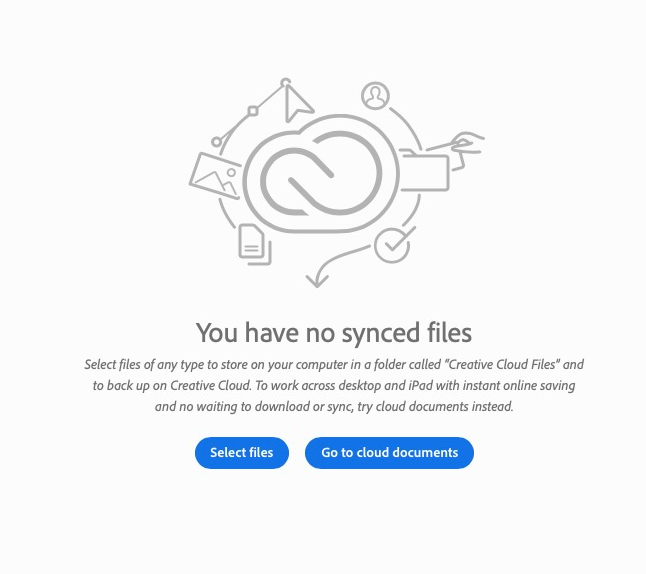InDesign Review - Invitees have no synced files
Copy link to clipboard
Copied
My invitees are having problems accessing my InDesign 16.0 review files. They get the message "You have no synced files" or there are no synced files. I have logged out and back into Creative Cloud. My users have logged out and in of their Adobe IDs. Sometimes people see it with a lock symbol. But nothing seems to work for people to be able to use the Adobe Review process like we did last week. I even tried exporting my files and opening them in INDD 15.1.3 to see if the problem was with 16 but same issue.
Copy link to clipboard
Copied
Hi Jenny,
your second screenshot "adobe for JKL.png" is showing the wrong category.
For files you exported for Review look into Your work > Published.
Regards,
Uwe Laubender
( ACP )
Copy link to clipboard
Copied
This is a response for the person who "publishes" it. what about the people invited to review who are typically not adobe users or that tech savvy but sign up for an adobe id anyway yet half the time the link isn't direct for them?
They are greeted with these after clicking the link and following prompts, signing in with their own adobe id and dont know where to locate it in their "files"