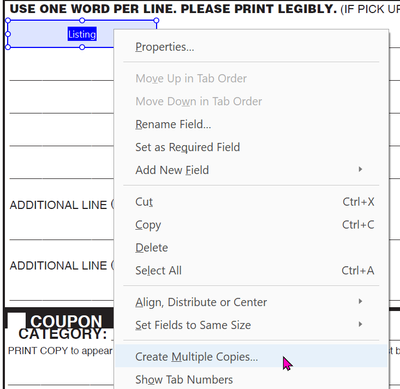Copy link to clipboard
Copied
How do I make acrobat recognize cells as fields?
I tried export as interactive PDF, that didn't work.
I also tried convert cells to graphic cell that also didn't work.
I
 2 Correct answers
2 Correct answers
The auto detect form fields preference in Acrobat should be on, it does not always do a perfect job, but I found if you add some text to the top row, it might detect the other table cells, (and add a few other unwanted fields), delete the unwanted text and unwanted fields in Acrobat, then copy and paste and re-name to fill in the needed fields.
Easier to create the table in InDesign and the fields in Acrobat.
In Acrobat, place one field in the upper left corner of the table. Format exactly the way you want it.
Right-click on field and select Create Multiple Copies
Adjust the settings to match the underlying table.
Done!
Copy link to clipboard
Copied
Why not just create the fields in InDesign? Otherwise, pop over to the Acrobat forum and ask there.
Copy link to clipboard
Copied
The auto detect form fields preference in Acrobat should be on, it does not always do a perfect job, but I found if you add some text to the top row, it might detect the other table cells, (and add a few other unwanted fields), delete the unwanted text and unwanted fields in Acrobat, then copy and paste and re-name to fill in the needed fields.
Copy link to clipboard
Copied
Easier to create the table in InDesign and the fields in Acrobat.
In Acrobat, place one field in the upper left corner of the table. Format exactly the way you want it.
Right-click on field and select Create Multiple Copies
Adjust the settings to match the underlying table.
Done!
Copy link to clipboard
Copied
There are a lot of advantages to getting this done in InDesign rather than Acrobat. The biggest is that if anything changes, you want have to redo the work again in Acrobat, just make the change in ID and then export again.
So, InDesign has no built-in way of converting table cells to form fields. You'll need to do it manually, but it's really not hard.
I'm presuming that all the cells in the table are the same size.
Create a text frame in ID that is the size of the cell.
Turn this frame into a text field in the Buttons and Forms panel, as usual.
Select and cut the frame (Ctrl-X) so that it's in your clipboard.
Now, click into the first cell in the table, so that the text cursor is in the cell, flashing.
Paste the text field you've created into the cell (Ctrl-V).
Move on to the next cell, and paste again. Paste as many times as needed into as many cells as needed.
The text fields will now be sitting inside the table cells, and will be there when you export to interactive PDF.
HTH,
Ariel
Copy link to clipboard
Copied
EDIT: I missed one step in my suggestion.
The target cells for the Paste action must be also converted to graphic cells.
If not the Paste command is not available ( it's grayed out ).
Hi Marietaa,
what could also work for you:
Convert one text cell to a graphic cell.
Convert the graphic container frame of that graphic cell to a form field.
Select that single graphic cell with the form field.
Copy.
Select all cells you want to have the form field in.
Paste.
Regards,
Uwe Laubender
( ACP )
Copy link to clipboard
Copied
Very nice idea!
Copy link to clipboard
Copied
@Laubender This method has never worked for me.
After I select the table's cells, I can only Paste Into and it places the form field only in one cell, not all that are selected.
What am I missing here?
WIndows 10 with InDesign 2022.
| PubCom | Classes & Books for Accessible InDesign, PDFs & MS Office |
Copy link to clipboard
Copied
Hi Bevi,
ok, now that I tested this again:
I obviously missed one step that is necessary.
[2] in the list below.
[1] Convert one text cell to a graphic cell.
[2] Also Convert all target cells to graphic cells.
[3] Convert the graphic container frame of that graphic cell to a form field.
[4] Select that single graphic cell with the form field. KBSC is the Esc key.
Copy.
[5 ]Select all target graphic cells you want to have the form field in.
Paste.
Regards,
Uwe Laubender
( ACP )
Copy link to clipboard
Copied
That extra step wasn't necessary for me. I converted a single cell to a graphic cell, made it a field, then stepped out and selected the actual cell (not the graphic frame that's in the cell), copied, selected a bunch of other cells, pasted, and they all became graphic cells with text fields as well.
Copy link to clipboard
Copied
Hi Ariel,
exactly that did not work for me as I tried this today.
Tested with InDesign 2022 version 17.0.1.105 on Windows 10.
The Paste command was grayed-out.
Did this test again and now it worked without that step [2] where I converted the target cells to graphic cells.
I have no idea why this did not work in my first test today.
Thanks,
Uwe Laubender
( ACP )