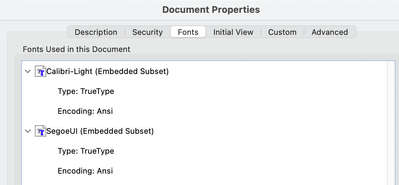- Home
- InDesign
- Discussions
- Re: InDesign Text Printing Incorrectly When Export...
- Re: InDesign Text Printing Incorrectly When Export...
InDesign Text Printing Incorrectly When Exported to PDF
Copy link to clipboard
Copied
I am having issues when I convert my document from InDesign into a PDF and then print it. The PDF file looks fine but when I print, the text is either bold or outlined and slightly fuzzy.
However, when I create my document in Microsoft Word and export to a PDF and print, it looks great. I like the features that InDesign has but I have tried all sorts of things to fix this printing or exporting issue and I don't know what I'm doing wrong. I don't understand why the font looks different when I print the PDF than how it looks on the screen.
Copy link to clipboard
Copied
Are you using one of the Adobe PDF presets to create the PDF (not Print to PDF)?
Copy link to clipboard
Copied
Yes, I'm not using Print to PDF although I did try that and it did not change anything. Is there a specific Adobe PDF preset that I should be using? I've just been using the High Quality Print option...I'm pretty sure I tried another one as well during this process but it didn't change anything.
Copy link to clipboard
Copied
When I print directly from InDesign it works correctly and the text looks great, so I think I must be exporting to PDF incorrectly.
Copy link to clipboard
Copied
Check in InDesign Preview mode to see if there's a pink colour behind some of the fonts, which would indicate those fonts are not installed.
Are you using Adobe Acrobat to open the PDF or another reader?
Copy link to clipboard
Copied
No pink color behind any fonts in Preview mode. I have been using Segoe UI and Calibri and both fonts seem to have this issue when printed from PDF after having been exported from InDesign.
Copy link to clipboard
Copied
What happens when you change the fonts to (say) Adobe fonts and print from that PDF?
Copy link to clipboard
Copied
If I change the font to an Adobe font in InDesign and then export to a PDF and print, that font actually looks okay. However, if I change the font to an Adobe font after exporting the file from InDesign, then the font is bolded and fuzzy.
Copy link to clipboard
Copied
I don't quite follow the second statement – why would you change the font after exporting?
Are you Exporting to Adobe PDF (Print) or using a preset such as PDF/X-4?
Are you printing from the PDF to your desktop printer, if so, do you have the latest print driver?
Copy link to clipboard
Copied
I was looking to see if there were embedded settings that impacted the type from when it was exported from InDesign...but maybe I'm just grasping at straws. Yes I am exporting to PDF Print and the printer has the latest driver.
Copy link to clipboard
Copied
So it sounds as if you've resolved the issue (re your earlier post).
Copy link to clipboard
Copied
I have not solved the issue. I don't want the Adobe font. I want Segoe UI to work.
Copy link to clipboard
Copied
Maybe I am not understanding. Can I make Segoe UI an Adobe font?
Copy link to clipboard
Copied
No you can't change foundry! I suggest you search for a similar font, such as Frutiger.
Copy link to clipboard
Copied
That makes sense. I think I will just be ok printing directly from InDesign for now and then possibly switching to Microsoft Word. Seems like there's not much more I can do without changing font styles which I don't want to do.
Copy link to clipboard
Copied
Those fonts are MS fonts and normally only available to MS Applications as they are not installed on ordinary places where other programs are looking for fonts.
E.g. on the Mac you go to any MS Application like Word or PowerPoint, right mouse click on the original program icon > Show Package Content > Content > Ressources > DFonts
From there copy the needed font to a regulary font folder where other programs can find them.
Now should also InDesign be able to use them.
But my recommendation is to use other fonts as MS Fonts have not a high quality graphic standard but have a high number of glyphs in many languages.
Copy link to clipboard
Copied
In your PDF, what does it list for embedded fonts in Document Properties?
If the fonts are properly embedded, it should look similar to this:
If you zoom in on the text in your PDF, does it look correct?
How are you printing this PDF? Are you using Acrobat? What are your print settings? Printer model?
Copy link to clipboard
Copied
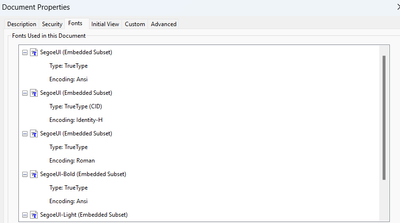
Copy link to clipboard
Copied
When I zoom in on the font, it looks correct. It looks the same as it does in InDesign.
I am using Acrobat.
Not sure what printer settings you would like to know about, but I have it set to Actual size or Fit (both result in the font being bold), color, and then everything is just deafult settings. Printer Model: Ricoh c4500
Copy link to clipboard
Copied
Your PDF looks fine; the fonts are proper;y emebedded, so the issue is being introduced at your printer. As far as the settings I was concerned about, particularly under Advanced, make sure that you are NOT printing to image. Your machine is Postscript capable so it should reproduce the type at the best quality possible. The machine also has two resolutions, 600 and 1200... have you tried changing to see which one works best?
Can you share a sample file?
Copy link to clipboard
Copied
I ended up finding a solution by using Microsoft Print to PDF from InDesign.
Copy link to clipboard
Copied
Microsoft Print to PDF is not a good idea as those PDFs are not good. Use Export to PDF as InDesign offers it from the box.
Copy link to clipboard
Copied
Why are the PDFs created from Microsoft Print to PDF not good? Export to PDF is causing me problems. It solved the problem I was facing, but will it cause other issues with the PDF?
Copy link to clipboard
Copied
I have changed the resolution and color settings, with not much success, just slight changes in the text, but not solving the main issue of the font being bold and fuzzy.
Copy link to clipboard
Copied
I'm late to this discussion, but your description that the printed font look bold makes mew think that perhaps there is transparency ion the page and the type is being outlined. If at all possible it's best practice to put text on a lyer above any graphics or other objects with blending modes or transparency applied.
-
- 1
- 2