Copy link to clipboard
Copied
I have CS2. This should be an easy thing, but I can't figure out how to do it. I have made a table, and I want to type text and put a check box next to it, and I don't see how to do that. Please help. Thanks.
 1 Correct answer
1 Correct answer
There are many ways to create a check box (filled or empty).
Fonts to look for include Zapf Dingbats and Wingdings. There are others, but these two are common enough.
Use the Glyphs Pallete to add the dingbats/wingdings. Use the Bullets and Numbering to automate adding them. You can create a new column in the table to hold the check boxes, or you can edit your paragraph style to make the text have a hanging indent for the check box glyph.
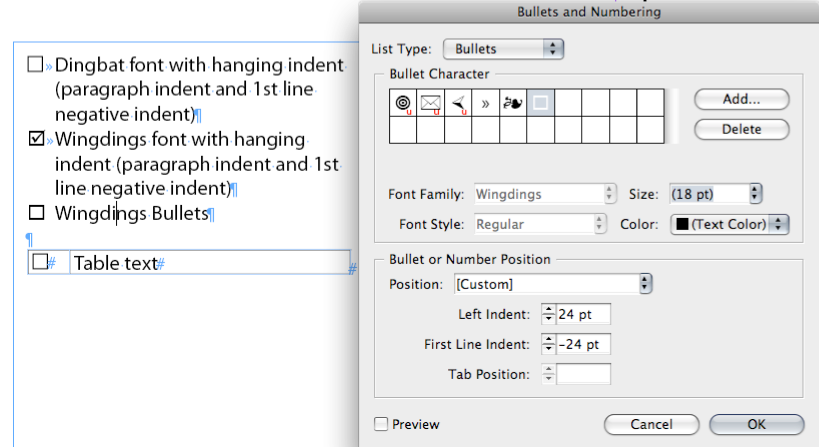
Using the paragraph style with a defined bullet is, IMO, the
...Copy link to clipboard
Copied
Can you explain a little more please? Are you creating a form for the user to complete? If so, will it be online or printed?
Or is this checkbox to be used as some sort of bullet?
Forms need to be converted for online completion in Acrobat or another program. You can't send out an ID file to the world and expect it to be readable by the general public. ID also doesn't have a simple checkbox function (you might be able to use a button in later versions, but I don't believe there's anything workable in CS2).
On the other hand, if the checkbox is supposed to be a bullet, you simply need to use a checkbox glyph (of possibly a box and a checkmark kerned together) from a suitable dingbat font.
Copy link to clipboard
Copied
There are many ways to create a check box (filled or empty).
Fonts to look for include Zapf Dingbats and Wingdings. There are others, but these two are common enough.
Use the Glyphs Pallete to add the dingbats/wingdings. Use the Bullets and Numbering to automate adding them. You can create a new column in the table to hold the check boxes, or you can edit your paragraph style to make the text have a hanging indent for the check box glyph.
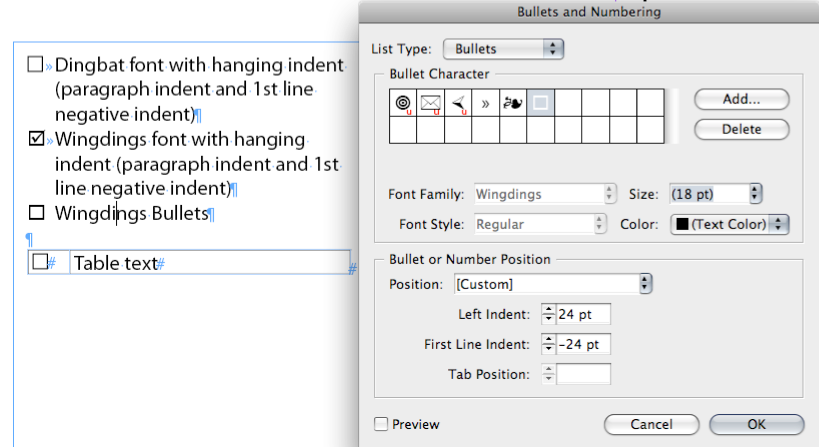
Using the paragraph style with a defined bullet is, IMO, the best option for "automating" placement of a check box. Go to the Bullet and Numbering section and change the list type to bullet, click the Add. button, define the font and select the desired glyph. Don't forget to set the indents.
Get ready! An upgraded Adobe Community experience is coming in January.
Learn more