- Home
- InDesign
- Discussions
- Re: Is it better to create (in PS) a 16bit or 8bit...
- Re: Is it better to create (in PS) a 16bit or 8bit...
Is it better to create (in PS) a 16bit or 8bit custom color gradient to be placed into an Idesign file which will in the end be sent to print?
Copy link to clipboard
Copied
I am working on a packaging project utilizing custom gradients. I intended to create the gradients in PS, add some noise, and then place the final file into indesign / the template for the packaging dieline. I have not found a definitive/ quick answer advising on weather or not creating a gradient in 16bit is worth it over an 8bit when it comes down to what is better for print/ placing into indesign. Does it make a difference to place a 16bit gradient file vs a 8bit file? If there is all together a better method of creating and placing a gradient for print packaging, please advise.
Copy link to clipboard
Copied
Naturally 16bit gradients are superior. Just test it yourself.
In the pdf they will ultimately be converted to 8bit, though.
Copy link to clipboard
Copied
An addendum: One can convert the 16bit gradient with the noise to 8bit (preferably as a 16bit layered Smart Object with Background Layer in an 8bit image with Background Layer) in Photoshop and still maintain the advantages when placing the 8bit image in Indesign.
Copy link to clipboard
Copied
Hi michelleg60672792 ,
you could maintain your 16 bit appearance of the image if you save to PDF/X-4 with PhotoShop if you do no downsampling and turn off one option that is on by default. Details here: Re: Saving a 16 bit PDF from InDesign
What's the color space of the gradient?
I'd perhaps recommend doing this with CMYK if you like to print with CMYK.
Note: Only a workflow with PDF saved from PhotoShop, placed to InDesign, exported to PDF/X-4 is able to maintain 16 bit whereas formats like PSD or TIFF will fail.
Here a sample gradient I did in CMYK 16 bit in PhotoShop, saved as PDF from PhotoShop, placed in InDesign and exported as PDF/X-4. Together with a PSD and TIFF that are saved with CMYK 16 bit, but are exported to 8 bit per channel from InDesign.
You cannot see it from the screenshot, but the cursor to inspect objects is over the placed PDF.
64 bit available ( 4 x 16 bit for CMYK channels 😞
Below the cursor is over the placed PSD. No 64 bit available. Just 32 bit. ( 4 x 8 bit for CMYK channels ).
The same with the placed TIFF image.
All test files available from my Dropbox account here:
Dropbox - 16-bit-or-8-bit-gradients.zip - Simplify your life
Regards,
Uwe
Copy link to clipboard
Copied
I have not found a definitive/ quick answer advising on weather or not creating a gradient in 16bit is worth it over an 8bit when it comes down to what is better for print/ placing into indesign.
If by print you mean offset printing with halftone screens, then 16-bit will not make a difference. You will be up against the plate maker's resolution capability, and the lines per inch (LPI) of the halftone screen. Even the highest resolution plate makers (usually between 2500 to 4800 dpi) would not be able to render much more than 256 different sized halftone dots with a 150 to 200 LPI screen—certainly nothing close to 16-bit's 65,536.
Copy link to clipboard
Copied
If by print you mean offset printing with halftone screens, then 16-bit will not make a difference.
Make a gradient Layer in an 8bit psd file and the same in a 16bit file, place them in Indesign, export a pdf and check the channels.
Copy link to clipboard
Copied
As they said - it won't make a difference in litho printing.
Copy link to clipboard
Copied
As they said - it won't make a difference in litho printing.
I have to amend my testing description: The gradients I used were RGB, so the effect I noticed was actually the better separation of the 16bit RGB image. (screenshot left 8bit, right 16bit exported to PDF/X-1).
If the OP works in CMYK in Photoshop that won’t play a role indeed.
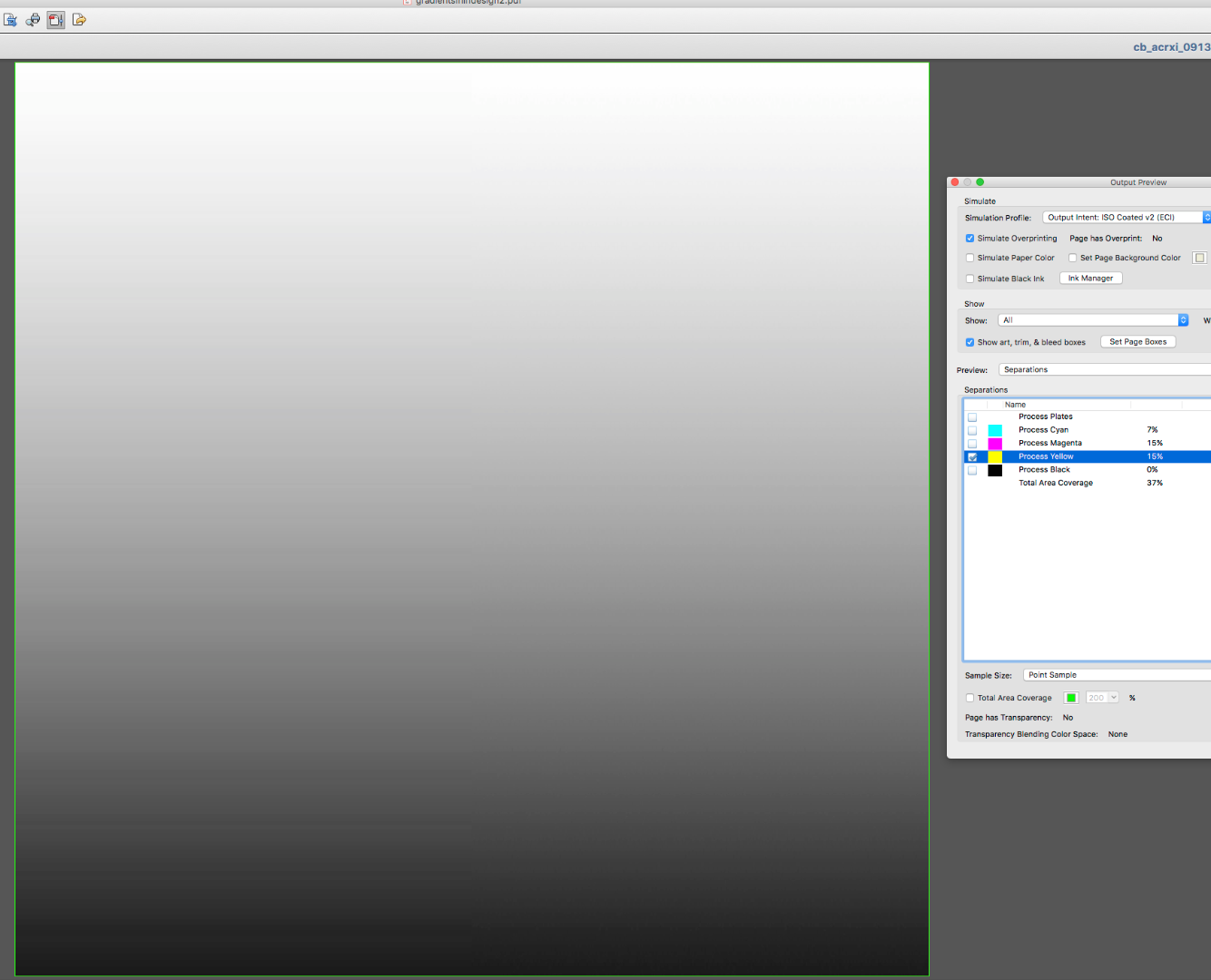
Copy link to clipboard
Copied
Preview>Separations doesn't give you any bit depth info. From the Preview drop down choose Object Inspector and click on the image to get image resolution and bit depth. You can also get image bit depths from Acrobat‘s preflight—PDF/X-1a doesn’t allow 16-bit.
Here's a Verify compliance with PDF/X-1a preflight on Uwe's 16-bit example converted to PDF/X-1a
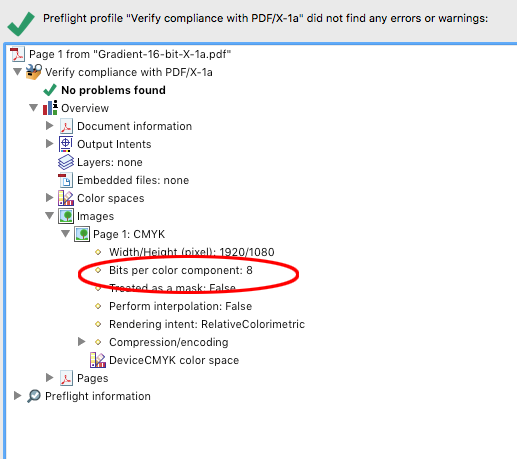
Copy link to clipboard
Copied
I know that both images are 8bit now but the image that was 16bit RGB originally still comes out better in 8bit.
Copy link to clipboard
Copied
I know that both images are 8bit now but the image that was 16bit RGB originally still comes out better in 8bit.
You are seeing a difference when you run a proof to a high resolution halftone screen?
Copy link to clipboard
Copied
No, but my attitude is: If I can see banding in Acrobat the probability for it showing up in print is higher than if I don’t.
Ultimately my original argument only applies to the layered gradient file in Photoshop and to non-CMYK images that get separated on export, so I may have done the OP a disservice and confused two issues.
Copy link to clipboard
Copied
The image in #9 shows indeed banding. That's the result of a rather rough internal level distribution,
as it can be seen in the histograms. Whatever the reason may be – it's not the discretization with
8 bit per channel.
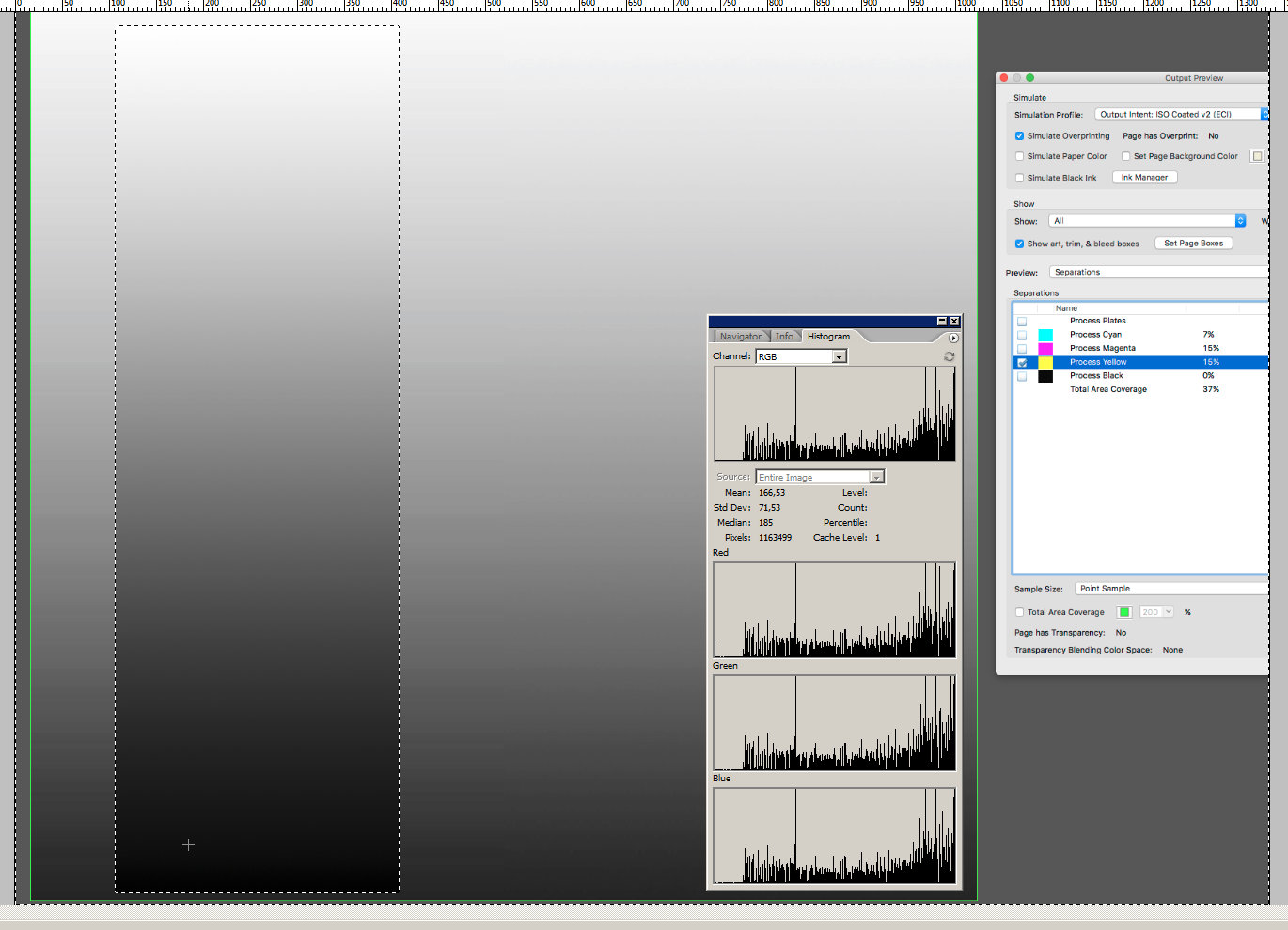
The small rectangle image shows a directly made Photoshop gradient. There is no obvious banding,
but even that's not the question.
The question is, whether offset printing itself is as accurate as to create more than 256 levels in one
channel, reliably. That's not the case.
Imagine 2400 ppi, 150 Lpi, which results theoretically in 256+1 levels. The size of one printed dot
(2400 per inch) is in the region of diameter 0.01mm, in fact smaller, a square with edgelength 0.007mm
for a 50% "round dot" raster cell, so small, that the variations in the whole process from data (to film)
to plate to rubber to paper among ink and water is hardly controllable within one micrometer.
In other words: 8 bit per channel is enough, random variations add anyway noise.
Here comes the histogramm of the smooth gradient. It's not an equal distribution, because Photoshop
gradients are not linear by numbers.
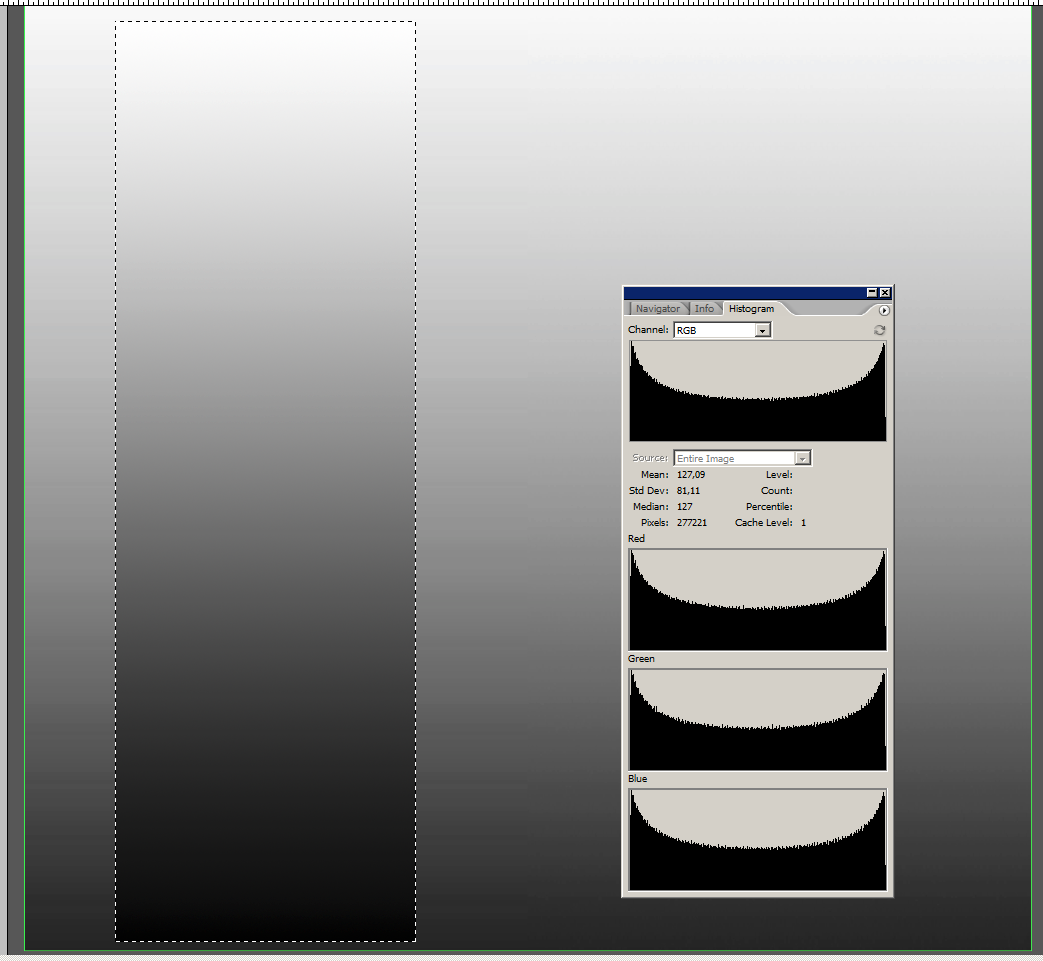
Best regards --Gernot Hoffmann
Copy link to clipboard
Copied
Sorry for my temporary confusion. This text is wrong:
"Imagine 2400 ppi, 150 Lpi, which results theoretically in 256+1 levels. The size of one printed dot
(2400 per inch) is in the region of diameter 0.01mm, in fact smaller, a square with edgelength 0.007mm
for a 50% "round dot" raster cell, so small, that the variations in the whole process from data (to film)
to plate to rubber to paper among ink and water is hardly controllable within one micrometer."
Correct version:
Imagine 2400 dpi, 150 Lpi, which results theoretically in 256+1 levels. Each dot (2400 per inch) is
theoretically a square 0.01mm x 0.01mm. These dots are clustered in raster cells to spots ( which
should not be called dots), using a so called spot function.
Because of viscosity the edges of the dots are not sharp and well defined. The whole printing process
from data (to film) to plate to rubber to paper, amongst ink and water, is hardly controllable within one
micrometer, therefore primarily the dots and then the spots are affected by random variations, which
are larger than one step of 256. Even 8 bit per channel resolution is uncertain.
Gernot Hoffmann
Copy link to clipboard
Copied
Make a gradient Layer in an 8bit psd file and the same in a 16bit file, place them in Indesign, export a pdf and check the channels.
Acrobat's Object Inspector shows that the .psd has been converted to 8-bit—see Uwe’s #3 Dropbox example.
As Uwe describes, the only way for 16-bit to make it through to a PDF is place a Photoshop PDF with 16-bit enabled, and then make sure the InDesign export has compression and down sampling turned off with Acrobat 6 or later for Compatablity. Here is the link Uwe referred to with a more detailed discussion:
Re: Saving a 16 bit PDF from InDesign
But you still can't get around the limit of halftone dots rendered from a plate maker or imagesetter. 16-bits would not be possible with a halftone screen, and even with a stochastic screen the plate maker’s DPI resolution would also be a limiting factor.
Copy link to clipboard
Copied
Other questions to consider:
- How large of a package are you creating: small or large?
- What is the change of color from start to end in the gradient?
- What type of printing: digital or offset?
- What type of screening process does the printing device use: conventional or stochastic (random)?
- What kind of paper stock for printing?
Copy link to clipboard
Copied
I am working on a packaging project utilizing custom gradients. I intended to create the gradients in PS, add some noise, and then place the final file into indesign / the template for the packaging dieline.
I don't think there will be a benefit to creating the gradients in Photoshop over using a gradient swatch in InDesign.
Before you go to a lot of trouble creating and placing gradients from PS, it could be worth getting your printer to proof a page with some comparisons. A CMYK gradient has to be converted into your OS’s monitor RGB profile for display, so you have to consider the possibility of banding artifacts being introduced by the conversion, which only affects the display and not the separated output.
Find more inspiration, events, and resources on the new Adobe Community
Explore Now
