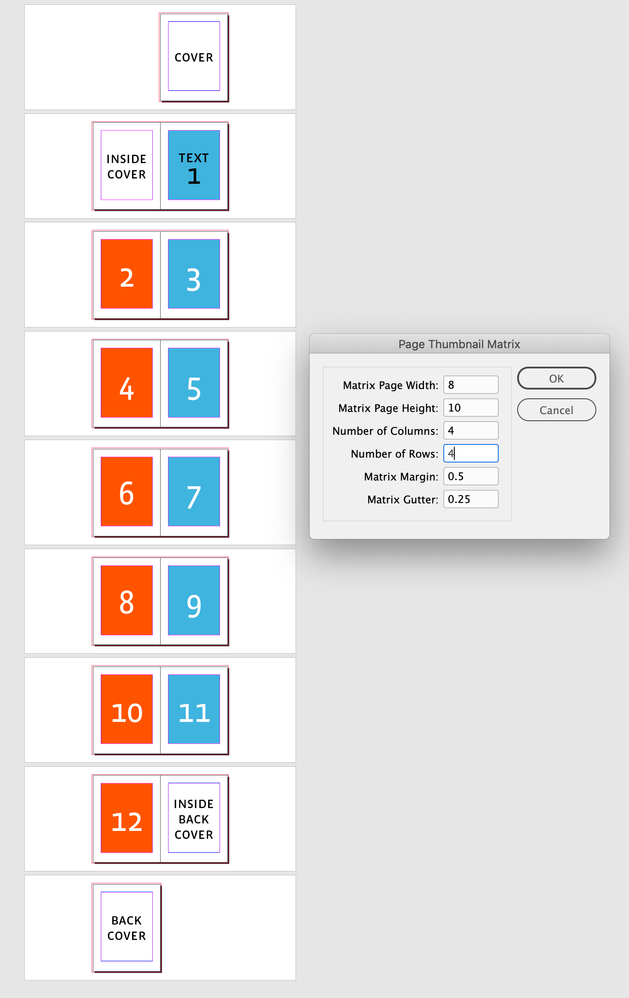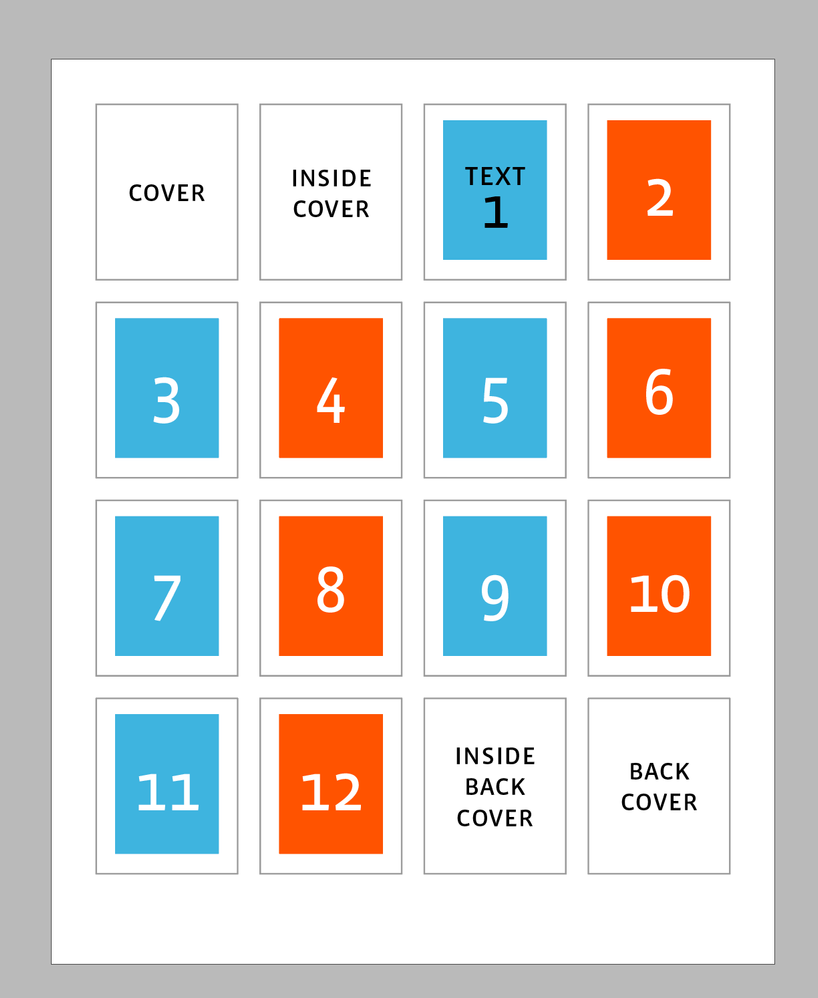- Home
- InDesign
- Discussions
- Re: Is it possible to print multiple InDesign page...
- Re: Is it possible to print multiple InDesign page...
Copy link to clipboard
Copied
Say I have a 10 page InDesign document. Each page is fairly small. When I go to print out those proofs, can I print all 10 pages on one sheet of paper? Or do I have to copy each layout separately onto a new document to group them? Just to save paper really.
ID CS3
 2 Correct answers
2 Correct answers
File > Print
Setup Tab, thumbnails...come on Twitch, give us something tough here...
...
puffmoike wrote
Laubender wrote
just place the InDesign document(s) of the business cards on a page.
Do I need to manually lay out every page manually in the new document using this method?
Real world problem: 32 name cards to be inserted in plastic lanyard pockets. Client wants to print these on their own A4 printer, which they don't know how to use very well.
How can I (with Adobe CC and late model Mac) simply produce a 4 page PDF with the name cards laid out 8up on each A4 sheet?
I can't seem to
Copy link to clipboard
Copied
Copy link to clipboard
Copied
Here's a method that might work, but it will require a PostScript driver for your printer. (Maybe non-PS drivers/printers will allow this, too.)
From InDesign:
- Select File/Print. Select a PostScript printer and PS driver. You can also select Acrobat PDF Printer, too, and this will create a PDF with the multiple items per page, too.
- From the lower left, select the Setup button
- From the next screen, select the Preferences button.
- In the Layout tab, choose the number of Pages per Sheet.
- Of course, select the correct paper sheet size throughout the printer settings.

Hope this helps!
| PubCom | Classes & Books for Accessible InDesign, PDFs & MS Office |
Copy link to clipboard
Copied
https://forums.adobe.com/people/Bevi+Chagnon+%7C+PubCom wrote
Here's a method that might work, but it will require a PostScript driver for your printer. (Maybe non-PS drivers/printers will allow this, too.)
From InDesign:
- Select File/Print. Select a PostScript printer and PS driver. You can also select Acrobat PDF Printer, too, and this will create a PDF with the multiple items per page, too.
Thanks for the suggestion, but I don't actually own a printer (I've always had a paperless office) and there's something peculiar to MacOS that won't let you use File > Print to create a PDF.
I looked into this about a month ago (when I last tried to do something like this) but can't remember now exactly what the technical reason was. The upshot was that Mac users on this forum and others were suggested saving a PDF and then using Apple's own Preview app to print N-up, but my experience is that, at least for N-up imposition, that app is seriously lacking/buggy.
Copy link to clipboard
Copied
I'm ambidextrous, use both Macs and Windows systems.
And yes, Windows does give more printing options.
But IIRC, it is possible to print to the virual Adobe Acrobat Printer on a Mac. Just can't remember how right now, but I'll be on my Mac tomorrow and will check back then.
| PubCom | Classes & Books for Accessible InDesign, PDFs & MS Office |
Copy link to clipboard
Copied
Thanks for the detailed suggestions https://forums.adobe.com/people/Bevi+Chagnon+%7C+PubCom
When I get to the print dialog screen and select the Setup tab all the options are greyed out. 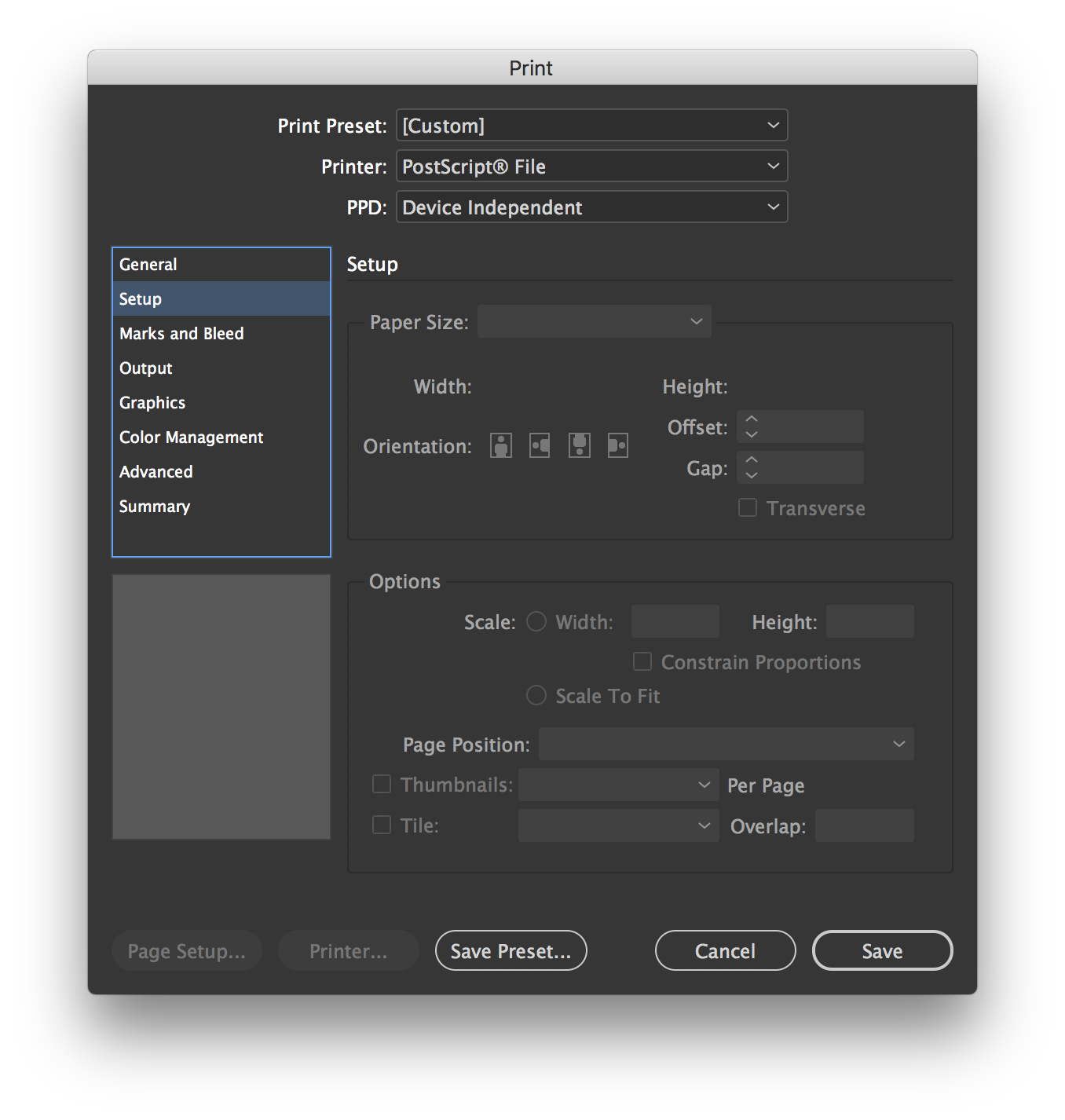
Copy link to clipboard
Copied
Hi puffmoike ,
you will need a special PPD file to do what you want. And that installed in a special place.
"Device Independent" is the wrong option.
Download a zip file from my Dropbox folder.
Unpack the zip and move the PPD file to your InDesign's application folder.
There you'll find a folder named Presets. Do a new folder named exactly PPDs inside of Presets and move the PPD file in. It should be available immediately as "Adobe PDF 9.0" under PPD: in the Print dialog.
https://www.dropbox.com/s/jf2nwiei2eewndc/ADPDF9.PPD.zip?dl=0
ADPDF9.PPD.zip
ADPDF9.PPD
Regards,
Uwe
Copy link to clipboard
Copied
Laubender wrote
you will need a special PPD file to do what you want. And that installed in a special place.
"Device Independent" is the wrong option.
Download a zip file from my Dropbox folder.
Hi Uwe,
I downloaded your file, placed in in the appropriate folder and can see result in the print dialog window.
I'm not exactly sure what this was intended to solve, but the Page Setup… button is still disabled.
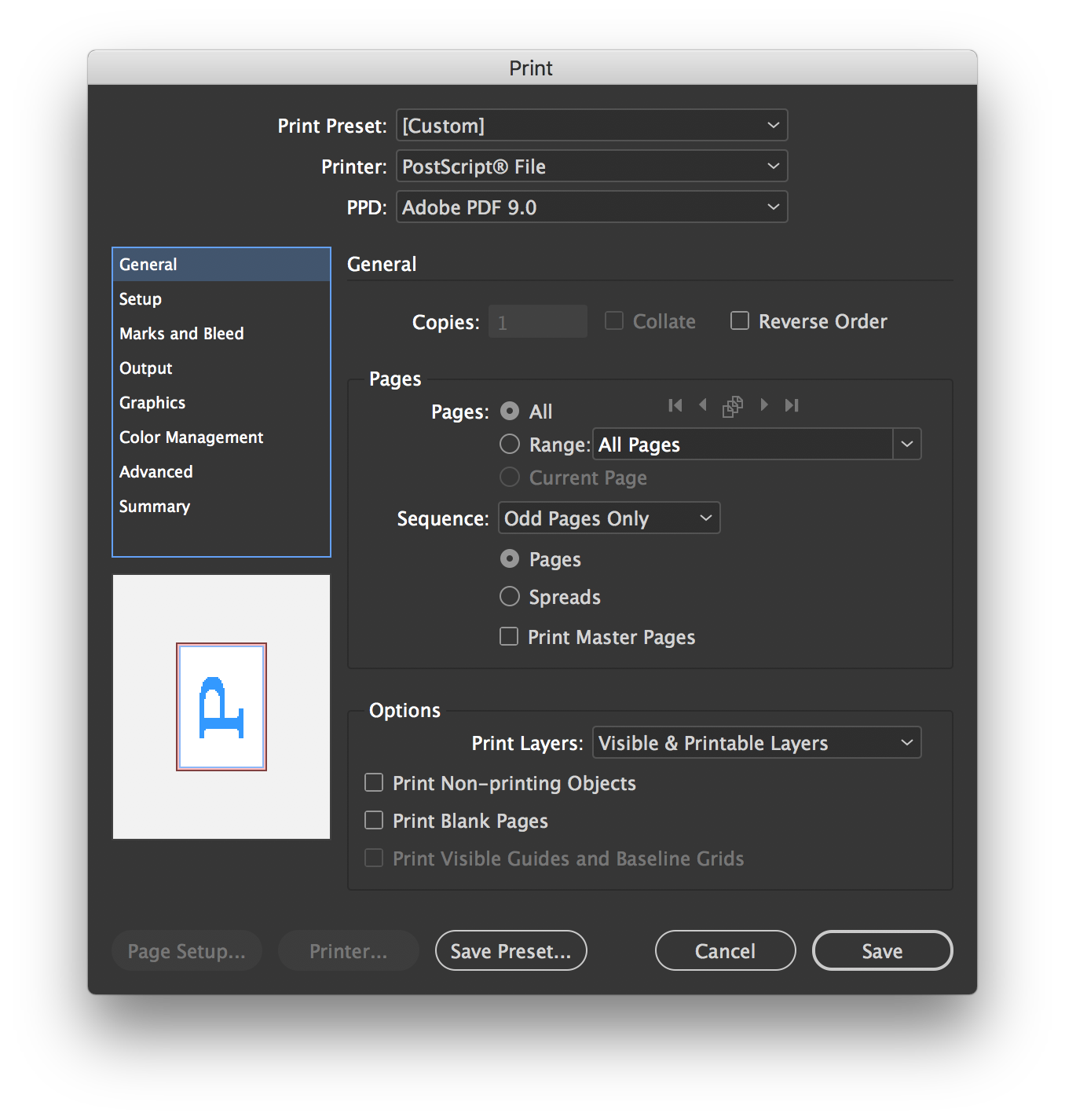
Thanks for going above and beyond to try and help me, but feel free to stop. Whilst it would be nice to be able to do this, there are only a couple of times a year that wish I had the functionality, and your other suggestion works well enough for my infrequent needs.
Michael
Copy link to clipboard
Copied
Hi Michael,
there is no need for "Page Setup…" and "Printer…" options.
Just go ahead and define a page size in the Setup tab.
Here you define the end format of your business card template. Maybe A4 or Letter. Or also a custom format.
Make sure that you include all image data, not only downsampled images. Save that setup and give it a name.
The next step would be to use InDesign's Print Booklet feature where you use this Print Preset.
With: Printer: PostScript File
you'll create a PostScript file you have to convert to PDF via Adobe Distiller.
Regards,
Uwe
Copy link to clipboard
Copied
Setup is disabled for PostScript File.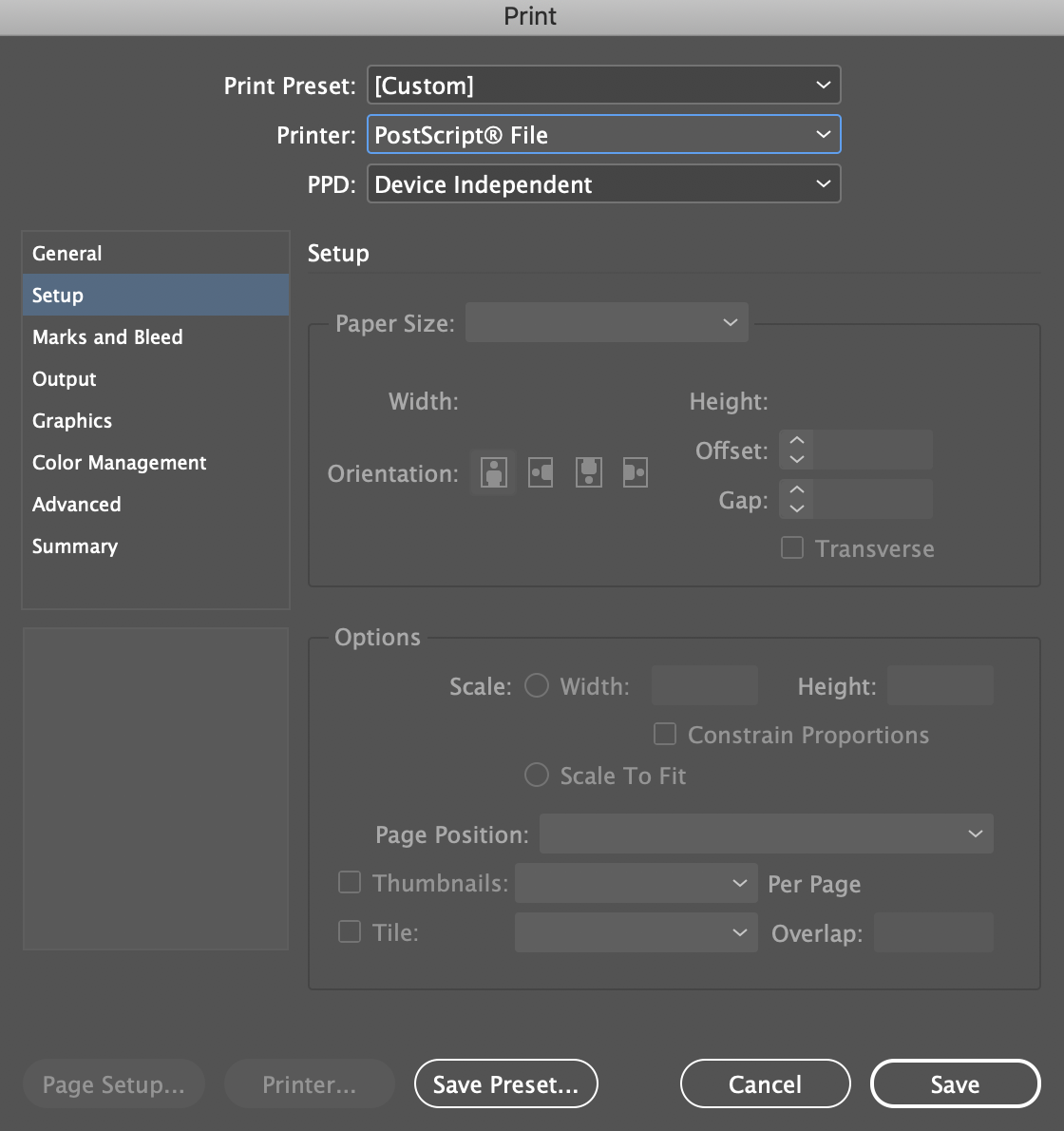
Copy link to clipboard
Copied
Choose a PPD.
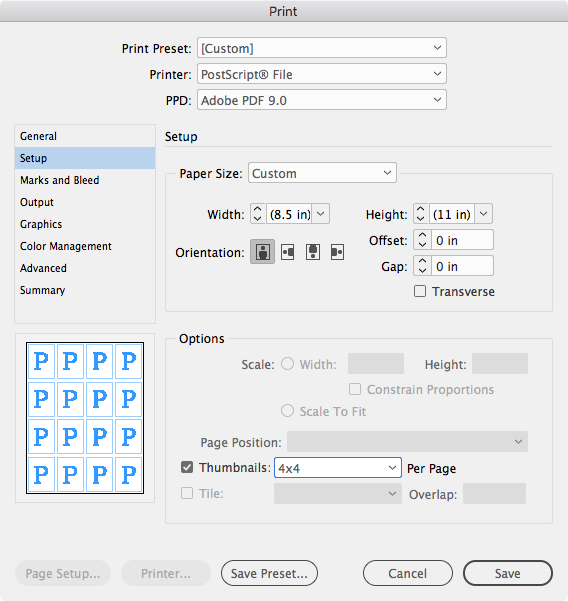
Copy link to clipboard
Copied
This post is a bit old, but this might help someone else trying to figure this out later, so here ya' go:
One way I've been able to print multiple InDesign pages on one sheet of paper is to export the InDesign file as a .PDF, open the file in Adobe Acrobat/Reader, and use that print dialog box instead of InDesign's. It's pretty easy and doesn't involve creating more than one new document (the .PDF) or copy/pasting until you cry.
In the print dialog box, under 'Page Size & Handling' go to 'Pages per Sheet', 'Custom'. Then, choose how many pages you'd like across and how many you'd like up/down. Then print. If your pages in InDesign are two big to stack without scaling them, you might want to reduce the document size in InDesign and export again.
I haven't found a *perfect* solution for this, but this works pretty well if your pages are sized correctly for stacking in InDesign. Hope this helps!
Copy link to clipboard
Copied
I wrote a cross platform JavaScript version of the AppleScript I posted earlier in this thread (from 2016). If you want to give it a try download it here:
https://shared-assets.adobe.com/link/588c3640-0b0d-47fc-68f2-f56e5d4dd188
There are two versions, one scales the thumbnails to your deafult page the other lets you set page dimensions:
Copy link to clipboard
Copied
Thanks!
I find this works much better than Daniel Flavin's suggestion; keeps the pages at 100% sizing, is easy to do, and doesn't include those pesky thumbnail drop shadows and numbers.
Much appreciated!
Copy link to clipboard
Copied
Hi,
Can someone upload the script again please? The link no longer works.
Copy link to clipboard
Copied
Hi @raf_8552 , I’ve moved it to my Dropbox account:
https://www.dropbox.com/scl/fo/2wjwe13fsrw9iszebo15e/h?rlkey=nwt5o3uex31fgra7oj15qvs7z&dl=0
Copy link to clipboard
Copied
Hi Rob,
Thanks a bunch!
-
- 1
- 2
Get ready! An upgraded Adobe Community experience is coming in January.
Learn more