- Home
- InDesign
- Discussions
- Is it possible to print multiple InDesign pages on...
- Is it possible to print multiple InDesign pages on...
Copy link to clipboard
Copied
Say I have a 10 page InDesign document. Each page is fairly small. When I go to print out those proofs, can I print all 10 pages on one sheet of paper? Or do I have to copy each layout separately onto a new document to group them? Just to save paper really.
ID CS3
 2 Correct answers
2 Correct answers
File > Print
Setup Tab, thumbnails...come on Twitch, give us something tough here...
...
puffmoike wrote
Laubender wrote
just place the InDesign document(s) of the business cards on a page.
Do I need to manually lay out every page manually in the new document using this method?
Real world problem: 32 name cards to be inserted in plastic lanyard pockets. Client wants to print these on their own A4 printer, which they don't know how to use very well.
How can I (with Adobe CC and late model Mac) simply produce a 4 page PDF with the name cards laid out 8up on each A4 sheet?
I can't seem to
Copy link to clipboard
Copied
File > Print
Setup Tab, thumbnails...come on Twitch, give us something tough here...
Copy link to clipboard
Copied
What if you want to print multiple pages onto one piece of paper, but at 100%, not at the preset Thumbnail size? For example, 6 different business card designs at 3.5" x 2". Any way to do that within InDesign? Thanks!
Copy link to clipboard
Copied
Make a new file and place your pages.
Copy link to clipboard
Copied
Perfect, thank you!!
Copy link to clipboard
Copied
Seems like you've been stubborn without answering the question. In fact, using thumbnails do not preserve the original pages dimension.
Copy link to clipboard
Copied
nicolom64940262 Did you look at the date on that post? If you have nothing useful to add, then please refrain from adding anything.
Copy link to clipboard
Copied
I guess people never make 4 variations of a business card and want to test them on a single piece of paper huh? It's a joke that indesign does not support this. And no, the thumbnails function is absolutely useless. If there was a setting to print the objects at 100% scale while using them on a 4x4 grid it would be different, but just downsizing your document to a random 4x4 grid really is absolutely useless.
Copy link to clipboard
Copied
photocrack wrote
I guess people never make 4 variations of a business card and want to test them on a single piece of paper huh? It's a joke that indesign does not support this. …
Hi photocrack ,
just place the InDesign document(s) of the business cards on a page.
If you need cropmarks use a script like CropMarks.jsx that comes along with every installation of inDesign. It's available in the Scripts Panel under Samples > JavaScript .
Regards,
Uwe
Copy link to clipboard
Copied
Laubender wrote
just place the InDesign document(s) of the business cards on a page.
Do I need to manually lay out every page manually in the new document using this method?
Real world problem: 32 name cards to be inserted in plastic lanyard pockets. Client wants to print these on their own A4 printer, which they don't know how to use very well.
How can I (with Adobe CC and late model Mac) simply produce a 4 page PDF with the name cards laid out 8up on each A4 sheet?
I can't seem to do it in Acrobat. And following this thread would tend to suggest I need to:
- make a second ID document
- place 8 correctly sized frames on a Master Page
- create 4 new pages
- manually place the original file 32 times, selecting the appropriate page each time
Is that what people are suggesting? Surely there's a better way???
Copy link to clipboard
Copied
puffmoike wrote
Laubender wrote
just place the InDesign document(s) of the business cards on a page.
Do I need to manually lay out every page manually in the new document using this method?
Real world problem: 32 name cards to be inserted in plastic lanyard pockets. Client wants to print these on their own A4 printer, which they don't know how to use very well.
How can I (with Adobe CC and late model Mac) simply produce a 4 page PDF with the name cards laid out 8up on each A4 sheet?
I can't seem to do it in Acrobat. And following this thread would tend to suggest I need to:
- make a second ID document
- place 8 correctly sized frames on a Master Page
- create 4 new pages
- manually place the original file 32 times, selecting the appropriate page each time
Is that what people are suggesting? Surely there's a better way???
Hi puffmoike ,
are all the 32 cards in one PDF file?
Then you could place them also with one single placing action. One click for every card. 32 clicks in all.
Here is how:
1. Do a new InDesign document with 4 pages
2. Add 8 correctly sized frames on a Master
3. Maybe do frame fitting options to Fill Frame Proportionally:
Now load the PDF to your place gun. Do All Pages in the Placing Options:
That would load all PDF pages as single assets to the place gun.
Hover above a prepared frame on a document page. Do one click to place the PDF page. One after another. Just 32 clicks.
Regards,
Uwe
Copy link to clipboard
Copied
Laubender wrote
you could place them also with one single placing action. One click for every card. 32 clicks in all.
This worked brilliantly, thanks Uwe. Previously I'd always selected a frame first and than placed a file – I didn't realise it was possible to 'load the gun'.
Copy link to clipboard
Copied
TYSM! u saved me from an all nighter lol
Copy link to clipboard
Copied
You're a beast Daniel
Copy link to clipboard
Copied
File > Print. Click on Setup, click Thumbnails, select size.
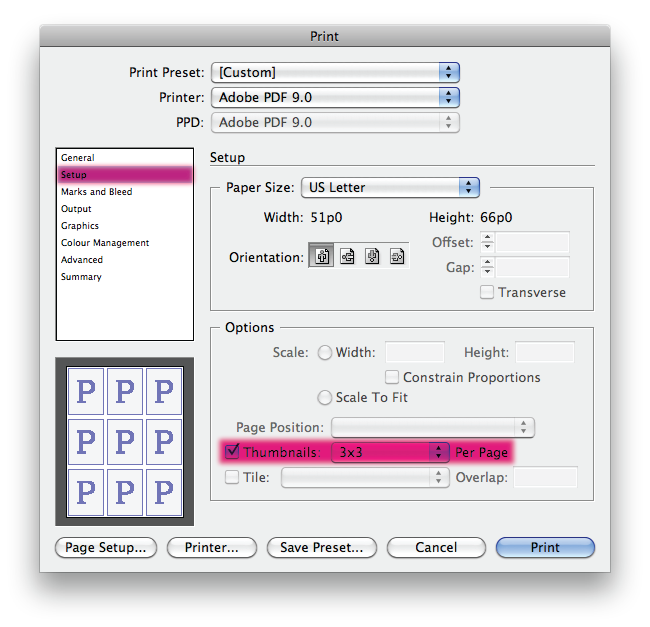
Copy link to clipboard
Copied
I sure wish there was a way to get rid of the drop shadow on the thumbnails. For me, it can spoil the presentation of full bleed pages. I end up having to make a PDF, and print multiple pages on one sheet in Acrobat.
I'd also like to be able to include the slug.
Copy link to clipboard
Copied
I agree. That's not gonna happen even with Feature Request...everybody loves drop shadow...
Copy link to clipboard
Copied
Daniel Flavin wrote:
I agree. That's not gonna happen even with Feature Request...everybody loves drop shadow...
are you kidding me?
That horrible drop shadow bar adds no value to thumbnail prints and causes designers to have to trim the prints to the thin line page edge that prints. With the bar under the thumbnail, it interferes with page design decisions, which is really the whole point of printing thumbnails--to save paper while quickly evaluating the design of the page.
It would also be helpful to have thumbnail print options galore, for printing miniature booklets with pagination controls, etc., for little samples we could give to our clients.
If the InDesign software engineers would add realistic drop shadow controls for thumbnails, that would be fine. But designers still want the ability to turn off the thumbnails.
KILL THE WORTHLESS DROP SHADOW BAR AND PLEASE GIVE US MORE THUMBNAIL PRINTING OPTIONS.
Copy link to clipboard
Copied
I agree with the above concerning the drop shadow. This is not the kind of effect that you want your software to force upon you. Besides I would like to have more control over the scaling of the 'thumbnails'. I can see apllications, where you want to fit multiple pages on a single sheet whithout scaling at all. Business cards Layouts or multiple brochure pages on a single A3 print.
Copy link to clipboard
Copied
It would also be great to control the thumbnail configuration, i.e. number of columns and rows. And I agree -- WE HATE THE DROP SHADOW.
Copy link to clipboard
Copied
If you are using OSX try this script
http://www.zenodesign.com/forum/MakePageThumbnails.zip
Here are the settings, makes a new document with the pages placed

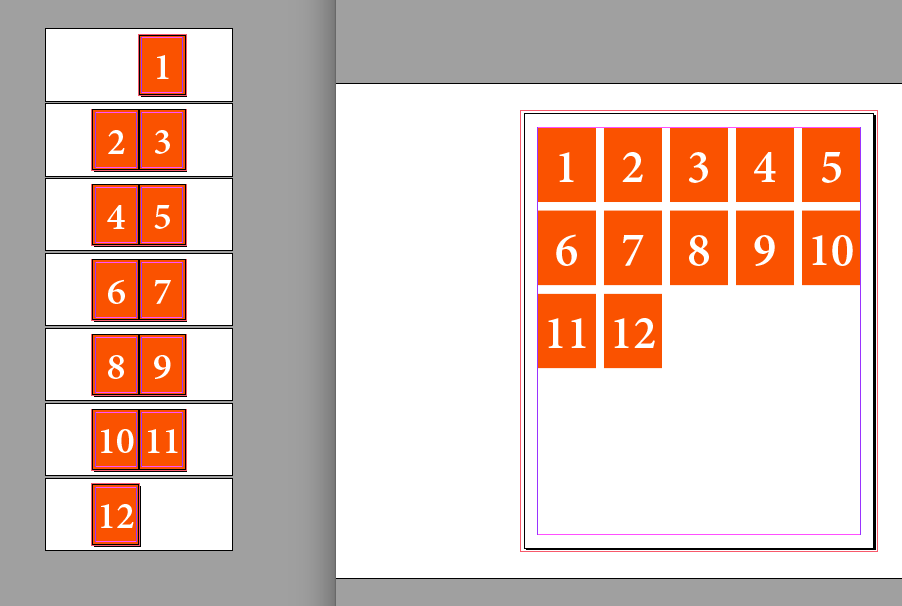
Copy link to clipboard
Copied
Thank you! Even years later you were a huge help. It's easier to see the solution this way.
Copy link to clipboard
Copied
TwitchOSX wrote:
Say I have a 10 page InDesign document. Each page is fairly small. When I go to print out those proofs, can I print all 10 pages on one sheet of paper? Or do I have to copy each layout separately onto a new document to group them? Just to save paper really.
ID CS3
Export to PDF and in Acrobat choose print multiple pages per sheet?
HTH
Regards,
Peter
_______________________
Peter Gold
KnowHow ProServices
Copy link to clipboard
Copied
Nobody (except Daniel) ever reads post #3.
Sorry, just had to say that.
Copy link to clipboard
Copied
Its an extra step but I found the best solution is to export to pdf and print with the multiple option. I believe it maintains proportions and even includes cutmarks etc that you my have put in your pdf.
I think most users would like the functionality of Acrobat's print Multiple within Indesign. Just a suggestion to Adobe.
-
- 1
- 2
Get ready! An upgraded Adobe Community experience is coming in January.
Learn more

