- Home
- InDesign
- Discussions
- Re: Is there a way to add a new CMYK swatch throug...
- Re: Is there a way to add a new CMYK swatch throug...
Is there a way to add a new CMYK swatch through the separations preview?
Copy link to clipboard
Copied
I'm trying to find a way to add a new colour to swatches based on colour values as you hover over a page in the separations preview.
I work at a printers and we're constantly having to tweak artwork we get from customers. This involves a lot of memorising colour values in the CMYK separations preview, then adding those values in the swatches panel as a new swatch each time.
It would be a big help if I could skip that step as I have to do this all day long. If you were on separations preview, for example, if there was another tool akin to the eyedropper (which currently only works with RGB raster images ) that would be super helpful if it could do CMYK and vectors.
I've Googled it and had a quick look on this forum but didn't see a quick method for doing this.
Copy link to clipboard
Copied
Perhaps someone has written a script to do that. You might ask in the InDesign Scripting forum.
Copy link to clipboard
Copied
Does Add Unnamed Colors in the Swatches Panel menu not do what you need?
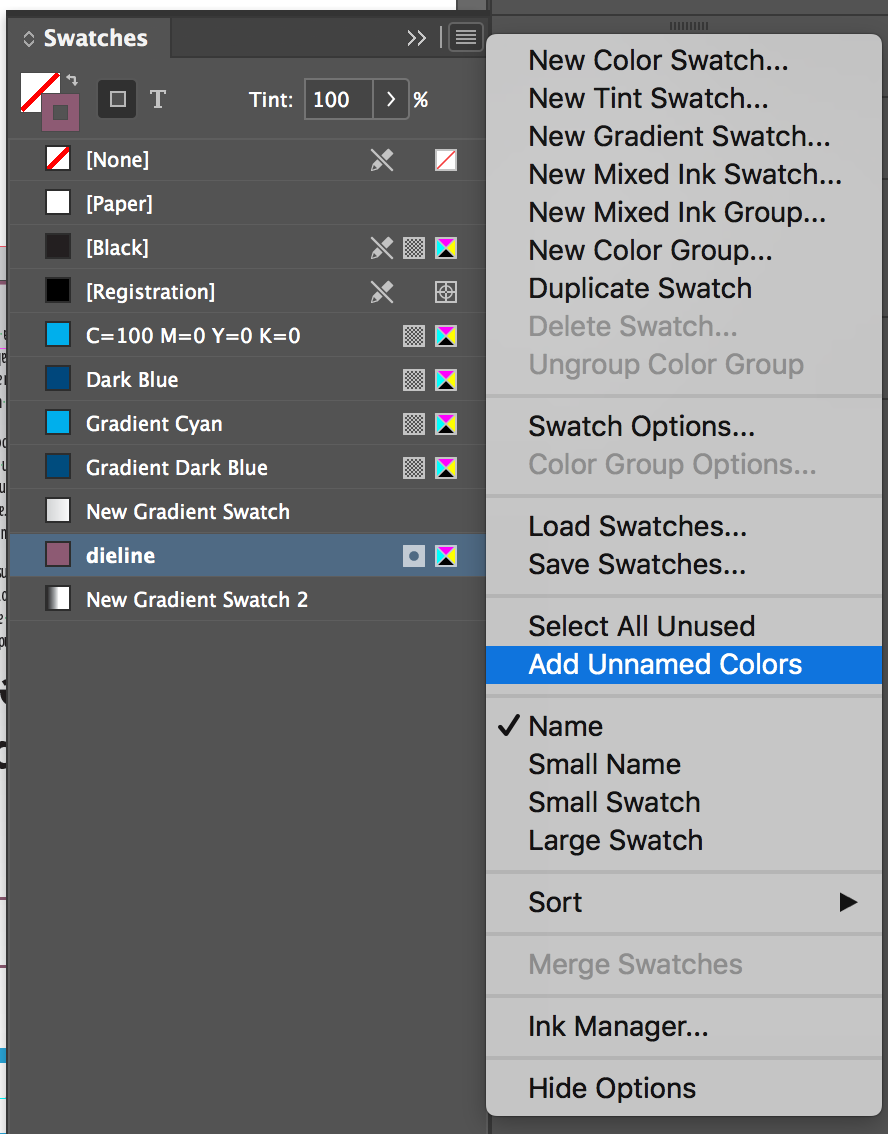
Copy link to clipboard
Copied
I didn't know about this feature, but I just tried it and it doesn't appear to do anything. It didn't add any of the colours in the file I opened into swatches, at least, unless they go to another hidden submenu? I'm assuming this would maybe occur when you have a document that's been made in InDesign but for some reason the colours don't appear in Swatches?
Add Unnamed Colours would be a helpful ability if it allowed you to add all vector swatches used in a given document or imported PDF, though it would potentially get confusing with very long documents.
Copy link to clipboard
Copied
Hi MTPmedia ,
why do you think, that the Eyedropper Tool is not able to pick up CMYK colors?
With placed CMYK pixel based images this is possible. Just tested this successfully with a placed CMYK image.
What the Eyedropper Tool cannot do is working as substitution for the cursor you are seeing when Separation Preview is turned on.
And I see no way that this can be scripted. It would require to read out the numbers from the Separation Preview panel at every given time.
Regards,
Uwe
Copy link to clipboard
Copied
I think it doesn't work because I just tried it and it doesn't work.
It either does nothing or gives me an error message that says "Image is a vector graphic. Eyedropper values based on low resolution RGB proxy." My use case is more often than not doing this on imported PDFs, which may be why it doesn't work, but any vector created in InDesign would already be in swatches anyway barring rare occasions if I'm sent an actual InDesign file and the swatches don't carry across for some reason, which does happen occasionally. But yes, what you're describing is what I would like for it to do, pick up the values shown on the separation preview. Sad to hear that can't be done, it would be incredibly useful.
Copy link to clipboard
Copied
MTPmedia wrote
I think it doesn't work because I just tried it and it doesn't work.
Below an example how I did this.
Placed a CMYK image on the page. A JPEG image this time. An area of pixels with the same color values: C=20 M=100 Y=100 K=0.
Plus I added an empty graphic frame for later use.
1. Make the Eyedropper Tool the active tool:

2. Then pick up a color in the placed image. This color will be available immediately as fill color in the Swatches panel.
Important note: At this stage the color cannot be added with the "Add Unnamed Color" menu entry to the Swatches panel.
3. You have to apply the color first.
This can be done easily by dragging the color from the fill color widget of the Swatches panel to an empty rectangle:

4. Now the color is an unnamed one that can be added to the Swatches panel:
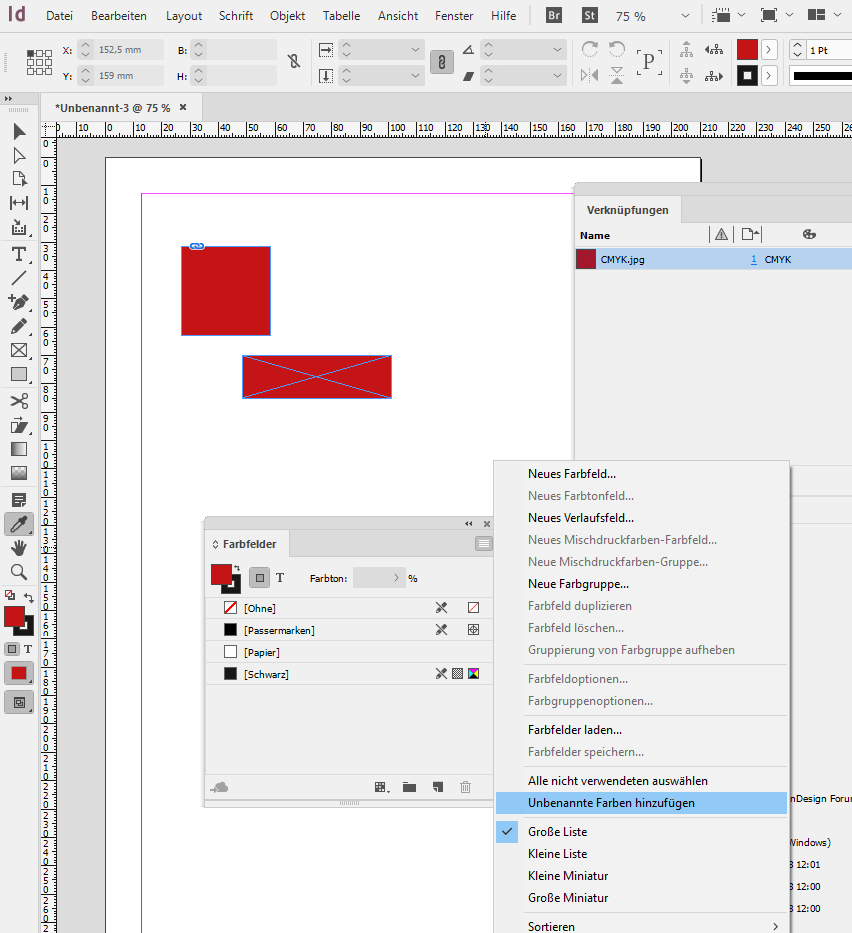
Note, that results from JPEG images do not reflect precise color values, even if if you did a uniform range of pixels.
Because with JPEG compression always some sort of degradation of pixels ( image quality ) is involved:

Details on the color values will reveal this:

Not so if your source image is a TIFF file without lossy compression:

Regards,
Uwe
Copy link to clipboard
Copied
Hi,
Thank you for taking the time to do that for me.
It is sort of what I'd like to do but it's no faster than using the separations preview, and it only works with images that have already been converted to CMYK, which almost none of the images we receive from customers have been, so while I can see it being helpful in some instances, it doesn't do what I'd need in almost all cases.
Thank you anyway, I'm going to assume that what I had originally asked can't be done since nobody seems to be aware of it.
Copy link to clipboard
Copied
The "easiest" method, I think, is to export to PDF/X-1a where all transparency reduction is done and color is converted to the output intent's color space. Then render the PDF with PhotoShop and pick color samples in CMYK from there or place the rendered image with InDesign and pick the samples with InDesign.
That of course could be scripted.
Also placing the result on an extra top layer in InDesign where you can pick up a CMYK sample.
If you are interested contact me by personal message.
Regards,
Uwe
Copy link to clipboard
Copied
My use case is more often than not doing this on imported PDFs, which may be why it doesn't work, but any vector created in InDesign would already be in swatches anyway barring rare occasions if I'm sent an actual InDesign file and the swatches don't carry across for some reason,
In case it's not clear the reason you can't sample an actual color from a placed PDF or ID file is the file itself could have objects with different color spaces, while the placed object's preview is a single space RGB proxy.
When you place an ID file, its spot color swatches will get added to swatches, but not process colors.
As Uwe is showing, any image file can be accurately sampled, and I think his method could be simplified by using the Color panel's Add To Swatches:
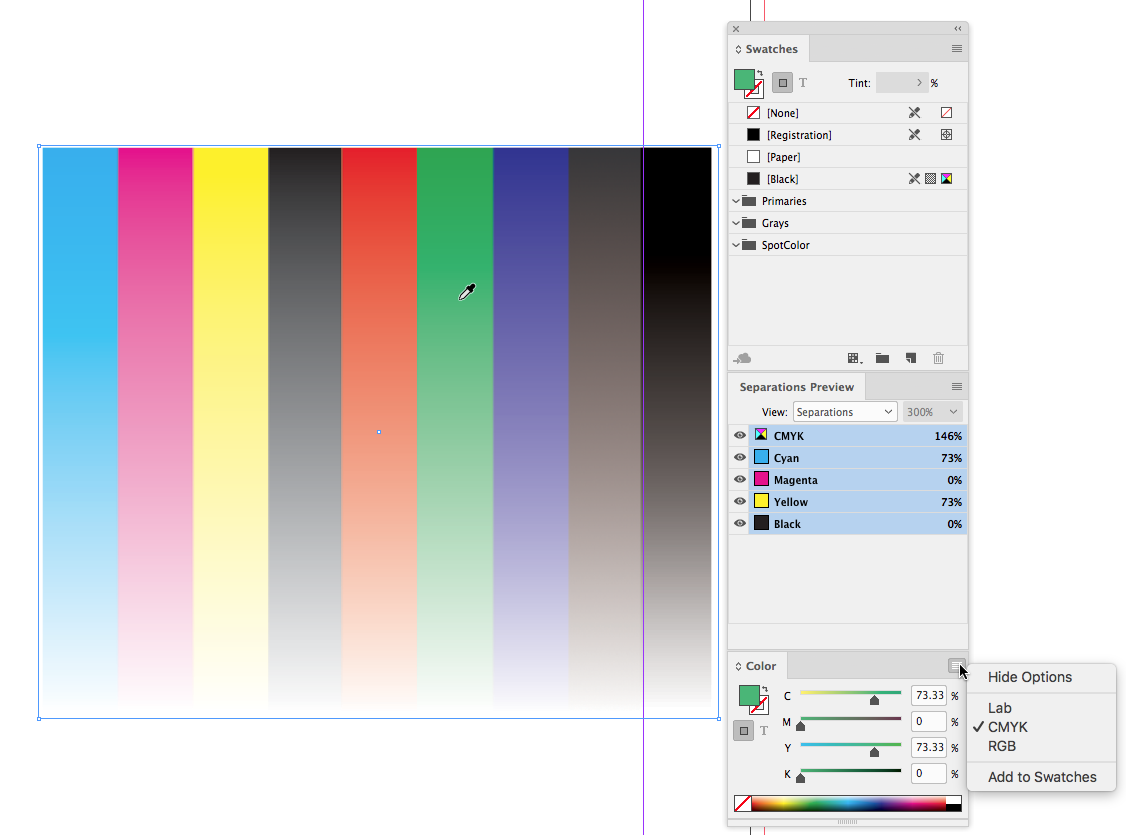
it only works with images that have already been converted to CMYK, which almost none of the images we receive from customers have been, so while I can see it being helpful in some instances, it doesn't do what I'd need in almost all cases.
InDesign's Swatches panel is color managed, so in the case of RGB images the values you get by changing the color mode of the swatch or Color panel from RGB to CMYK would be the conversion from the object's source RGB space to your document's assigned CMYK space, which is what the Separation Preview panel shows. This is an RGB PSD, the Color panel shows that I've just sampled 124|126|124 RGB and the Separation Preview shows its conversion to my document's SWOP CMYK profile:
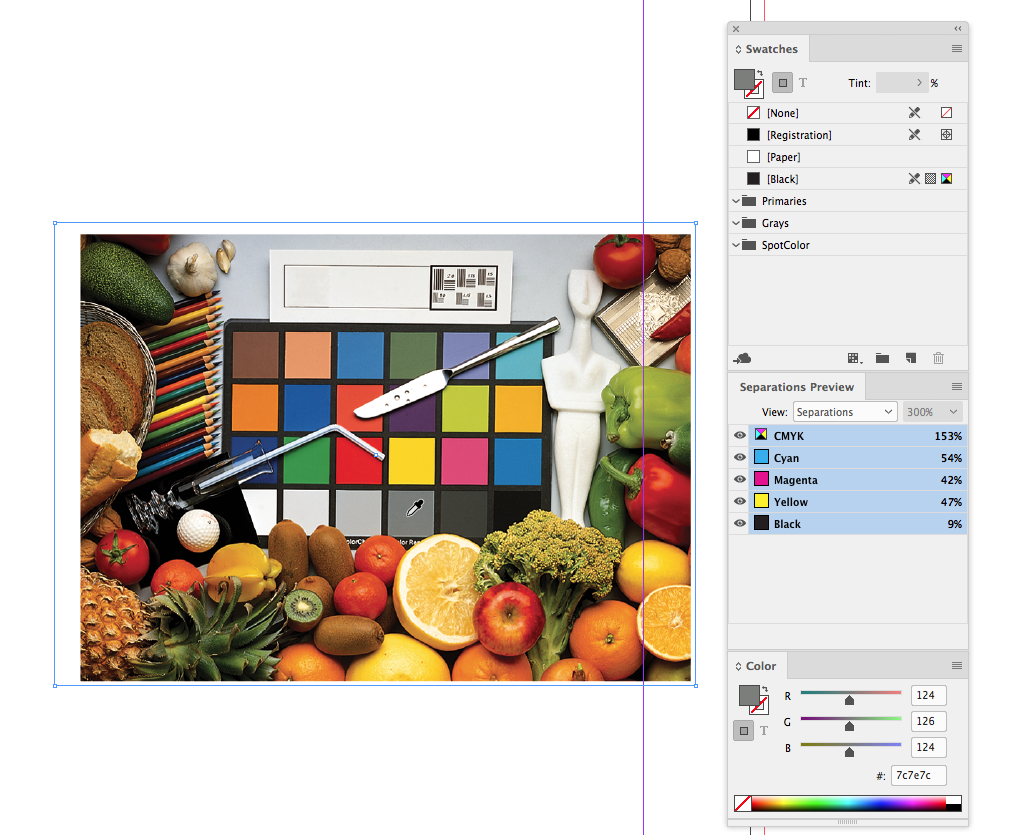
If I change the Color panel's space to CMYK, I get the same conversion to SWOP and can add the swatch to the Swatches panel:


The RGB proxy for placed PDFs is also color managed, so while it might not be quite as accurate the same method could be used.
Copy link to clipboard
Copied
Hi Rob,
Thanks for responding. I understand that placed items have different colour spaces, that's why we use separations preview for everything, because it changes all the colours of the various elements so they all match and we can take true colour values for printing.
I didn't realise that converting an RBH value in swatches to CMYK would give the same values as the separations preview would, so that's good to know, thanks. I'd also never spotted the Add To Swatches option in the Colour menu, so I'll try and get in the habit of using that if I'm taking values from images (thanks again, to yourself and Uwe!).
I'm not sure if that works for vectors, but trying to get CMYK matches for RGB vector elements can throw unexpected results that look fine on screen but don't actually match when printed (although you only really notice this with litho printing, digital tends to be fine). Even if it doesn't work, being able to get something that's basically right (I'll have to remove the decimal places but that's not a problem) for images is a big help, thanks.
Copy link to clipboard
Copied
I'm not sure if that works for vectors, but trying to get CMYK matches for RGB vector elements can throw unexpected results that look fine on screen but don't actually match when printed
Right, if a CMYK object is wrapped in the PDF you would get multiple conversions using the method I described—the original CMYK object to the RGB preview proxy to Document CMYK. So something like a built 50% black tint inside the PDF will sample as its equivalent RGB color and convert to a 4-color black when you make the swatch. I think it would be less of a problem if the object wrapped in the PDF was RGB. There will have to be a color managed RGB to CMYK conversion somewhere in the workflow, either when you create a swatch from the proxy, on PDF export or at final output.
Copy link to clipboard
Copied
Here's a placed PDF with a 50% K CMYK object on the left, and its RGB equivalent on the right:
Separation Preview tells me the left swatch is 50%K

But the right swatch is 4-color. The eyedropper samples both as 147|149|152 RGB
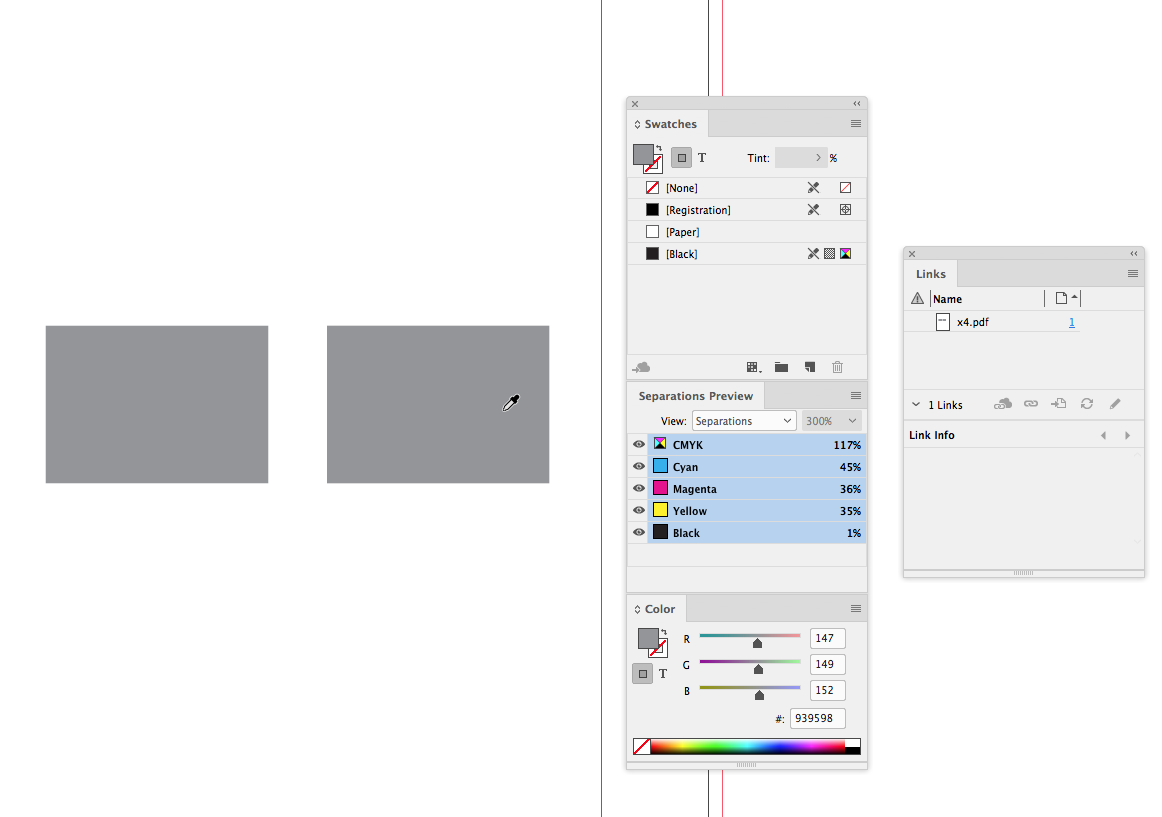
Converting the Color to CMYK matches the RGB object's Separation Preview numbers, but not the CMYK object's built 50%K
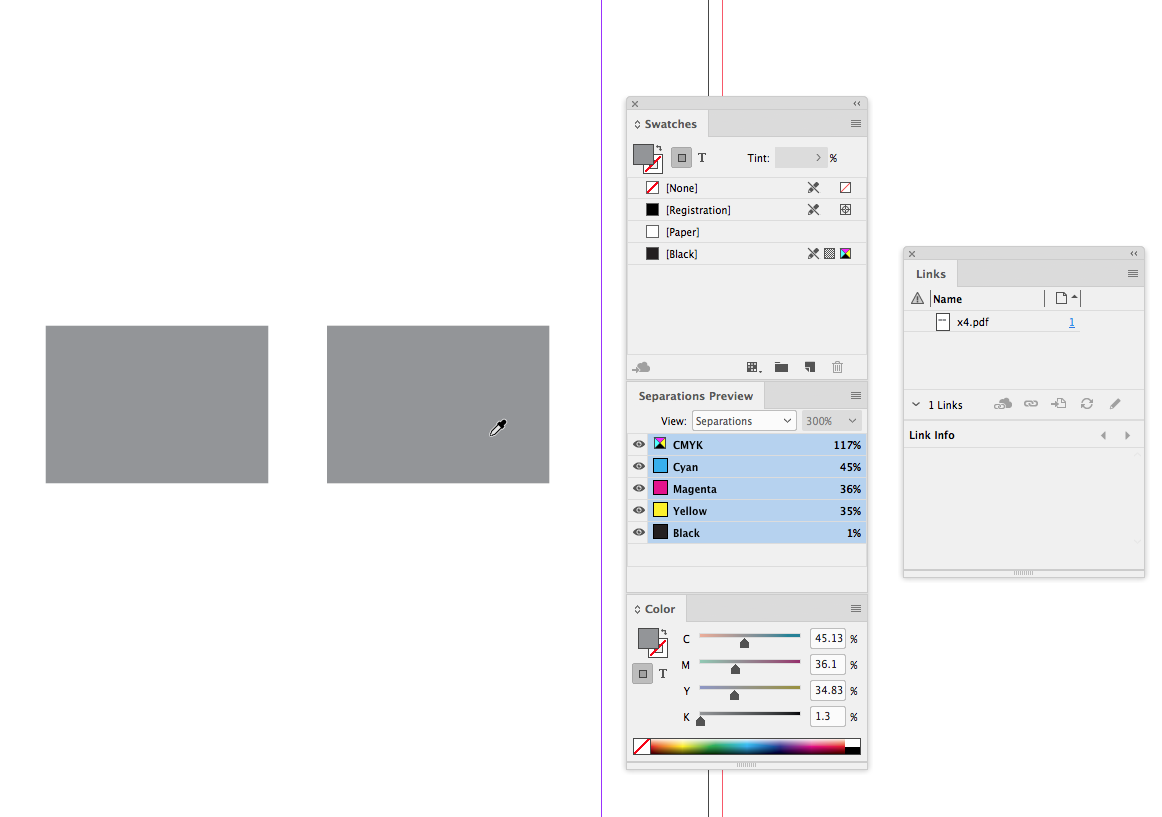
Find more inspiration, events, and resources on the new Adobe Community
Explore Now