Copy link to clipboard
Copied
Hello,
Can anyone help me to sort out what is going on with InDesign or with Acrobat? I don't understand anything. I am trying to export a booklet from ID to Acrobat. My page size is 11" x 8,5" (A4 horizontal), so I'm doing next: making bleed 0,25" for all sides, then doing as everyone on forums, youtube etc - adding crop marks, turning on "use document bleed settings" in Marks and Bleeds menu; in General I'm choosing High Quality Print, Compatibility - Acrobat 4 (PDF 1.3).
So bleeds is not trimming anything in PDF file, I've tried a million times to do something that experts advice here on forums, google or youtube - no result.
Please someone save me, because it should be printed today.
Thanks.
 1 Correct answer
1 Correct answer
Nikita,
Nope, bleeding area should not become "clear"...
You are fine now! Red stroke represents where the printer will trim. No risk of seeing blank paper after trimming.
See picture below : imagine you try to cut it off with scissors. You'll understand that unless you are very, very, very precise, you won't be able to cut off the wrong part without having some white paper zones remaining...
![bleeds-right-and-wrong[1].png](/legacyfs/online/1131121_bleeds-right-and-wrong[1].png)
Copy link to clipboard
Copied
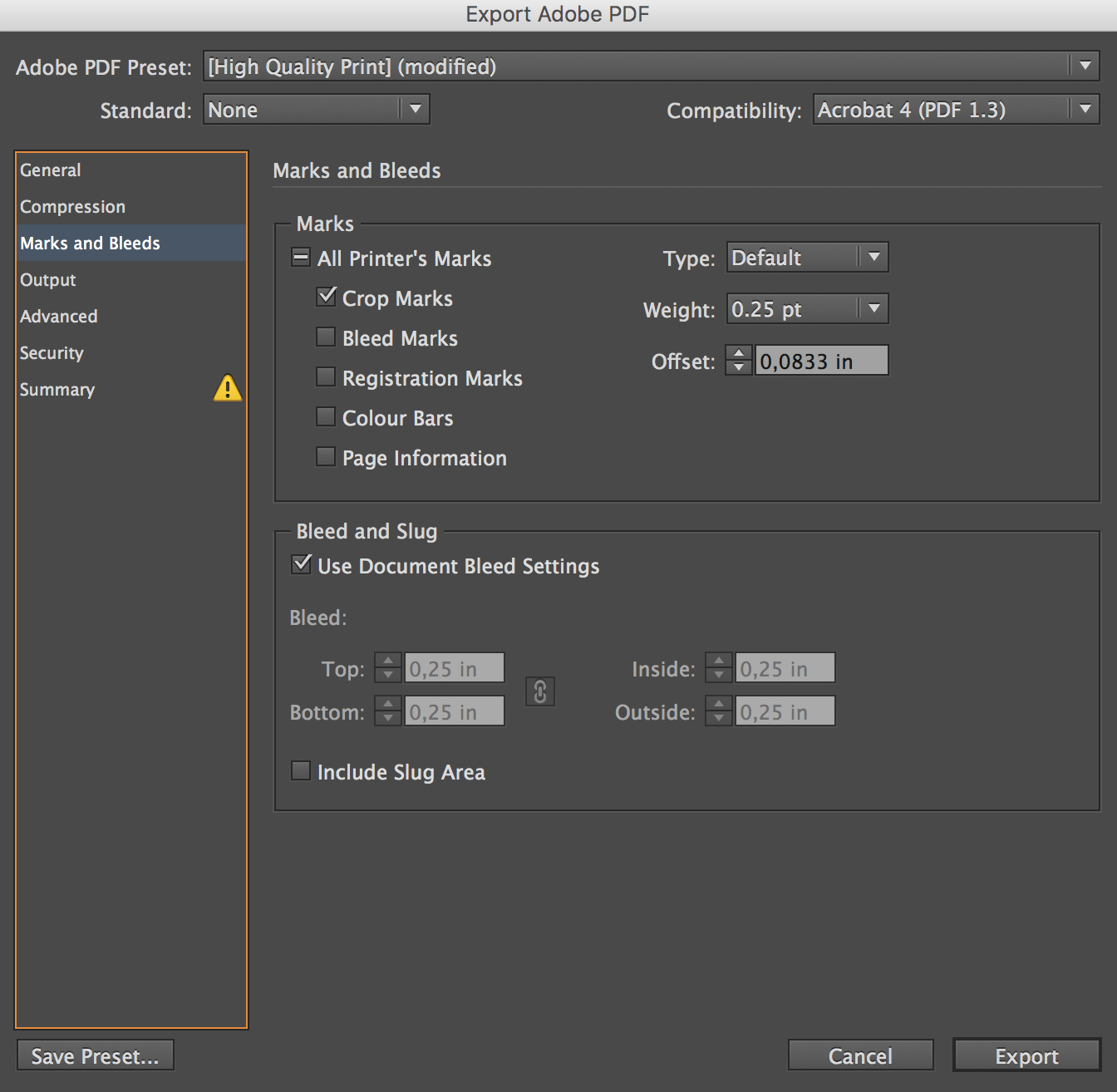
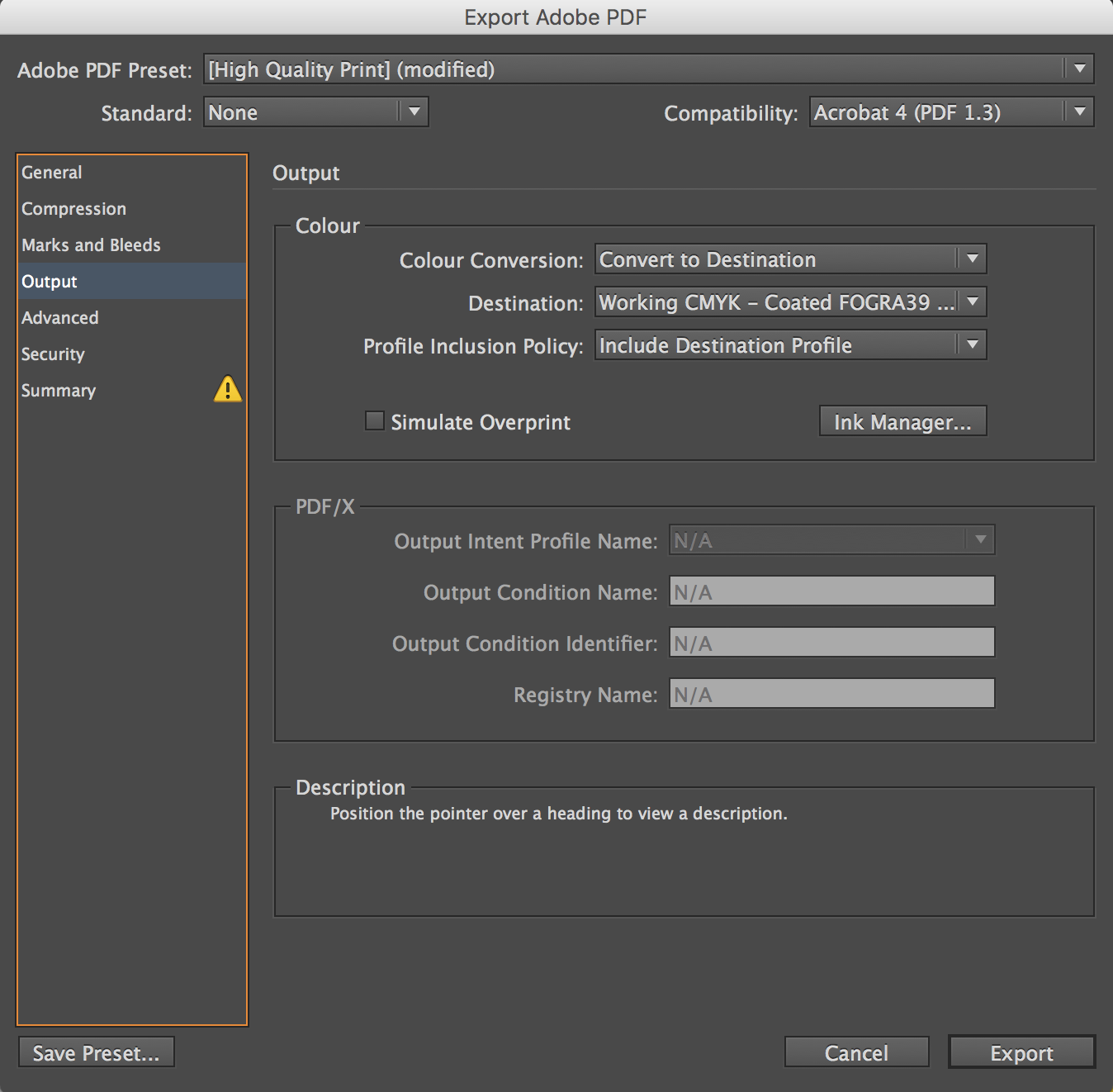 Here are the screenshots:
Here are the screenshots: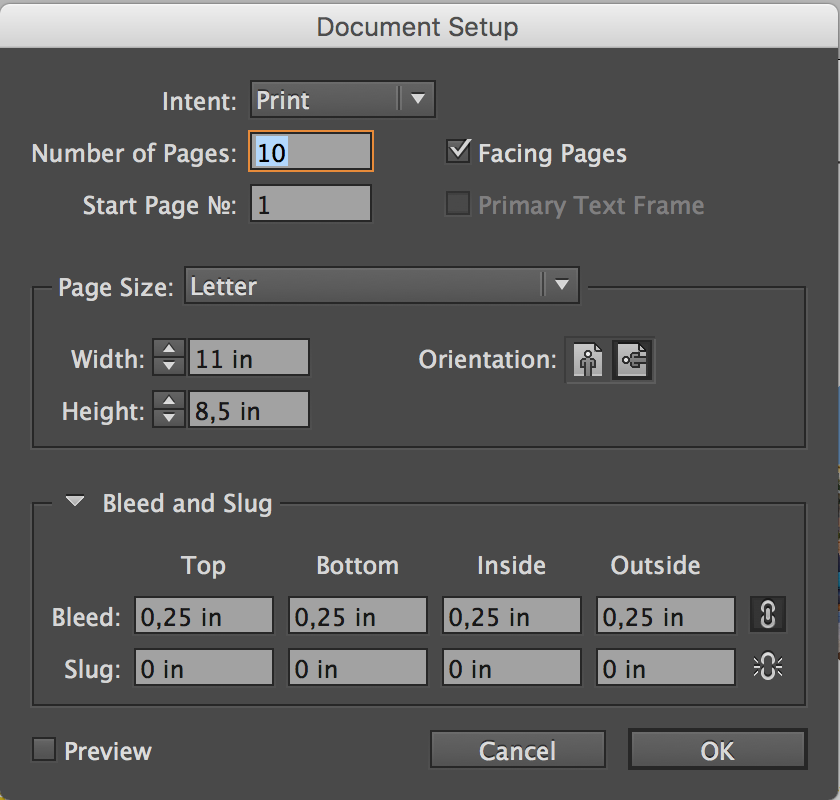
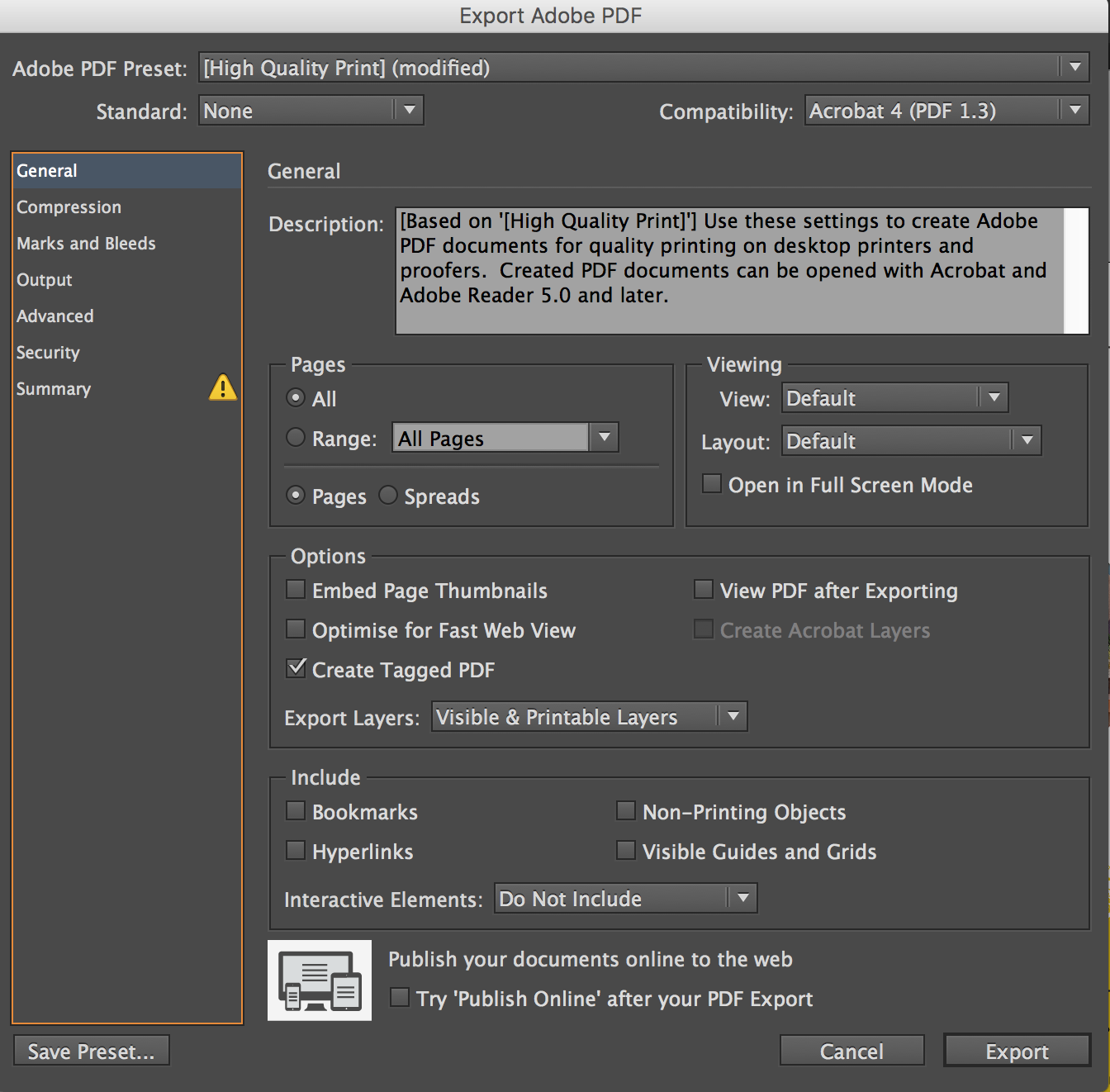
Copy link to clipboard
Copied
And PDF: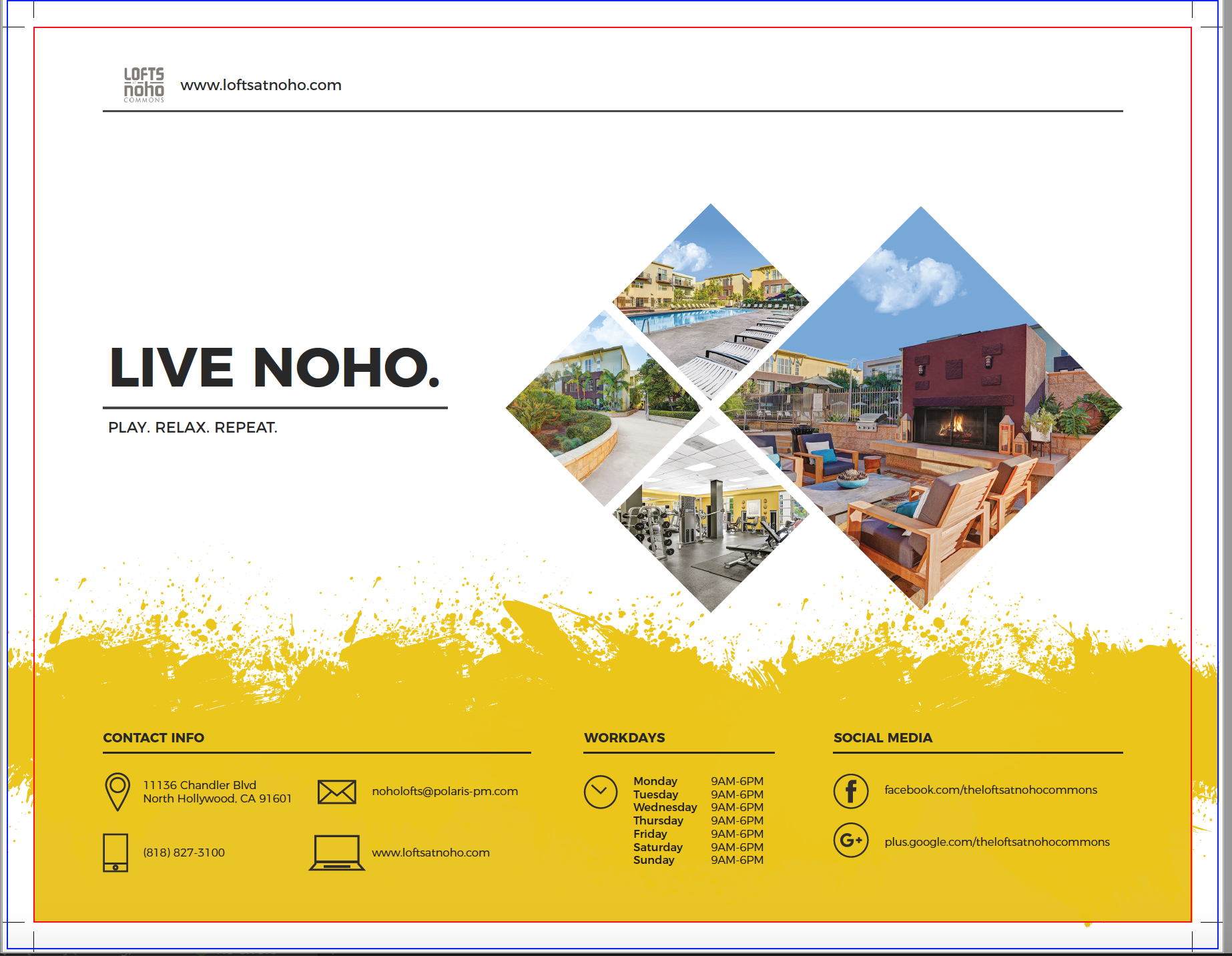
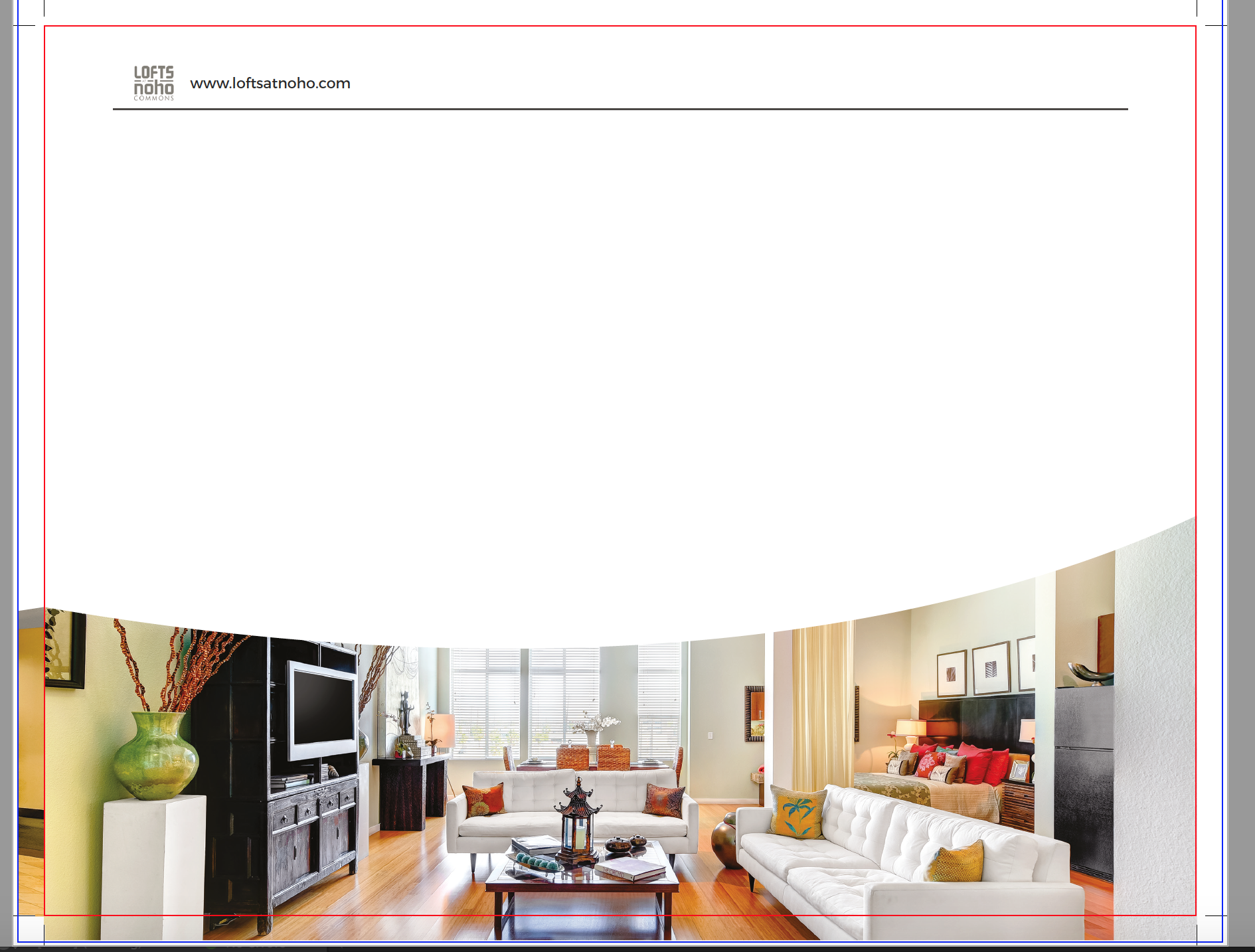
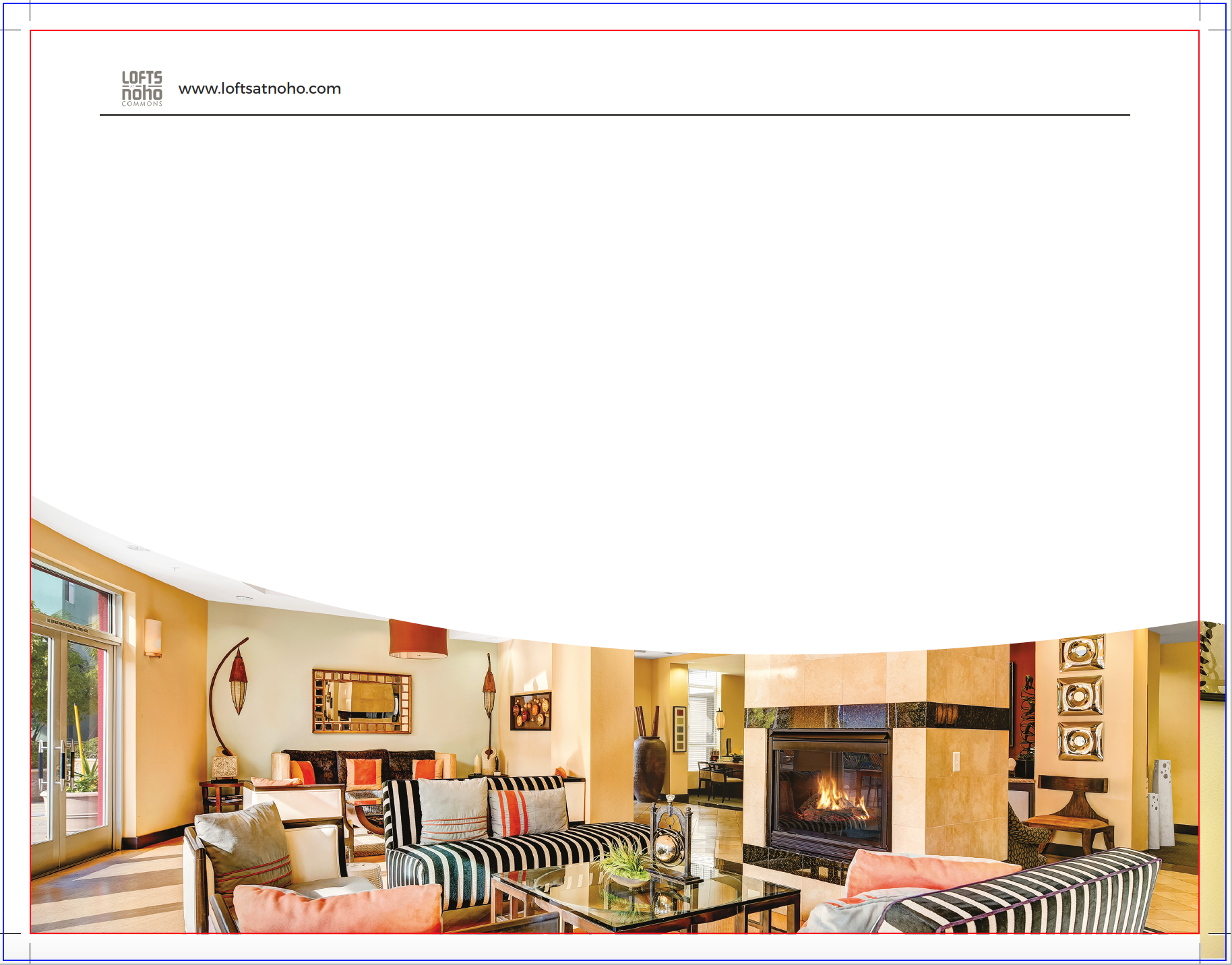
Copy link to clipboard
Copied
Bleed in your PDF will allow anything that extends into the bleed in your document to show. It won’t create a bleed for any image or object that was not created with a bleed. For example, that first image with the yellow graphic at the bottom looks like an imported graphic that bleeds and a drawn frame that doesn’t.
To give us a better idea of how the file was set up show screen captures of both the PDF and the InDesign file. Make sure you are not in Preview mode and that guides and frame edges are showing.
Copy link to clipboard
Copied
Thanks for your reply, Scott.
Honestly I'm not a professional in InDesign and in PDF exporting as well. This yellow graphics are exported from Illustrator, really. The main reason of this all is to make this InDesign ready for print.
Here is the InDesign screenshots that you asked me to do:
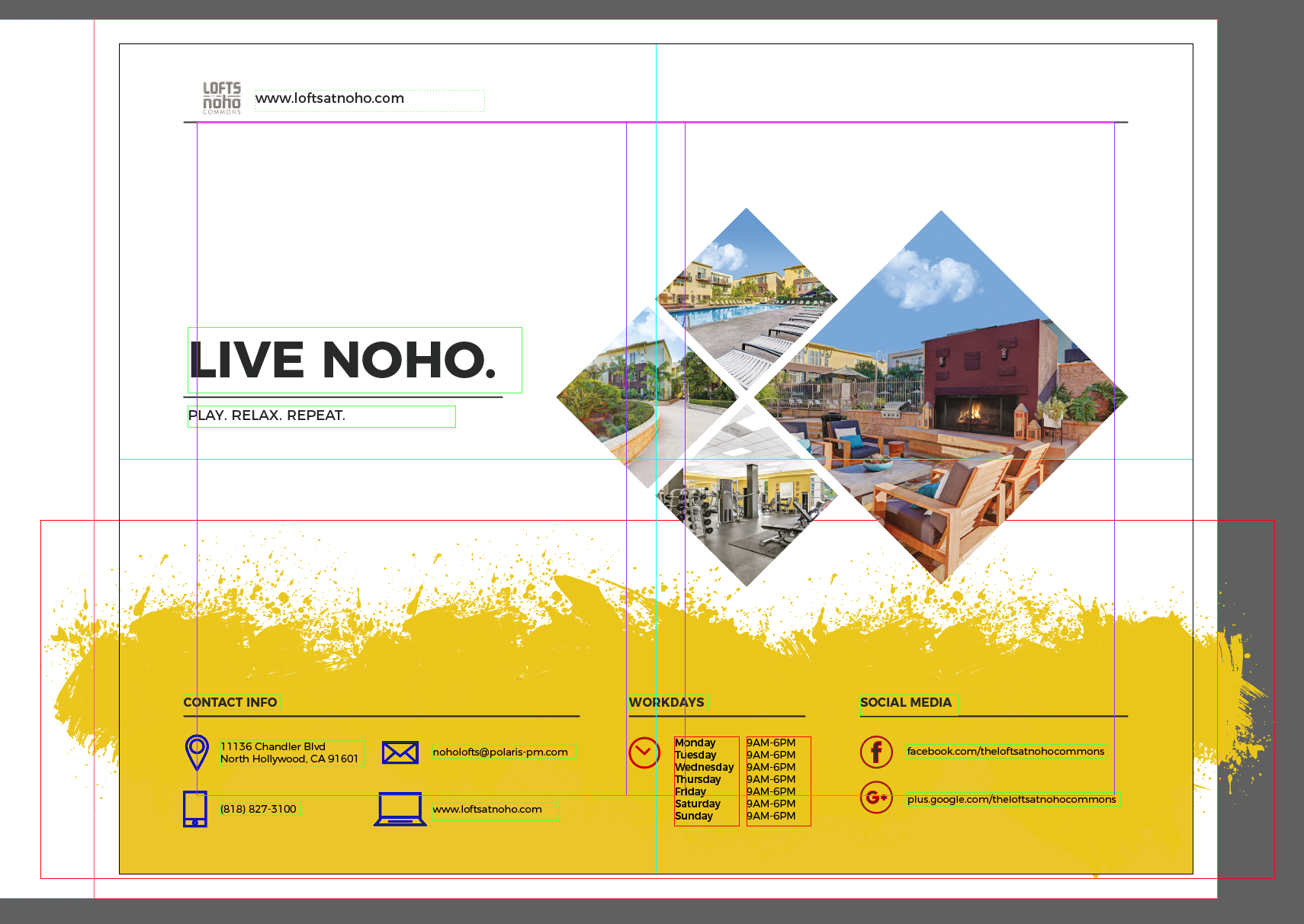
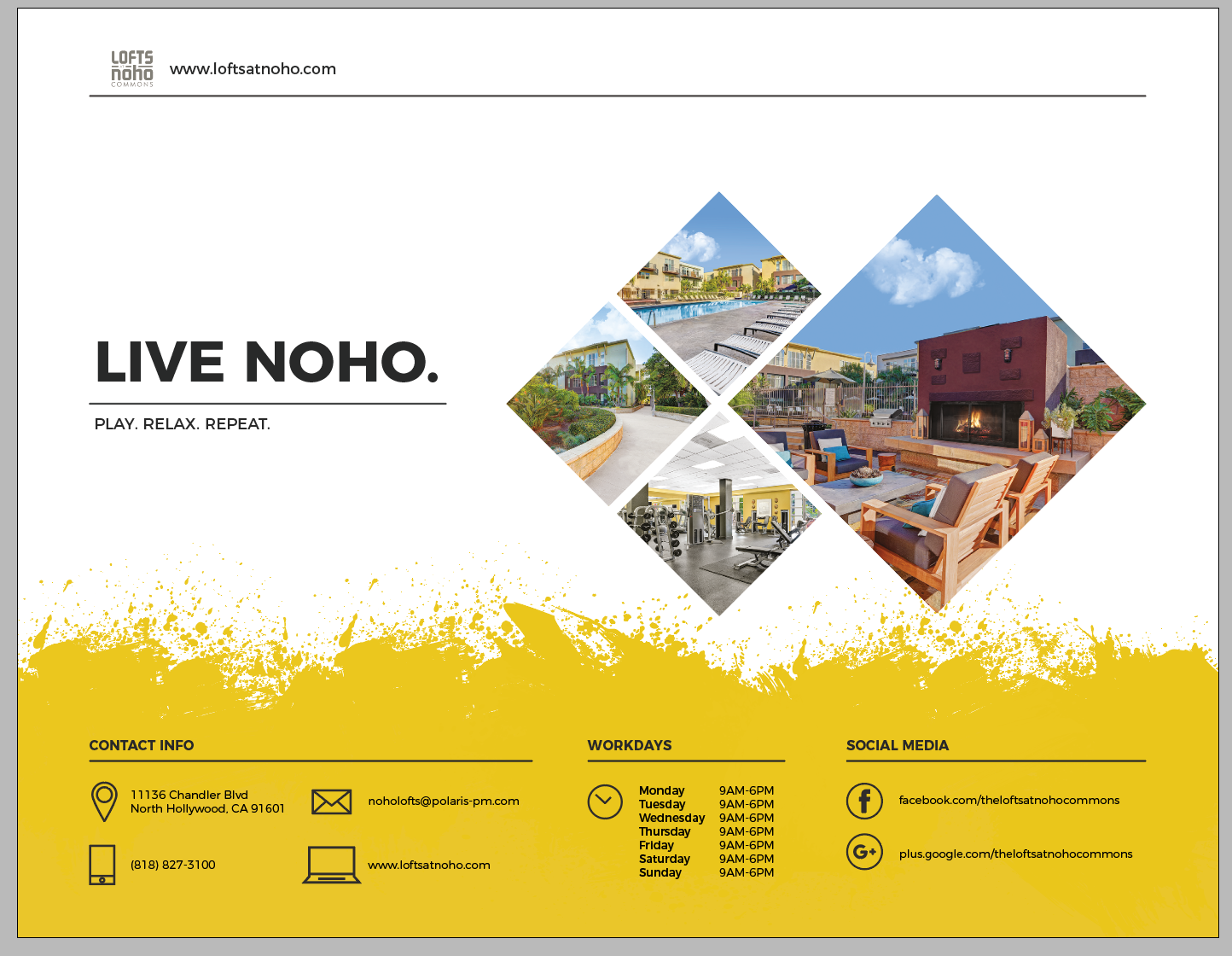
P.S.: I'm not sure what the PDF screenshot are you asking me for, because I showed everything I have.
Thank you!
Copy link to clipboard
Copied
Hi
The problem here is not your export settings, which are fine (not talking about profile, which could be discussed, but it's not the point here)
The problem is that some of your pictures don't extend to the bleeding zone.
See here :
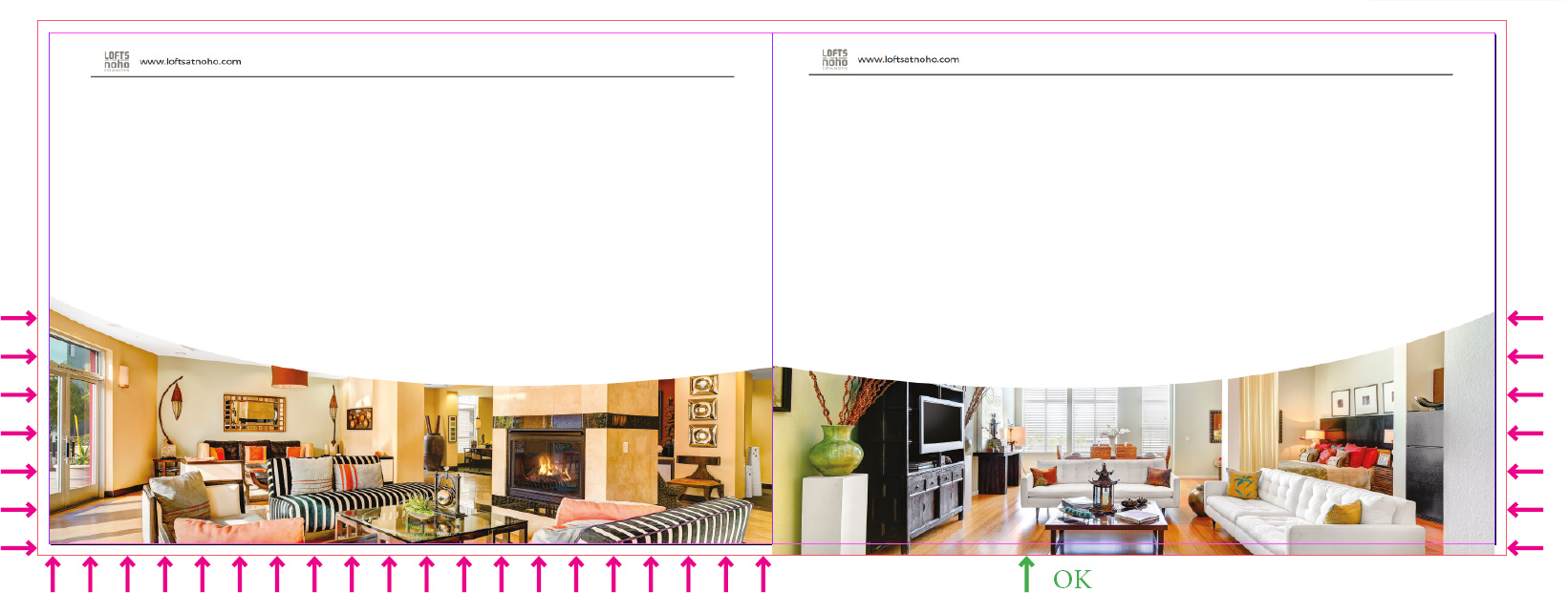
Drag frames out of the page and make sure images do extend like this:
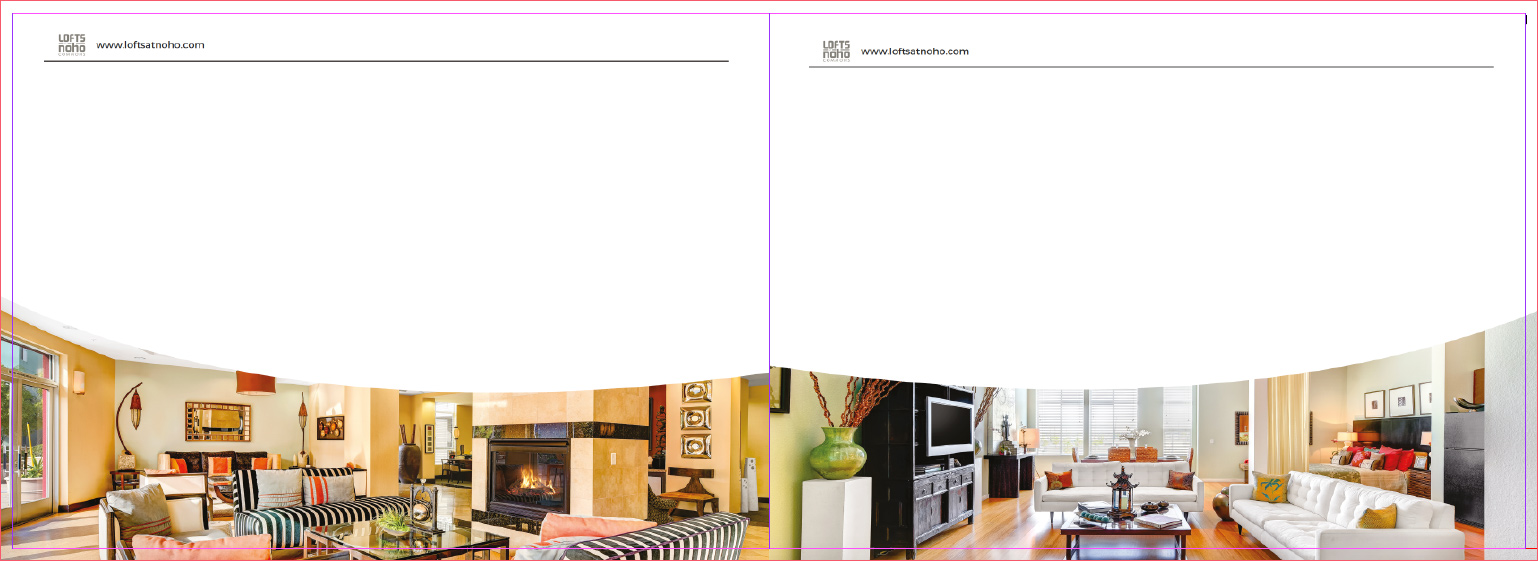
Finally your pdf should look like this:
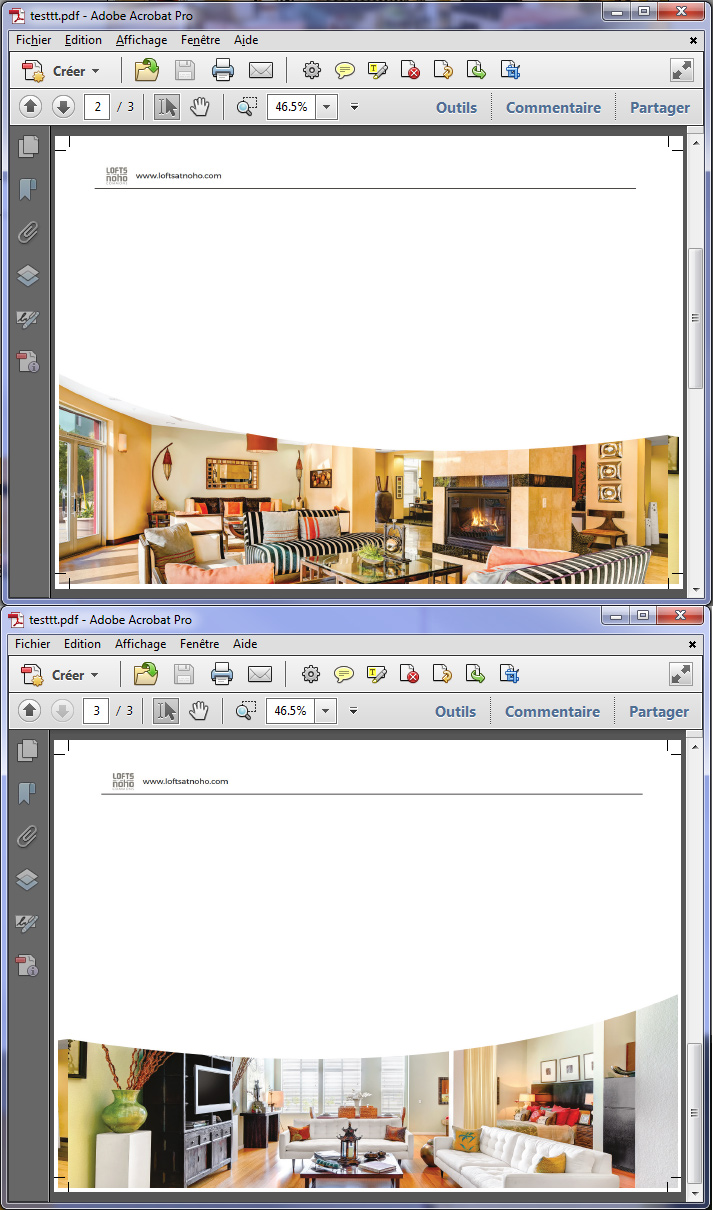
I would also advice on using Preflight profile with bleeding control.
Vinny
Copy link to clipboard
Copied
Thanks, Vinny
But what about the first page?
Is this okay? Why it's still visible? In the preview mode in InDesign it looks okay, but here, in PDF, it doesn't look okay.
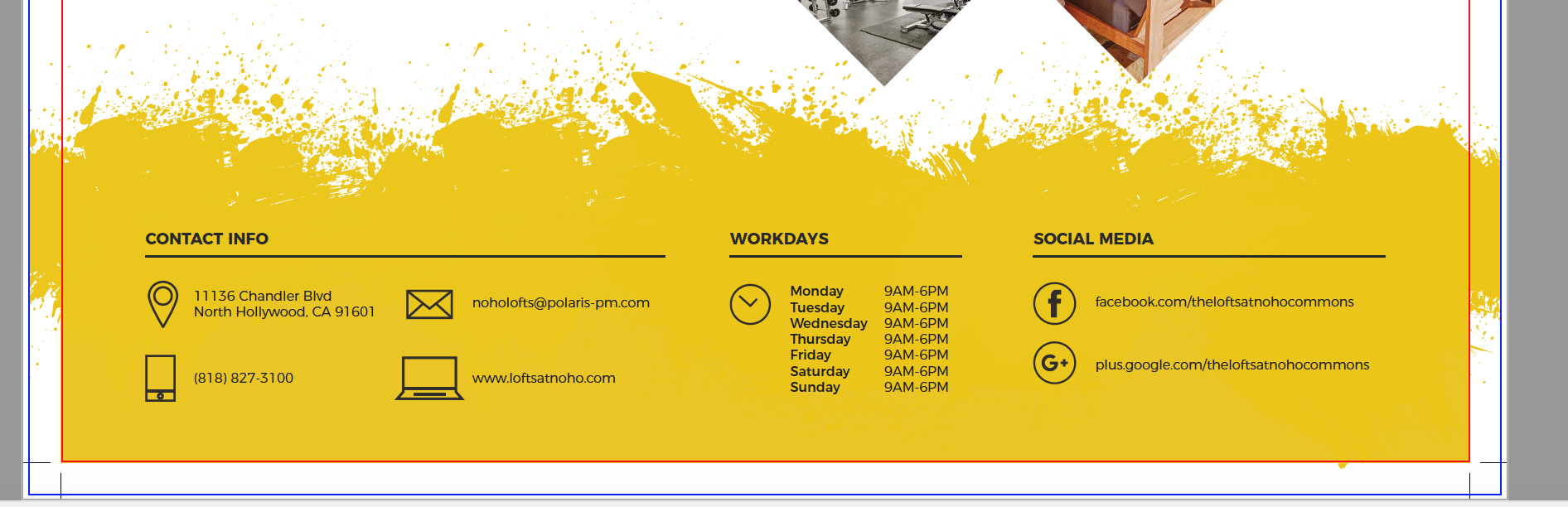
Also I am not sure about the 2nd and the 3rd pages, that makes me absolutely confused now.. Hope you'll help me guys, because I'm sitting about 10 hours without any result.
Copy link to clipboard
Copied
vinny38 This screenshots are with your fixes.
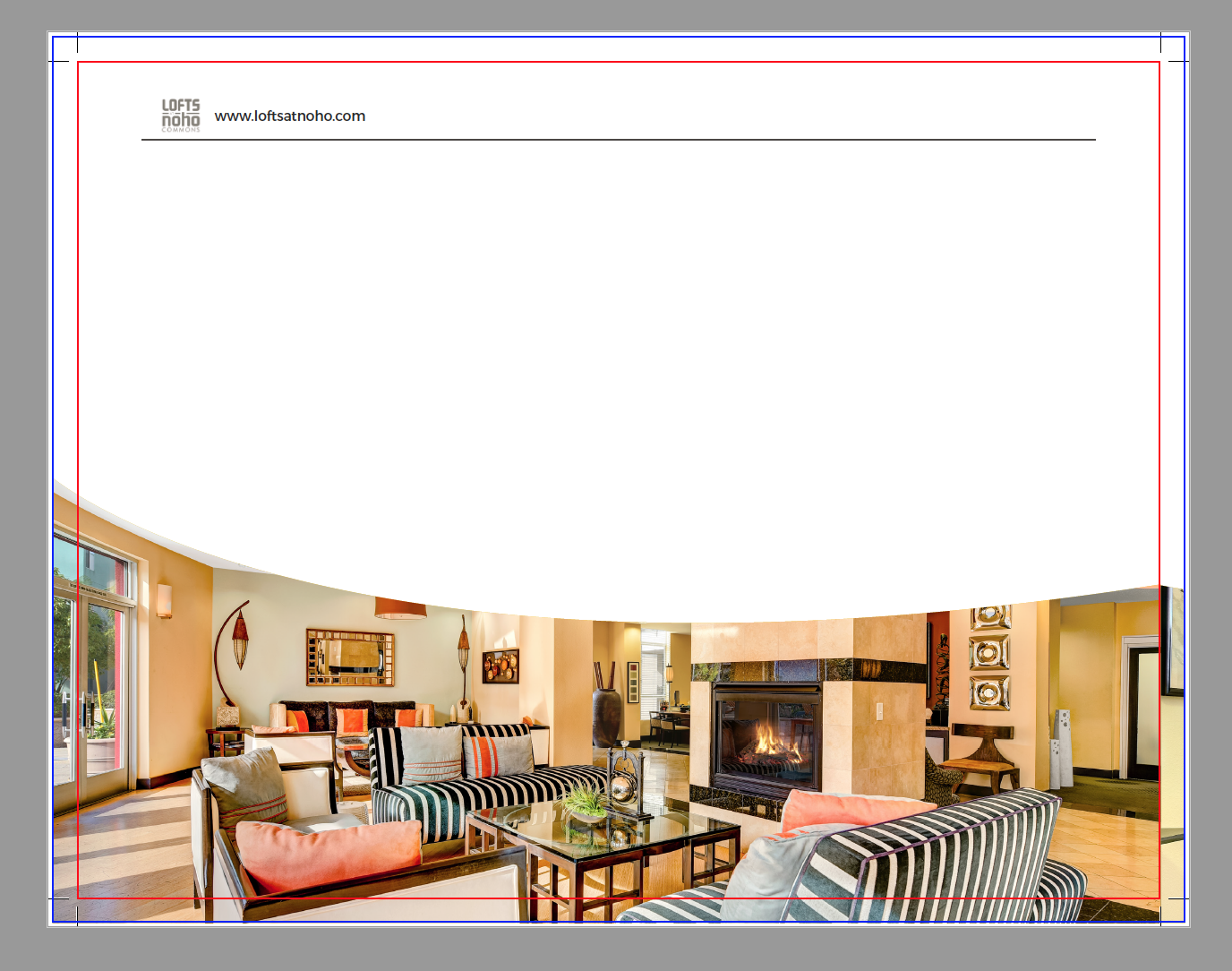
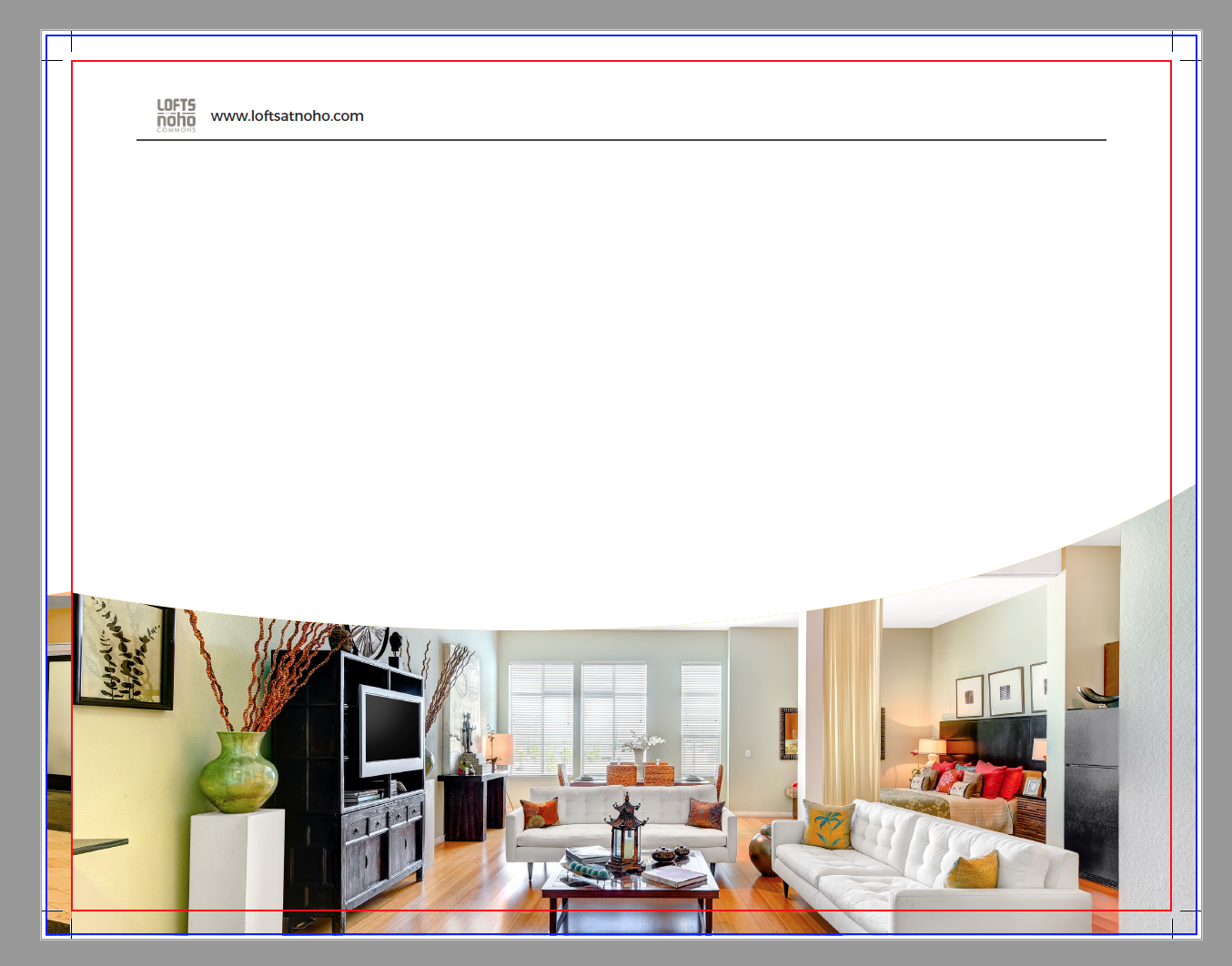
But what is this? Why this guys are still visible? In every print ready file tutorials after all of this export setting this bleed area became clear, after the same setting my bleed area is still visible. One question - why?
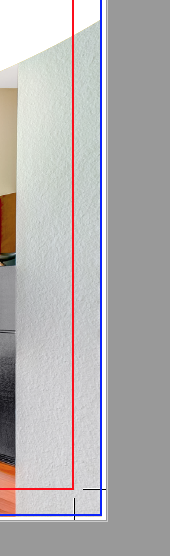
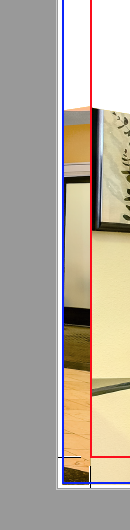
Nikita.
Copy link to clipboard
Copied
Nikita,
Nope, bleeding area should not become "clear"...
You are fine now! Red stroke represents where the printer will trim. No risk of seeing blank paper after trimming.
See picture below : imagine you try to cut it off with scissors. You'll understand that unless you are very, very, very precise, you won't be able to cut off the wrong part without having some white paper zones remaining...
![bleeds-right-and-wrong[1].png](/legacyfs/online/1131121_bleeds-right-and-wrong[1].png)
Copy link to clipboard
Copied
Thanks, Vinny
Good parallel! Now it's clear for me. You helped me a lot.
Thanks again!
Nikita.
Copy link to clipboard
Copied
In page 1, your yellow artwork should also extend to the bleeding zone.
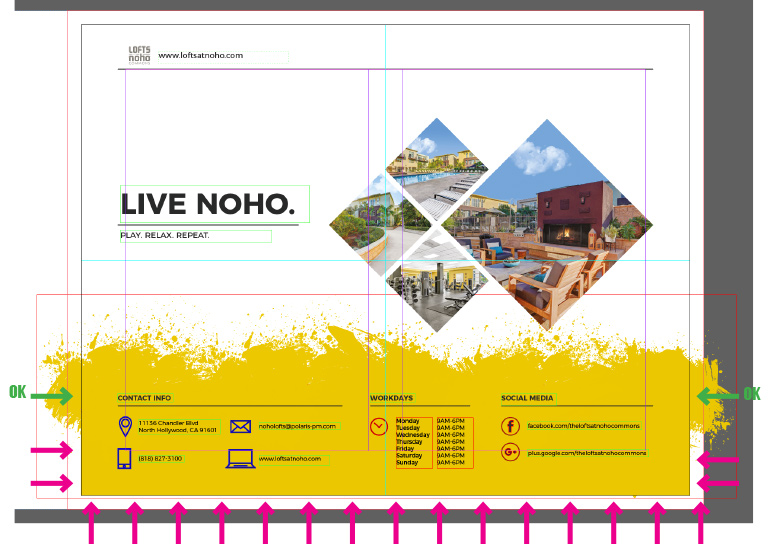
It should be like this:
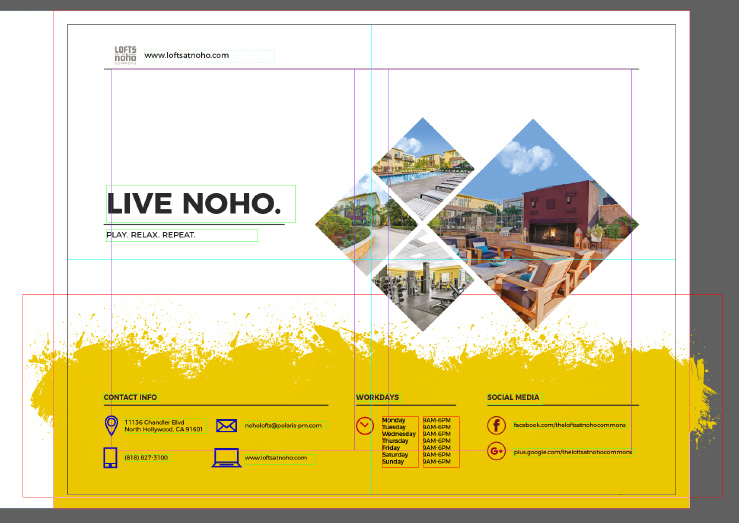
You must have a good understanding of the purpose of bleeding, which is - to make a long story short - to avoid seeing paper after your doc is trimmed by printer.
An english-native speaker would probably better explain it with simple words and concepts than me...
Copy link to clipboard
Copied
Thanks.
So can we say that your second example of the first page will be a 100% print ready PDF file? Even if this parts are still visible in Acrobat? Every video tutorial had no visible shapes, photos or elements in this bleed zone, they had an exactly look as in InDesign preview mode.
P.S.: Actually I'm not a native english speaker as well, but I thought you are. Your english is great ![]()
Nikita.
Copy link to clipboard
Copied
Hi,
no it's not ok.
You still can see white space in the bleed area.
I suspect, that there is a rectangle in your layout stacked above the artwork with the splash that is filled with the yellow color.
Expand that to cover the bleed area left, right, bottom.
Make sure the fill color of that rectangle is exactly the same as the colored artwork.
Best use the separation view to get an idea what that color should be.
Or select the artwork—might be a colored 1-Bit-tif—and check its color values from the Swatches panel before doing the rectangle for covering the bleed area.
Regards,
Uwe
Copy link to clipboard
Copied
Hi, Uwe
Yes, really, this rectangle is above this vector shapes. This is the idea of design elements. Why is this so important?
I will expand, thanks.
The colors are the same now.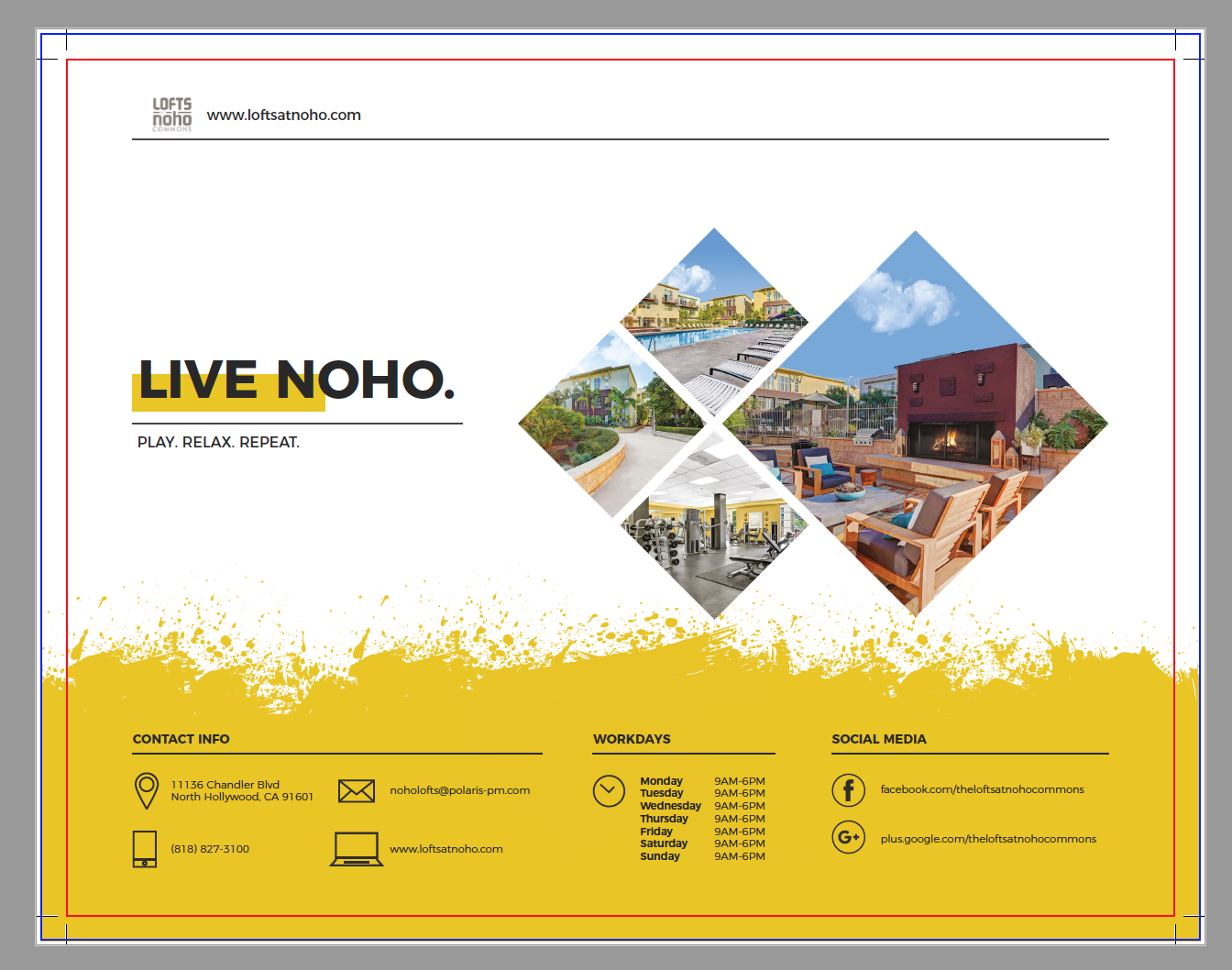
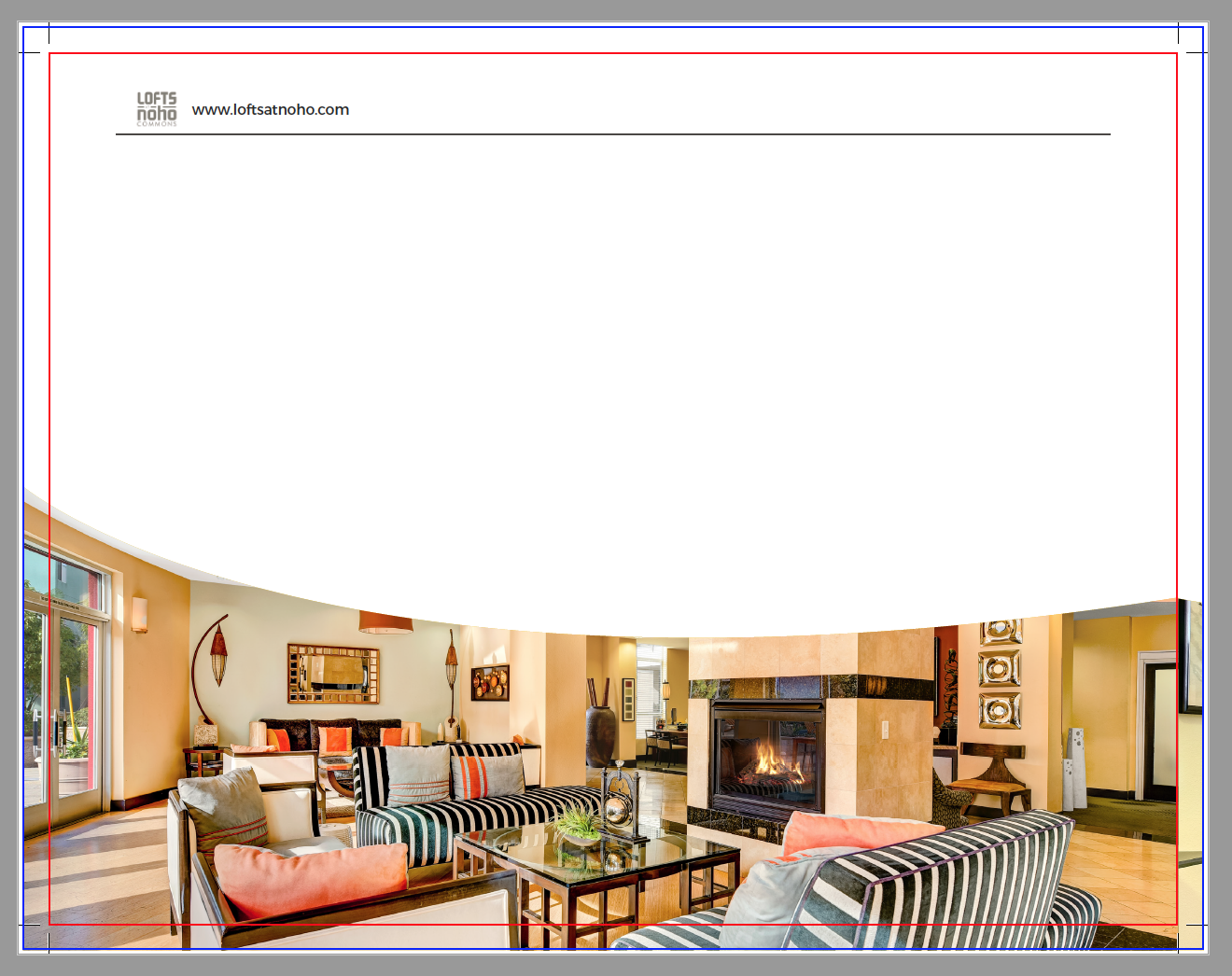
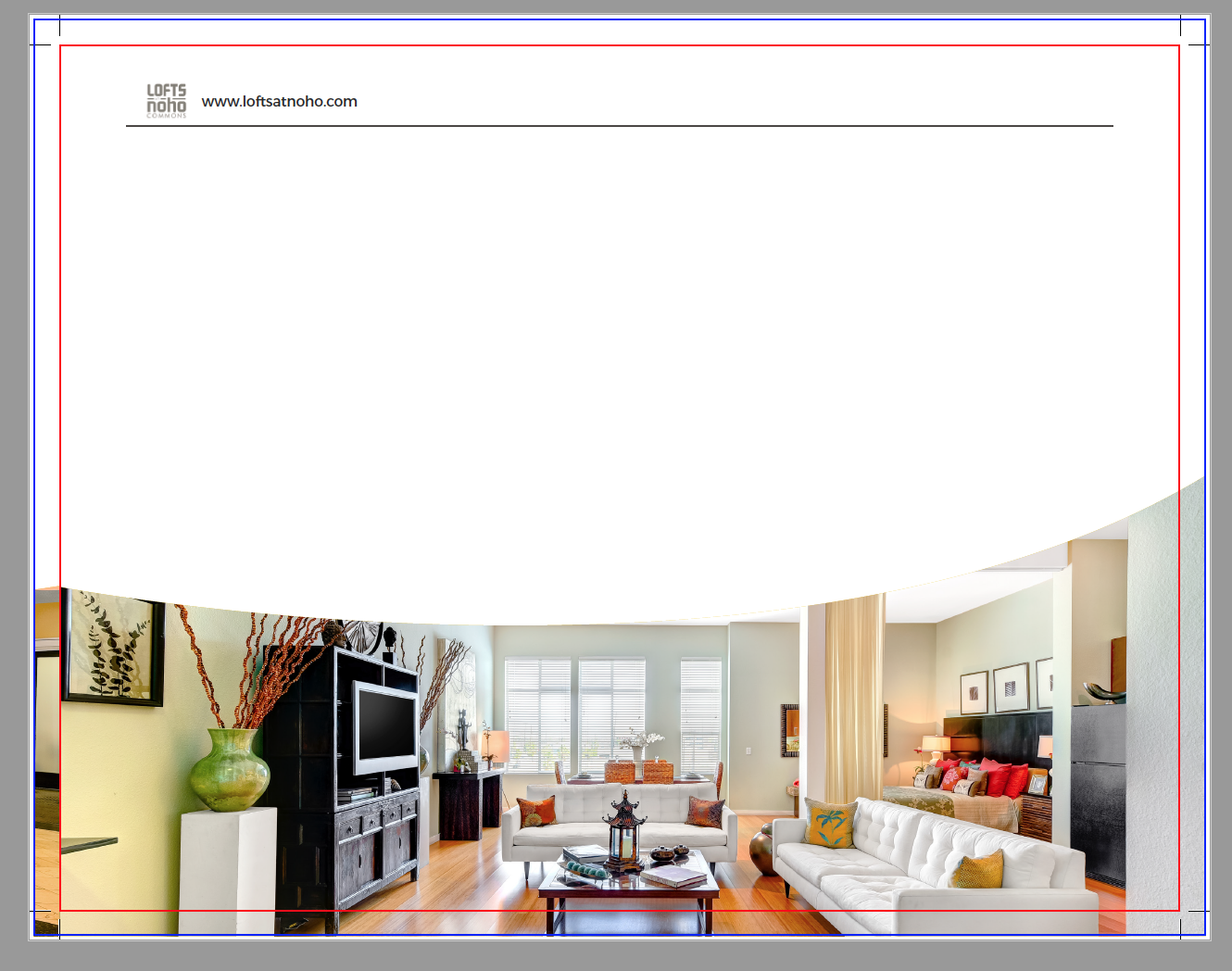
This is what I have now.
Thanks,
Nikita
Copy link to clipboard
Copied
aleksandrovn13803254 wrote
Hi, Uwe
Yes, really, this rectangle is above this vector shapes. This is the idea of design elements. Why is this so important?
I will expand, thanks.The colors are the same now.
…
Hi Nikita,
then it's ok.
I could and still cannot tell from your screenshots if the colors for the rectangle and the artwork are exactly the same.
Could have been, that the artwork is a gray scale tiff file that is not 100% gray, but maybe only 97% and then using 100% of the yellow swatch to color it would result into two different colors if you overlay a rectangle with the same color.
But if you checked that—hopefully with separation view reading out the separated values—it is ok now.
And it is automatically ok, if the artwork is a 1-Bit tiff file showing only not colored pixels ("white") or colored pixels ("black") when opened in PhotoShop.
Regards,
Uwe
Copy link to clipboard
Copied
I mostly interested not in the colors, but in the structure of the PDF file, because I need to give it to the print agency ASAP. So if we are talking about the structure: is it okay now?
Also, what's the colour conversion should I use in the Output settings or I could leave it with no colour conversion? And what the Companytibility setting should I use (Acrobat version)?
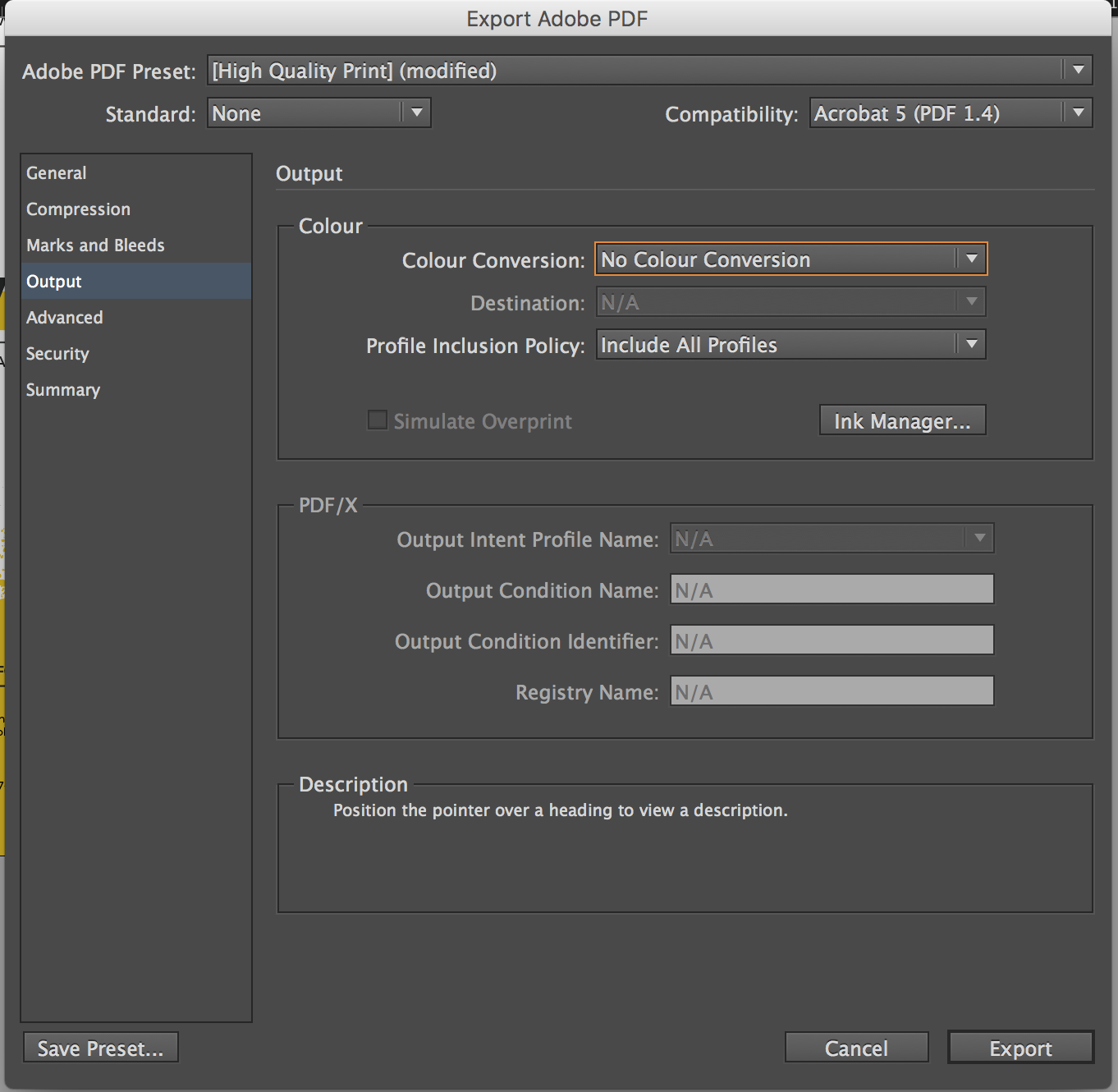
Thanks,
Nikita
Find more inspiration, events, and resources on the new Adobe Community
Explore Now
