- Inicio
- InDesign
- Hilos de conversación
- Re: Knockout placed Illustrator shape
- Re: Knockout placed Illustrator shape
Copiar vínculo al Portapapeles
Copiado
In my InDesign CC 2019 layout, I have a Kraft substrate with a flood of opaque white ink overprinted with a PMS blue. Got all that? The white underprint preserves the blue color, which would be too dark and dull without it.
On top of these colors, I need to place both text and simple Illustrator shapes that will knockout both spot colors to reveal the Kraft.
I can set the type to a fill of [Paper] and boom! Substrate! I have no such option with my placed shapes. Illustrator won't allow me to name a Swatch "[Paper]." How can I get the shapes to knockout to substrate as easily as type does?
Please test your solutions before posting guesses, unless you're familiar with the issue and know the solution cold. Thanks!
 1 respuesta correcta
1 respuesta correcta
you need to create your illy shapes with a 0,0,0,0 fill.
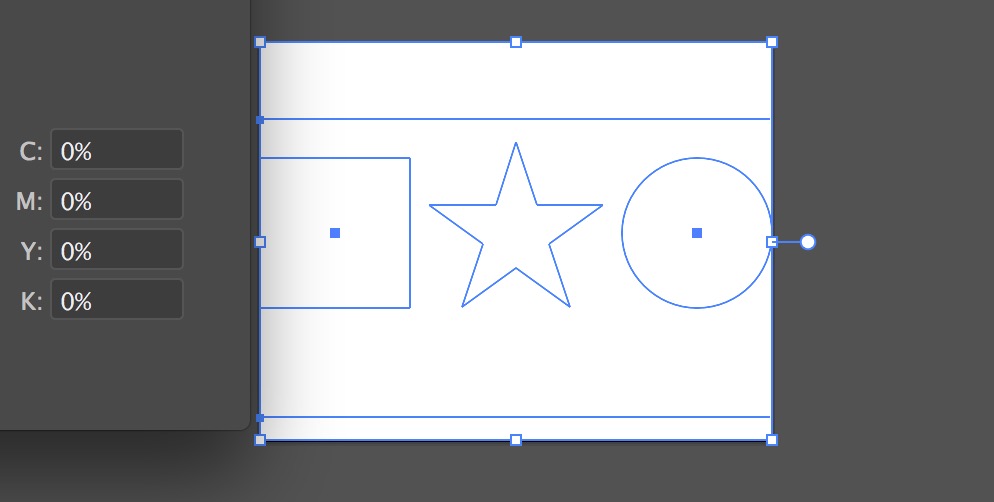
then in ID place the ai file... it will knock out. Simple.
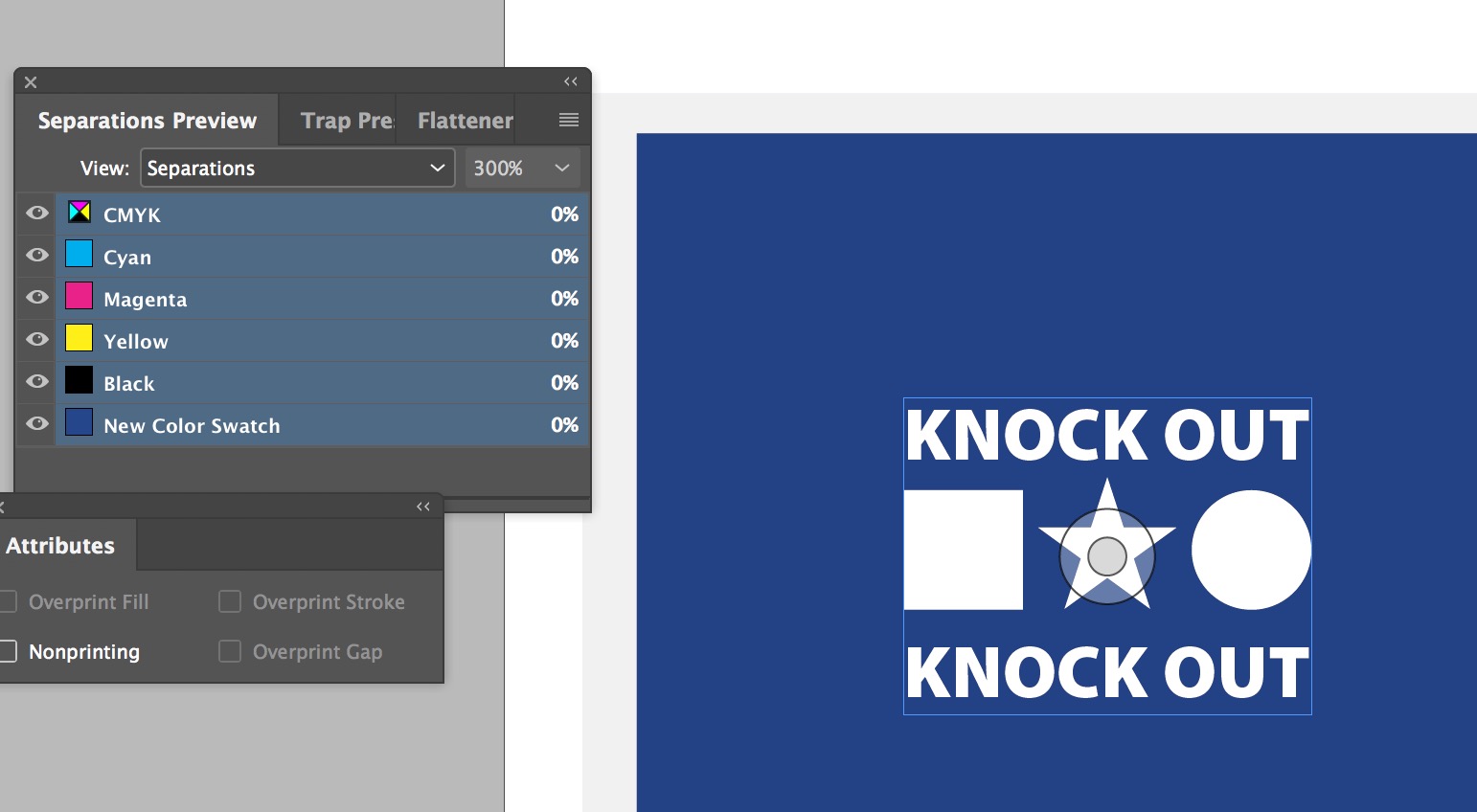
Copiar vínculo al Portapapeles
Copiado
you need to create your illy shapes with a 0,0,0,0 fill.
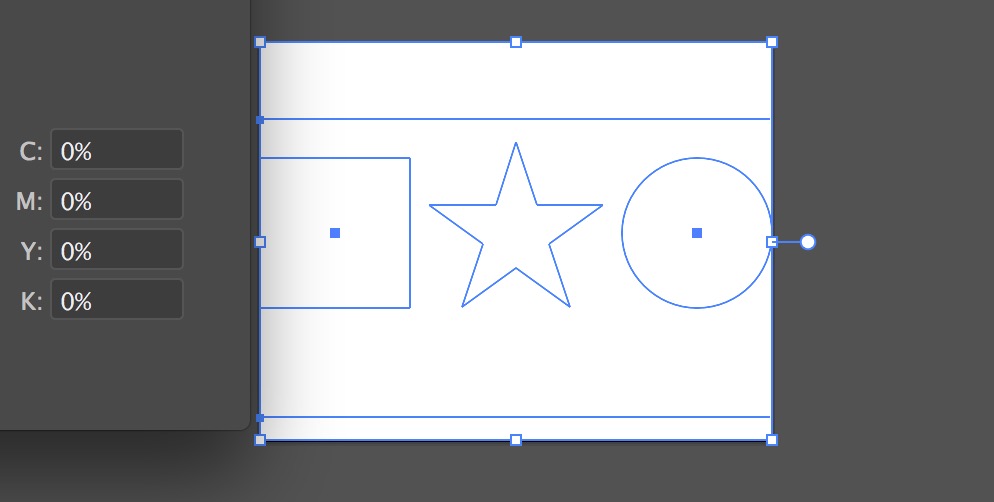
then in ID place the ai file... it will knock out. Simple.
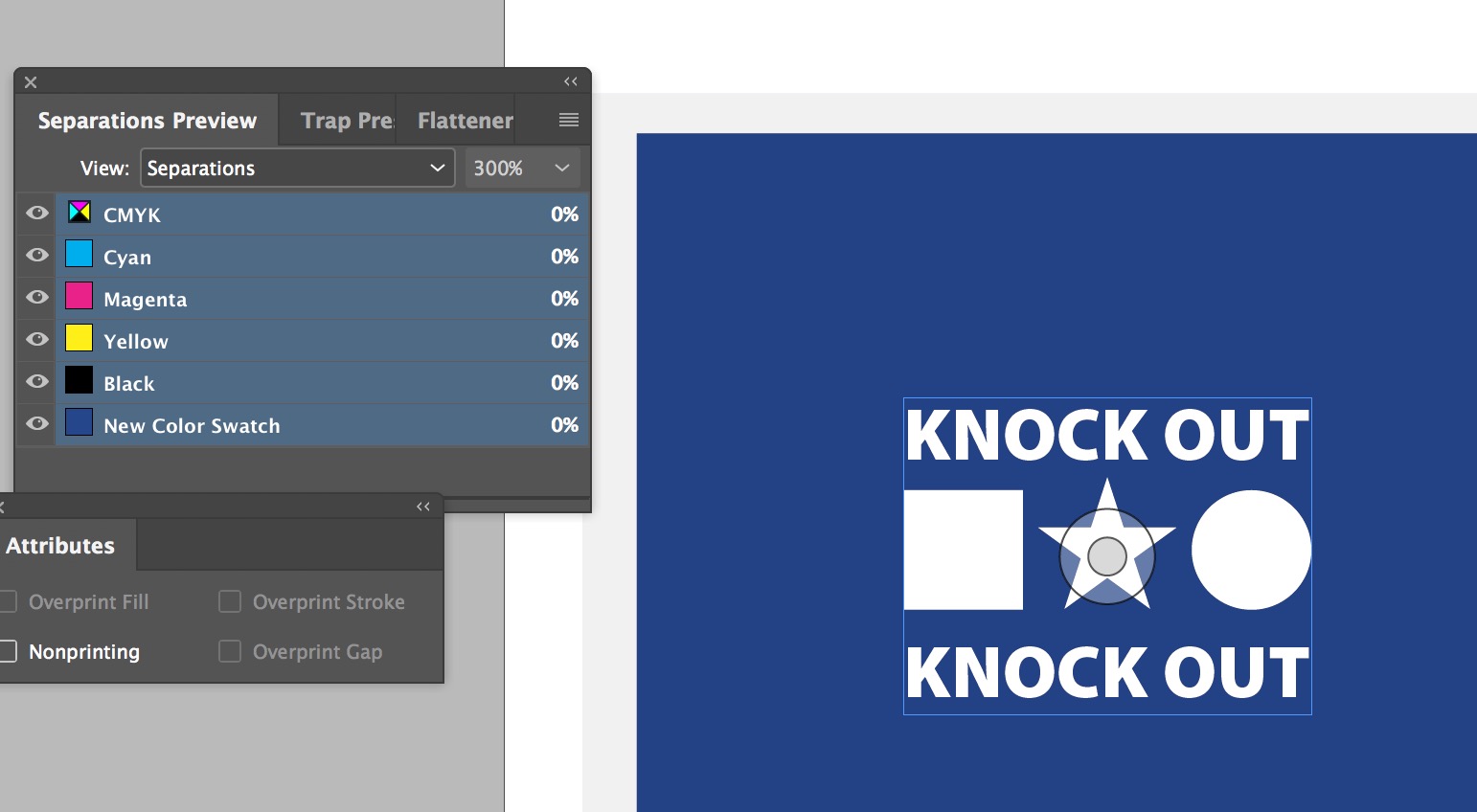
Copiar vínculo al Portapapeles
Copiado
I would define your opaque white and blue as spot colors. Paper will still work correctly in InDesign but as you pointed out, there's no "paper" in Illustrator. So in Illustrator just define the knockout shapes as 0,0,0,0 and place them in. Unless the shapes are fairly simple shapes in Illustrator. Then just copy them from Illustrator and paste them in InDesign and apply paper to them. Either way, the 0,0,0,0 Illustrator elements will knockout the spot elements. Trapping is a different story though. You'll want to trap (shrink) the white flood in from the edge of the blue so you don't have any creep of the ink if misregistration on press occurs.
Encuentra más inspiración, eventos y recursos en la nueva comunidad de Adobe
Explorar ahora
