- Home
- InDesign
- Discussions
- Re: Large format prints require setup in Windows p...
- Re: Large format prints require setup in Windows p...
Large format prints require setup in Windows print settings
Copy link to clipboard
Copied
Hello. We have a large format printer (HP DesignJet Z6200) that we are struggling to print properly on from InDesign. Illustrator does not seem to have this problem.
On the Setup tab, the default paper size is listed as "Defined by Driver." But the dimensions are 8.5in x 11in which is standard letter size. We can change this to custom and it will populate with the dimensions of the file: 10.5in x 58in. This is the size we want. When we print, it only prints off a part of the document (I've measured the short side at 8.5in, so it must be using letter size.) Changing the orientation does NOT make a difference even though the print preview looks correct on the horizontal options (this will change which section of the graphic prints, however.)
If I click Setup at the bottom of the print dialogue, it warns me to use the desired print setting in InDesign, if is available, to avoid conflicts. From the Windows print dialogue I can then go to Preferences > Paper Options > Document Size, and use the custom dimensions. Once I do this, I press Print on the Windows dialogue, am taken back to the InDesign print dialogue, and hit Print there, the job prints as desired.
Shouldn't InDesign be pulling the custom dimensions automatically? If not, shouldn't it be easier to set them in InDesign and avoid using the Windows print settings? It warns to do so anyway, so I am a bit confused. Thanks for any help; let me know if I can clarify anything.
Copy link to clipboard
Copied
It’s normal to print from a PDF produced from InDesign, select PDF/X-4, tick Crop Marks and Use Document Bleed Settings.
Copy link to clipboard
Copied
Where do I select PDF/X-4? Also, Crop Marks is already checked, but Use Document Bleed Settings is not. I will try checking that one once I find the option for PDF/X-F. Thanks for your assistance.
Copy link to clipboard
Copied
I did find that setting, but it looks like it is for exporting as a PDF. We don't want to export this or create a PDF - we are wanting to send it straight to the printer. Is this step required for strictly printing?
Copy link to clipboard
Copied
You really don't want to print anything directly from InDesign. For best results, export to PDF (the print variety) and use the PDF/X-4 presets. Then, print from Adobe Acrobat which provides many, customizable printing options. Or, if your printer directly prints PDF, send the resultant PDF directly to the RIP/DFE.
- Dov
Copy link to clipboard
Copied
Thanks Dov, good to know. I don't have a lot of experience with Adobe CC products. Our graphic designer says it used to work this way. If it is not recommended by Adobe, I will go over the export as PDF settings with her. Thanks again to you both.
Copy link to clipboard
Copied
I just tried this and it shows the PDF is going to print at 11 x 8.5 The properties of the InDesign file are much larger (noted above.) Am I missing a step?
Copy link to clipboard
Copied
You’ll find the PDF/X/4 in the InDesign PDF presets and you select the crop marks etc in the subsequent Acrobat dialogue box.
Copy link to clipboard
Copied
Thanks Derek. I was able to set it as PDF/X4, and enabled Crop Marks & Use Document Bleed Settings. When I open the PDF to print it, the print size is set to letter 11 x 8.5. I can select properties at the top to get to the Windows print settings and then create and chose a custom document size (58 x 10.5 in this case.) Is that normal? That essentially brings me back to square one - can't the user just print the document without adjusting to a custom document preset every time?
That's a lot of extra work for the end user - I feel like I must be overlooking something.
Copy link to clipboard
Copied
I’m not a large format specialist but I suggest you work in RGB color mode, set up your InDesign document as a percentage of the final size and understand you don’t need high resolution for images that are viewed from a distance, such as large posters.
Copy link to clipboard
Copied
I am on the IT side and don't create or edit these files - I can recommend that to our designer but I am not sure if that helps streamlining the printing process in the way that I was hoping.
What we are really hoping to do is somehow print these files without going into Windows print settings and manually creating a preset with the document dimensions. Is there no way for Adobe to pass on the existing dimensions automatically? I was hoping it would be an option once we got it exported to Acrobat, but that doesn't seem to be the case. Thanks for your time.
Copy link to clipboard
Copied
I don't understand your issue, producing the PDF is done within InDesign and takes seconds, and you can set up your own particular presets, have you tried it?
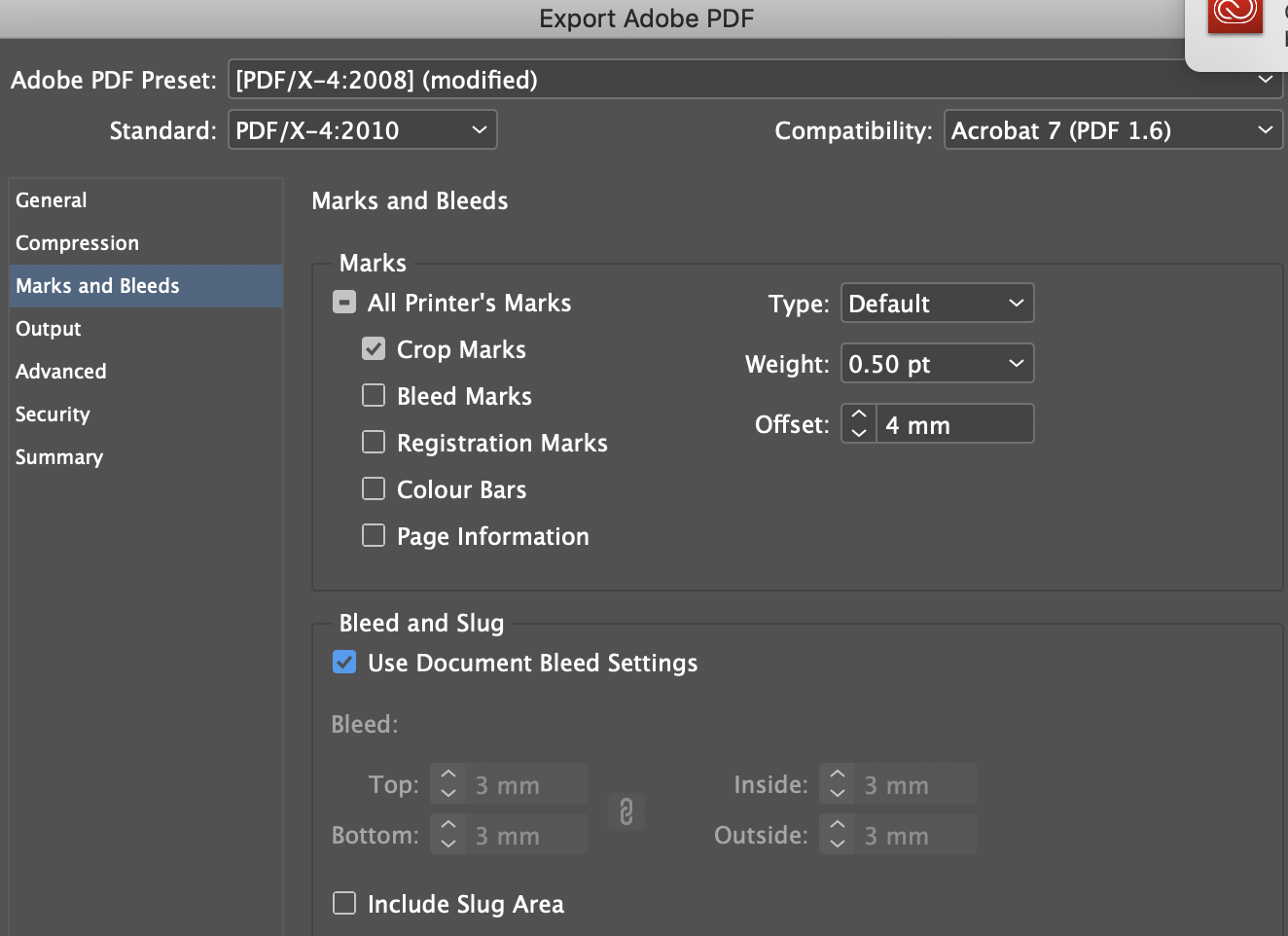
Copy link to clipboard
Copied
Yes, I can tell you don't understand what I am trying to explain. And yes - I did try making the PDF and it did work, as I said in my reply before my last. You recommended working in RGB color mode, which is not something I would not do because I do not create the graphics. I am just trying to help an end user to PRINT.
As I explained earlier, I did follow your directions and create the PDF. The problem is that once I open that PDF in Adobe Acrobat and try to print, it still defaults to printing a portion of this large document onto 11in x 8.5in paper. We want it to automatically detect that we are sending to a large format printer (with paper that is 42in wide and coming from a roll) and print the full size graphic. In InDesign, I have to go through the native Window print settings and create a custom document size (which would require a new customer preset for EVERY graphic that is not a standard size.) The end user says they did not have to do this before recently.
I explained that in my first post. I followed the advice here to export as a PDF and open in Acrobat. I've done that, but now I still have to go to Windows print settings. I still have to create a custom document size for each new graphic. Is there a way to pass the dimensions of the document to the printer automatically? That's what I've been getting at and don't know how else to explain it at this point. Thanks.
Copy link to clipboard
Copied
"You recommended working in RGB color mode, which is not something I would not do because I do not create the graphics. I am just trying to help an end user to PRINT."
Just taking your reply in stages – can you explain what you mean by the above statement?
Copy link to clipboard
Copied
It means I am not the one creating the graphics. As I've repeated multiple times now, I am only looking for assistance with the printing. Thanks anyway Derek, I'll try another route.
Copy link to clipboard
Copied
We want it to automatically detect that we are sending to a large format printer (with paper that is 42in wide and coming from a roll) and print the full size graphic. In InDesign, I have to go through the native Window print settings and create a custom document size (which would require a new customer preset for EVERY graphic that is not a standard size.) The end user says they did not have to do this before recently.
Not sure I can help because I am using OSX with a 24" Epson, but on my system using the native Epson driver (I also have a RIP that drives my printer which makes the setup easier), I have to make a custom size via Page Setup when the native print driver is chosen from the Printer drop down.
Once I have established the custom paper size I can choose it in the InDesign Print dialog’s Setup tab and the Print Preset can be saved via Save Preset... So here the 8.5" x 11" page will print on the left side of the 24" roll because of the Orientation and Page Position with the custom 24 x 11 paper size, which I have chosen under Page Setup:
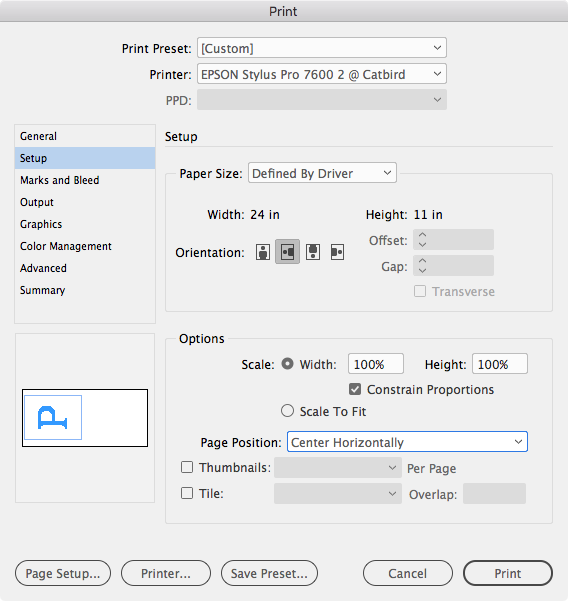
To get the custom Paper Size I click Page Setup, and on OSX I can make and manage custom sizes via Manage Custom Sizes at the bottom of the list:
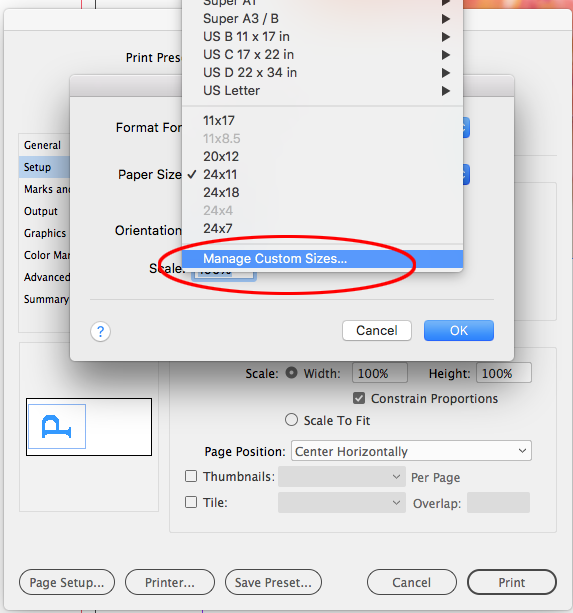
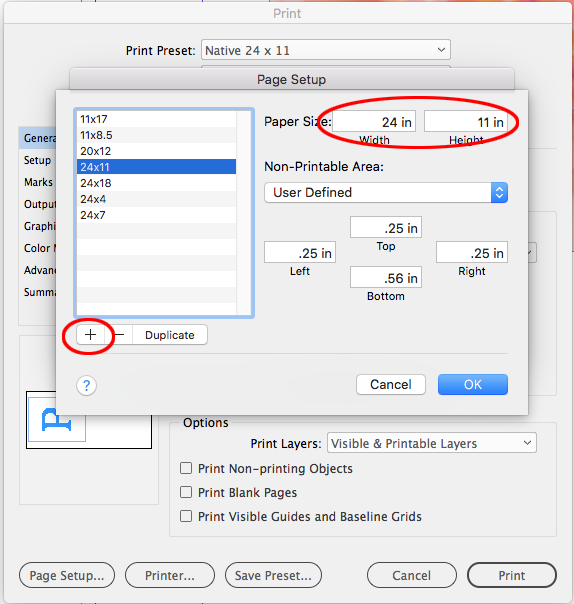
After I select the custom size under Page Setup it is selected as the driver defined Paper Size. If I save the settings as a preset, I can load the saved Print Preset and get the custom paper size without going back to Page Setup. The printer specific settings like roll vs sheet, resolution, color profile, etc., might still have to be set via Printer...:

Copy link to clipboard
Copied
@rob day Your answers were helpful. Thank you for sharing.
Copy link to clipboard
Copied
I am on the IT side and don't create or edit these files - I can recommend that to our designer but I am not sure if that helps streamlining the printing process in the way that I was hoping.
On the color space of placed files question, I understand that you are not creating files, but in case your clients are asking for a recommendation, the best practice for color managed composite inkjet printing would be to edit in a large gamut RGB space like Adobe RGB or ProPhoto RGB making sure to include the source RGB profiles. In that case you can utilize the wider color gamut of the inkjet printer by letting the driver make the final color conversion from a wide gamut RGB space to the printer space.
If your client is providing CMYK color with the aim of predicting color from an offset press, you might want to clarify that—my experience is native inkjet drivers are not capable of printing accurate CMYK contract proofs.
Find more inspiration, events, and resources on the new Adobe Community
Explore Now
