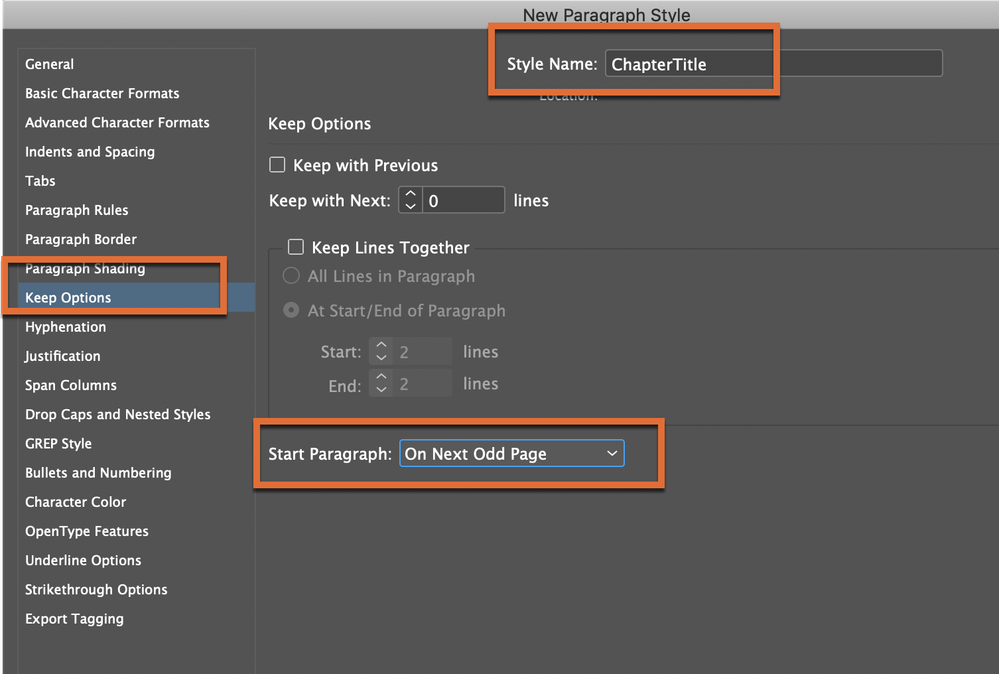Copy link to clipboard
Copied
I've been browsing the forum for hours now, I only get half-answers to my questions, so I decided to post myself, I have a few very specific questions.
My book is 300+ Pages long. If that is too much for a sensible approach for idd, please let me know and we don't have to continue any further.
1. I have sections (ca. 80) each one has a different sized image that is supposed to be wrapped and on the right side. In Latex all I need to do is write a tiny macro and dynamically pass the filename, is there anything comparable?
2. The book is supposed to be translated to German, it's very technical, so I don't expect any automatic translation to work. Could that be done by dynamically linking text boxes to text? Other answers suggest Liquid and Alternate Layouts, but they seem to be designed to use different graphic layouts, not different texts, so I would consider this a hack.
3. Can we link to image captions or from image captions to text?
4. How complicated is automatic image labelling? I want all images in Chapter 4 (but only the ones I tag as labeled image) to be numbered as 4.# and/or 4.##, but ignore the section images when it comes to numbering.
Thank you for your time
 2 Correct answers
2 Correct answers
300+ pages is easily handled by InDesign as a single file. You could also put each chapter in a separate file (indd) and collate them in a book file (indb).
1. Almost certainly yes (without seeing what you want exactly). You can use object styles for the placement. If you want to include a file name in your text, a simple script can create a link and place the image.
2. You could dynamically link text boxes. You could also use different layers so that you have the two languages in the same d
...How do I mark a heading as section or chapter? Or just start a new chapter?
You can create a Paragraph Style with a logical name (i.e., ChapterTitle or SectionHead) and format it the way you would like them to look, add a chapter/section number automatically (using Bullets and Numbering) and add a Start Paragraph on the Next Odd Page attribute, so that when you assign the style, the head is numbered correctly and moves to the top of the next right page automatically to start the new chapter/sect
...Copy link to clipboard
Copied
300+ pages is easily handled by InDesign as a single file. You could also put each chapter in a separate file (indd) and collate them in a book file (indb).
1. Almost certainly yes (without seeing what you want exactly). You can use object styles for the placement. If you want to include a file name in your text, a simple script can create a link and place the image.
2. You could dynamically link text boxes. You could also use different layers so that you have the two languages in the same document. For the English edition, hide the German layer; for the German edition, hide the English layer.
3. If by 'link to' you mean create cross-references, then yes.
4. Probably not very complicated.
InDesign is highly scriptable. There's not much that you can't script. Even if (4) -- automatic image labelling -- is a challenge using InDesign's standard features, it's probably fairly easy to script. For example, there are no Latex import filters for InDesign, but you can script a lot. Years ago I started on a Latex-to-InDesign conversion script and it worked fine for relatively simple Latex files.
Peter
Copy link to clipboard
Copied
300+ was not referring to filesize, but rather to management of the heavy taks.
I most certainly want to divide out book into chapter files.
Thank you so much for your detailed reply. I'll have a look into idd scripting next.
Copy link to clipboard
Copied
I dug a little deeper and found that Data Merge seems to be exactly what I need. First Tests were pretty promising, but the different sizes of the images pose a problem. From the Object -> Fitting I can select "Fit Frame To Object" which does what I want, but it's static. Inside the Object Style Options I can only pick: Fit Content To Frame, not vice versa (and 2 proportional options, they are defininetly not what I need).
So the image is positioned correctly, but the frame is too large (or small with others) and the text flow respects the frame, so there's a big white area on my page.
Copy link to clipboard
Copied
Frames and their content can be resized in several ways: fir frame to content, fit content to frame; optiana;;y, resize proportionally. All this can be set in object styles.
Copy link to clipboard
Copied
The Idea behind it is: I want to use this as a template and then data merge my images and corresponding headings. So far this works, but when I tell the frame to fit the size of the preview image, and then run data merge, all frames have the size of the first one, while the size of the content image differes. I can go into every single section and click fit frame, but that seems rather unnecessary.
Copy link to clipboard
Copied
Did you apply an object style to the image (in the template), and did you set the correct fitting option?
Copy link to clipboard
Copied
I couldn't "apply" the fit frame to content, because it's not one of the style options, it's a command (if I'm not totally mistaken) style options only include fit content to frame and the 2 proportional options. However you can tell id to execute the command in the merge options. I did that and it worked.
Copy link to clipboard
Copied
Peter, is this conversion-script available somewhere/somehow?
TIA
Jaco
Copy link to clipboard
Copied
> is this conversion-script available somewhere/somehow?
I'm afraid it doesn't exist (yet).
Copy link to clipboard
Copied
Funny that this thread was revived a couple of days after I posted the first version of the script:
https://creativepro.com/files/kahrel/indesign/Latex-to-InDesign.html
Copy link to clipboard
Copied
Which version of InDesign do you have and OS?
Presumably the final output will be for a printed book, not a digital version?
Copy link to clipboard
Copied
Windows 10 and I haven't purchased inDesign yet, so it will be the latest.
Actually the final output will just be a pdf, but we are also aiming for epub.
Copy link to clipboard
Copied
Creating PDFs from inDesign documents is very easy. Creating Reflowable ePubs is not intuative and can be quite tricky to produce succesfully.
Whichever you do, I suggest you get some InDesign training – personal training is good but expensive, there are some good books, such as: https://www.adobepress.com/store/adobe-indesign-classroom-in-a-book-2020-release-9780136502678 and Linkedin Learning have excellent online video tutorials (you can get a 30-day free trial): https://www.linkedin.com/learning/
And of course, you can ask specific questions on this friendly forum.
Copy link to clipboard
Copied
Thank you for your reply, our book is not very fancy, except for the image labeling, numbering and wrapped text I describe above. I'm still hoping to be able to figure it out, if I get stuck, I'll have a look at the links for sure.
Maybe you can answer this tiny question, I do not find the answer to on google (it only tells me how to add header, footer or chapter numbers): How do I mark a heading as section or chapter? Or just start a new chapter?
Copy link to clipboard
Copied
It's vital, if you're going to create a Reflowable ePub, that you use Paragraph and Character Styles. In fact you should use these Styles anyway.
I suggest you create, in InDesign, your PDF version first, where you can employ the features of Master Pages (folios and running headers etc) and when you've finished that version you adapt the InDesign version for a Reflowable ePub where, you can't use Master pages, there are no page number, all images need to be anchored etc, and a knowledge of HTML and CSS will be helpful for fine tuning.
Copy link to clipboard
Copied
How do I mark a heading as section or chapter? Or just start a new chapter?
You can create a Paragraph Style with a logical name (i.e., ChapterTitle or SectionHead) and format it the way you would like them to look, add a chapter/section number automatically (using Bullets and Numbering) and add a Start Paragraph on the Next Odd Page attribute, so that when you assign the style, the head is numbered correctly and moves to the top of the next right page automatically to start the new chapter/section.
~Barb
Copy link to clipboard
Copied
This is a couple years late and might not be completely relevant to you, but I ended up downloading a PDF that was compiled and formatted entirely in LaTeX and used the 'Place' feature to put each individual page on a page in an InDesign file so that it would be print friendly (since the notes in the margins of the original LaTeX --> PDF file would get lost in print / cut off entirely)
Find more inspiration, events, and resources on the new Adobe Community
Explore Now