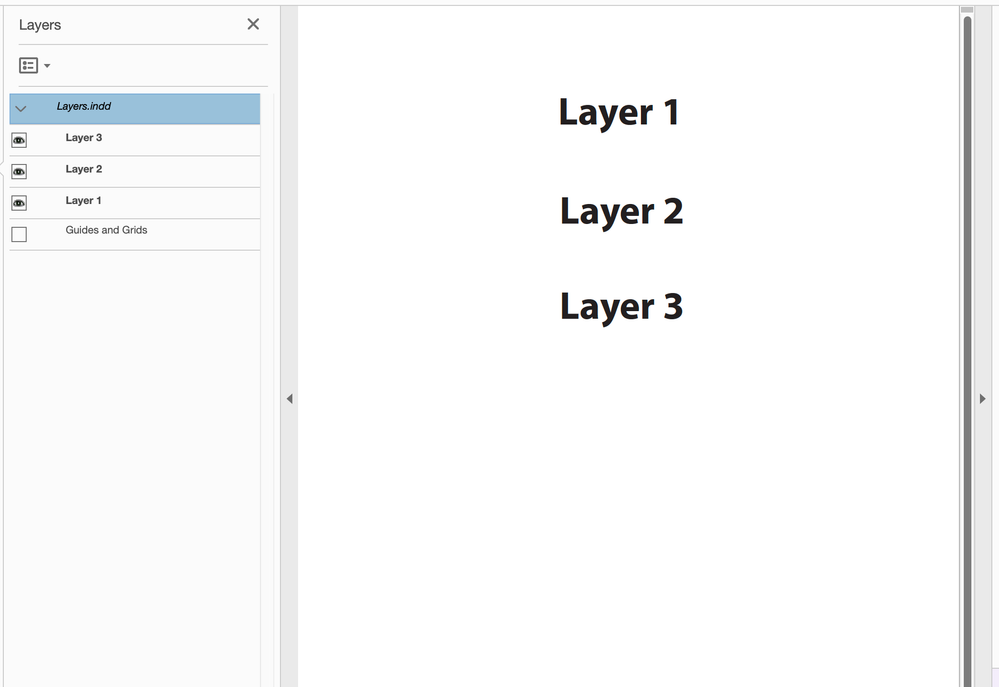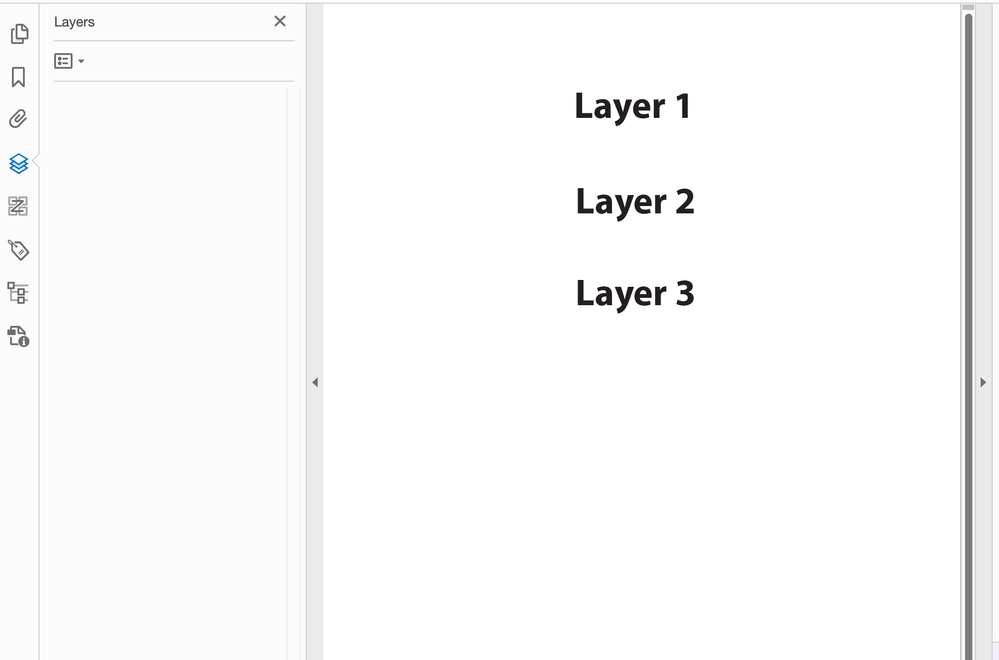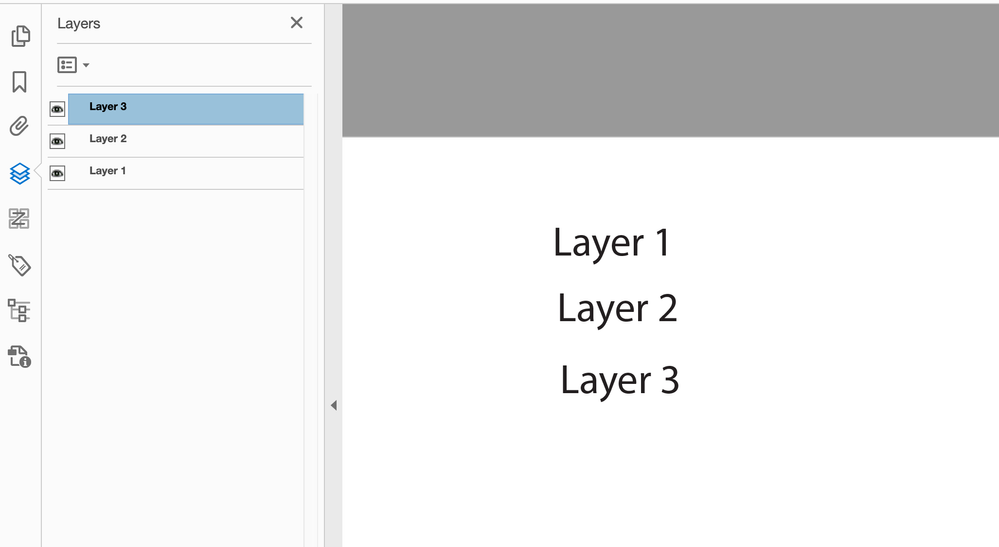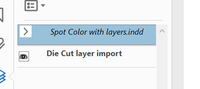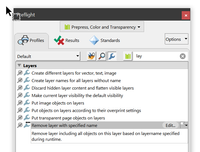Copy link to clipboard
Copied
After I export my layered file to PDF, the layers in Acrobat show up under a tree, under the indesign file's name. My die cutting software sees it as one layer. Is there a way to export so the layers aren't nested in a tree?
thanks
 2 Correct answers
2 Correct answers
Jeff said: "I cannot use InDesign to make my die lines? It has to be from Illustrator, in order to get the un-nested layers?"
Hi Jeff,
here is another idea.
Export PDFs from InDesign without the layers enabled.
Do that separately for every layer you like to see in the final PDF.
In Acrobat use the function "Import as Layer" to assemble your layers that will be not nested.
Regards,
Uwe Laubender
( ACP )
Hi,
Maybe you might find of interest this JavaScript that unnests the layers in a PDF. I have just tried it with a PDF in Acrobat DC latest version (Windows 10) and it seems to work.
(link and explanation here: https://www.uvsar.com/projects/acrobat/indesignfixups/ )
All thanks to its creators.
Hope it helps
Copy link to clipboard
Copied
It all depends on the settings you make in the Export Adobe PDF dialog box.
If the PDF Preset you chose has Compatibility (circled) to Acrobat 6 or 7, you'll have the option to turn on Create Acrobat Layers (circed)
If this is checked, you'll see layers in Acrobat in the Layers panel (see below):
If it is unchecked, then there will be no sublayers:
Copy link to clipboard
Copied
Thank you for the reply Steve.
My issue isn't how to export layers, it's how to not have the nested layers (in your example, the layers are nested in a tree, under "layers.indd, in the layers panel). How do I export to have them be separate and un-nested, as in this image:
The die cutter technician says the software is reading my layers as one layer, because they're nested like in your example.
Thanks
Copy link to clipboard
Copied
I have no idea whether that's possible in an InDesign-created layered PDF. Here's the Acrobat Help file on editing layers, and I don't see that as an option:
https://helpx.adobe.com/acrobat/using/pdf-layers.html#editing_layered_content
How was the layered PDF file which is NOT nested (that you show in the illustration) created?
Copy link to clipboard
Copied
I've done my die cuts as a spot color with the die line set to overprint. Would that possibly work for your software?
Copy link to clipboard
Copied
I wish, David. I guess our software is picky. 🤷🏻:male_sign:
The technician says it has to be lines on specifically named layers. One layer for the registration marks, one for the cut line, one for the crease lines, etc.
My issue is when I export the PDF (with layers), they show in Acrobat "nested" under the file name (like in Steve's example). The die cutter tech says they can't be nested, and need to be "separate", as in my photo example.
Thanks for your reply.
Copy link to clipboard
Copied
Since you are using a die cut, I'm assuming (perhaps incorrectly) that it's not a large page-count job. InDesign makes a nested layer group by default. Illustrator will create the layers without the nested document name. Would that work?
Copy link to clipboard
Copied
David is correct, as I just confirmed. It could work for simple artwork and a few pages. I created a test file again here:
Copy link to clipboard
Copied
Steve and David,
- Steve, I did not create my un-nested example (I just found a screenshot online).
- So...if I'm understanding you both correctly, I cannot use InDesign to make my die lines? It has to be from Illustrator, in order to get the un-nested layers?
Thanks,
Jeff
Copy link to clipboard
Copied
Honestly, I think it's time to look for new software. You're working backwards trying to get InDesign to fit into your die cutting software instead of looking for software that works with industry standard PDFs.
I used David's method (spot set to overprint) more than 20 years ago on distilled PDFs from Pagemaker. This was before exporting and layers were even a thing. Either that or export the dies seperately.
Copy link to clipboard
Copied
I'd agree with Bob, it seems to be your software which is inflexible and not fitting with current industry standards.
Btu if you have to continue to use it, I think you'll have to create the die lines in Illustrator because there is no obvious way of editing the exported layers from InDesign.
Copy link to clipboard
Copied
Ive run a custom signage shop, and my go-to always workflow was this:
- Create art with die lines in mind in a separate working file
- In InDesign, I will have two layers. The top layer would be my die cut layer built from Illustrator - which was formed from my original working file - could be ID, PS, whatever as long as I can draw live paths. This top die layer would be the live line work set to whatever spot color my rip was using.
- The 2nd layer is a raster of the art. No exceptions. Now, my rips can read this PDF I export including the die line, and if you or the artist need to revise the artwork, it can be done without hurting the integrity of the PDF for production unless the die line needs revising
Never failed me in even the most complex jobs.
Copy link to clipboard
Copied
Jeff said: "I cannot use InDesign to make my die lines? It has to be from Illustrator, in order to get the un-nested layers?"
Hi Jeff,
here is another idea.
Export PDFs from InDesign without the layers enabled.
Do that separately for every layer you like to see in the final PDF.
In Acrobat use the function "Import as Layer" to assemble your layers that will be not nested.
Regards,
Uwe Laubender
( ACP )
Copy link to clipboard
Copied
I tried playing with that last night, Uwe, but it's very painful and confusing to use the Import as Layer method. Illustrator is a lot easier.
Copy link to clipboard
Copied
Uwe: Your method achieved the desired result!
All: Generally speaking, my die files are only going to need a few layers, so Uwe's method is preferable...sticking with InDesign (I don't want to have to use Illustrator). It's a real shame InDesign applies the "layer group nesting", but Uwe's fix is pretty simple, in Acrobat.
With regards to the software, the machine is a new Duplo DPC-600 using DPC Connect. I hear everyone saying "I've been making die lines for years", and I completely relate. So have I! 😉 I have no idea why this software is being so picky...it may be the tech training us.
Thank you to Steve, David, Bob and anyone else who replied! Deeply appreciated.
Copy link to clipboard
Copied
Hi Steve,
one could also use "Import as layer" together with the function "Merge layers" in Acrobat in several steps to merge nested layers with new imported layers that have no contents one by one.
Required for that: a PDF with no contents and no layer exported from InDesign with the same page size.
This as suggestion if it is too time consuming for Jeff to recreate the artwork in Adobe Illustrator.
I wonder how many layers Jeff's PDFs must have to qualify for the workflow.
Regards,
Uwe Laubender
( ACP )
Copy link to clipboard
Copied
Jeff hasn't given us a very good idea about what the artwork looks like in terms of complexity and length. It's rather hard to tell what the best solution might be.
Copy link to clipboard
Copied
Steve,
It's a pocket folder, and I really only need 3 layers (cut, crease, and registration marks).
Copy link to clipboard
Copied
If you die cut can be anywhere in the layer panel but just not part of the layer group, there is a variation of the workflow:
(This is easier than it looks...)
- Export from ID with layers--name your die cut layer consistently on each job (this will make it easier in Acrobat).
- Export PDF with layers.
- Hide all layers except die cut layer.
- Print to PDF print driver (easier if on Windows). Since die cuts are usually simple lines, "refrying" the PDF layer shouldn't matter.)
- Import die cut layer back in. It is now separate from the layer group.
- Use Preflight to remove old die cut layer. (This is where using the same name consistently helps.)
Original PDF layers:
Imported refried die cut layer:
Preflight fix (can be saved for future use):
Copy link to clipboard
Copied
Hi,
Maybe you might find of interest this JavaScript that unnests the layers in a PDF. I have just tried it with a PDF in Acrobat DC latest version (Windows 10) and it seems to work.
(link and explanation here: https://www.uvsar.com/projects/acrobat/indesignfixups/ )
All thanks to its creators.
Hope it helps
Copy link to clipboard
Copied
>Maybe you might find of interest this JavaScript that unnests the layers in a PDF.
I was googling like crazy trying to find something method of doing this. I figured there had to be a way but couldn't find anything (at least using my search terminology). Thanks, Gusgsm!
Copy link to clipboard
Copied
@david, Don't feel bad, I had the same problem last night on the problem. I thought there should be a script or app which could unnest Acrobat layers but never found it.
Copy link to clipboard
Copied
Nice find, Gusgsm!
Find more inspiration, events, and resources on the new Adobe Community
Explore Now