- Home
- InDesign
- Discussions
- Re: Line spacing in InDesign: How to incorporate s...
- Re: Line spacing in InDesign: How to incorporate s...
Copy link to clipboard
Copied
Hi everyone,
So I decided to make my master thesis in InDesign, since I want to go nuts with my text styles, colors, illustrations and so on. Now, I've worked in InDesign before for school projects, but my Masters Thesis is a whole other deal regarding to the guidelines I have to follow.
Now, I have to incorporate the '1.5 line spacing' or 'double spacing' rule into my InDesign document. I've gathered that InDesign doesn't work with line spacing, since that is a typewriter thing. So, my question is, how to incorporate this rule in my document with the help of other settings?
The font I'm currently using is Times New Roman, 12pt, but I may change it to better fit the final design.
Is it better to double the standard leading (so, 2x14.4= 28.8 pt) or use a certain percentage in the Auto Leading Justification tab, to make sure that all my fonts (if I decide to use other fonts) automatically have the correct 'line spacing' that is required of me? And if so, which percentage would that be?
I personally think changing the auto leading setting in the justification tab would suit my needs best, since I don't have to bother changing the leading when I change the font. Though, it has been a while since I last worked in InDesign for this kind of thing, so I may be wrong. A sidenote: I do want the document aligned to the grid. Do I have to change the grid settings as well, and which settings need to be changed?
Thanks in advance ![]() !
!
 1 Correct answer
1 Correct answer
I don't know about what is considered single line spacing in the UK where I believe you are based, but at least in the United States, 12/12 is not single spacing. If you were to line up the results of InDesign output at 12/12 versus single line spacing in Word or similar programs, you would see that the 12/12 setting yields lines of text that are way too close together.
The 1.2x setting of InDesign for default leading is the closest approximation to what most would consider single spacing for mos
...Copy link to clipboard
Copied
The best way to do spacing in InDesign is to use a specific leading value for within each paragraph and a space after amount (or in some cases space before) using the Character and Paragraph Panels. For 12 point type a leading of two extra points—represented as a setting as 14 point leading—in the character panel and whatever amount feels comfortable between paragraphs (I would suggest trying 1/8 inch to start). Using this method gives you specific control as to how your spacing is applied. I would set it up as in the screen shot below:

Copy link to clipboard
Copied
12pt Times plus 12pt leading is equivalent to one line space, so 18pt leading is equivalent to one and a half line spacing. Use Paragraph styles so you can easily change the formatting if you want to.
It it might be easier to write the thesis in MSWord and when it's finalised place it in InDesign and add the images etc in that.
Copy link to clipboard
Copied
I don't know about what is considered single line spacing in the UK where I believe you are based, but at least in the United States, 12/12 is not single spacing. If you were to line up the results of InDesign output at 12/12 versus single line spacing in Word or similar programs, you would see that the 12/12 setting yields lines of text that are way too close together.
The 1.2x setting of InDesign for default leading is the closest approximation to what most would consider single spacing for most text fonts, at least at text point sizes.
Thus, 12/14.4 (point size/leading) default of Adobe InDesign is what is commonly accepted as single spacing. 1.5x spacing would be 12/21.6 (point size/leading) and 2x spacing would be 12/28.8 (point size/leading).
The issue then becomes that of inter-paragraph spacing. To simulate typewriter inter-paragraph spacing, you would set your paragraph style to have an “after paragraph” spacing of 14.4pt, 21.6pt, or 28.8pt for 1x, 1.5x, or 2x spacing respectively.
All that having been said, since we are dealing with an academic environment and that the OP wants their thesis to be accepted for their degree, it might be prudent to ask the university/college exactly what they require for the spacing, including inter-paragraph spacing, paragraph indents (if any), etc.
- Dov
PS: Note that in Microsoft Word, the actual leading for 1x, 1.5x, and 2x spacing is in fact dependent on the metrics of the font you are using. This issue has come up numerous times in the Adobe forums (especially the Typography Forum) and our advice to users is to never, repeat never, repeat once again never use line spacing in Word if you expect consistent results with different fonts, including mixing of regular, italic, bold, and/or bold italic of the same font family in a single line of text! Use spacing as specified above!
Copy link to clipboard
Copied
Wow, thanks for all the helpful tips!
School usually expects that students hand in word documents (I am one of the only ones that can work with InDesign), so there isn't a precedent for non-word documents. But I think the 12pt - 21.6 will work!
To summarize, I'd have to change the leading of the font itself dependent on the specific font, not change the auto leading in the justification tab from 120 to 180%??
Copy link to clipboard
Copied
Also, something that isn't readily apparent to everyone is that although leading may seem like a paragraph attribute, it is a character-level setting in InDesign. Notice the gap between lines in this screen shot:
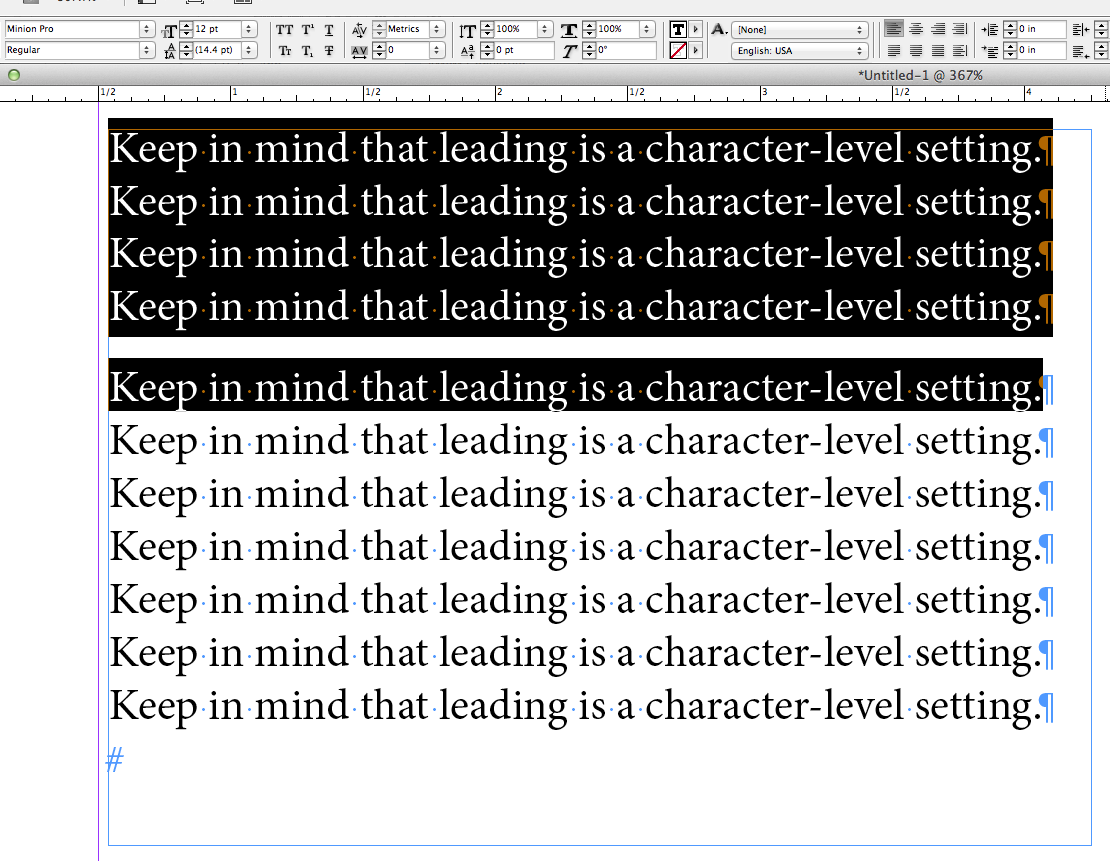
The leading is set the same for all of the selected text, and there is no space-before or space-after involved.
If I select all of the subsequent lines, it shows the same thing:

But, what isn't shown is that I didn't select the paragraph return at the end of the line with the space above:

…which shows where the extra leading is coming from. Probably the most common reason why people post about unexplained line spacing is because of the settings of a paragraph return.
And to your question about baseline grids, yes, you will need to set the grid to the appropriate setting if you want to lock text to it. In the same text I used in the above examples, notice how the gap is no longer visible when I snap the guides to the default 12-pt baseline in this screen shot:
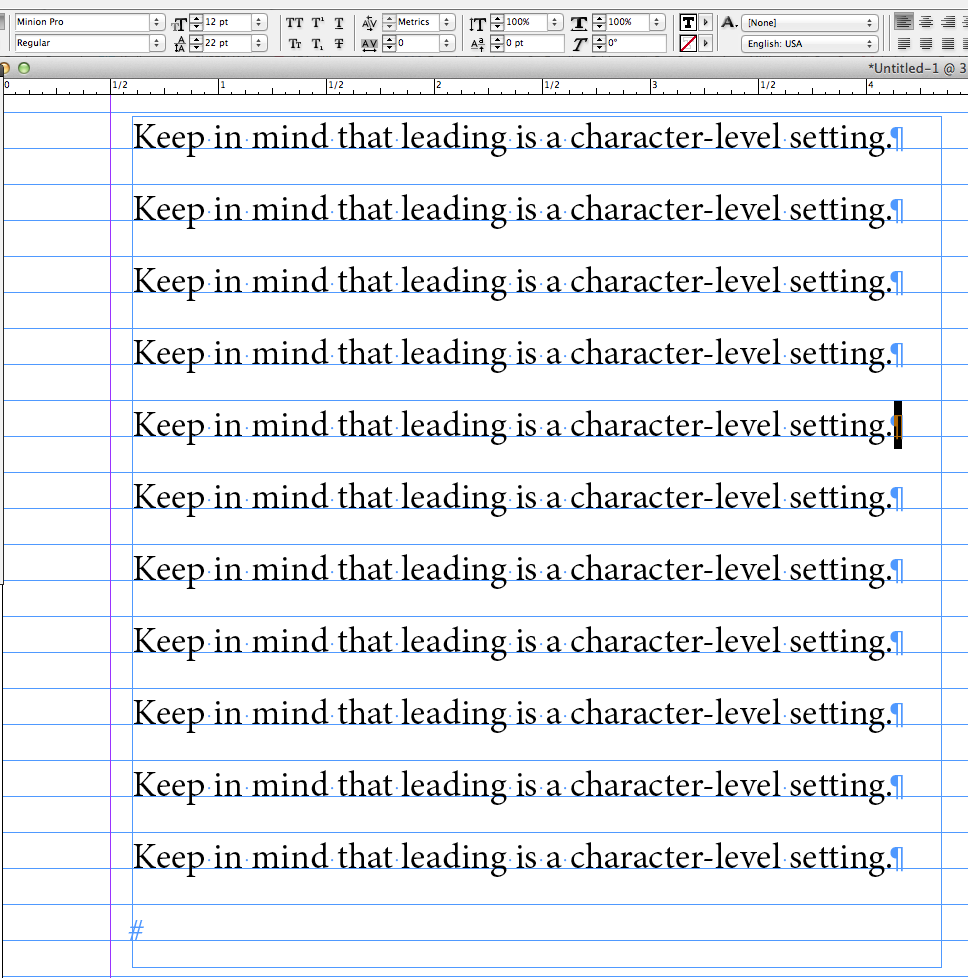
Because the leading is set to auto (14.4 for 12-pt type), it won't fit within the 12 points that separate the baseline grid, so it skips to the next available line. And because the extra leading on the one paragraph return is set to 22, it isn't enough to push it two lines down. That would need 24 or better.
So if you want to snap your lines to the grid, set the grid to what ever you choose (1x, 1.5x or 2x). If you use space-before or space-after amounts that are less than the leading, you won't get double spaces between paragraphs.
Copy link to clipboard
Copied
Actually leading is a paragraph attribute, but it can be overridden by a character attribute!
- Dov
Copy link to clipboard
Copied
Thanks for your useful comments Dov, but to clarify, I stated 12pt typesize plus 12pt leading (12/24).
Copy link to clipboard
Copied
https://forums.adobe.com/people/Dov+Isaacs wrote
Actually leading is a paragraph attribute, but it can be overridden by a character attribute!
- Dov
I was a Quark user for many years before InDesign, and a paragraph in Quark could have only one leading. When I found that InDesign could have a different leading for each character, I assumed it was a character attribute, but if you say it's not, I'll accept that, but why is it in the Character pallet instead of the Paragraph pallet?
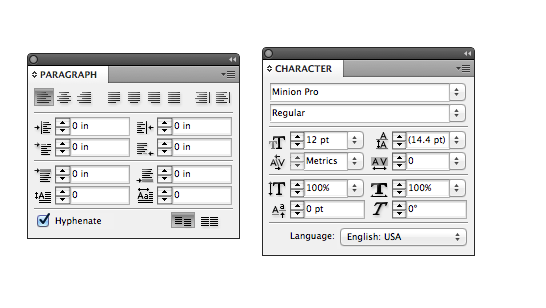
Copy link to clipboard
Copied
It's actually a Preference ![]() See "Apply Leading to Entire Paragraphs":
See "Apply Leading to Entire Paragraphs":
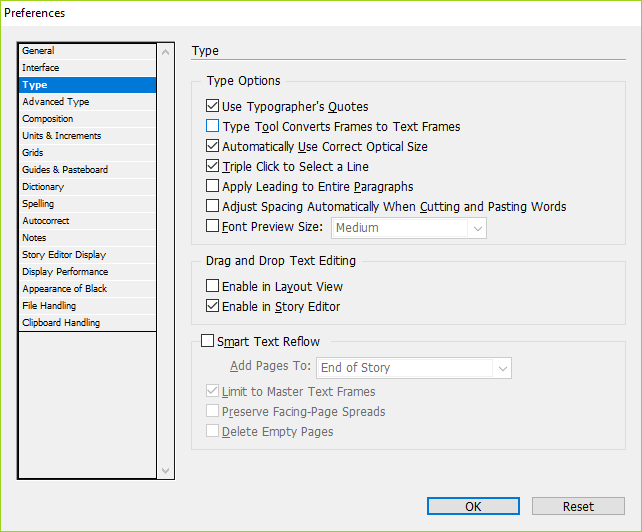
I only very rarely have to use some other leading inside a paragraph – the only scenario that comes to mind is when an author includes a graphic, such as an equation, in the middle of a running text. (Which subsequently makes an entire page look ugly. It's one of those times where the client gets what he asks for, instead of what he wants.)
Copy link to clipboard
Copied
https://forums.adobe.com/people/%5BJongware%5D wrote
It's actually a Preference See "Apply Leading to Entire Paragraphs":
But that setting is off by default. I took it to be a way for old Quark users to feel more at home if they chose to turn it on. Still, being that it's off by default and in the character pallet, it looked like a character attribute to me, but I stand corrected.
Copy link to clipboard
Copied
It is in the Paragraph Styles palette.
- Dov

