- Home
- InDesign
- Discussions
- Re: Linked/embedded graphics with callouts
- Re: Linked/embedded graphics with callouts
Copy link to clipboard
Copied
My client wants me to output a book as both PDF and HTML using the InDesign as the source program. InDesign will do this (and rather well). I can insert either linked or embedded graphics and add callouts to them -- there are excellent tutorials and discussions on both these topics. PDF output works fine.
My dilemma happens during output to HTML. The graphics output to HTML just fine -- only they don't bring the callout lines and the text with them. I'm guessing that these are not part of the text flow.
I have tried:
- Embedding previously linked graphics (HTML output includes the graphic, does not include callouts.)
- Grouping embedded graphics with callouts (HTML output includes the graphics, does not include the callouts.)
- Creating a graphic in PS or AI that includes the callouts (but any scaling in the InDesign document changes the size of the callout text, and I would like callout text size to remain as consistent as possible between graphics, even with graphics at different scales).
- Making the graphic conditional so that the PDF output includes high-quality graphic and callout lines/text (condition A), and HTML output includes the lower-res graphic with the built-in callouts (condition B). Apparently, a graphic cannot be made conditional; at least, I haven't found a way to do it either by selecting the graphic or the anchor or the paragraph marker for the inserted graphic.
So I'm at a loss, here. I can produce the high-quality PDF, but cannot produce the HTML output required (or rather, I can, but there won't be any callouts attached to the graphics). I can produce graphics and callouts outside of ID, and plunk the whole combined image into the document, but I run the risk that the text and lines of the callouts will be at disparate scales. It's not a project where I have great control over the size of each source graphic. Some will simply have to be shrunk and others won't require it.
Suggestions?
-Jeff W
 1 Correct answer
1 Correct answer
...
Nedlaw wrote
4. Copy the scaled screen shot at its new size from InDesign and paste into AI.
5. (In AI) Add callouts. Adding callouts to a previously scaled graphic helps keep the callout text at the same point size throughout the document. Scaling after the fact would change the point size because by then the text is part of the graphic.
6. (In AI) Group.
7. (In AI) Save the grouped image as a named .ai file.
8. Place the named .ai file at the correct location in InDesign as a linked and anchored f
Copy link to clipboard
Copied
Can you show screenshots? are callouts popups? i am having a hard time understanding what you want to do.
Copy link to clipboard
Copied
Callout -- a line extending from and calling attention to a feature in a graphic, usually with explanatory text on the end.
This is the appearance in InDesign and in PDF:
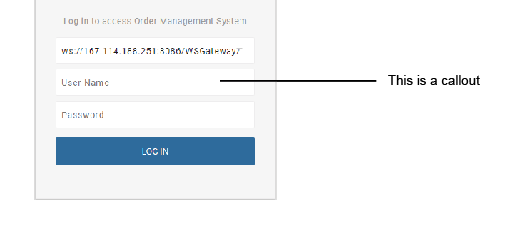
And this is the appearance in an HTML file:
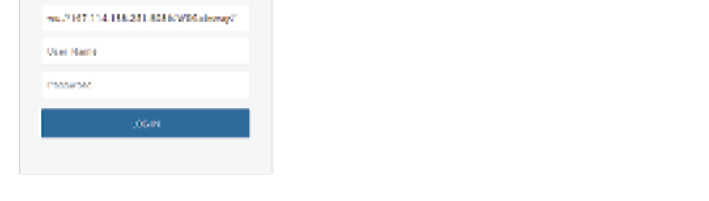
Copy link to clipboard
Copied
that looks like you are trying to make a log in screen. you are not trying to make a website with indesign are you?
why does it look all pixelated? i am sorry but can you take better screenshots?
Copy link to clipboard
Copied
I'm not sure that I can explain things better than I did in my original post, but here is more detail:
I am creating a book in InDesign for a client. This book is intended to be and will be published as a PDF. The book includes many graphics, almost all with callouts -- of the type that I illustrated. Sorry for the pixelation and poor image. That was a screen image that I took at a specific resolution, but blew up for quickie posting here. I am not trying to build a log-in screen nor a website; that log in screen is a screen shot of the software I am documenting. It is simply (a poor) illustration of one of the graphics in the book.
InDesign can output HTML. It does so quite well, but no, it is not a package that I would turn to in preference in which to create a website. However, and nonetheless, it does output HTML pages on a file-by-file basis.
I am tasked with creating the original InDesign document and putting it out as PDF. I am also charged with using the same material and creating HTML pages from it for use on line. This, I can do. In fact, I can do it in InDesign. There may very well be a better solution -- but remember that my source material is in InDesign. (For example, RoboHelp does not accept InDesign files as input or output.)
During the course of experimenting with the HTML capabilities of InDesign, I discovered that even though its HTML output handily exported the graphic, it WOULD NOT export the lines and the text of the callouts along with the graphic. There seems to have been some confusion in this thread about what a callout is, so I tried to illustrate it with the poor screenshot. C'est la guerre. (InDesign does export the callouts -- they appear at the very end of the HTML file.) As I stated in my original post, this is probably because they are not in the text flow; that is, the lines and callout text are not in the same flow as the graphic that is linked into the flow of the document. (Implication: they would not move when adding text even in the PDF version of the document.
So my question asks not whether I can create a website using InDesign or whether this is an appropriate use of the program (it probably isn't), but whether, in the course of exporting InDesign files as HTML -- which the program can do -- there is a preferred and effective way of exporting the callout lines and their text along with the graphics. I list in my original post several of the techniques I've tried in order to achieve the desired effect.
I will probably end up creating both graphic and callout in AI and linking that combined graphic into InDesign for export both as PDF and HTML. This means that any graphics that must be scaled and adjusted to fit the PDF will likewise have their text and line widths scaled, and I had hoped that I could avoid this, as it will affect even the PDF version.
I am certainly open a better solution, even if it requires other software. But remember that the source material is in InDesign.
Thanks for your help and attention.
--Jeff W
Copy link to clipboard
Copied
Group it, go to Object, Object export settings, choose tab ePub/HTML and try to rasterize it.
That said: InDesign is NOT a HTML editor/designer! And the term callout: this is more a form field 😉
Copy link to clipboard
Copied
Thanks for your help. However, I cannot group the graphic (whether linked or embedded) and the callout at the same time. I can group the parts of the callout or I can select the graphic. Not both. Thus: no grouping. I'll have to go with my all-in-one graphic solution.
Acknowledged that InDesign is not an application editor. I would still be in the market for another way to output the InDesign source files as HTML without using the InDesign HTML output functions, but I have to start where I have to start.
Thanks again.
-jw
Copy link to clipboard
Copied
Copy link to clipboard
Copied
Nedlaw schreef
However, I cannot group the graphic (whether linked or embedded) and the callout at the same time. I can group the parts of the callout or I can select the graphic. Not both. Thus: no grouping.
??? You have to explain why not. You can group everything in InDesign, and if you need to edit a item in a group you can double click on it.
Your question and answers are getting stranger and stranger I must say...
Copy link to clipboard
Copied
https://forums.adobe.com/people/Frans+van+der+Geest+%28ACP%29 wrote
Nedlaw schreef
However, I cannot group the graphic (whether linked or embedded) and the callout at the same time. I can group the parts of the callout or I can select the graphic. Not both. Thus: no grouping.
??? You have to explain why not. You can group everything in InDesign...
Same thought here, initially, but I imagine the graphic is anchored, and the call-out line and text are either not anchored, or they are anchored independently.
To the OP:
If that's the case, I'd say it's at the root of your problem. At this point it would be a matter of un-anchoring the graphics, grouping hem with their respective callouts, and then re-anchoring the groups.
Copy link to clipboard
Copied
Same thought here, initially, but I imagine the graphic is anchored, and the call-out line and text are either not anchored, or they are anchored independently.
Ah yes, I have a feeling the OP has some trouble understanding some InDesign workflows to be honest. But yes, if it is anchored (again, that raises the question why) it could be.
As I am looking at it the OP us trying to do some form field like design in a way not intended...
Copy link to clipboard
Copied
What do you mean by callout? This is a bit unclear. Do you mean Captions?
Copy link to clipboard
Copied
i think he wants to make a log in page in indesign and things that indesign to html is going to give him a real html page with a working log in screen.
His definition of caption is a plain old text frame to me.
Copy link to clipboard
Copied
Guys, please. You've all tried to be very helpful by correcting my terribly mistaken notion of writing a log-in page or large application by using InDesign... Except that's not at all what I'm doing, I have no idea where that concept came from, and it seems to me that no one is reading my posts.
I am documenting a piece of software. Think of it as a big PDF -- let's call it a "manual." In that documentation, I have a screen shot (actually, I have a large number). To the side of each screen shot, I want to point a line at a feature within the graphic and put a blurb at the other end of that line that says "Hey -- This is the widget feature. You'll find it right here at the other end of this line." I have done this type of documentation for some few years, now, but have not had to produce both InDesign output and HTML.
The screen shot is anchored so that it will move when text is added or taken away. (That was a good point someone made.)
Currently I can add the line and the blurb. Perhaps is is the anchoring that causes the problem but at least at this point, I cannot select both the graphic, and the line/blurb. Selecting one de-selects the other (yes, I use shift-click). That is one problem in following the advice offered here, and maybe that is indeed a conceptual issue.
After the PDF is done, and my clients have sat around the big conference table telling me what a swell guy I am for making such a good-looking PDF, I still have to dump this baby into HTML. That is the other problem. Even if I successfully draw the line, and add the blurb, they do not export to HTML along with the graphic -- and that was the subject of the original post.
I think that this is an appropriate workflow for InDesign. I am happy to be told how to do it better (one poster mentioned In5).
But please, folks: I am NOT writing a software application in InDesign. I am NOT writing an interactive log-in screen. I am writing a software manual that includes screen shots. That's all.
Your help is always appreciated.
-JW
Copy link to clipboard
Copied
Right, so your screenshot is rightly anchored in the text flow, but to have your callout line and text flow with the screenshot (in the InDesign layout and in HTML), you'll have to anchor them all (the screenshot, the callout line, and the callout text) as a group. Then it will work the way you need.
Copy link to clipboard
Copied
And I'm guessing that's a matter of un-anchoring, adding the callouts, grouping, and re-anchoring.
Copy link to clipboard
Copied
Copy link to clipboard
Copied
I am sure that there is a more refined way of doing this (I may have an extra step or two), but this process seems to work:
- Take the screen shot (usually results in a PNG or JPG at 96 dpi).
- Convert to PSD or AI & clean up the shot (this preserves resolution and minimizes pixelation during later scaling).
- Place the screenshot into the InDesign doc and scale it to suit the document. (If you don't scale the image in InDesign, the resulting graphic may be too big or too small for its placement. There may be a way to place a graphic into a pre-sized and already anchored graphics placeholder that will flow with the text, but I didn't immediately find that way, and I've burned enough hours on this question.)
- Copy the scaled screen shot at its new size from InDesign and paste into AI.
- (In AI) Add callouts. Adding callouts to a previously scaled graphic helps keep the callout text at the same point size throughout the document. Scaling after the fact would change the point size because by then the text is part of the graphic.
- (In AI) Group.
- (In AI) Save the grouped image as a named .ai file.
- Place the named .ai file at the correct location in InDesign as a linked and anchored file. This allows it to flow with the text and be edited externally. Text may be grainy in ID, but it exports and prints correctly as PDF and HTML.
Learning how to correctly export to both PDF and HTML with callouts in place was the goal of the original post.
I would vastly prefer to do all this exclusively in InDesign -- to simply scale the screen shot and add callouts and have them come out in both endpoint formats -- but that doesn't seem to be in the cards. There is another post elsewhere where someone said he took the image out to AI and added his callouts there, but he complained about the scaling of the lines and text when importing into InDesign. So I tried scaling before the fact rather than after the fact.
Thanks for all the help.
Copy link to clipboard
Copied
Nedlaw wrote
4. Copy the scaled screen shot at its new size from InDesign and paste into AI.
5. (In AI) Add callouts. Adding callouts to a previously scaled graphic helps keep the callout text at the same point size throughout the document. Scaling after the fact would change the point size because by then the text is part of the graphic.
6. (In AI) Group.
7. (In AI) Save the grouped image as a named .ai file.
8. Place the named .ai file at the correct location in InDesign as a linked and anchored file. This allows it to flow with the text and be edited externally. Text may be grainy in ID, but it exports and prints correctly as PDF and HTML.
I would vastly prefer to do all this exclusively in InDesign -- to simply scale the screen shot and add callouts and have them come out in both endpoint formats -- but that doesn't seem to be in the cards.
That round trip to / from AI is entirely unnecessary. (And what's more, copying a placed raster image from InDesign for pasting elswhere is a terrible practice. Not a tragedy in this particular case, seeing as the images are screen-resolution screenshots in the first place. The reason for that is the graphic you copy from InDesign is actually not that which you originally placed, but rather a dedicated, InDesign-written, JPEG proxy.)
- With the screenshot placed in InDesign and sized as desired.
- Use InDesign's Line or Pen tool to draw the callout line; position and assign stroke weight and color as desired.
- Set the callout text in an ordinary InDesign text frame; format and position relative to the callout line as desired.
- Select the placed screenshot, the callout line, and the callout text frame; Group and Cut.
- With the Type tool, set an insertion point (blinking cursor) at the position where you want to anchor the screenshot/callout group and Paste.
Copy link to clipboard
Copied
Many thanks. That certainly is much more to my liking. Its only drawback -- and it's not much of a drawback -- is that the graphic is now embedded rather than linked. So be it. I'm going to call this the correct answer, and thank you all for your time.
-jw
Copy link to clipboard
Copied
I think that this is an appropriate workflow for InDesign. I am happy to be told how to do it better (one poster mentioned In5).
Publish Online...?
Copy link to clipboard
Copied
Alas, Client wants to host the HTML on their own servers. Can't tie it to Adobe, helpful as that might be.



