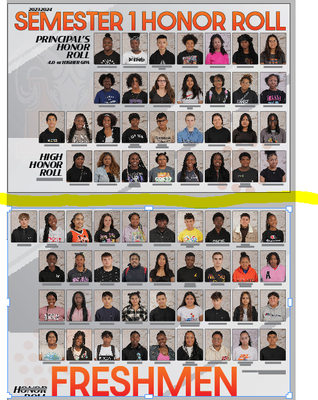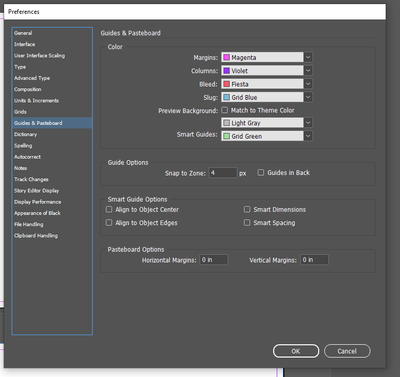Copy link to clipboard
Copied
Trying to adjust pages using liquid layout. When changed layout snaps back to original parameters.
Am I missing something?
 1 Correct answer
1 Correct answer
Got answer from FB group. If anyone is having same issue, this is how I was able to solve:
Create a non-facing page document with two pages. In Pages panel select the two pages, in the panel menu uncheck the Allow Selected Pages to Shuffle, then drag the second page to the first, to make a two-page spread. Then you can move pages anywhere within a spread with Page Tool, even under each other.
Copy link to clipboard
Copied
How are you changing the paper size?
If using the Page tool, dragging lets you preview a new size but the page snaps back when your release the mouse. Alt/Opt drag to permanently change the paper size. Or you can do it using the Control panel by typing in numbers or choosing a paper size from the paper list.
~Barb
Copy link to clipboard
Copied
I am trying to eliminate the space (yellow area) between pages.
Can you please help with this?
Copy link to clipboard
Copied
Pages sit upon pasteboard regions. Adjust the spacing of pasteboards by going to Edit > Preferences > Guides & Pasteboards > Pasteboard Options ... Vertical Margins
Copy link to clipboard
Copied
I set all to 0 and it still is not allowing me to close the gap, very frustrating.
Please advise.
Copy link to clipboard
Copied
It's just how InDesign has displayed spreads, and has been the same since InDesign was introduced in 2000. This has no impact on output: electronic or print. I'm not sure why this is of concern? Can you help us understand?
~Barb
Copy link to clipboard
Copied
Got answer from FB group. If anyone is having same issue, this is how I was able to solve:
Create a non-facing page document with two pages. In Pages panel select the two pages, in the panel menu uncheck the Allow Selected Pages to Shuffle, then drag the second page to the first, to make a two-page spread. Then you can move pages anywhere within a spread with Page Tool, even under each other.
Find more inspiration, events, and resources on the new Adobe Community
Explore Now