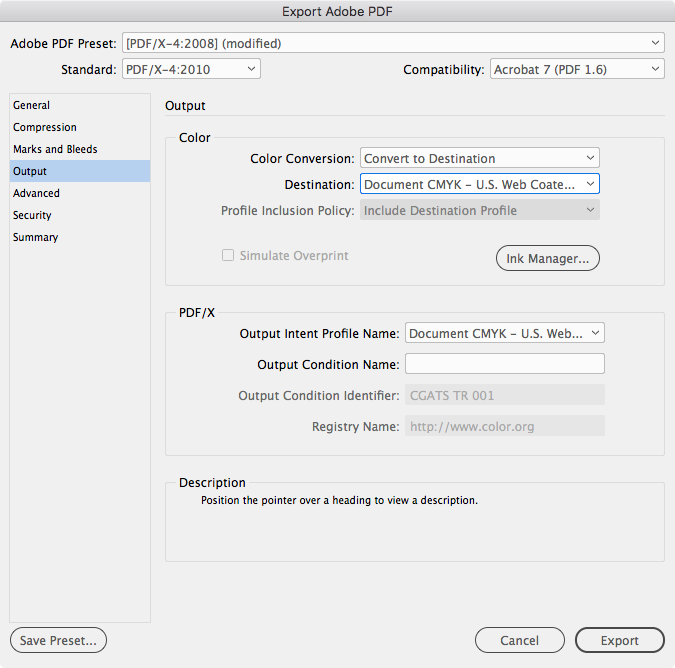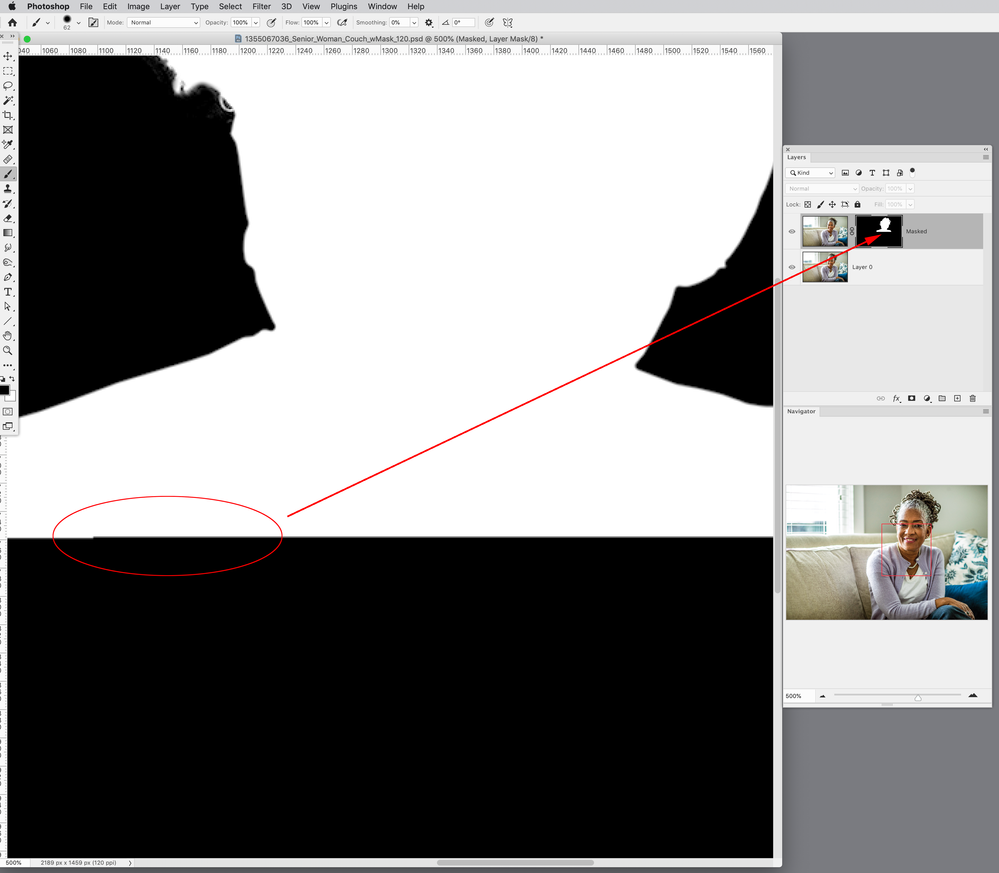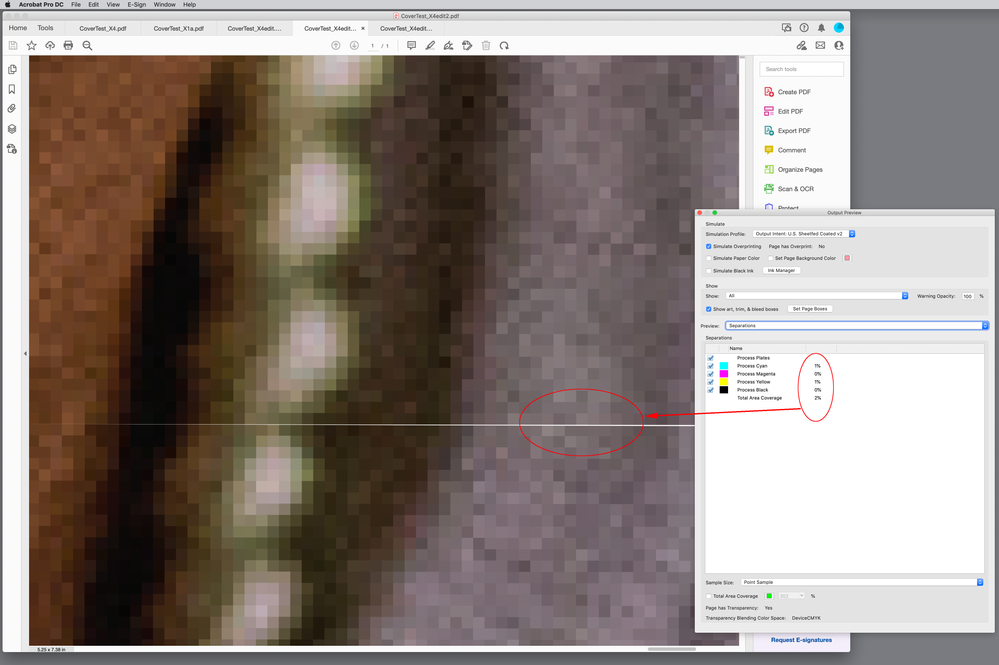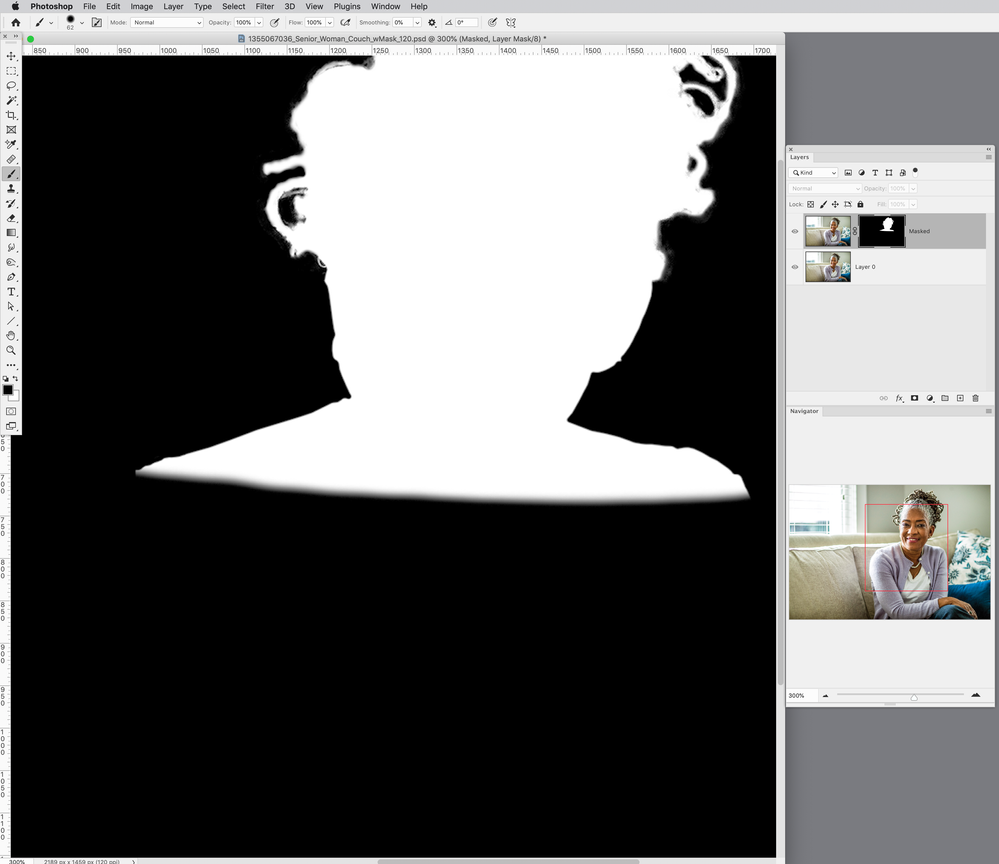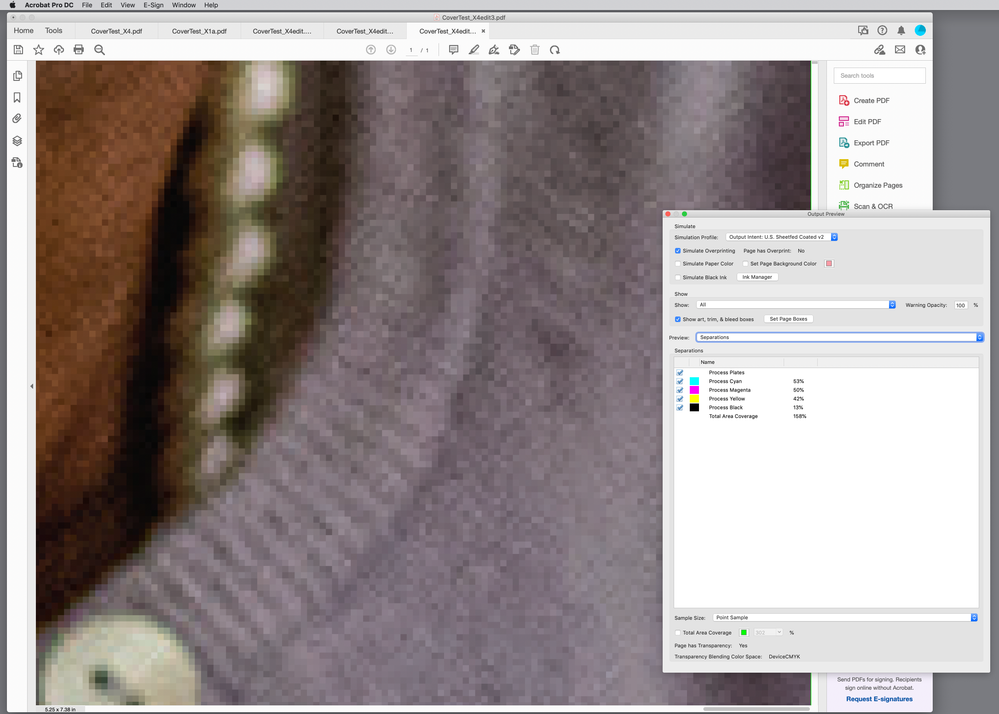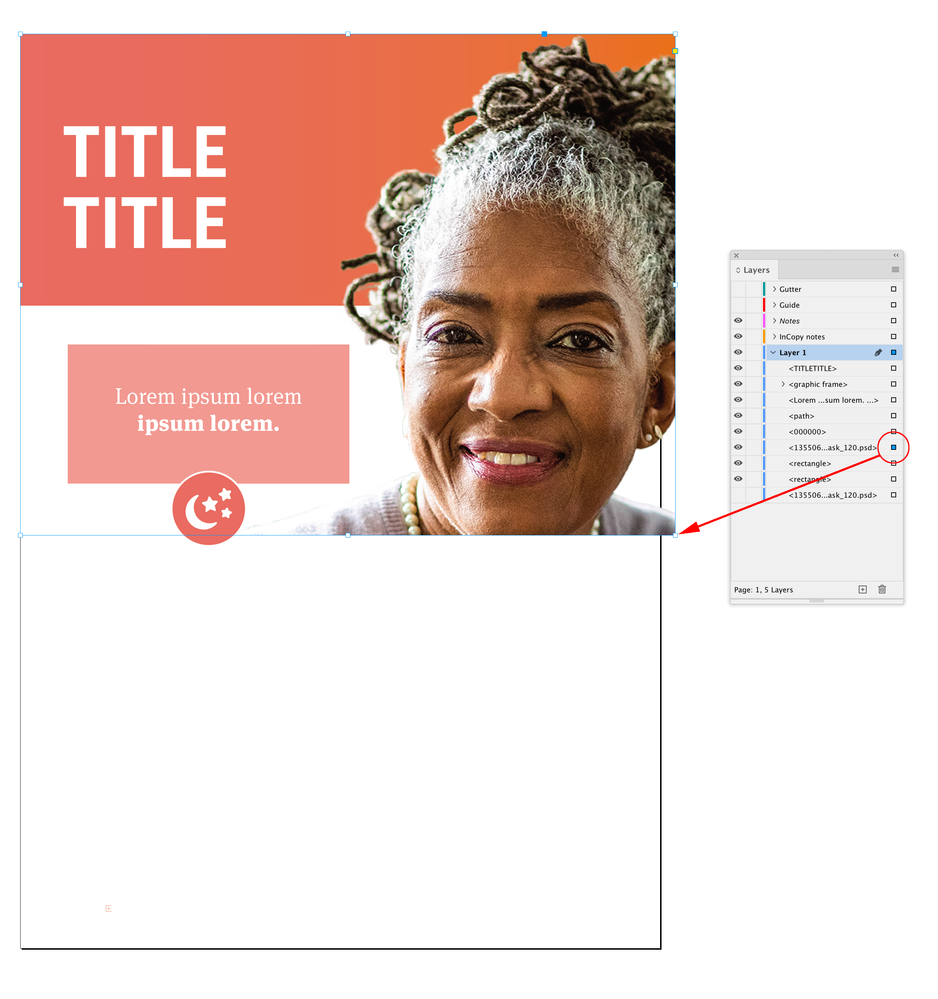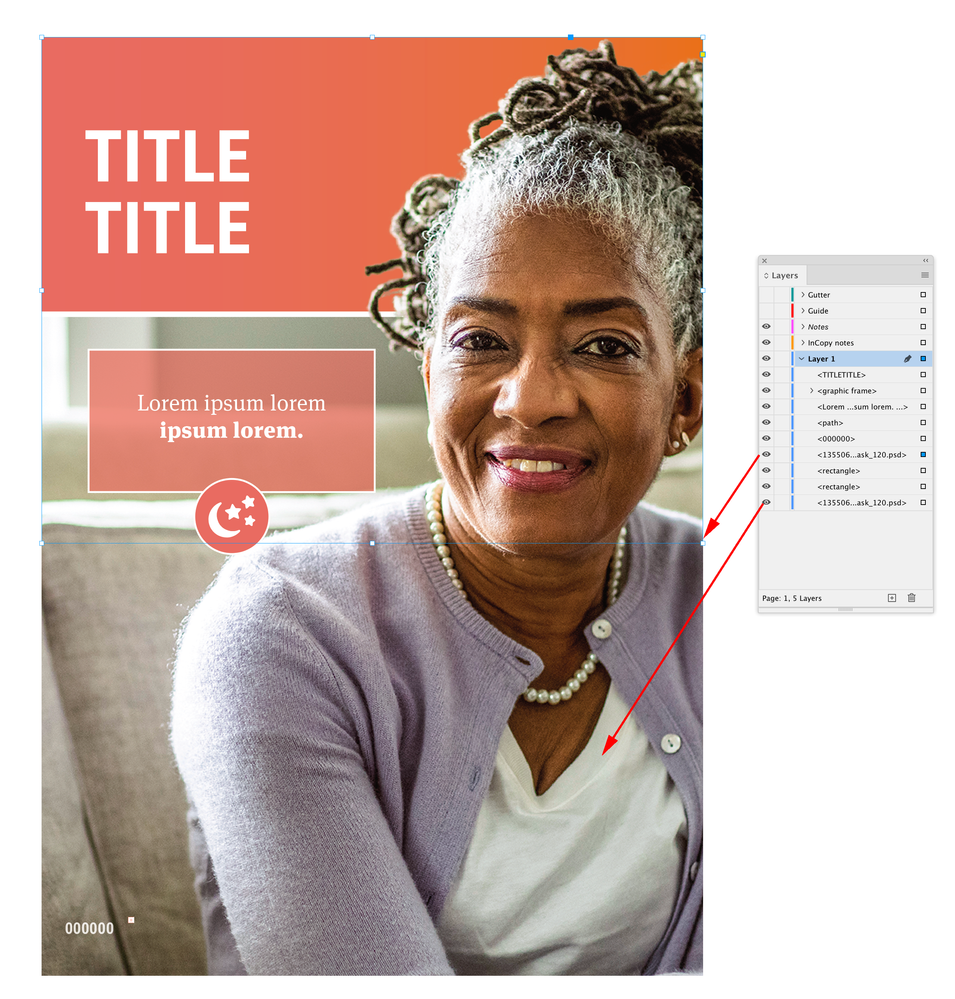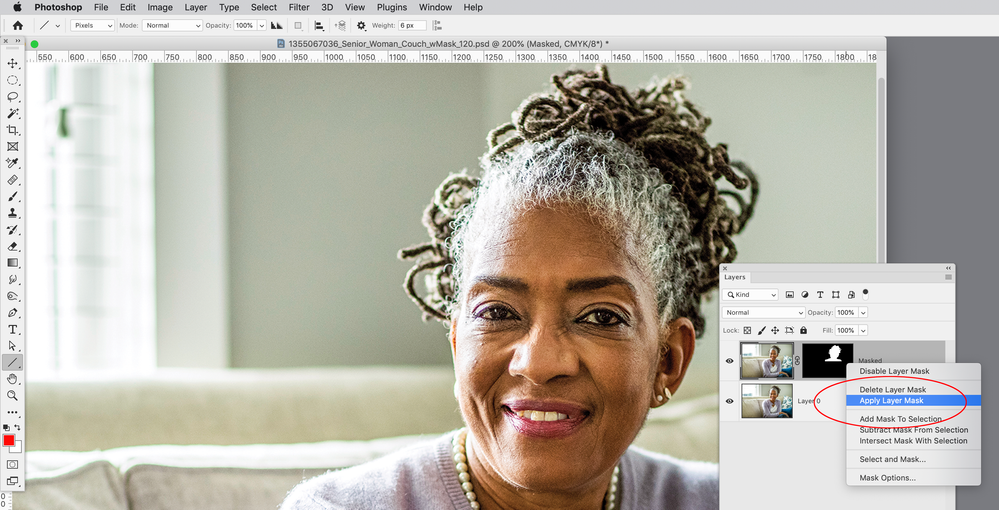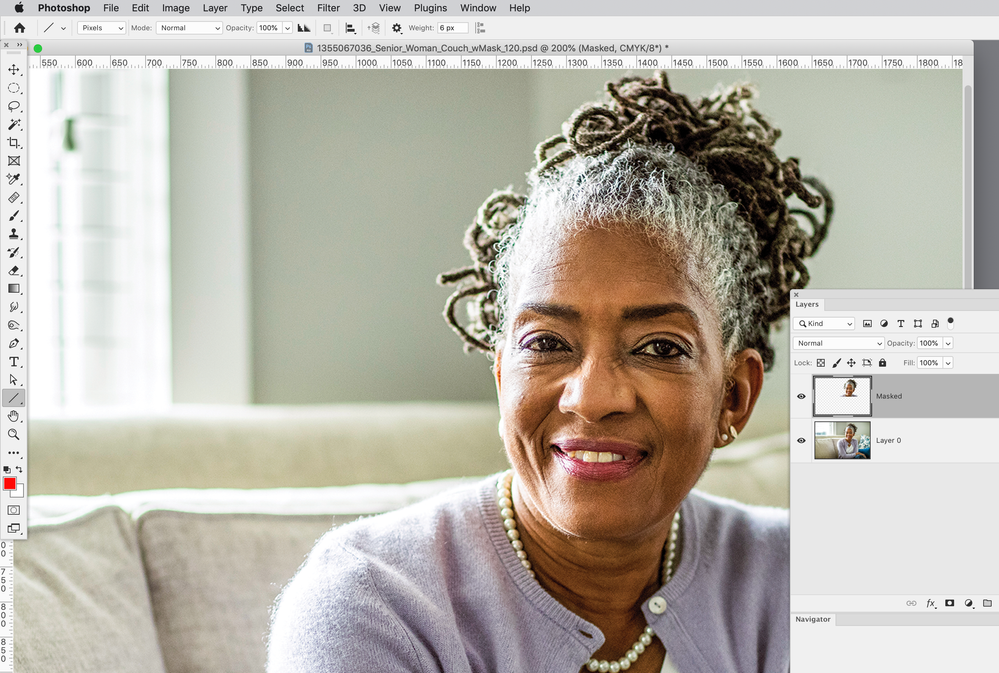Copy link to clipboard
Copied
Hi, I am producing pdfs using the Pass4press profile and am getting thin white lines appearing where there are boxes containing PSDs with transparent backgrounds.
How can I avoid this?
Many thanks
 2 Correct answers
2 Correct answers
This issue is normally due to image flattening in combination with antialiasing and quite unavoidable. These lines aren't visible at print output. If you go to Acrobat's preferences and switch off "Page Display/ Smooth line art" and "Smooth images" the lines should disappear, if you look at your PDF in 100% size.
Will there ever be a fix?
There is—PDF/X-4.
By default PDF/X-4 exports with No Color Conversion, but you can get the same conversion to CMYK the default PDF/X-1a provides by converting to Document CMYK in the Output tab. The output values of a document exported to X-4 or X-1a with the Destination set to Document CMYK would be identical.
Copy link to clipboard
Copied
And of course, making a PDF when linked to the lower res version of the image does not produce the same result! Let me know how I can send you the high res image directly.
Copy link to clipboard
Copied
I made a typo in previous post:
3) The only differences between these settings are:
a) General Compatibility
- Default set to Acrobat 4 (PDF1.3)
- HRP set to Acrobat 5 (PDF 1.4)
I do have the compatibility in the HRP export set to Acrobat 5 (PDF 1.4), but that PDF does show the white line.
Copy link to clipboard
Copied
So this seems like a possible bug in the Object Layer Options feature—it has nothing to do with flattening artifacts because your HRP preset is set to Acrobat 5 and it exports a PDF with live transparency. Ironically a flattened PDF/X-1a does not show the line.
The line corresponds with the bottom edge of your mask, and in this case, unlike a stitching artifact, it would print at least with the lower res image—AcrobatPro‘s Output Preview Separations reads the white pixels. Here’s PDF/X-4!:
If I paint a soft edge on the bottom of the layer mask the problem seems to go away, but I really shouldn’t have to do that. You could try the same on the high res version:
Copy link to clipboard
Copied
Another possible fix would be to collapse the top image’s parent frame to clip out the problem mask edge. This worked for me without editing the PSD:
Copy link to clipboard
Copied
I feel like people keep spinning their wheels talking about the PDF settings and transparency etc. But goal is to not have the white lines, regardless of the settings. You could say "oh it's an issue with transparency", but if you're sending something to a customer with glitchy white lines they won't care the reason.
My thought is that having the embededed Photoshop file inserted into Ind (if I'm understanding that correctly), is causing the issue.
I think if you exported your image from a source file as a high res JPG (or any raster format) and then inserted into InD you wouldn't have the artifact issue.
My guess is that the code of the Adobe software is more effective at rendering data from raster images (pixels) rather than vector images (mathematical definitions of lines) or embedded images of other file types.
Copy link to clipboard
Copied
I think if you exported your image from a source file as a high res JPG (or any raster format) and then inserted into InD you wouldn't have the artifact issue.
You need to carefully look at the file.
@Mara R is placing a layered PSD twice using Object Layer Options, which allows the InDesign title panel to be behind the head silo, but in front of the same photo’s background. It’s a common usage of the Object Layer Options feature, but the PSD mask is not working correctly when transparency is exported live.
It looks like a bug.
Copy link to clipboard
Copied
Well, why not do all the layout formatting in InDesign? InD has robust layout and color features.
If an inserted image is needed, a high res raster image, based on my experience, won't have the glitchy artifact lines upon export to PDF.
Embedded PSD files and vector graphics "should" work upon export to PDF, but the reality is that they get glitchy white lines. So I guess either just keep repeating that it's a transparency or other issue, or find workarounds. I've found workarounds for my situation that eliminate the white line glitch, and it depends on high res raster.
But I guess every case is different.
Copy link to clipboard
Copied
Hi @Mara R , The attached InDesign file should fix the problem. I’ve also attached a PDF exported from the edited file, which does not have the line. The PDF is X4, but an X-1a also exports without the line.
Copy link to clipboard
Copied
Also, another fix, which gets to the bugginess, is to apply the Layer Mask in Photoshop—looks like Object Layer Options doesn’t like the mask channel:
To others who have not taken the time to look at @Mara R files—the white line is appearing in an exported PDF/X-4 with LIVE transparency. There are NO placed PDFs on the page. The placed images are all .PSDs with Layer Masks. The "bug" seems to be coming from the Photoshop Layer mask—if the mask is applied as I’m showing above the page exports with no problems.
Copy link to clipboard
Copied
What is the reason to embed a .PSD file in InD as opposed to placing a high res raster graphic, or just doing the layout natively in InD?
My experience with FrameMaker has been that embedding file types such as .AI or .PSD results in artifact glitches in outputted PDFs. I imagine InD is similar.
Copy link to clipboard
Copied
I’m not sure what you are talking about, the PSDs in @Mara R’s InDesign file are linked not embedded.
Copy link to clipboard
Copied
Ah, my mistake.
Well regardless, from my understanding she's inserting a Photoshop file into InDesign and relying on InDesign to parse it, which is resulting in glitches in the outputted PDF.
I think with graphics assets from Photoshop or Illustrator, you can export as a raster image to "lock in" the formatting and then use the images in document layout tools like InDesign and FrameMaker.
For whatever reason, Adobe programs seem to have more robust handling of raster images as opposed to vector or embedded PSD and AI. I imagine that it's easier to write the software to handle pixels as opposed to mathematical definitions of lines, or source code of AI and PSD.
Copy link to clipboard
Copied
Well regardless, from my understanding she's inserting a Photoshop file into InDesign and relying on InDesign to parse it, which is resulting in glitches in the outputted PDF.
There should be no problem placing PSDs with or without transparency—InDesign would be impossible to work with if you couldn’t reliably place images. Seems like you are not be familiar with InDesign’s Object Layer feature?
I offered 3 work arounds to the Layer Mask "bug" above—they all work for me.
Copy link to clipboard
Copied
I'll have to look more into the object layer feature.
I'm sure Mara can use those workarounds and figure it out.
Just giving my two cents that I've had the best luck with graphics assets exported as raster then inserted into my Adobe document layout tool (FM).
Sorry if I've hijacked the thread.
Copy link to clipboard
Copied
I think with graphics assets from Photoshop or Illustrator, you can export as a raster image to "lock in" the formatting and then use the images in document layout tools like InDesign and FrameMaker.
For whatever reason, Adobe programs seem to have more robust handling of raster images as opposed to vector or embedded PSD and AI. I imagine that it's easier to write the software to handle pixels as opposed to mathematical definitions of lines, or source code of AI and PSD.
That is absolutely ludicrous. Stop using Framemaker to come to conclusions about InDesign.
This entire discussion has yielded many ways to fix these broken workflows that are resulting in poor output and you just keep ignoring them. Worse...you keep insisting on providing nonsense workarounds that destroy the integrity of properly constructed vector graphics and waste a whole lot of time doing it.
Copy link to clipboard
Copied
to fix these broken workflows
Bob, have you looked at @Mara R ’s files? There is nothing wrong with the workflow—the white line is appearing in a PDF/X-4 export and not a PDF/X-1a export. This looks like a bug, but I can’t reproduce it, so it may be something about this particular PSD.
@Mara R ’s problem has nothing to do with the original post, so it might be worth starting a new thread. I’ve taken the liberty of packaging the ID file and assets, so they don’t have to be pieced together from the attachments. You have to zoom in to over 800% in order to see the line—I’ve added a marker pointing to it. Here’s the packaged folder.
https://shared-assets.adobe.com/link/9ea29064-1331-4469-63ff-3df6efc07698
Also the line does clearly show when the PDF/X-4 is rasterized into Photoshop. In the publishing world it is common practice to rasterize book jackets for use in catalogs and web pages, while the cover itself is output from the PDF.
Copy link to clipboard
Copied
That's not who I was replying to. This is the problem with people hijacking 5-year-old discussions.
Copy link to clipboard
Copied
I started a new thread, you might want to lock this one.
Copy link to clipboard
Copied
Use at least PDF 1,5 to avoid white lines.
Copy link to clipboard
Copied
Never use EPS as it has the same problems as PDF/X-1a.
Copy link to clipboard
Copied
I am not sure if you are still looking for help?
https://community.adobe.com/t5/indesign-discussions/why-white-lines-on-pdf/td-p/8823035
Copy link to clipboard
Copied
This discussion has run its course and has veered off into a new direction. If you're seeing issues not addressed here, please visit this discussion: Placed Photoshop Layer Mask Bug? - Adobe Support Community - 12942849