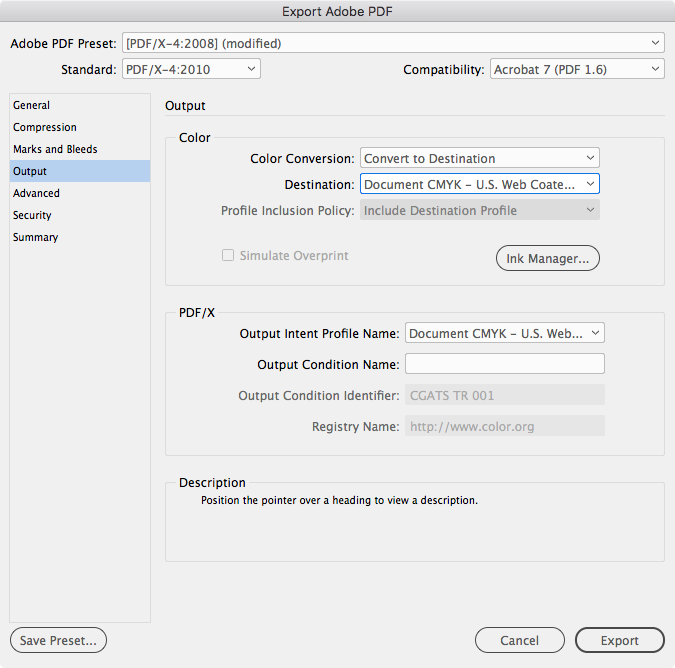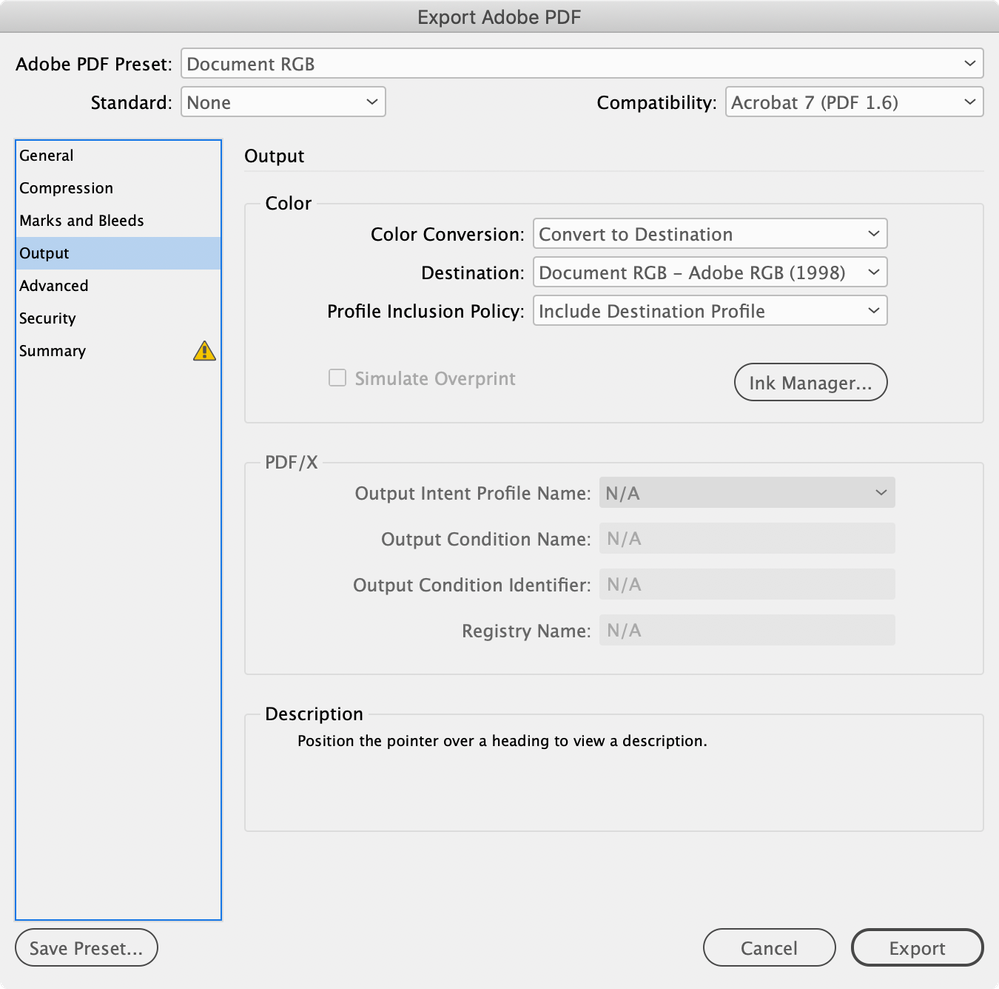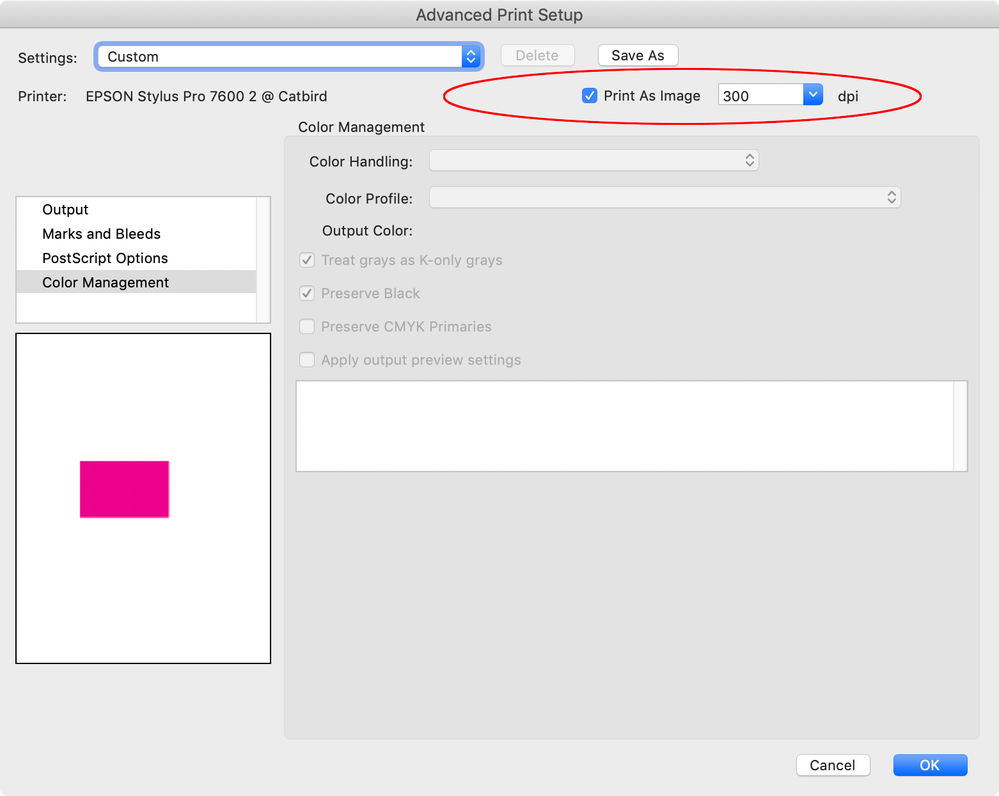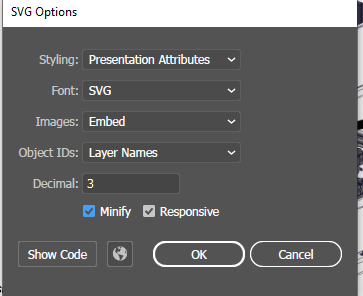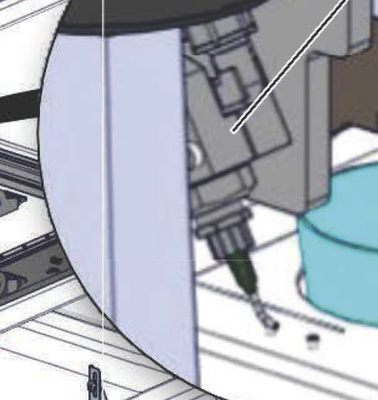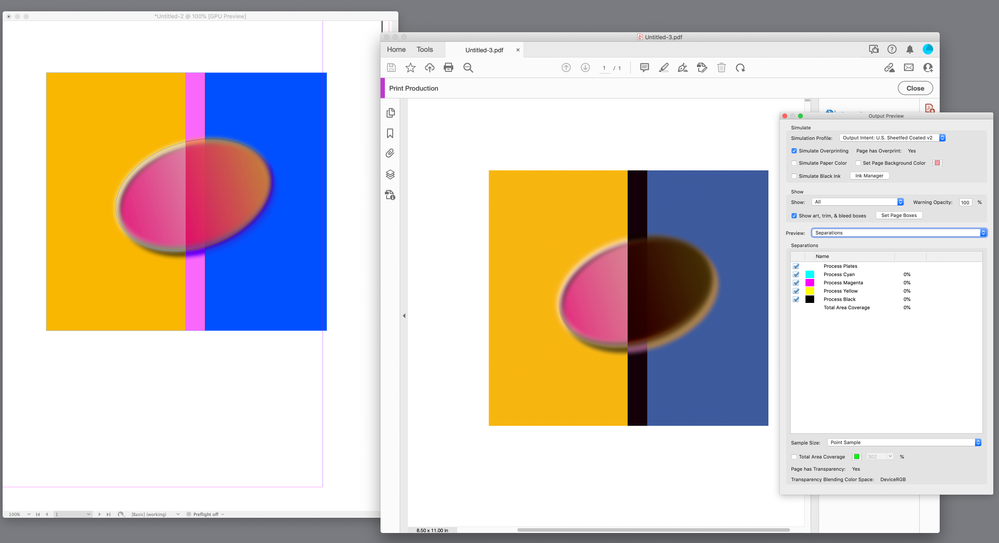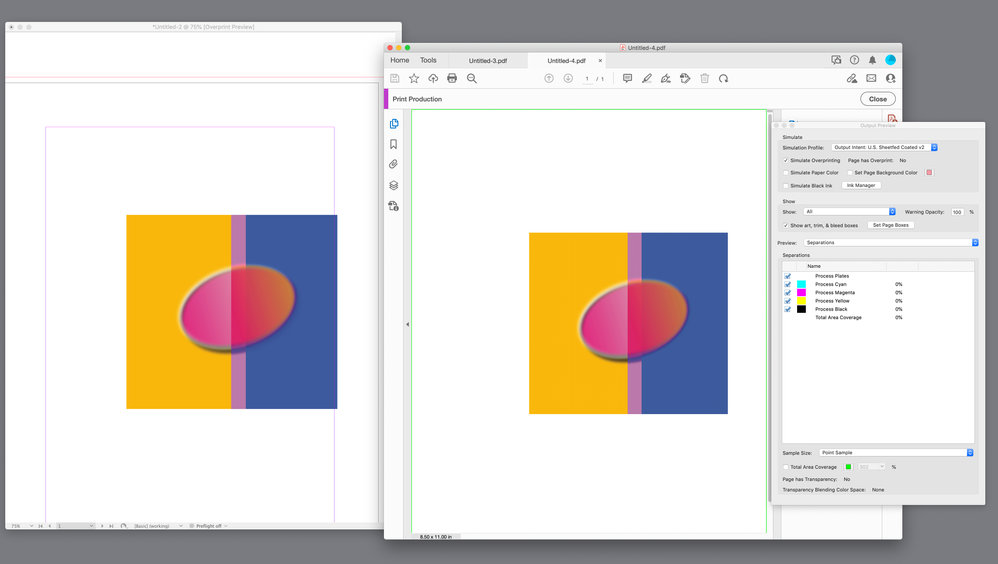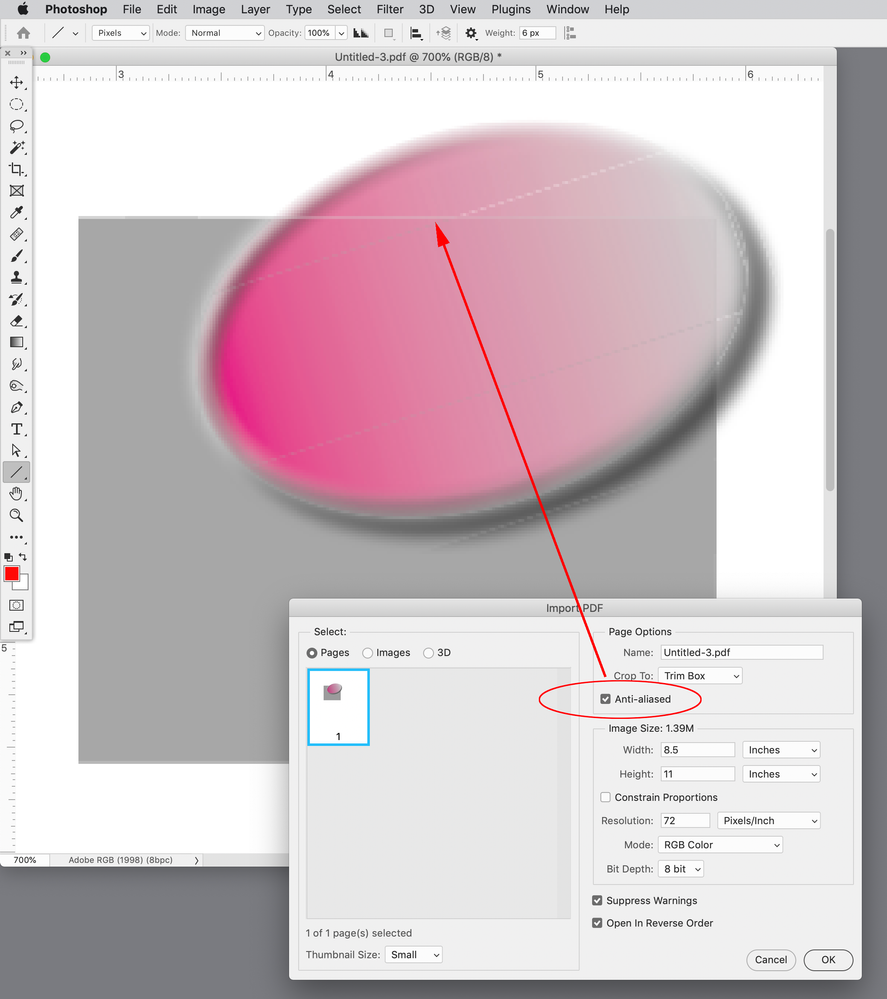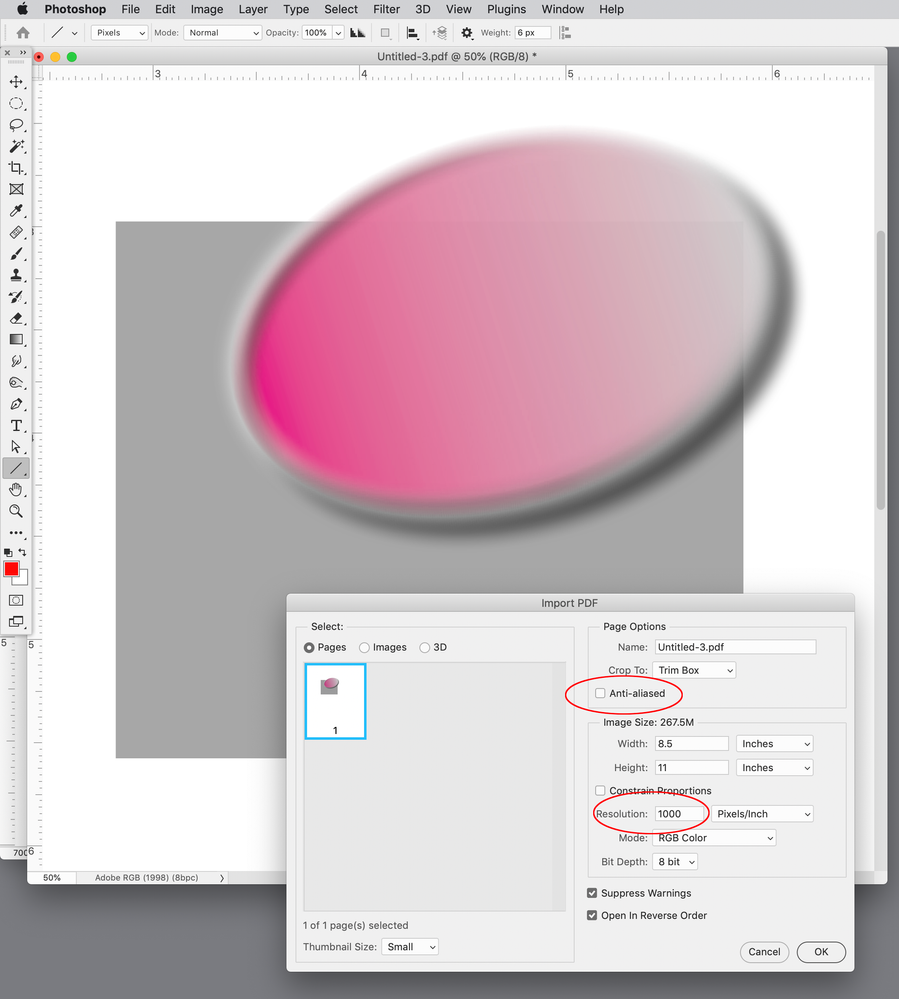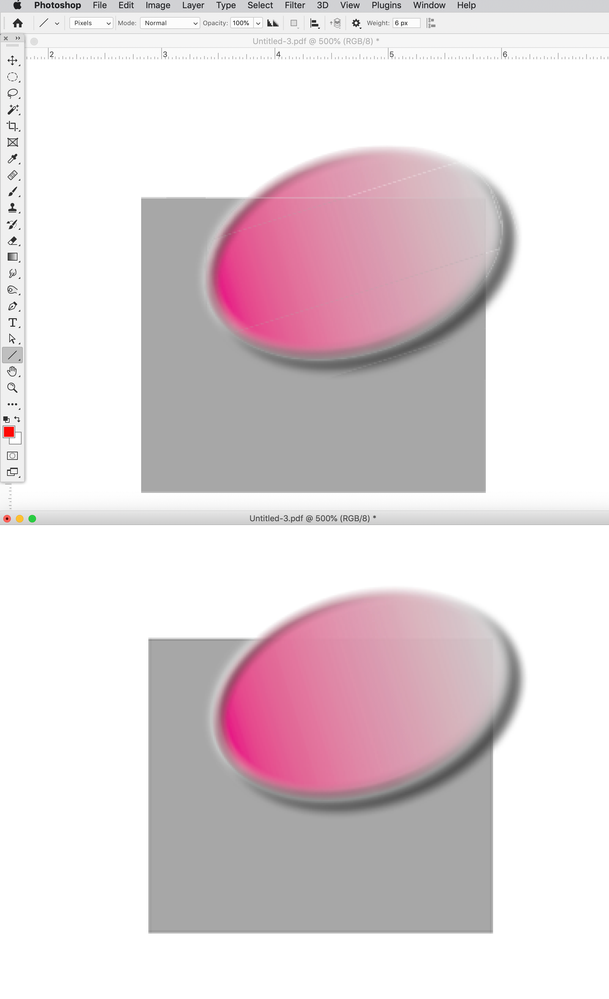Copy link to clipboard
Copied
Hi, I am producing pdfs using the Pass4press profile and am getting thin white lines appearing where there are boxes containing PSDs with transparent backgrounds.
How can I avoid this?
Many thanks
 2 Correct answers
2 Correct answers
This issue is normally due to image flattening in combination with antialiasing and quite unavoidable. These lines aren't visible at print output. If you go to Acrobat's preferences and switch off "Page Display/ Smooth line art" and "Smooth images" the lines should disappear, if you look at your PDF in 100% size.
Will there ever be a fix?
There is—PDF/X-4.
By default PDF/X-4 exports with No Color Conversion, but you can get the same conversion to CMYK the default PDF/X-1a provides by converting to Document CMYK in the Output tab. The output values of a document exported to X-4 or X-1a with the Destination set to Document CMYK would be identical.
Copy link to clipboard
Copied
I always go on the basis that if you keep zooming into the problem lines and they don't get any bigger when zooming in then they are just a preview problem and won't print. I've been usinh this for years without any print problems. Or as others have said just uncheck smooth library and smooth images in Acrobat's display preferences.
Copy link to clipboard
Copied
While the lines don't show in print, they DO appear in the online version of papers and magazines via Pressreader. It's really not a great look on ads you've paid for.
Copy link to clipboard
Copied
I also make separate exports optimized for web and email. Lower the res and use complete different export method.
I also use the bookmarks and other functions, that way its a bit interactive and easier for the viewer. Sometimes i go so far to add navigation buttons inside the PDF That way that can easily return to the TOC and start navigation from there again
Copy link to clipboard
Copied
Use PDF/x-4, so it will be fine.
Copy link to clipboard
Copied
It's very frustrating. I also get these lines in my transparent boxes - I've learned to poke them around until the lines disappear and quickly print, but this is clearly a bug. I keep expecting InDesign to fix this but it's always the same. I am not talking about the usual ghost lines on a PDF export, this is not something that disappears on print.
Copy link to clipboard
Copied
It is NOT a bug. It's a limitation of transparency flattening. Stop using a 20 year old standard and you won't have that problem.
Copy link to clipboard
Copied
I've learned to poke them around until the lines disappear and quickly print...this is not something that disappears on print.
So you are printing the PDF to an RGB driven composite printer?
The problem could be with the way the print driver handles transparency flattening or color manages. Does it happen if you set the Export Output tab to export as document RGB, and then Print As Image from Acrobat’s Advanced?
Copy link to clipboard
Copied
It is something that comes and goes in the Indesign file, outside of print settings. I can always get it to go away with by shrinking/enlarging the image box.
Copy link to clipboard
Copied
https://helpx.adobe.com/indesign/kb/thin-white-dark-lines-stitching.html
Copy link to clipboard
Copied
Sometimes the outputted PDF will be viewed electronically and not printed. So having thin, white artificact lines is unacceptable.
Does the image file-type used make a difference?
My current situation is being on a tech writing team that's switching from Word to FrameMaker.
Initial testing with FrameMaker shows that the outputted PDFs have thin white artifact lines on the images.
These lines don't show up when PDFs are exported from Word.
One factor is that callouts/text are being added to the images (using Illustraotr), and then the entire image (text and image) is being exported I think as an SVG. Maybe exporting both text and image "flattens" it and causes this artifcact issue.
I'll do some testing to see if file type makes a difference, e.g. if bitmap works better than vector.
Copy link to clipboard
Copied
Does the image file-type used make a difference?
No, you have to export with Compatibility set to Acrobat 5 or later, or avoid transparency effects.
Copy link to clipboard
Copied
Thanks for the advice. I'll try that.
My hunch is that vector images have more issues with unwanted artifacts compared to raster images.
It seems that this artifact issue is a problem across many Adobe products, as this is an InDesign thread, and I'm also having the problem in FrameMaker. Give that the artifacts don't show up when I export from Microsoft Word, it's an Adobe specific problem.
In Microsoft Word, I'm using a raster image (JPG), adding text and callouts natively in Word, and exporting a PDF. This images and text look fine on the PDF, no thin white lines.
With the FrameMaker workflow, I'm taking a raster image into Illustraotr, adding text and callouts, exporting a vector image into FrameMaker, and the outputted PDF has the artifact lines on the images.
Given that Illustrator and FrameMaker are both Adobe products they should play nicely together. And given that FrameMaker is considered a better tool than Word, it's dissapointing that it's giving a worse looking output. I'll do further testing and respond if I find a solution.
Copy link to clipboard
Copied
I just did a simplet test, which FrameMaker failed.
1. Create file using Adobe Illustrator.
a. Import JPG into Illustrator.
b. Add callout lines and text.
2. In FrameMaker : File > Import > File > select Illustrator file.
3. Export PDF.
The resulting PDF has noticeable white artifact lines on the image.
Microsoft Word doesn't give these artifact lines.
I'll try to find a workaround to this bug. This is a pretty bad glitch for such a well-established program like FrameMaker.
Copy link to clipboard
Copied
*simple
Copy link to clipboard
Copied
Importing an SVG image into FrameMaker seems to give slightly better looking results for the images on the outputted PDF, although I still notice some artifact lines.
The workflow that gave good results in Microsoft Word was to add the callouts and text to the images natively in Word. I might try adding the text and callouts to images natively in FrameMaker instead of adding them in Illustrator and exporting to FrameMaker. However, FrameMaker is designed for text processing and not image editing, so Illustrator would be the preferred tool for image editing.
Copy link to clipboard
Copied
If your PDF export is to Acrobat 5 or later Compatibility, then it wouldn’t be flattening artifacts. Can you share a packaged example?
Copy link to clipboard
Copied
Update on the white line issue:
I'm using an Adobe FrameMaker as my authoring tool. I realize this is an InDesign thread, but the white line issue seems to be universal across Adobe products so I'm posting here becauase it's an active thread.
I'm encountering white artifact lines on SVG images that I bring into FrameMaker.
Here's the process I'm using (end result is that I'm getting unwanted white artifact lines on the images in my PDF):
1. Use SolidWorks Composer to generate a high resolution JPEG file.
2. Place the JPEG into Adobe Illustrator and add text callouts.
3. Export an SVG file from Illustrator using these settings:
4. Insert the SVG into FrameMaker.
5. Publish a PDF.
The resulting PDF has white artifact lines.
The JPEG looks perfect in Illustrator; no white lines. So there is some glitch happening in the PDF export process from FrameMaker.
I read online the suggestion to modify PDF preferences to turn off Smooth Line Art. This does seem to help reduce the white line glitch. However, this setting does not travel with the PDF; it's a setting you have to fix on your own computer. So if a PDF is sent to a customer I assume they'll have Smooth Line Art turned on by default and will encounter the artifact lines on images.
For now I guess I'm just going to have to accept this glitch.
However, I struggle to understand why Adobe Illustrator, the industry standard graphics tool, is incapable of exporting a glitch-free SVG file. I believe I'm using all the correct settings.
Any input would be appreciated, if anyone has found workarounds for this glitch.
Thanks.
Copy link to clipboard
Copied
Two other pieces of info:
When I open the SVG file in a web browser, it looks good and I don't see the white lines when zooming in.
Also, (as a test) when I use the JPG file and don't add text callouts and export as SVG, the resulting image in PDF exported from FrameMaker doesn't have white lines.
So it seems the glitch is happening in images that have a combination of vector images (in form of text and lines from callouts) and bitmap images (high resolution JPG), being exported to SVG, and then exporting from FrameMaker to PDF.
Previously I used Microsoft Word, inserted the JPG, added callouts natively in Word, and the resulting PDF had perfect images / callouts ; no white lines.
FrameMaker seems like a more powerful tool than Word. But it's dissapointing that it's giving inferior results with graphics, especially given that I'm using Illustrator the industry standard graphics tool.
Copy link to clipboard
Copied
I have an additional complication on this subject.
Workflow example:
1) Export single page PDF/X-1a of a brochure cover from InDesign
2) Rasterize the PDF in Photoshop
3) Flatten and save cover as PSD and JPG formats for other uses
4) Place the PDF of the cover as a link in new InDesign layouts
5) Export PDF/X-1a of new layouts for printers
(I know it's an outdated standard and I've tried to get around it, but a lot of printers are still insistent on PDF/X-1a)
My mac was peviously running Catalina OS, using InDesign 2021. I was able to export PDFs using the workflow above and never had any issues with the white lines.
Since updating to Monterey OS, the white lines have returned with a vengeance. I have tried using Indesign 2022 and PDF/X-4, but the white lines continue to be an issue (unless you turn off Smooth Images in Acrobat). But since that is only a page display setting, the white line artifact is still present in the PDF (even though it won't actually print). Becuase of this, I can no longer rasterize a PDF in Photoshop beacuse the white line carries through. It also means I can no longer place those PDFs as links in other layouts. The white line carries through.
I am working around some of this limitation by exporting an EPS from InDesign and then rasterizing that to make the PSD and JPGs that I need. However, every PDF I export that has transparency shows the white lines. It's a big problem because we send PDFs to internal and external users all the time for reviwews and approvals. Explaining the "Smooth Images" setting in Acrobat over and over and over to new people is not efficient or sustainable.
Are there any known white line issues that are related to Monterey?
Copy link to clipboard
Copied
Why are you rasterizing an X/1-a file? Why are you even using that "standard" if it's not the final output?
Your entire workflow is highly questionable and relying on "standards" that are decades old is going to yield the unpredictable results you're getting now.
Time to ditch your printer and find one competent in modern workflows.
Copy link to clipboard
Copied
Thank you for your quick reply. We export PDF/X-1a because that is what the printer requires. That format is used throughout our proccesses to stay consistent from initial review to release. Rasterizing the X-1a is how we quickly make PSD and JPGs from a source PDF.
Again, I know it is old and outdated, but choice of printer (we work with multiple vendors) is not something I have any input in or control over. I have to work within given confines, likey using what you have dubbed a "highly questionable workflow" to make it happen.
The main issue is being able to generate a PDF with transparency that displays without white lines so the never-ending conversation of "don't worry, it won't print" and "just turn off this setting" can cease.
And my question is why did the white line issue start reappearig in PDFs after updating to Monterey?
Copy link to clipboard
Copied
As has been pointed out over and over and over again, those are display anomalies. There is zero way to assure you or anyone reviewing it that it won't happen.
You can keep asking why or how to "fix" it but the fact is, it's not broken, it's inherently crappy and was a bridge from older to newer workflows.
In the past, any time I was required to produce a PDF/X1-a I avoided transparency in InDesign and that is my advice to you. Just stop using it. Pretend it doesn't exist or deal with the blowback. Exporting an X1-a for the sole purpose of rasterizing is a recipe for disaster.
Copy link to clipboard
Copied
PDF/X-4 has its own set of problems. For example here’s how AcrobatPro’s Output Preview displays the PDF/X-4 from the InDesign file on the left:
Same file exported to PDF/X-1a with Overprint turned on in ID:
Copy link to clipboard
Copied
2) Rasterize the PDF in Photoshop
Hi @Mara R , I don’t think this is OS related. The reason you are getting lines in the rasterized PDF is probably because you are allowing it to Anti-Alias in the Open PDF dialog.
This is a good demonstration of why stitching is not really a problem in PDF/X-1a exports for high res printing (a RIP should not be anti-aliasing). If I open a flattened PDF/X-1a with Anti-Aliasing turned on at a low resolution, the stitching artifacts will be in the file because of the edge anti-aliasing—same thing happens when a PDF/X-1a is displayed on a low res monitor and the PDF reader allows anti-aliasing:
If I open a file at a high resolution with AA turned off, I won’t get any stitching.
If I don’t want the extra res, I can downsample. The comparison at 72ppi:
Copy link to clipboard
Copied
If the Printer requires PDF/x-1a, that is only for the output from InDesign. This Must not coin the Wohle workflow. This is totaly wrong.
if you import PDFs, they should always be PDF/X-4, regardless of the printer’s requirements. You should correct your Workflow.
Find more inspiration, events, and resources on the new Adobe Community
Explore Now