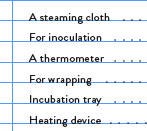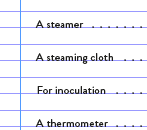- Home
- InDesign
- Discussions
- Making the margin wider after the whole document i...
- Making the margin wider after the whole document i...
Making the margin wider after the whole document is created
Copy link to clipboard
Copied
Hello,
I have a question about creating a book in Indesign today.
Last year I made a A5 size book in Indesign, and now I want to make the margin of all pages (except a few pages that have a design on the front edge) a few milimeter wilder, so it will look more relaxing.
I am ok that the font size and images will shrink a little, but my question is where there is a way to do this globally. I went to "Adjust layout" and changed the margines to bigger number but nothing changes in the document. Could someone tell me what I am diong wrong or missing?
Many thanks in advance.
Copy link to clipboard
Copied
You can go to the master/parent pages for the document pages you want to change and click layout > Margins and Columns, reset the margins, click the Enable Layout Adjustment box, and say OK. Frames snapped to the margins will resize, BUT your text will not change size, so it's going to reflow and probably go into overset or add pages. You should probably do this on a copy...
There really isn't a good way that I can think of to scale frames unevenly (adjusting only one margin) so the text would shrink. You can Place the pages of the current file into a new one (as linked images) and scale them as they are placed with the script at Releases · mike-edel/ID-MultiPageImporter · GitHub but this will change all the margins.
Copy link to clipboard
Copied
Thanks, and sorry how do you "reset the margins"? I thuoght I did accordingly but the content didn't shrink... wondering what I might have done wrong...
Copy link to clipboard
Copied
You reset the margins by changing the values in the dialog fields to whatever you want.
You might not see much change, depending on how much you move the margins. Check the last frame of each threaded story for oversets (or turn on Preflight) after adjusting the margins.
Copy link to clipboard
Copied
Oh I think I could do it, thank you.
Sorry, I will have to find out what Preflight is now...
Copy link to clipboard
Copied
@defaultl2dcn3pi5o8u @Peter Spier
May I ask what differenec does it make, if I do this from
File > Adjust Layouts
or
Layout > Margins and Columns
?
I see that there is no Preview bottun for File > Adjust Layouts, so I tend to use Layout > Margins and Columns, selecting all the master pages while looking at the actual pages for preview.
and @Peter Spier , good news! I tried your original method and text font size did scale down! Only that the text frame seem to stay the same height so I need to make the bottom line of the frame snap to the baseline grid but that may solve all the problem. Maybe.
Copy link to clipboard
Copied
I've never used File > Adjust Layout (I have old habits form versions when this was not an available feature.). Taking a quick look, though, it seems to apply one set of dimensions to the entire document and that may not be desirable if you use multiple Parent/Master pages and don't want some altered.
Layout adjustment in general only affects things thast are snapped to guides, so it is very important that text frames be fully snapped to the specified margin guides. I've also found in the past it can be a bit unpredictable so I always sugest trying it on a copy of the file.
The text scaling is new since the last time I needed to do a layout adjustment (in CS6), so that's a bonus, of sorts, if your page count must not change. That said, if there is flexibility in the page count you might not want to change the type size to maintain the best readability, but it will depend on the document and fonts in use.
Copy link to clipboard
Copied
File > Adjust Layouts
change the margins but don't check the auto-adjust checkbox there
down under "Options"
Check Adjust Font Size, Set Font Limits - start with 6 pt min, and make small adjustments to see how it affects your documents.
Start with Adjust Locked Content checked
Mileage will vary, because layout work for print is fairly rigid depending on how you made the files.
Copy link to clipboard
Copied
Thank you! and that was actually what I tried first but tje content didn't shrink at all... Did it again, following your step one by one, but still the same size.. what am I maybe doing wrong..?
Copy link to clipboard
Copied
Did you align the frames to the border guide lines? That is what you have to do. If not, you have to go from page to page and change the text frames manually. I recommend to do it now correct: align them to the border guide lines.
Copy link to clipboard
Copied
When I made the document last year, I think I made most text and images frames aligned with guidelines, but I see now that the bottom line of frames are not always alingned with the guide line anymore after shrinking the content.
Copy link to clipboard
Copied
I have another issue...
By scaling down the whole document, the image and the text frames are not matching with the baseline grid, I initially thought this was ok, but now I'm experimenting with changing the baseline grid scale down to the same percentage.
This is fine for most pages except the TOC, where each entry now skips a line each.
From:
to this:
How do I fix this, so each entry goes back to how it was without skipping a line?
Copy link to clipboard
Copied
It would make sense to adjust your baseline grid to match the new proportions, but, personally, I would entertain the idea of doing away with it where needed.
Edit > Preferences > Grids (Windows) or InDesign > Preferences > Grids
Copy link to clipboard
Copied
You mean not to bother that text frams and image frames don't snap to the original grid line?
I would very much like that idea...
Copy link to clipboard
Copied
Turn on smart guides and snap to guides - now all elements can clink to each other
in a rigid layout, the baseline is good, but you may enjoy some fluidity.
Copy link to clipboard
Copied
If your type is smaller you probably want to set the leading (and the baseline grid) a little tighter. As a rule of thumb the grid should match the leading of the body text, which should always align to the grid. Other sorts of text needn't align, particularly if they use a different size or face, but you'll want to set paragraph spacing carefully to maintain a nice look when differnt types of text are mixed on a page.
Copy link to clipboard
Copied
Thank you @defaultl2dcn3pi5o8u @Peter Spier, I think I keep the original basegrid line and just fix the text frame size. It's pity not all the image frames would align with the basegrid, but they don't look bad...
Find more inspiration, events, and resources on the new Adobe Community
Explore Now