Copy link to clipboard
Copied
Hello folks,
So I saw something strange I've neven seen before.
I've received an image of a laptop (It's a JPG). When I place the image in my inDesign file I see some kind of vector mask around it. Can anybody tell me how this is called and how this works? It looks like it's a part of the jpg file. But how can you get that information in a jpg and how can I get rid of it in my inDesign file?
Thanks for your time!
With kind regard,
Robbie
EDIT: I found out that it's a "clipping path". Now I'm still with the question, how can you make this and save as a jpg file?

 1 Correct answer
1 Correct answer
Sure, it’s possible to remove that Clipping Path in Photoshop (using Paths panel), and then re-save jpeg, which is no good due to degrading quality.
Better choice: directly in InDesign, with your image selected, go to Object > Clipping Path > Options, and select None from Type: drop-down menu.
Copy link to clipboard
Copied
Sure, it’s possible to remove that Clipping Path in Photoshop (using Paths panel), and then re-save jpeg, which is no good due to degrading quality.
Better choice: directly in InDesign, with your image selected, go to Object > Clipping Path > Options, and select None from Type: drop-down menu.
Copy link to clipboard
Copied
Thanks man!
Yes I've found the Clipping Path options ![]()
Copy link to clipboard
Copied
While that can work, it is a deprecated practice when compared to making an alpha channel layer mask in Photoshop; saving the image as .PSD, and importing/placing that image into InDesign.
BTW, a jpg file doesn't have the ability to carry a clipping path. Maybe it was a .psd file that had its filename ending changed to .jpg?
Copy link to clipboard
Copied
Sure, Mike
my own practice is to avoid placing jpegs at all, especially those of unknown origin. They too often are the culprit of pdf export errors, when you're on a deadline. Another thing, they're rarely good enough 'as is'. Most of the time you'll want to fine-tune in PS shadows, colors, brightness… whatever. And then, sure, save as tiff or psd (if layers / transparency is involved). Still don't like not flattened tiffs (yeah, old school).
However, this is beyond the scope of original question, I think.
Copy link to clipboard
Copied
Mike+Witherell wrote
BTW, a jpg file doesn't have the ability to carry a clipping path. Maybe it was a .psd file that had its filename ending changed to .jpg?
Sorry, Mike, that's not true. JPGs support this feature:

Copy link to clipboard
Copied
Hey Winterm,
That is not what I meant. I know you can do it to a JPG inside of InDesign, but the OP said that when they placed their received "JPG", it already had a clipping path around it. I can do that with PSD; but not with JPG.
Copy link to clipboard
Copied
Ah, I see my error. I always apply the vector clipping path in PS as an active layer mask, and under that circumstance it will no longer save as a JPG. You have demonstrated simply saving the path in the JPG file, and yes, that is selectable within InDesign. I misunderstood the OP to be saying the JPG was placed and already showed a mask.
Copy link to clipboard
Copied
A photoshop path can be automatically applied when a jpg is placed, if
1) the path is designated in Photoshop as a Clipping Path and
2) Apply Photoshop Clipping Path is set in the import options
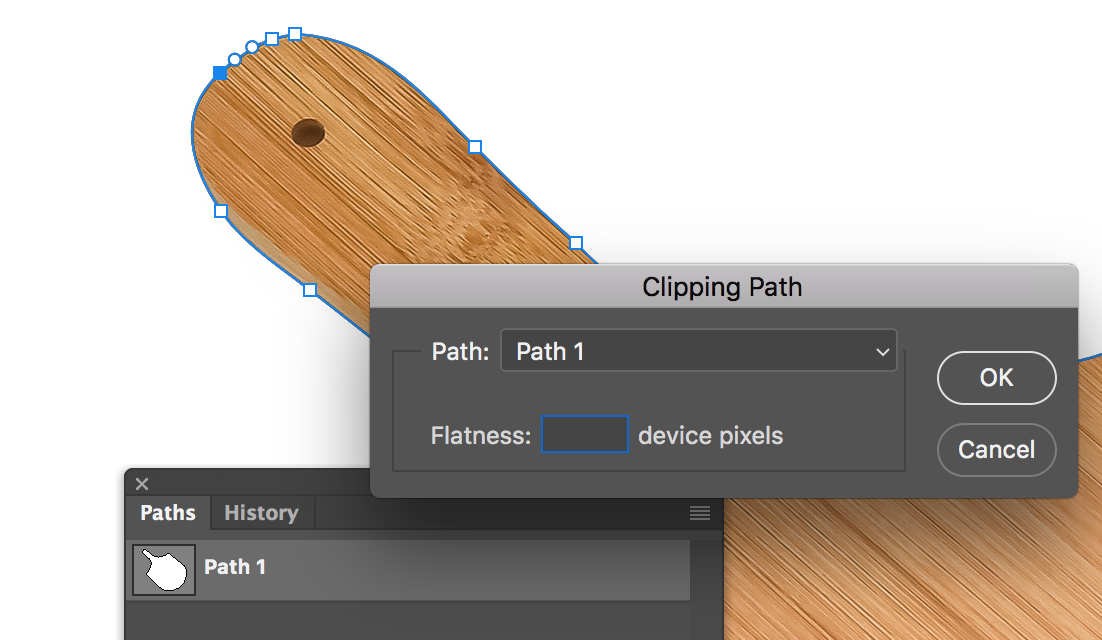
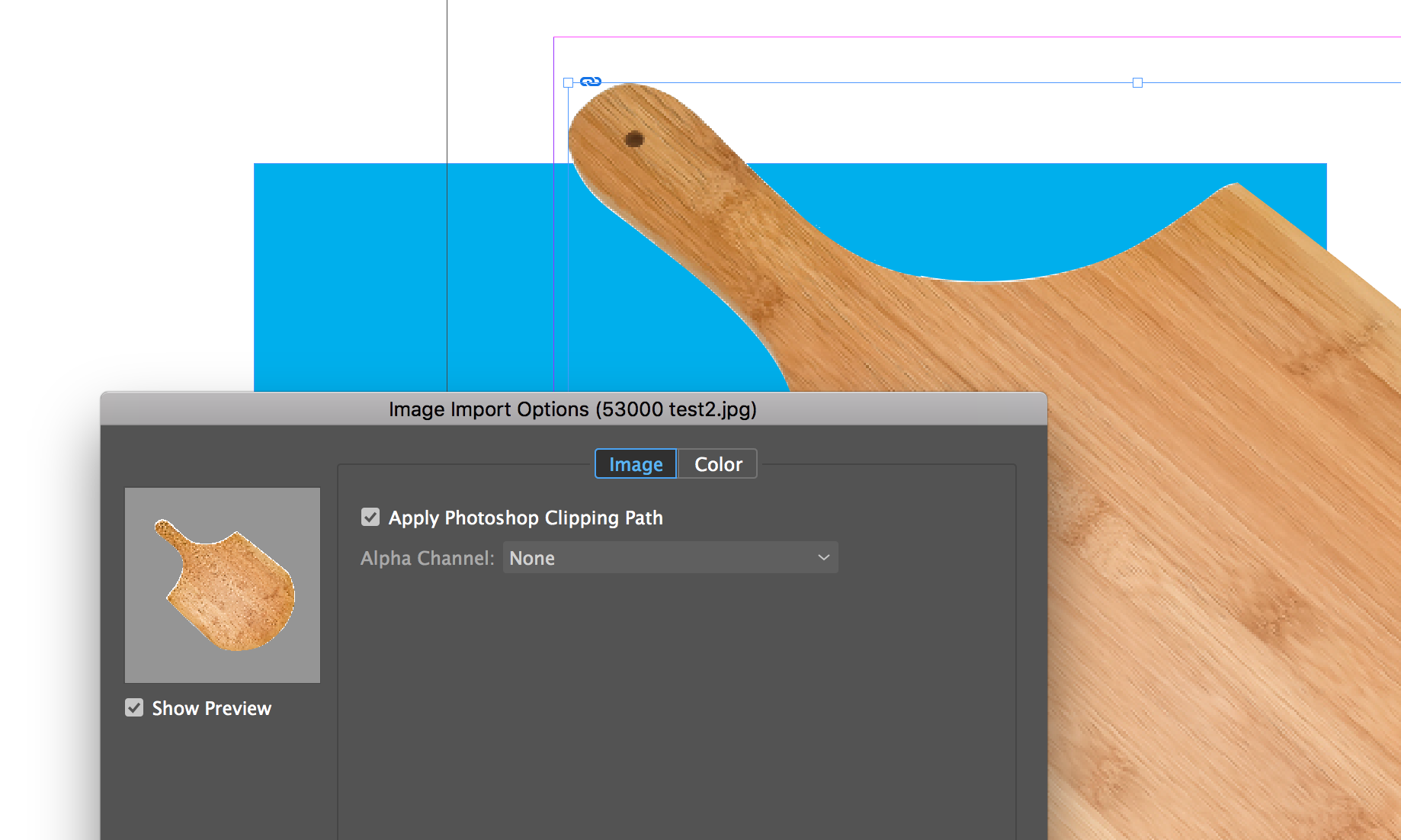
Find more inspiration, events, and resources on the new Adobe Community
Explore Now