- Home
- InDesign
- Discussions
- Re: Master Page cause issues with interactive pdf.
- Re: Master Page cause issues with interactive pdf.
Copy link to clipboard
Copied
Hello Everyone,
I'm having issues with my interactive pdf and was wondering if anyone might know a solution to fix this.
Here's how to break this pdf.
1. Go to mechanical homepage
2. Click here
3. Click the drop down menu button in the top left corner.
4. Click any page other than technical notes (that links to an excel file so I know why that doesn't work right now) Click electrical homepage for example
5. Then click the large green rectangular box (company logo would go) and....
Boom the header navigation disappears except for mechanical and pneumatic.
This is the only way that I've broken this so far. If I go through the pages from the beginning and click individually it's fine. I've attached the pdf as well as the indesign file so you check out what I'm working with. I feel like it has something to do with the inclusion of interactive navigational buttons in master pages.
Has anyone else come across something similar to this?
Thanks
-Jay
PLEASE NOTE: You will have to download the pdf to view the interactivity.
 1 Correct answer
1 Correct answer
You'll need to adjust Visibility settings you have applied for the Show/Hide Buttons and Forms action you assigned to the menu buttons.
See for example Technical Notes.
1. The button is called 'Technical Notes', and it is visible by default.
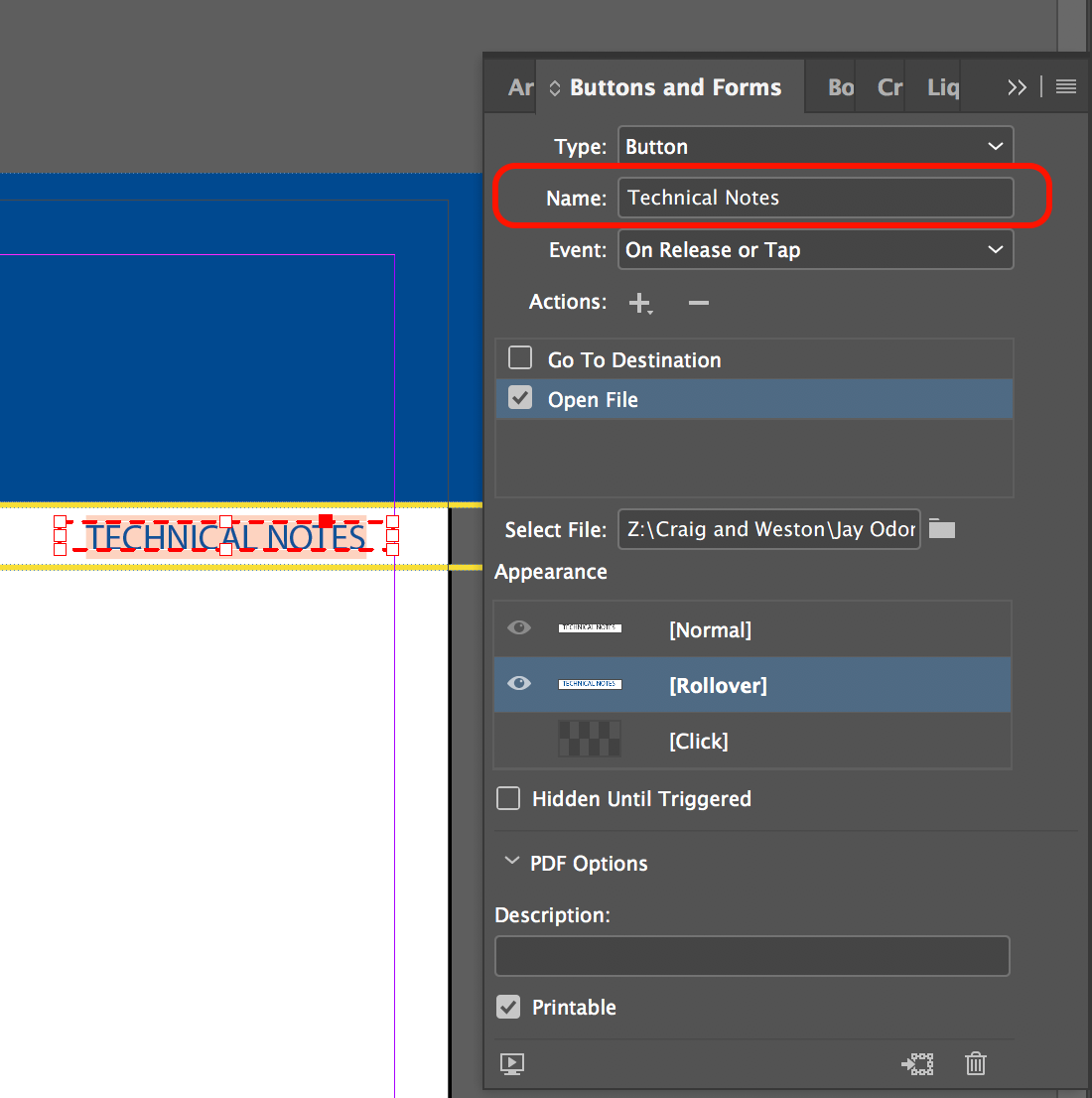
2. When you check the actions set for the submenu items though, the Show/Hide Buttons and Forms action sets the Visibility for the 'Technical Notes' button to "Hidden".... which explains why they disappear.

Copy link to clipboard
Copied
You'll need to adjust Visibility settings you have applied for the Show/Hide Buttons and Forms action you assigned to the menu buttons.
See for example Technical Notes.
1. The button is called 'Technical Notes', and it is visible by default.
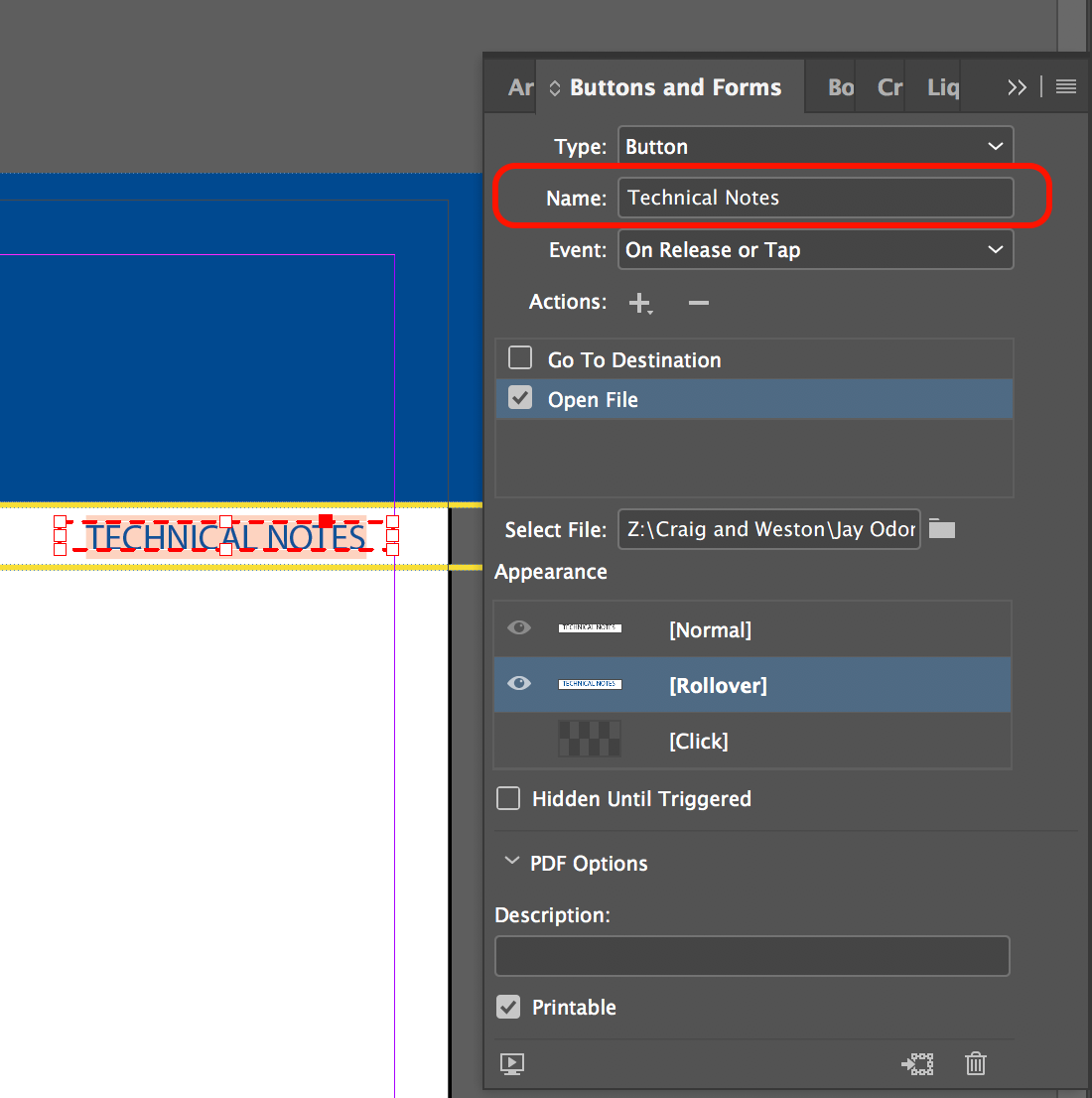
2. When you check the actions set for the submenu items though, the Show/Hide Buttons and Forms action sets the Visibility for the 'Technical Notes' button to "Hidden".... which explains why they disappear.

Copy link to clipboard
Copied
Thank you for responding Cari,
That worked. It's seems to be fixed now.
I appreciate it.
Find more inspiration, events, and resources on the new Adobe Community
Explore Now