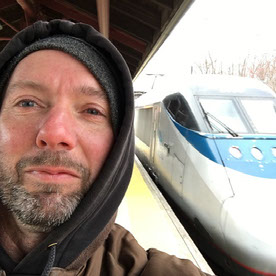Copy link to clipboard
Copied
In the menu bar there are different tabs, like File, Edit, Layout, etc. When I click on File, I see the options of File - but when I want to click on one of those options, the screen automatically jumps to the tab on the left. So when I click in the menu of Layout, I go to the menu of Edit. And because of this, I can't select any options from the menus of 'Window' and 'Help'.
Does anyone know what's wrong and how I can change this?
Thanks!
 1 Correct answer
1 Correct answer
It sounds like you need to trash your InDesign preferences and possibly your cache files (which is helpful in interface issues).
To delete preferences:
For Macintosh Users: With InDesign closed Launch a Finder Window in column view and click on your home folder. With the Option Key pressed choose Library from the Finder Go Menu. Within the Library folder find the folder called Preferences and within it find the following two files and delete them: “Adobe InDesign” and “com.adobe.InDesign.plist”. W
...Copy link to clipboard
Copied
It sounds like you need to trash your InDesign preferences and possibly your cache files (which is helpful in interface issues).
To delete preferences:
For Macintosh Users: With InDesign closed Launch a Finder Window in column view and click on your home folder. With the Option Key pressed choose Library from the Finder Go Menu. Within the Library folder find the folder called Preferences and within it find the following two files and delete them: “Adobe InDesign” and “com.adobe.InDesign.plist”. When InDesign is next launched it will create new preference files and the program will be restored to its defaults.
For Windows Users: You can try the quick way of resetting on a PC which is to hold down Ctrl + Alt + Shift when launching InDesign and respond affirmatively when asked if you want to reset. There have been some recent reports that the window asking if you want to reset is not popping up but that the prefs are being reset anyway. If this works great but if it doesn’t you may have to manually delete them.
To do so:
On Windows 7 and above the preference files are hidden. To find them go to the Control Panel and open Folder Options and then click the View tab. Then select “Show hidden files and folders” or “Show hidden files, folders or drive options” in Advanced Settings. Then delete (or rename) the folder at the end of this path: C:\Users\<USER>\AppData\Roaming\Adobe\InDesign\<Version #>\<Language>. Make sure that InDesign is closed when you do this. When you relaunch the program it will create new preference files and the program will be at its default settings.
The advantage of manually deleting preference files is that after you’ve reset up the program (make sure that no document window is open) to your liking, you can create copies of your personalized “mint” preference files (make sure that you quit the program before copying them—that finalizes your customization) and use them in the future to replace any corrupt versions you may need to delete.
To delete cache files:
For Macintosh Users: With InDesign closed launch a Finder Window in column view and click on your home folder. With the Option Key pressed choose Library from the Finder Go Menu. Within the Library folder find the “Caches” folder. Within the Caches folder find and delete the entire file “Adobe InDesign”. I find that deleting the cache file completely leads to a lasting change.
For Windows Users: On Windows 7 and above the caches files are hidden. To find them go to the Control Panel and open Folder Options and then click the View tab. Then select “Show hidden files and folders” or “Show hidden files, folders or drive options” in Advanced Settings. Then delete (or rename) the folder at the end of this path: C:\Users\[User Name]\AppData\Local\Adobe\InDesign\Version [#]\<Language>\Cache.
Copy link to clipboard
Copied
Hi Miriam:
Are you on Windows, and using two monitors, each with a different display scaling settings?
If so, right-click each desktop and set both to the same UI scaling and let us know if the problem persists.
~Barb
Copy link to clipboard
Copied
Wow, Barb, old thread, but I wanted to tell you this was a spot on. Thanks! I actually ran into the problem with FrameMaker on a new PC. Sure enough, it was different scaling between monitors. Much appreciated!
Russ
Copy link to clipboard
Copied
Worked for me! Thanks!!
Copy link to clipboard
Copied
Glad to hear that! Feel free to reach out if you need any further assistance.
Copy link to clipboard
Copied
Barb, I am on Windows, using my laptop monitor with a desktop monitor. I just changed the scaling on the laptop monitor from 125% to 150% so I could see it better. That is when I started having this menu issue in FrameMaker (although I did not realize the correlation until I read your post). When I changed the laptop display scaling back to 125%, FrameMaker menus are working with the mouse normally again.
Thank you for posting your solution. I had tried several other things that did not fix the error. It was starting to drive me to distraction!
Find more inspiration, events, and resources on the new Adobe Community
Explore Now