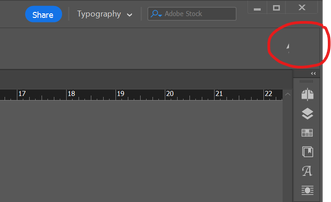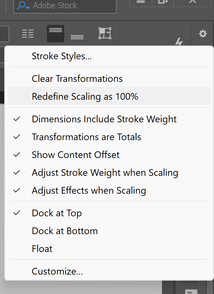- Home
- InDesign
- Discussions
- Re: Menu in top right has disappeared completely. ...
- Re: Menu in top right has disappeared completely. ...
Menu in top right has disappeared completely. Need to reset text scaling to 100%.
Copy link to clipboard
Copied
Hi, the unmarked hamburger menu in upper right corner of the top menu bar, just to the right of the "quick apply" icon, has disappeared, along with more than half of the quick apply icon. See screenshot:
I need to reset my text to 100% scaling, and the unmarked hamburger menu in the top right is the only way I know how to do that.
I have tried moving the window to a different screen. I have re-started InDesign, and my computer. I have openend different files to see if it is a file issue, but the issue persists.
Adobe, can you please fix this? How is possible that an entire menu has just disappeared and is no longer accessible? In the meantime, if anyone knows a work around to reset my text scaling to 100% after using proportional scaling (not using the percent scaling available in the character panel--this is not what I am talking about) that would be very helpful.
Thank you!
Copy link to clipboard
Copied
1) Damaged menus can often be fixed by resetting InDesign preferences.
2) There's almost always three or four ways to get to a given spot in InDesign's tools, but I confess I'm not sure what you mean by "proportional scaling." Not Horizontal Scale or Vertical Scale in the Character panel, of course. Perhaps Control + Alt + Shift + J (on the Mac, I think it's Command + Option + Shift + J) for the Justification panel?
Copy link to clipboard
Copied
Hi, thank you for the quick response. I reset my preferences and the menu is functioning properly again. Thank you very much.
Re: "proportional scaling"
If you hold down shift+ctrl while scaling something it scales proportionally, this applies to text in a text box as well. When you scale text this way, and your preferences are set to: "When scaling: adjust scaling percentage" (though this is not always the case, occasionally InDesign will decide it doesn't care what your preferences are, and will adjust the scaling percentage anyway) it scales your text by adjusting its scaling percentage value, not it's font size value. As a result, you'll get something like this:
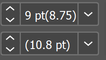
In order to reset the scaling percentage, you must acess this menu:

This is the only way that I know of within InDesign to do this. I have never found another way. As far as i can tell that little hamburger menu doesn't have a name, and I have yet to find any options anywhere within InDesign, except within the menu itself, the influence it in anyway. I would love to learn how to access the scaling option in alternate ways if other ways exist.
Greatly appreciate your help Joel! Hope my hasty explanation helped clear up what I meant at least a little bit.
Copy link to clipboard
Copied
Ohh! Yeah, that explains why I didn't understand your description. I personally turn that off in the Preferences; in Preferences -> General, there's a setting for "When Scaling" and I always choose "Apply to Content" and avoid your setting "Adjust Scaling Percentage." That means that, in the rare case that I scale a text container, I'm left with a font size like 16.62 points. But my workflow doesn't leave me scaling text frames very often, so it's not really an issue for me.
But now I know the name of the menu item you're looking for; if you go to Window -> Object & Layout, and select "Transform," you'll find it the Transform panel's hamburger menu. And, if you do it often enough to need a keyboard shortcut, you can find it in Edit -> Keyboard Shortcuts -> Panel Menu items -> Transform: Redefine scaling at 100%.