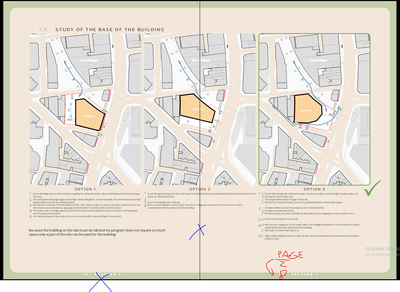Copy link to clipboard
Copied
I exceed my page count for my submission. A cheeky solution to that is to merge two A3 pages into one on a spread and label it as one page. (see below
How can I do it without messing up my finished document?
I only care about correct page numbering and table of content for this I think.
Any ideas?
 1 Correct answer
1 Correct answer
I would select and group the spread page content for each spread, then change the document setup to A2, non-facing pages, then adjust the content position on page 1 and use Object> Transform again on the other pages.
Make sure no objects or layers are locked, you may need to address master page items.
Edit: if this is to be printed, you will need 40 pages.
Copy link to clipboard
Copied
One way would be to create a new one page InDesign file at the spread page size, place pages 18 & 19 of the original InDesign file (not copy/paste) into the new file and export to a PDF. In Acrobat, replace pages 18 & 19 on the original PDF with the new single (spread) page PDF. While you would technically have fewer pages in the PDF, there would still be the same number of folios.
Copy link to clipboard
Copied
Link one InDesign into another. Didn't know that's possible, interesting. (It is super slow. Linking takes unusually long.)
The printed page numbering I could re-create inside this new one-paged Indesign file.
Regarding the Table of contents I could change it manually I suppose.
That's not ideal (If I got you right). I might still manually copy paste all items from pages 18 and 19 into new A2 page and so on. At least this way table of contents and page numbering will be easy to do. And it seems cleaner. Hm...
Copy link to clipboard
Copied
The page numbers will not change on the new InDesign document, it's comparable to placing a PDF, except any changes to the original file will automatically change in the new file (upon link update). Copy/Paste is asking for trouble, IMHO.
I think I misunderstood your original question, you want to number the entire spread page 18? If so, you can group all content on pages 18 & 19 and use the page tool to change page 18 to the desired spread size, then remove the (now blank) page 19 from the original file. Selecting "Allow selected spread to shuffle" from the pages fly-out menu will allow you to keep page 18 as a single (non-facing) page.
I suggest saving a copy of the original file, as the modified file will be problematic for a commercial printer.
Edit: Here's another suggestion, it might sound complicated, but someone with a similar issue might find it useful. On your original document, create 2 layers, one with normal page numbering, one with modified page numbering (you can use auto-numbering for layer 1 and manual numbering for layer 2). Create a new InDesign file with the modified size page 18 and place all original InDesign pages into the new file, use Object layer options to turn off layer 1, export to PDF.
Copy link to clipboard
Copied
What I need to do:
78 portrait pages need to become 39 landscape pages.
E.g: Portrait pages 18 and 19 that are A3 should become one landscape A2 numbered p.8. Numbering and table of contents should reflect the change.
How I understood you:
I should link the Original Indesign Document inside new InDesign document page by page. In the new document, I will have two portrait pages that are linked on one landscape page. This new document also contains new page numbering (not linked).
Copy link to clipboard
Copied
I would select and group the spread page content for each spread, then change the document setup to A2, non-facing pages, then adjust the content position on page 1 and use Object> Transform again on the other pages.
Make sure no objects or layers are locked, you may need to address master page items.
Edit: if this is to be printed, you will need 40 pages.
Copy link to clipboard
Copied
> 78 portrait pages need to become 39 landscape pages.
Are you imposing the pages for a booklet, or just trying to get spreads?
Since 2 x 39 = 78 it doesn't seem like you have too many pages, just the wrong arrangement. Are pages 1 and 39 supposed to make up a single spread when finished, or pages 1 and 2?
You can do either by manipulating the page positions and the numbering and section options (and adding a dummy page). Page shuffling must be turned OFF for the document.
If 1 and 78 need to be together you can do that by either moving page 1 after 78, or 78 before page 1. To do this make sure "Allow Document Pages to Shuffle" is UNchecked in the Pages Panel menu, then to move page 1 start a new section at Page 2 and use manual numbering to start on page 2 (the only change you'll see in the panel at this point is a new section marker for page 2). Now move page 1 after page 78.
To move page 78, select it and make a new section, manually setting the start number to 78, then move it in front of page 1.
If you want to force page 1 to be the left page on a two-page spread, add a new page ahead of it. Go to numbering and section options for that page and set the numbeing style to anything not used in the main document section (A,B,C... for example) and set start number to 1. This will push the old page one to start the next spread, but will change all the numbers to the new numbering style and assign the equivalent of 2 to what was 1, so now you have to fix them. Select what should be Page 1, open the numbering and section options and again select start new section. Reset to 1,2,3... and set the start number to 1. Export spreads omitting page A Enter the range 1-78 in the dialog) or delete it from the PDF.
The above instructions will allow you to eport a PDF that can be viewed on screen as if it is a set of sequential 2-page spreads in a book, but note that if you are trying to make your file "look" like a finished book on screen, page 1 really should be alone as a right hand page and 78 should be alone as a left. If you plan to assemble your printed spreads into a booklet for presentation, you 'll need to impose the sequential layout (that starts with page 1 on the right by itself) into printer's spreads before making the PDF.
Find more inspiration, events, and resources on the new Adobe Community
Explore Now